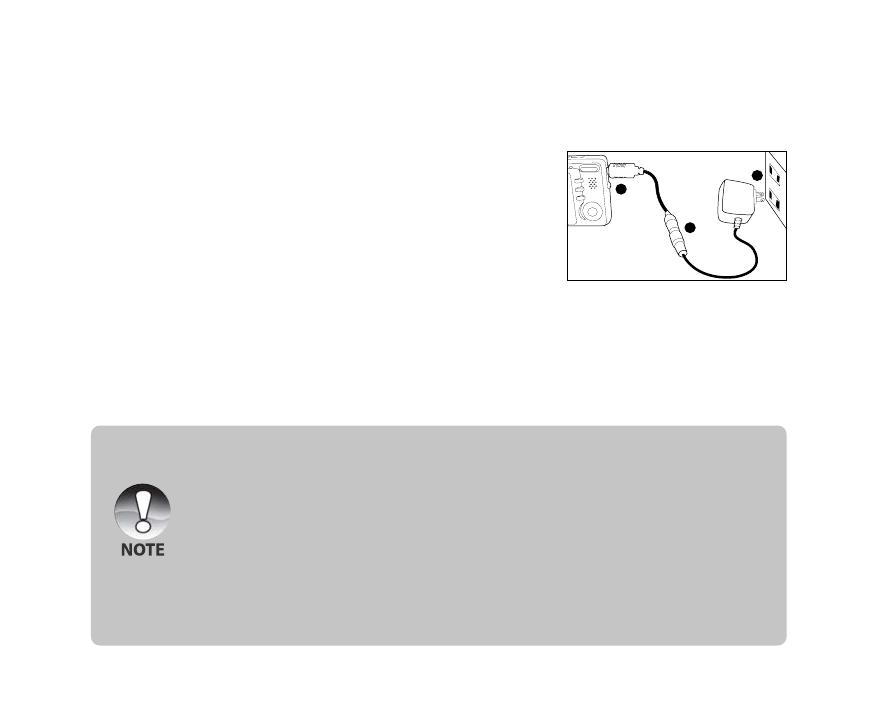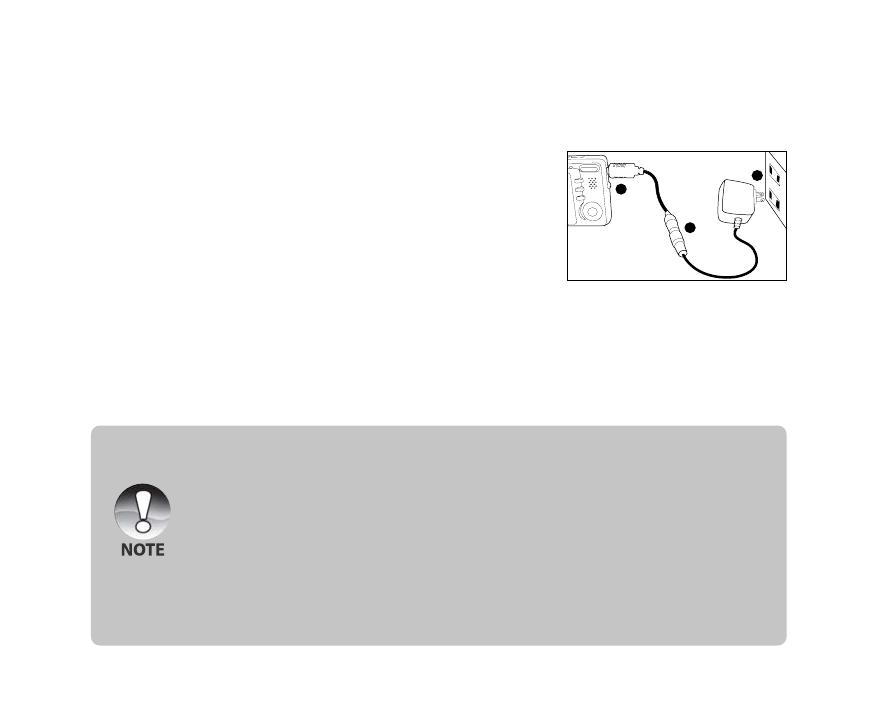
EN-19
Charging the Battery
The AC power adapter may charge the battery or operate the camera as power supply. Make sure
that the power of the camera is off and then insert the battery before starting.
1. Connect one end of the adapter converter to the end of the AC
power adapter.
J The camera need to be power off when charging the
battery.
2. Insert the other end of the adapter converter to the PC/AV
terminal on the camera.
3. Insert the other end of the AC power adapter into a wall
outlet.
J The status LED lights green when charging is started and
lights off when charging is completed. The LED lights red
when a charging error has occurred or no battery is
inserted inside the camera.
J It is recommended to fully discharge the battery before recharging.
J Charging time varies according to the ambient temperature and the status of battery.
1
2
3
J This camera must be used with specified AC power adapter. Damage caused by the use of an
incorrect adapter is not covered under the warranty.
J Always make sure that the camera is off before removing the battery.
J The battery may feel warm after it has been charged or immediately after being used. This is
normal and not a malfunction.
J When using the camera in cold conditions, keep the camera and battery warm by storing it in
a warm place such as an interior pocket between shots.
J If you open the battery cover without removing the battery, the battery power will not be
disconnected.
J If you remove the battery, you have to insert the battery within 2 hours in order to make sure
that the date and time will not be reset.
J When charging the battery, do not place the camera at the high temperature condition, such
as inside the quilt, under sunshine…etc.