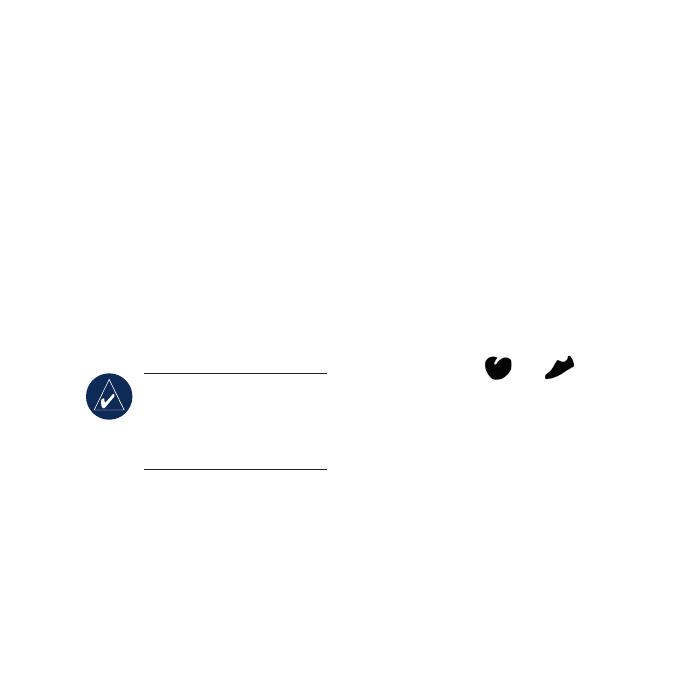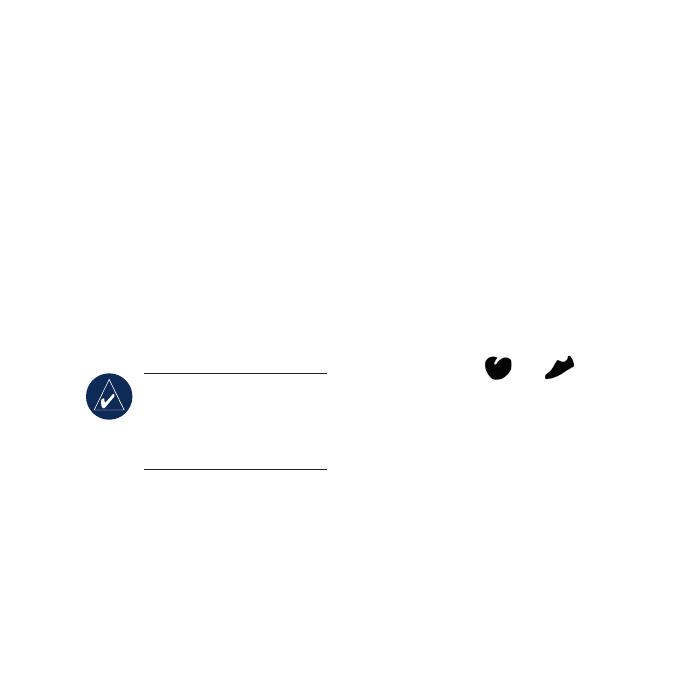
Step 1: Turn on Your
Forerunner
Press and hold start/stop to turn on
your Forerunner. Your Forerunner
ships with the power off to conserve
the battery.
Step 2: Set the Time
1. On the Time page, press and
hold start/stop until the hour
setting blinks.
2. Use
+ and - to adjust the hour.
TIP: Press and hold + or
- to scroll quickly through
the hours, minutes, and
other Time mode settings.
3. Press view to advance to the
minutes setting.
4. Use
+ and - to adjust the
minutes.
5. Continue this process to set
seconds, month, day, year, and
12/24-hour mode.
6. Whennished,press
mode to
resume Time mode.
Step 3: Set Up
Sensors (Optional)
If your Forerunner included a heart
rate monitor and foot pod, the
ANT+Sport
™
sensors are already
paired. Press mode until the Train
page appears. The and
icons appear on the Forerunner
screen when the sensors are paired.
Using the Heart Rate
Monitor
The heart rate monitor is on standby
and ready to send data. Wear the
heart rate monitor directly on your
skin, just below your breastplate.
It should be snug enough to stay in