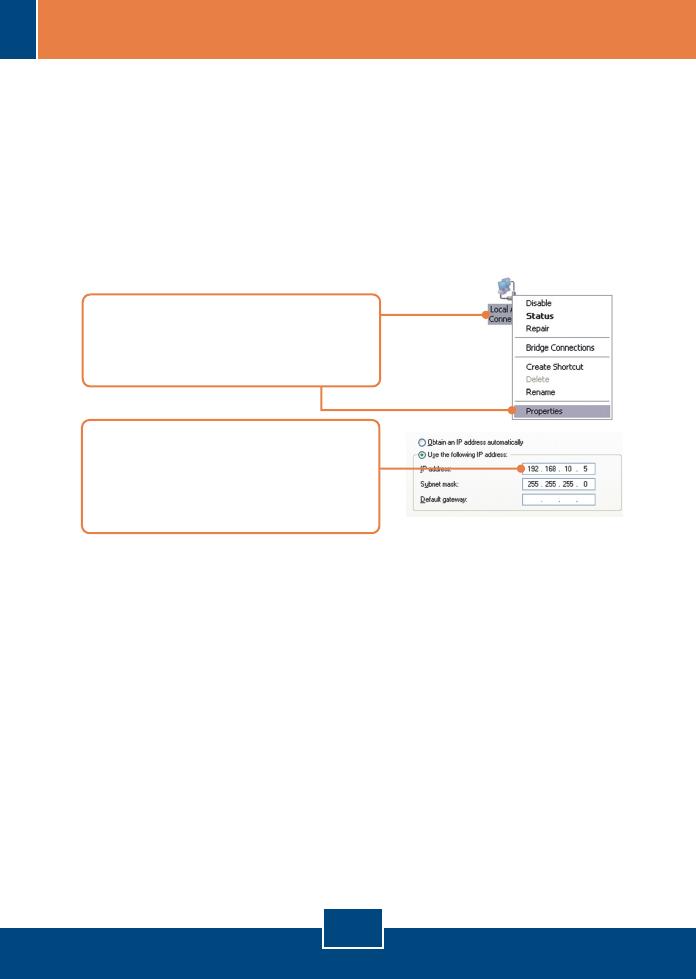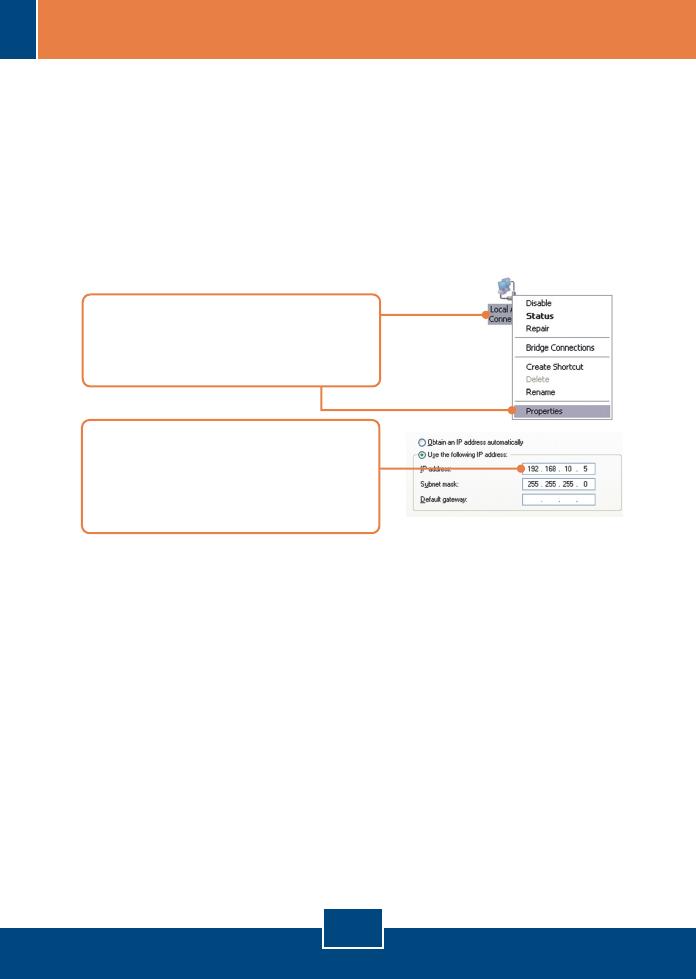
Q1:
A1:
Q2:
A2:
Q3:
A3:
Q4:
A4:
Q5:
A5:
The Image is blurry. How can I adjust the focus on the Internet camera?
You can adjust the Internet Camera’s focus by rotating the lens.
The IPSetup Setup Wizard does not detect my Internet Camera Server. What should I do?
First, verify that you have followed all the steps in Section 2: Hardware Installation. Second,
disable any software firewall programs such as ZoneAlarm or Norton Internet Security. If you are
using Windows XP or Windows Vista, disable the built in firewall. Third, click on Search in IPSetup.
Fourth, take a pin or paper clip. Then press on the Reset button on the back on the Internet
Camera Server for 10 seconds, then let go. Fifth, connect the Internet Camera Server directly to
your computer. Put a static IP address on your computer in the same subnet as the camera (e.g.
192.168.10.5). Then open up your browser and enter the IP address of the Internet Camera
Server into the address bar. By default, the IP address is 192.168.10.30. Follow steps 9-15 in
Section 3: Configure the Internet Camera Server. Click Setup, click Network and then click
Network to change the IP address. Then click Apply. See instructions below to put a static IP
address on a Windows PC.
When I click on Live View the image does not load?
First, make sure that you are using a browser that supports ActiveX or Java.
Second, make sure that Active X or Java is installed.
How do I connect the TV-IP212W/TV-IP312W to my wireless router or access point?
Make sure that you configure the camera to have the same SSID, encryption
mode and key (if enabled). Follow the instructions in section 2 to configure the
camera with the SSID and encryption key.
After I successfully configured the TV-IP212W/TV-IP312W to match my wireless network
settings, I can not connect to the camera.
First, verify that the wireless settings match your wireless network settings. Second,
verify in the wireless section of the browser configuration that the Enable option is checked.
Third, make sure to disconnect the Ethernet cable from the camera and verify that the LINK
LED is blinking green.
If you still encounter problems or have any questions regarding the TV-IP212/TV-IP212W/
TV-IP312/TV-IP312W, please contact TRENDnet’s Technical Support Department.
7
Troubleshooting
1. Go into the Control Panel and double-click
the Network Connections icon, and then
right-click the Local Area Connection icon
and then click Properties.
2. Click Internet Protocol (TCP/IP) and then
click Properties. Then click on Use the
following IP address, and make sure you
assign your network adapter an IP address
in the subnet of 192.168.10.x.