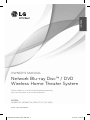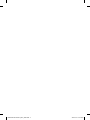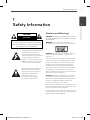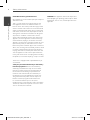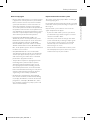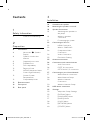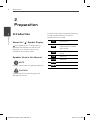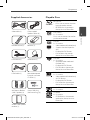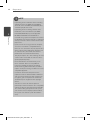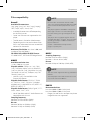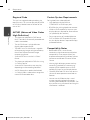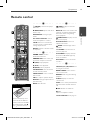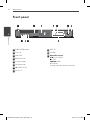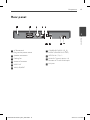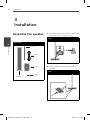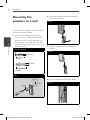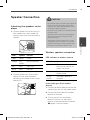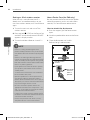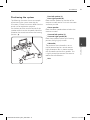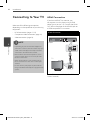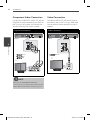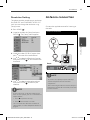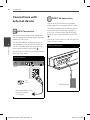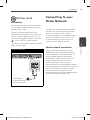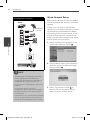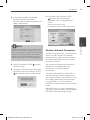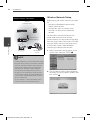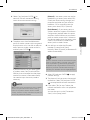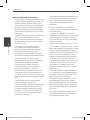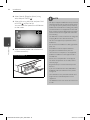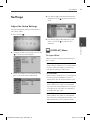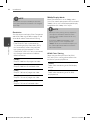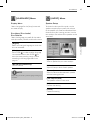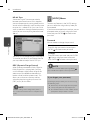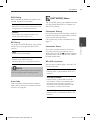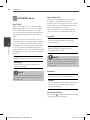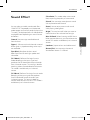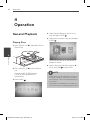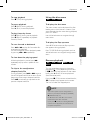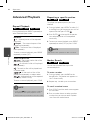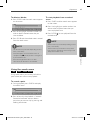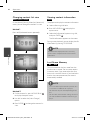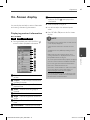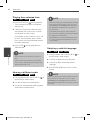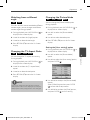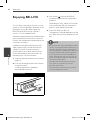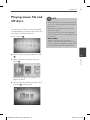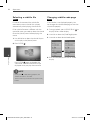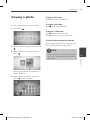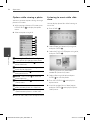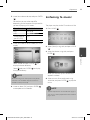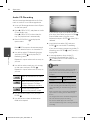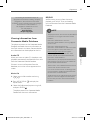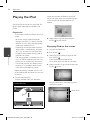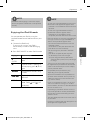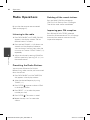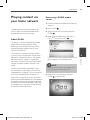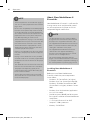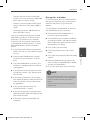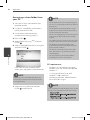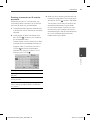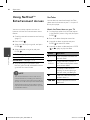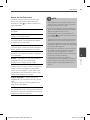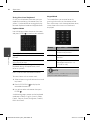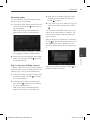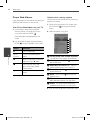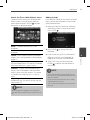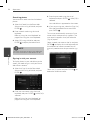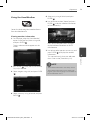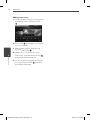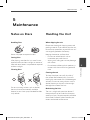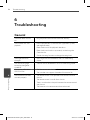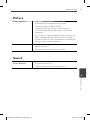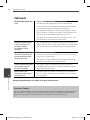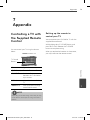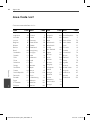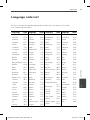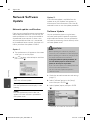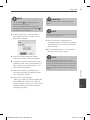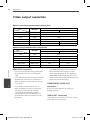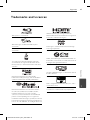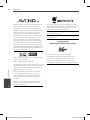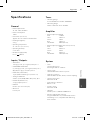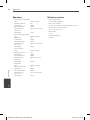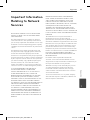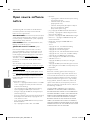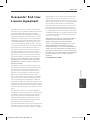LG HB965TZW Owner's manual
- Category
- Serial switch boxes
- Type
- Owner's manual
This manual is also suitable for

OWNER’S MANUAL
Network Blu-ray Disc™
/ DVD
Wireless Home Theater System
MODEL
HB965TZW (HB965TZW, SB95TZ-S/C/W/ W95)
P/NO : MFL65220845
Please read this manual carefully before operating
your set and retain it for future reference.
ENGLISH
HB965TZW-AF.BSGPLL_ENG_0845.indd1 1HB965TZW-AF.BSGPLL_ENG_0845.indd1 1 2010.4.19 2:22:1 PM2010.4.19 2:22:1 PM

HB965TZW-AF.BSGPLL_ENG_0845.indd2 2HB965TZW-AF.BSGPLL_ENG_0845.indd2 2 2010.4.19 2:22:13 PM2010.4.19 2:22:13 PM

Safety Information
3Safety Information
1
CAUTION
RISK OF ELECTRIC SHOCK
DO NOT OPEN
CAUTION: TO REDUCE THE RISK OF ELECTRIC
SHOCK DO NOT REMOVE COVER (OR BACK) NO
USER-SERVICEABLE PARTS INSIDE REFER SERVICING
TO QUALIFIED SERVICE PERSONNEL.
This lightning ash with arrowhead
symbol within an equilateral
triangle is intended to alert the
user to the presence of uninsulated
dangerous voltage within the
product’s enclosure that may be of
su cient magnitude to constitute
a risk of electric shock to persons.
The exclamation point within an
equilateral triangle is intended
to alert the user to the presence
of important operating and
maintenance (servicing)
instructions in the literature
accompanying the product.
Cautions and Warnings
WARNING: TO PREVENT FIRE OR ELECTRIC SHOCK
HAZARD, DO NOT EXPOSE THIS PRODUCT TO RAIN
OR MOISTURE.
WARNING: Do not install this equipment in a
con ned space such as a book case or similar unit.
CAUTION: Do not block any ventilation openings.
Install in accordance with the manufacturer’s
instructions.
Slots and openings in the cabinet are provided for
ventilation and to ensure reliable operation of the
product and to protect it from over heating. The
openings shall be never be blocked by placing
the product on a bed, sofa, rug or other similar
surface. This product shall not be placed in a built-
in installation such as a bookcase or rack unless
proper ventilation is provided or the manufacturer’s
instruction has been adhered to.
CAUTION: This product employs a Laser System.
To ensure proper use of this product, please read
this owner’s manual carefully and retain it for future
reference. Shall the unit require maintenance,
contact an authorized service centre.
Use of controls, adjustments or the performance of
procedures other than those speci ed herein may
result in hazardous radiation exposure.
To prevent direct exposure to laser beam, do not try
to open the enclosure. Visible laser radiation when
open. DO NOT STARE INTO BEAM.
1
Safety Information
HB965TZW-AF.BSGPLL_ENG_0845.indd3 3HB965TZW-AF.BSGPLL_ENG_0845.indd3 3 2010.4.19 2:22:13 PM2010.4.19 2:22:13 PM

4 Safety Information
Safety Information
1
CAUTION concerning the Power Cord
Most appliances recommend they be placed upon a
dedicated circuit;
That is, a single outlet circuit which powers only
that appliance and has no additional outlets or
branch circuits. Check the speci cation page of this
owner’s manual to be certain. Do not overload wall
outlets. Overloaded wall outlets, loose or damaged
wall outlets, extension cords, frayed power cords, or
damaged or cracked wire insulation are dangerous.
Any of these conditions could result in electric
shock or re. Periodically examine the cord of your
appliance, and if its appearance indicates damage
or deterioration, unplug it, discontinue use of the
appliance, and have the cord replaced with an exact
replacement part by an authorized service centre.
Protect the power cord from physical or mechanical
abuse, such as being twisted, kinked, pinched, closed
in a door, or walked upon. Pay particular attention
to plugs, wall outlets, and the point where the cord
exits the appliance. To disconnect power from the
mains, pull out the mains cord plug. When installing
the product, ensure that the plug is easily accessible.
This device is equipped with a portable battery or
accumulator.
Safety way to remove the battery or the battery
from the equipment: Remove the old battery
or battery pack, follow the steps in reverse order
than the assembly. To prevent contamination of
the environment and bring on possible threat
to human and animal health, the old battery or
the battery put it in the appropriate container at
designated collection points. Do not dispose of
batteries or battery together with other waste.
It is recommended that you use local, free
reimbursement systems batteries and accumulators.
The battery shall not be exposed to excessive heat
such as sunshine, re or the like.
CAUTION: The apparatus shall not be exposed to
water (dripping or splashing) and no objects lled
with liquids, such as vases, shall be placed on the
apparatus.
HB965TZW-AF.BSGPLL_ENG_0845.indd4 4HB965TZW-AF.BSGPLL_ENG_0845.indd4 4 2010.4.19 2:22:13 PM2010.4.19 2:22:13 PM

Safety Information
5Safety Information
1
Notes on Copyrights
Because AACS (Advanced Access Content System)
is approved as content protection system for BD
format, similar to use of CSS (Content Scramble
System) for DVD format, certain restrictions are
imposed on playback, analogue signal output,
etc., of AACS protected contents. The operation of
this product and restrictions on this product may
vary depending on your time of purchase as those
restrictions may be adopted and/or changed by
AACS after the production of this product.
Furthermore, BD-ROM Mark and BD+ are
additionally used as content protection systems
for BD format, which imposes certain restrictions
including playback restrictions for BD-ROM
Mark and/or BD+ protected contents. To obtain
additional information on AACS, BD-ROM Mark,
BD+, or this product, please contact an authorized
Customer Service Centre.
Many BD-ROM/DVD discs are encoded with
copy protection. Because of this, you should only
connect your player directly to your TV, not to a
VCR. Connecting to a VCR results in a distorted
picture from copy-protected discs.
This product incorporates copyright protection
technology that is protected by U.S. patents
and other intellectual property rights. Use of
this copyright protection technology must be
authorized by Macrovision, and is intended for
home and other limited viewing uses only unless
otherwise authorized by Macrovision. Reverse
engineering or disassembly is prohibited.
Under the U.S. Copyright laws and Copyright
laws of other countries, unauthorized recording,
use, display, distribution, or revision of television
programmes, videotapes, BD-ROM discs, DVDs,
CDs and other materials may subject you to civil
and/or criminal liability.
•
•
•
•
•
Important Notice for TV colour system
The colour system of this player di ers according to
currently playing discs.
For example, when the player plays the disc recorded
in the NTSC colour system, the image is output as an
NTSC signal.
Only the multi system colour TV can receive all
signals output from the player.
If you have a PAL colour system TV, you will see
just distorted images when using discs or video
contents recorded in NTSC.
The multi system colour TV changes the colour
system automatically according to input signals.
In case that the colour system is not changed
automatically, turn it o and then on to see
normal images on screen.
Even if the disc recorded in NTSC colour system
are well displayed on your TV, these may not be
recorded correctly on your recorder.
•
•
•
HB965TZW-AF.BSGPLL_ENG_0845.indd5 5HB965TZW-AF.BSGPLL_ENG_0845.indd5 5 2010.4.19 2:22:13 PM2010.4.19 2:22:13 PM

6
Contents
1
Safety Information
3 Cautions and Warnings
2
Preparation
8 Introduction
8 About the “
” Symbol
Display
8 Symbols Used in this
Manual
9 Supplied Accessories
9 Playable Discs
11 File compatibility
12 Regional Code
12 AVCHD (Advanced Video
Codec High Defi nition)
12 Certain System
Requirements
12 Compatibility Notes
13 Remote control
14 Front panel
15 Rear panel
3
Installation
16 Assemble the speaker
18 Mounting the speakers to a wall
19 Speaker Connection
19 Attaching the speakers to
the player
19 Wireless speakers
connection
21 Positioning the system
22 Connecting to Your TV
22 HDMI Connection
23 What is SIMPLINK?
24 Component Video
Connection
24 Video Connection
25 Resolution Setting
25 Antenna connection
26 Connections with external device
26 AUX Connection
26 PORT. IN connection
27 OPTICAL IN 1/2 connection
27 Connecting to your Home Network
27 Wired network connection
28 Wired Network Setup
29 Wireless Network
Connection
30 Wireless Network Setup
33 USB device connection
35 Settings
35 Adjust the Setup Settings
35 [DISPLAY] Menu
37 [LANGUAGE] Menu
37 [AUDIO] Menu
38 [LOCK] Menu
39 [NETWORK] Menu
40 [OTHERS] Menu
HB965TZW-AF.BSGPLL_ENG_0845.indd6 6HB965TZW-AF.BSGPLL_ENG_0845.indd6 6 2010.4.19 2:22:14 PM2010.4.19 2:22:14 PM

7
1
2
3
4
5
6
7
8
41 Sound Effect
4
Operation
42 General Playback
44 Advanced Playback
47 On-Screen display
50 Enjoying BD-LIVE
51 Playing movie fi le and VR discs
53 Viewing a photo
55 Listening to music
58 Playing the iPod
60 Radio Operations
61 Playing content via your home
network
66 Using NetCast™
Entertainment
Access
66 YouTube
70 Picasa Web Albums
73 Using the AccuWeather
5
Maintenance
75 Notes on Discs
75 Handling the Unit
6
Troubleshooting
76 General
77 Picture
77 Sound
78 Network
7
Appendix
79 Controlling a TV with the Supplied
Remote Control
80 Area Code List
81 Language code List
82 Network Software Update
82 Network update notifi cation
82 Software Update
84 Video output resolution
85 Trademarks and Licences
87 Specifi cations
89 Important Information Relating to
Network Services
90 Open source software notice
91 Gracenote® End User Licence
Agreement
HB965TZW-AF.BSGPLL_ENG_0845.indd7 7HB965TZW-AF.BSGPLL_ENG_0845.indd7 7 2010.4.19 2:22:14 PM2010.4.19 2:22:14 PM

8 Preparation
Preparation
2
2
Preparation
Introduction
About the “ ” Symbol Display
“ ” may appear on your TV display during
operation and indicates that the function
explained in this owner’s manual is not
available on that speci c media.
Symbols Used in this Manual
NOTE
Indicates special notes and operating features.
CAUTION
Indicate cautions for preventing possible
damages from abuse.
A section whose title has one of the following
symbols are applicable only to the disc
represented by the symbol.
BD
BD-ROM disc
DVD
DVD-Video, DVD±R/RW in
Video mode or VR mode
and nalized
AVCHD
DVD±R/RW in AVCHD
format
ACD
Audio CDs
MOVIE
Movie les
MUSIC
Music les
PHOTO
Photo les
HB965TZW-AF.BSGPLL_ENG_0845.indd8 8HB965TZW-AF.BSGPLL_ENG_0845.indd8 8 2010.4.19 2:22:15 PM2010.4.19 2:22:15 PM

9Preparation
2
Preparation
Supplied Accessories
Video cable (1) Colour-coded
Speaker Cables (6)
Remote control (1) Batteries (2)
FM antenna (1) AM antenna (1)
HDMI cable (1) Nero MediaHome4
Essentials software
CD-ROM (1)
Wall Mount Bracket
(Wall/ Speaker) (4)
Screw/ Wall plug
(Wall mounting) (8)
Wireless rear speaker
receiver (1)
Playable Discs
Blu-ray Disc
Discs such as movies that can
be p
urchased or rented.
BD-R/RE discs that contain
Movie, Music or Photo les.
-
-
DVD-VIDEO
8 / 12 cm disc
Discs such as movies that can be
purchased or rented.
DVD±R
8 / 12 cm disc
Video mode and nalized only
Supports the dual layer disc
also
Finalized AVCHD format
DVD±R discs that contain
Movie, Music or Photo les
-
-
-
-
DVD-RW
8 / 12 cm disc
VR mode
, Video mode and
nalized only
Finalized AVCHD format
DVD-RW discs that contain
Movie, Music or Photo les.
-
-
-
DVD+RW
8 / 12 cm disc
Video mode
and nalized only
AVCHD format
Finalized AVCHD format
DVD+RW discs that contain
Movie, Music or Photo les.
-
-
-
-
Audio CD
8 / 12 cm disc
CD-R/RW
8 / 12 cm disc
CD-R/RW discs that contain
audio titles, Movie, Music or
Photo les.
-
HB965TZW-AF.BSGPLL_ENG_0845.indd9 9HB965TZW-AF.BSGPLL_ENG_0845.indd9 9 2010.4.19 2:22:15 PM2010.4.19 2:22:15 PM

10 Preparation
Preparation
2
NOTE
Depending on the conditions of the recording
equipment or the CD-R/RW (or DVD±R/RW)
disc itself, some CD-R/RW (or DVD±R/RW) discs
cannot be played on the unit.
Depending on the recording software & the
nalization, some recorded discs (CD-R/RW,
DVD±R/RW, BD-R/RE) may not be playable.
BD-R/RE, DVD±R/RW and CD-R/RW discs
recorded using a personal computer or a DVD or
CD Recorder may not play if the disc is damaged
or dirty, or if there is dirt or condensation on the
player’s lens.
If you record a disc using a personal computer,
even if it is recorded in a compatible format,
there are cases in which it may not play because
of the settings of the application software used
to create the disc. (Check with the software
publisher for more detailed information.)
This player requires discs and recordings to meet
certain technical standards in order to achieve
optimal playback quality.
Pre-recorded DVDs are automatically set to
these standards. There are many di erent
types of recordable disc formats (including
CD-R containing MP3 or WMA les) and these
require certain pre-existing conditions to ensure
compatible playback.
Customers should note that permission is
required in order to download MP3 / WMA les
and music from the Internet. Our company has
no right to grant such permission. Permission
should always be sought from the copyright
owner.
You have to set the disc format option to
[Mastered] in order to make the discs compatible
with the LG players when formatting rewritable
discs. When setting the option to Live System,
you cannot use it on LG player. (Mastered/Live
File System : Disc format system for windows
Vista)
•
•
•
•
•
•
•
•
HB965TZW-AF.BSGPLL_ENG_0845.indd10 10HB965TZW-AF.BSGPLL_ENG_0845.indd10 10 2010.4.19 2:22:18 PM2010.4.19 2:22:18 PM

11Preparation
2
Preparation
File compatibility
Overall
Available File extensions:
“.jpg”, “.jpeg”, “.png”, “.avi”, “.divx”, “.mpg”, “.mpeg”, “
.mkv”, “.mp4”, “.mp3”, “.wma”, “.wav”
Available le extensions di er depending
on the DLNA servers.
Some “.wav” les are not supported on this
player.
The le name is limited to 180 characters.
Depending on the size and number of the
les, it may take several minutes to read the
contents on the media.
Maximum Files/Folder: Less than 2 000 (total
number of les and folders)
CD-R/RW, DVD±R/RW, BD-R/RE Format:
ISO 9660+JOLIET, UDF and UDF Bridge format
MOVIE
Available resolution size:
1 920 x 1 080 (W x H) pixels
Playable subtitle: SubRip (.srt / .txt), SAMI
(.smi), SubStation Alpha (.ssa/.txt), MicroDVD
(.sub/.txt), VobSub (.sub), SubViewer 1.0 (.sub),
SubViewer 2.0 (.sub/.txt), TMPlayer (.txt), DVD
Subtitle System (.txt)
VobSub (.sub) is not available in the
[Home Link] feature.
Playable Codec format: “DIVX3.xx”, “DIVX4.
xx”, “DIVX5.xx”, “XVID”, “DIVX6.xx” (Standard
playback only), H.264/MPEG-4 AVC, MPEG1 SS,
MPEG2 PS, MPEG2 TS
Playable Audio for
mat: “Dolby Digital”, “DTS”,
“MP3”, “WMA”, “AAC”, “AC3”
Not all the WMA and AAC Audio formats are
compatible with this unit.
Sampling frequency:
between 32 kHz to 48 kHz (WMA),
between 16 kHz to 48 kHz (MP3)
Bit rate:
between 20 kbps to 320 kbps (WMA),
between 32 kbps to 320 kbps (MP3)
•
•
•
•
•
•
NOTE
HD movie les contained on the CD or USB
1.0/1.1 may not played properly. BD, DVD or USB
2.0 are recommended to play back HD movie
les.
This player supports H.264/MPEG-4 AVC pro le
Main, High at Level 4.1. For a le with higher
level, the warning message will appear on the
screen.
This player does not support the les that are
recorded with GMC
*
1
or Qpel
*
2
. Those are video
encoding techniques in MPEG4 standard, like
DivX or XVID have.
*1 GMC – Global Motion Compensation
*2 Qpel – Quarter pixel
•
•
•
MUSIC
Sampling frequency:
between 8 kHz to 48 KHz (WMA),
between 11 kHz to 48 kHz (MP3)
Bit rate:
between 8 kbps to 320 kbps (WMA, MP3),
NOTE
This unit cannot support the ID3 Tag embedded
MP3 le.
The total playback time indicated on the screen
may not be correct for VBR les.
•
•
PHOTO
Recommended size:
Less than 4,000 x 3,000 x 24 bit/pixel
Less than 3,000 x 3,000 x 32 bit/pixel
Progressive and lossless compression photo
image les are not supported.
•
HB965TZW-AF.BSGPLL_ENG_0845.indd11 11HB965TZW-AF.BSGPLL_ENG_0845.indd11 11 2010.4.19 2:22:18 PM2010.4.19 2:22:18 PM

12 Preparation
Preparation
2
Regional Code
This unit has a regional code printed on the
rear of the unit. This unit can play only BD-ROM
or DVD discs labeled same as the rear of the
unit or “ALL”.
AVCHD (Advanced Video Codec
High Defi nition)
This player can playback AVCHD format
discs. These discs are normally recorded and
used in camcorders.
The AVCHD format is a high de nition
digital video camera format.
The MPEG-4 AVC/H.264 format is capable
of compressing images at higher e ciency
than that of the conventional image
compressing format.
Some AVCHD discs use the “x.v.Colour”
format.
This player can playback AVCHD discs using
“x.v.Colour” format.
Some AVCHD format discs may not play,
depending on the recording condition.
AVCHD format discs need to be nalized.
“x.v.Colour” o ers a wider colour range than
normal DVD camcorder discs.
•
•
•
•
•
•
•
•
Certain System Requirements
For high de nition video playback:
High de nition display that has
COMPONENT or HDMI input jacks.
BD-ROM disc with high de nition content.
HDMI or HDCP capable DVI input on your
display device is required for some content
(as speci ed by disc authors).
For up-conversion of standard de nition
DVD, a HDMI or HDCP capable DVI input
on your display device is required for copy
protected content.
Compatibility Notes
Because BD-ROM is a new format,
certain disc, digital connection and other
compatibility issues are possible. If you
experience compatibility problems, please
contact an authorized Customer Service
Centre.
Viewing high-de nition content and up-
converting standard DVD content may
require a HDMI-capable input or HDCP-
capable DVI input on your display device.
Some BD-ROM and DVD discs may restrict
the use of some operation commands or
features.
You can use a USB device that is used
to store some disc related information,
including downloaded on-line content. The
disc you are using will control how long this
information is retained.
•
•
•
•
•
•
•
•
HB965TZW-AF.BSGPLL_ENG_0845.indd12 12HB965TZW-AF.BSGPLL_ENG_0845.indd12 12 2010.4.19 2:22:18 PM2010.4.19 2:22:18 PM

13Preparation
2
Preparation
Remote control
1
2
3
4
• • • • • • •
a
• • • • • •
1
(POWER): Switches the player
ON or OFF.
Z
OPEN/CLOSE: Opens and closes
the disc tray.
RADIO&INPUT: Changes input
mode.
0-9 numerical buttons: Selects
numbered options in a menu.
CLEAR: Removes a mark on the
search menu or a number when
setting the password.
REPEAT: Repeats a desired section
or sequence.
• • • • • • •
b
• • • • • •
m
/
M
SCAN: Searches
backward or forward.
.
/
>
SKIP: Goes to the next
or previous chapter / track / le.
x
(STOP): Stops playback.
B
(PLAY): Starts playback.
X
(PAUSE): Pauses playback
SPEAKER LEVEL: Sets the sound
level of desired speaker.
SOUND EFFECT: Selects a sound
e ect mode.
VOL +/- : Adjusts speaker volume.
OPTICAL: Changes input mode to
optical directly.
MUTE: Mute the unit.
• • • • • • •
c
• • • • • •
HOME: Displays or exits the
[Home Menu].
MUSI
C ID: When connected to the
network, can provide information
about the current song during
movie playback.
INFO/DISPLAY: Displays or exits
On-Screen Display.
Direction buttons: Selects an
option in the menu
.
ENTER: Acknowledges menu
selection.
O
RETURN: Exits the menu or
resumes playback.
TITLE/POPUP: Displays the DVD
title menu or BD-ROM’s pop-up
menu, if available.
DISC MENU: Accesses the menu
on a disc.
• • • • • • •
d
• • • • • •
Coloured (R, G, Y, B) buttons: Use
to navigate on menus.
MONO/STEREO: Selects mono/
stereo in FM mode.
MARKER: Marks any point during
playback.
SEARCH: Displays or exits the
search menu.
SLEEP: Sets a certain period of time
after which the unit will switch to
o .
z
REC: Records an audio CD.
MIC +/-:
Adjusts microphone volume.
TV Control Buttons: See page 79.
Battery Installation
Remove the battery cover
on the rear of the Remote
Control, and insert two R03
(size AAA) batteries with
and matched correctly.
HB965TZW-AF.BSGPLL_ENG_0845.indd13 13HB965TZW-AF.BSGPLL_ENG_0845.indd13 13 2010.4.19 2:22:20 PM2010.4.19 2:22:20 PM

14 Preparation
Preparation
2
Front panel
a
1/\
(POWER) Button
b
Disc Tray
c
iPod Dock
d
Remote sensor
e
Display window
f
Volume control
g
Z
(OPEN/CLOSE)
h
MIC IN 1/2
i
PORT. IN
j
USB Port
k
Operation buttons
B
/
X
(PLAY / PAUSE)
x
(STOP)
.
/
>
(SKIP)
F (Function)
Changes the input source or function.
12345
1
78 9
12345
6
78
12345
6
1
8 9
2 3 4 5 76
11
11
10
10
1
89
23 45 76
10
2345
6
78 9
10 11 12
67 8 9
10 11
12345
67 8 9
10 11
HB965TZW-AF.BSGPLL_ENG_0845.indd14 14HB965TZW-AF.BSGPLL_ENG_0845.indd14 14 2010.4.19 2:22:24 PM2010.4.19 2:22:24 PM

15Preparation
2
Preparation
a
AC Power cord
Plug into the power source.
b
Speakers connectors
c
Cooling Fan
d
Antenna Connector
e
VIDEO OUT
f
AUX (L/R) INPUT
g
COMPONENT VIDEO (Y P
B
P
R
)
OUTPUT (PROGRESSIVE SCAN)
h
OPTICAL IN 1(TV) / 2
i
HDMI OUT (type A, Version 1.3)
Connect to TV with HDMI inputs.
j
LAN port
Rear panel
12345
1
78 9
12345
6
78
12345
6
1
89
23 45 76
1110
1
89
23 45 76
10
2 3 4 5
6
78 9
10 11 12
6 7 8 9
10
10
12345
67 8 9
10 11
HB965TZW-AF.BSGPLL_ENG_0845.indd15 15HB965TZW-AF.BSGPLL_ENG_0845.indd15 15 2010.4.19 2:22:24 PM2010.4.19 2:22:24 PM

16 Installation
Installation
3
Assemble the speaker
Preparation
Speaker
Pole
Base
Screw
Cable
Cable
Pole
Base
Speaker
Screw
1. Attach the pole to the base, then secure the
connection with a supplied screw.
Step 1
2. Insert a speaker wire from the bottom of
the base.
Step 2
3
Installation
HB965TZW-AF.BSGPLL_ENG_0845.indd16 16HB965TZW-AF.BSGPLL_ENG_0845.indd16 16 2010.4.19 2:22:24 PM2010.4.19 2:22:24 PM

17Installation
3
Installation
3. Draw the speaker wire through the inside of
the pole and also through the hole on the
bottom of the speaker.
Step 3
4. Attach the speaker to the pole, then secure
the connection with a supplied screw.
Step 4
5. Connect the speaker wire to the terminal
on the speaker.
Make sure the wire marked black goes in
to the terminal marked “–” (minus) and the
other wire goes in to the terminal marked
“+” (plus).
Step 5
CAUTION
Be careful that the speaker
should not fall down.
Otherwise it may result in the
speaker malfunctioning and
causing personal injury and/
or property damage.
HB965TZW-AF.BSGPLL_ENG_0845.indd17 17HB965TZW-AF.BSGPLL_ENG_0845.indd17 17 2010.4.19 2:22:25 PM2010.4.19 2:22:25 PM

18 Installation
Installation
3
Mounting the
speakers to a wall
You can mount the speakers to a wall. Prepare
screws and brackets supplied.
1. Attach the wall bracket to the wall with
screws as shown in the illustration below
.
When you mount to a wall(concrete), use
the wall plugs. You should drill some holes
(Diameter: 6 mm, Depth: more than 32 mm)
for the mounting.
Screw & Wall plug
20 mm
32 mm
3.5 mm
6 mm
Step 1
Wall plug
Screw
Screw
Wall plug
2. Attach the speaker bracket to the speaker
and fasten the screws.
Step 2
3. Hang the speaker bracket onto the wall
bracket.
Step 3
4. Press the speaker to secure the brackets.
Step 4
HB965TZW-AF.BSGPLL_ENG_0845.indd18 18HB965TZW-AF.BSGPLL_ENG_0845.indd18 18 2010.4.19 2:22:25 PM2010.4.19 2:22:25 PM

19Installation
3
Installation
Speaker Connection
Attaching the speakers to the
player
1. Connect speaker wires to the main unit.
Each speaker wire is color-coded. Use
matching color wires for corresponding
speakers.
color Speaker Position
Green Center Center
Orange Sub
woofer
Any front position
Red Front Front right
White Front Front left
2. Connect speaker wires to the wireless
receiver. Use the same method for
connecting rear speakers to the wireless
receiver unit.
CAUTION
Be careful to make sure children not to put their
hands or any objects into the *speaker duct.
*Speaker duct: A hole for plentiful bass sound
on speaker cabinet (enclosure).
Place the Center speaker at a safe distance from
the child’s reach.
Otherwise it may result in the speaker falling
down and causing personal injury and/or
property damage.
The speakers contain magnet parts, so color
irregularity may occur on the TV screen or PC
monitor screen. Please use the speakers away
from the TV screen or PC monitor screen.
•
•
•
Wireless speakers connection
LED indicator of wireless receiver
LED Color Operation
Blue The wireless receiver is
receiving the signal of the
wireless transmitter.
Red The Wireless Receiver is in
standby mode.
O (No
display)
The Wireless Receiver is
turned o .
Initial setting an ID of wireless
receiver
1. Connect the Wireless Receiver and the rear
speaker (right, left) with the speaker cables.
2. Connect the power cord of the Wireless
Receiver to the outlet.
3. Turn on the main unit and Wireless
Receiver: The main unit and wireless
receiver will be automatically connected.
“
z
” appears in display window.
HB965TZW-AF.BSGPLL_ENG_0845.indd19 19HB965TZW-AF.BSGPLL_ENG_0845.indd19 19 2010.4.19 2:22:26 PM2010.4.19 2:22:26 PM

20 Installation
Installation
3
Setting an ID of wireless receiver
When the unit is manufactured, the ID is
already set. If an interference occurs or you
use a new wireless receiver, an ID should be set
again.
1. Turn on the main unit and turn o the
wireless receiver.
2. Press and hold
x
(STOP) on the front of unit
and MUTE on the remote control. “REMATE”
appears in display window.
3. Turn on the Wireless Receiver. A new ID is
set.
NOTE
If there is a strong electromagnetic wave
product nearby, interference may occur. Put the
unit (Wireless Receiver and main unit) away from
there.
If there is no audio signal for longer than 10
minutes, the Wireless Receiver will automatically
switch to standby mode. In power saving mode,
both LEDs will turn red. LEDs will turn blue when
there is any audio signal back.
If you operate main unit then wireless speakers
(rear speakers) sound within a few seconds in
standby mode.
Set the distance between this unit and Wireless
Receiver within 10 m (32 ft.).
Optimum performance can be implemented
only when the Wireless Transmitter and the
Wireless Receiver within distance of 2 m (6 ft.) to
10 m (32 ft.) is used since communication failure
may occur if longer distance is used.
Be sure to match the speaker cable to the
appropriate terminal on the components: + to +
and – to –. If the cables are reversed, the sound
will be distorted and will lack bass.
It takes a few seconds (and may take longer) for
the Wireless Transmitter and Wireless Receiver to
communicate with each other.
Use the rear speaker at least 30 cm (11 inch)
away from either TV screen or PC monitor.
•
•
•
•
•
•
•
•
About Ferrite Core (for EMI only)
Be sure to attach the ferrite core to the speaker
cable (for connecting to this unit and wireless
receiver). This ferrite core can reduce noises.
How to attach the ferrite core
1. Press the stopper [a] of the ferrite core to
open.
2. Wind the speaker cables once on the ferrite
core.
3. Close the ferrite core until it clicks.
Refer to the g.3 and comment.
The length
here is as
short as
possible.
Rear of wireless
receiver
HB965TZW-AF.BSGPLL_ENG_0845.indd20 20HB965TZW-AF.BSGPLL_ENG_0845.indd20 20 2010.4.19 2:22:27 PM2010.4.19 2:22:27 PM
Page is loading ...
Page is loading ...
Page is loading ...
Page is loading ...
Page is loading ...
Page is loading ...
Page is loading ...
Page is loading ...
Page is loading ...
Page is loading ...
Page is loading ...
Page is loading ...
Page is loading ...
Page is loading ...
Page is loading ...
Page is loading ...
Page is loading ...
Page is loading ...
Page is loading ...
Page is loading ...
Page is loading ...
Page is loading ...
Page is loading ...
Page is loading ...
Page is loading ...
Page is loading ...
Page is loading ...
Page is loading ...
Page is loading ...
Page is loading ...
Page is loading ...
Page is loading ...
Page is loading ...
Page is loading ...
Page is loading ...
Page is loading ...
Page is loading ...
Page is loading ...
Page is loading ...
Page is loading ...
Page is loading ...
Page is loading ...
Page is loading ...
Page is loading ...
Page is loading ...
Page is loading ...
Page is loading ...
Page is loading ...
Page is loading ...
Page is loading ...
Page is loading ...
Page is loading ...
Page is loading ...
Page is loading ...
Page is loading ...
Page is loading ...
Page is loading ...
Page is loading ...
Page is loading ...
Page is loading ...
Page is loading ...
Page is loading ...
Page is loading ...
Page is loading ...
Page is loading ...
Page is loading ...
Page is loading ...
Page is loading ...
Page is loading ...
Page is loading ...
Page is loading ...
Page is loading ...
-
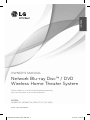 1
1
-
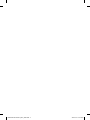 2
2
-
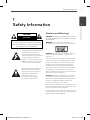 3
3
-
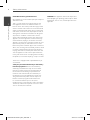 4
4
-
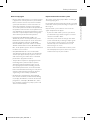 5
5
-
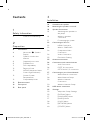 6
6
-
 7
7
-
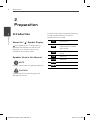 8
8
-
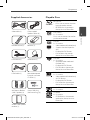 9
9
-
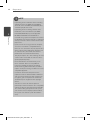 10
10
-
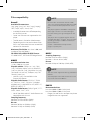 11
11
-
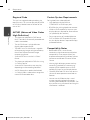 12
12
-
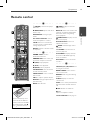 13
13
-
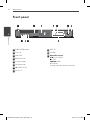 14
14
-
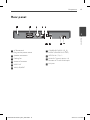 15
15
-
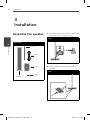 16
16
-
 17
17
-
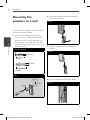 18
18
-
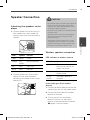 19
19
-
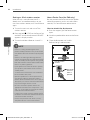 20
20
-
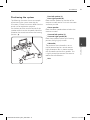 21
21
-
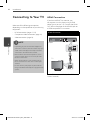 22
22
-
 23
23
-
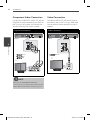 24
24
-
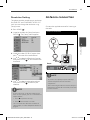 25
25
-
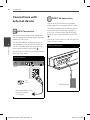 26
26
-
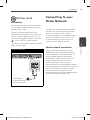 27
27
-
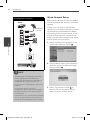 28
28
-
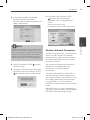 29
29
-
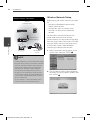 30
30
-
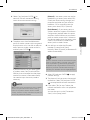 31
31
-
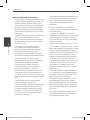 32
32
-
 33
33
-
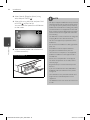 34
34
-
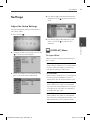 35
35
-
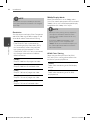 36
36
-
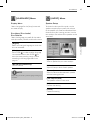 37
37
-
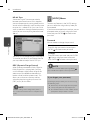 38
38
-
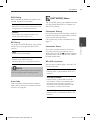 39
39
-
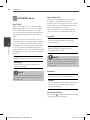 40
40
-
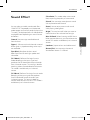 41
41
-
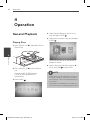 42
42
-
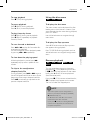 43
43
-
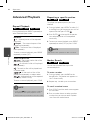 44
44
-
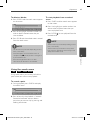 45
45
-
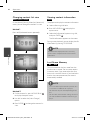 46
46
-
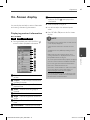 47
47
-
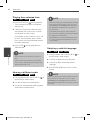 48
48
-
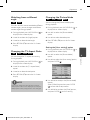 49
49
-
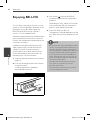 50
50
-
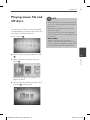 51
51
-
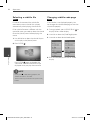 52
52
-
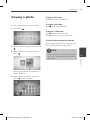 53
53
-
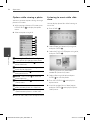 54
54
-
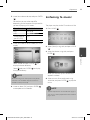 55
55
-
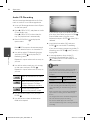 56
56
-
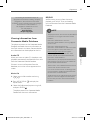 57
57
-
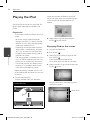 58
58
-
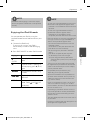 59
59
-
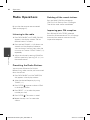 60
60
-
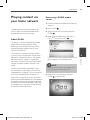 61
61
-
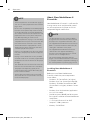 62
62
-
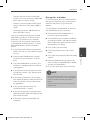 63
63
-
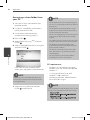 64
64
-
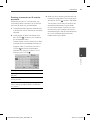 65
65
-
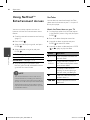 66
66
-
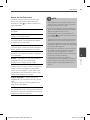 67
67
-
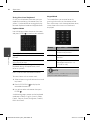 68
68
-
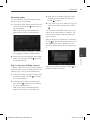 69
69
-
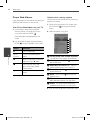 70
70
-
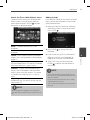 71
71
-
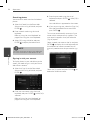 72
72
-
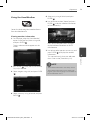 73
73
-
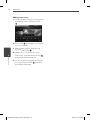 74
74
-
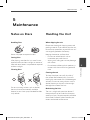 75
75
-
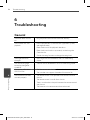 76
76
-
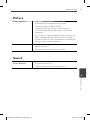 77
77
-
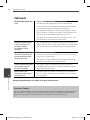 78
78
-
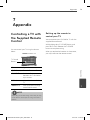 79
79
-
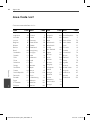 80
80
-
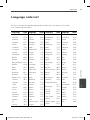 81
81
-
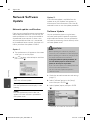 82
82
-
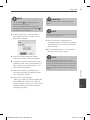 83
83
-
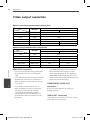 84
84
-
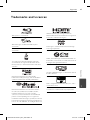 85
85
-
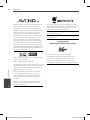 86
86
-
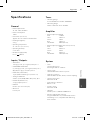 87
87
-
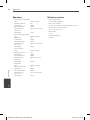 88
88
-
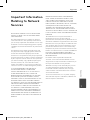 89
89
-
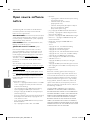 90
90
-
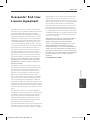 91
91
-
 92
92
LG HB965TZW Owner's manual
- Category
- Serial switch boxes
- Type
- Owner's manual
- This manual is also suitable for
Ask a question and I''ll find the answer in the document
Finding information in a document is now easier with AI