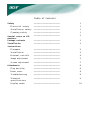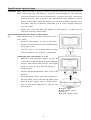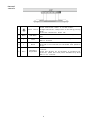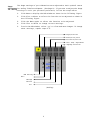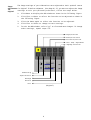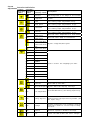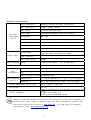Acer AL2216W is a user-friendly LCD monitor with a range of adjustable settings, allowing you to customize your viewing experience. It has automatic adjustment features that optimize image quality for analog TV and digital TV separately. You can also manually adjust contrast, brightness, phase, clock pulse, horizontal/vertical position, and color temperature. Additionally, it offers OSD (On-Screen Display) setting options, including language selection, OSD time display settings, and the ability to restore default settings.
Acer AL2216W is a user-friendly LCD monitor with a range of adjustable settings, allowing you to customize your viewing experience. It has automatic adjustment features that optimize image quality for analog TV and digital TV separately. You can also manually adjust contrast, brightness, phase, clock pulse, horizontal/vertical position, and color temperature. Additionally, it offers OSD (On-Screen Display) setting options, including language selection, OSD time display settings, and the ability to restore default settings.











-
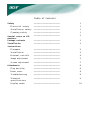 1
1
-
 2
2
-
 3
3
-
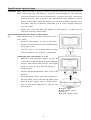 4
4
-
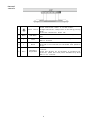 5
5
-
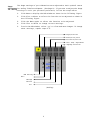 6
6
-
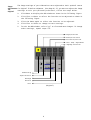 7
7
-
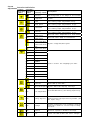 8
8
-
 9
9
-
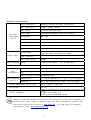 10
10
-
 11
11
Acer AL2216W User manual
- Type
- User manual
- This manual is also suitable for
Acer AL2216W is a user-friendly LCD monitor with a range of adjustable settings, allowing you to customize your viewing experience. It has automatic adjustment features that optimize image quality for analog TV and digital TV separately. You can also manually adjust contrast, brightness, phase, clock pulse, horizontal/vertical position, and color temperature. Additionally, it offers OSD (On-Screen Display) setting options, including language selection, OSD time display settings, and the ability to restore default settings.
Ask a question and I''ll find the answer in the document
Finding information in a document is now easier with AI