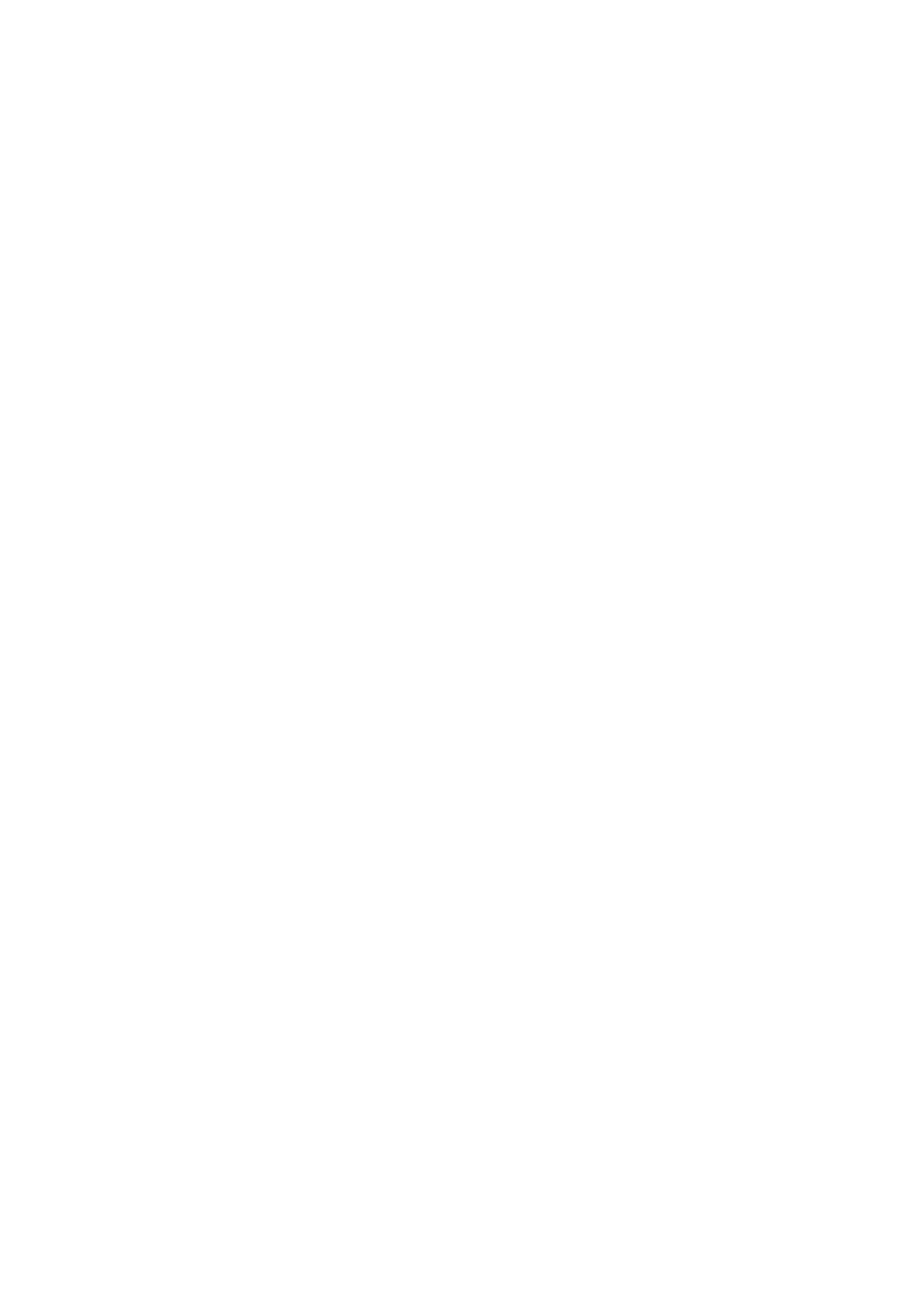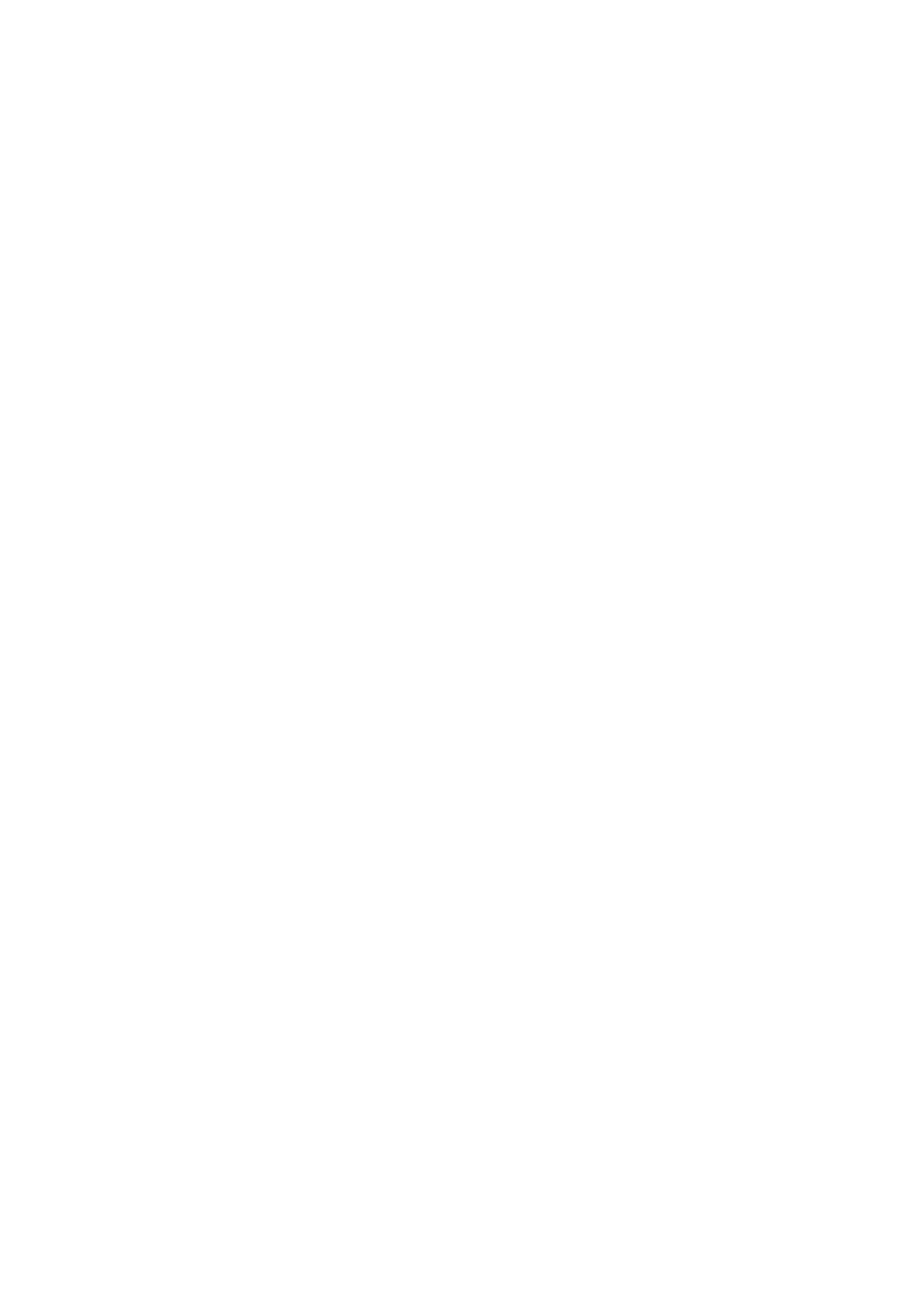
Contents
Introduction ....................................................................................................................................................... 2
How to Use the Manual ............................................................................................................................................. 3
Notations Used in the Manual ................................................................................................................................ 4
Disclaimers ............................................................................................................................................................... 5
Copyright .................................................................................................................................................................. 6
Trademarks .............................................................................................................................................................. 7
About the MF Driver and MF Scan Utility .................................................................................. 9
Before Use ......................................................................................................................................................... 11
Pre-installation Check ............................................................................................................................. 13
About Installation ................................................................................................................................................... 14
System Requirements ............................................................................................................................................. 15
Installation Preparations and Precautions ............................................................................................................... 16
Installation Using the Installer ....................................................................................................... 19
[Easy Installation] From the DVD-ROM (Network Connection) ................................................................................... 20
[Custom Installation] From the DVD-ROM (Network Connection) ............................................................................... 23
[Easy Installation] From the DVD-ROM (USB Connection) ........................................................................................... 26
[Custom Installation] From the DVD-ROM (USB Connection) ...................................................................................... 29
Installing a Downloaded MF Driver (Network Connection) ........................................................................................ 33
Installing a Downloaded MF Driver (USB Connection) ............................................................................................... 36
Installing MF Scan Utility ......................................................................................................................................... 39
Installation Without Using the Installer ................................................................................. 41
Installing by Specifying an inf File ............................................................................................................................ 42
Installing Using a WSD Port ..................................................................................................................................... 44
Uninstallation ................................................................................................................................................. 46
Uninstalling the MF Driver ....................................................................................................................................... 47
Uninstalling MF Scan Utility ..................................................................................................................................... 49
Uninstall Method for Software ................................................................................................................................. 50
Appendix ............................................................................................................................................................. 52
Creating a Shortcut to the Online Manual ................................................................................................................ 53
Installing the Shortcut to the Online Manual .......................................................................................................... 54
Uninstalling the Shortcut to the Online Manual ...................................................................................................... 55
I