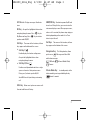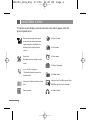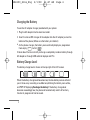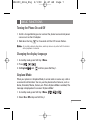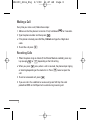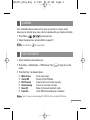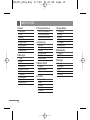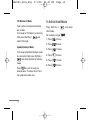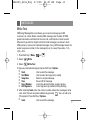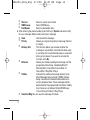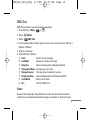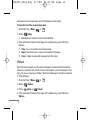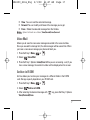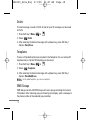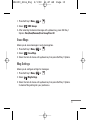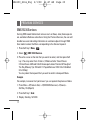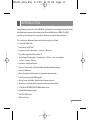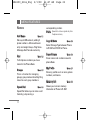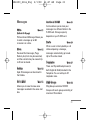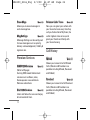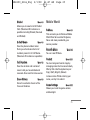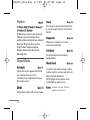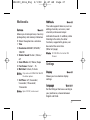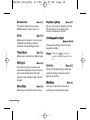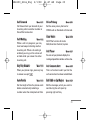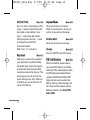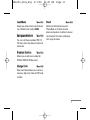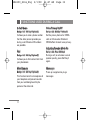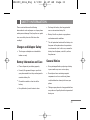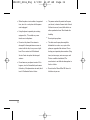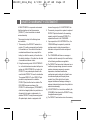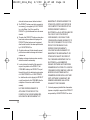LG LGRD6100 is a mobile phone with built-in multimedia features such as camera, FM radio and games. It supports T9 text input for faster typing and allows you to create and manage multiple phonebooks. The phone also comes with a variety of productivity tools such as scheduler, calculator, stopwatch and world clock, making it a great choice for both personal and professional use. Additionally, LG LGRD6100 offers a range of customization options including profiles and wallpapers, so you can personalize it to your liking.
LG LGRD6100 is a mobile phone with built-in multimedia features such as camera, FM radio and games. It supports T9 text input for faster typing and allows you to create and manage multiple phonebooks. The phone also comes with a variety of productivity tools such as scheduler, calculator, stopwatch and world clock, making it a great choice for both personal and professional use. Additionally, LG LGRD6100 offers a range of customization options including profiles and wallpapers, so you can personalize it to your liking.




















-
 1
1
-
 2
2
-
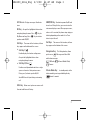 3
3
-
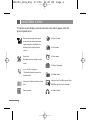 4
4
-
 5
5
-
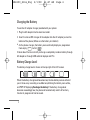 6
6
-
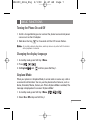 7
7
-
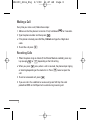 8
8
-
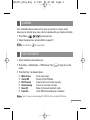 9
9
-
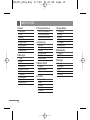 10
10
-
 11
11
-
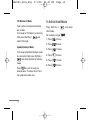 12
12
-
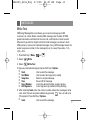 13
13
-
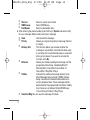 14
14
-
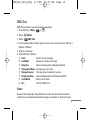 15
15
-
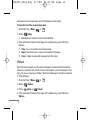 16
16
-
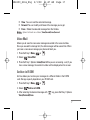 17
17
-
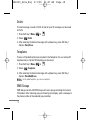 18
18
-
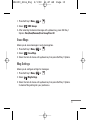 19
19
-
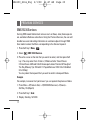 20
20
-
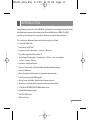 21
21
-
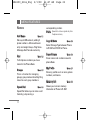 22
22
-
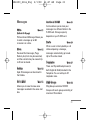 23
23
-
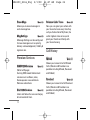 24
24
-
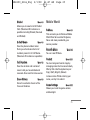 25
25
-
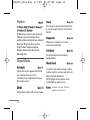 26
26
-
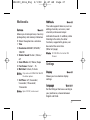 27
27
-
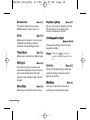 28
28
-
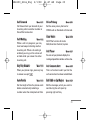 29
29
-
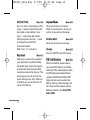 30
30
-
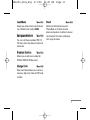 31
31
-
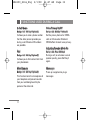 32
32
-
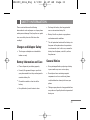 33
33
-
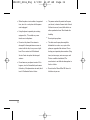 34
34
-
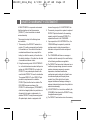 35
35
-
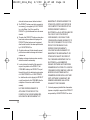 36
36
-
 37
37
-
 38
38
-
 39
39
-
 40
40
-
 41
41
-
 42
42
-
 43
43
-
 44
44
-
 45
45
-
 46
46
-
 47
47
-
 48
48
-
 49
49
LG LGRD6100 Owner's manual
- Type
- Owner's manual
- This manual is also suitable for
LG LGRD6100 is a mobile phone with built-in multimedia features such as camera, FM radio and games. It supports T9 text input for faster typing and allows you to create and manage multiple phonebooks. The phone also comes with a variety of productivity tools such as scheduler, calculator, stopwatch and world clock, making it a great choice for both personal and professional use. Additionally, LG LGRD6100 offers a range of customization options including profiles and wallpapers, so you can personalize it to your liking.
Ask a question and I''ll find the answer in the document
Finding information in a document is now easier with AI
Related papers
Other documents
-
Samsung SCH-N356 Quick start guide
-
LG Electronics -RD2530 User manual
-
Haier C2060 User manual
-
LG Electronics -TD5130 User manual
-
 Techfaith Wireless Technology Group CG 100 User manual
Techfaith Wireless Technology Group CG 100 User manual
-
UTStarcom UTS-708J User manual
-
Salora SM401 User manual
-
Motorola A668 User manual
-
Pantech A100 User manual
-
BenQ M300 User manual