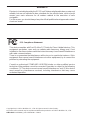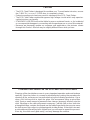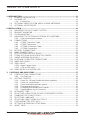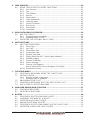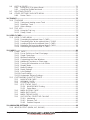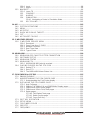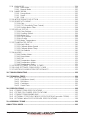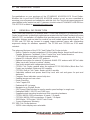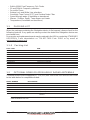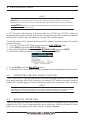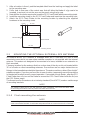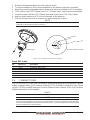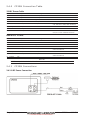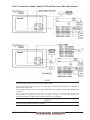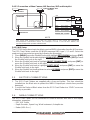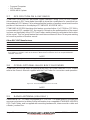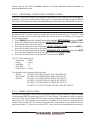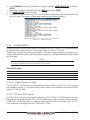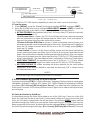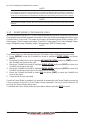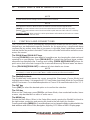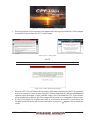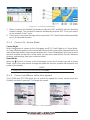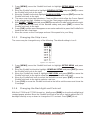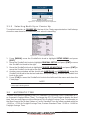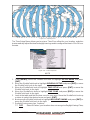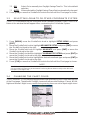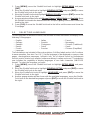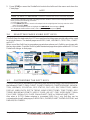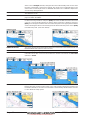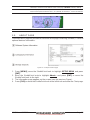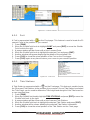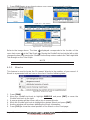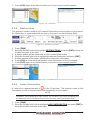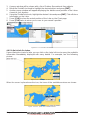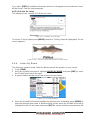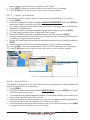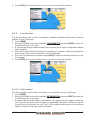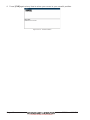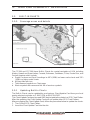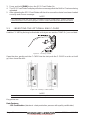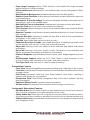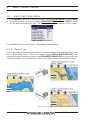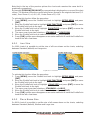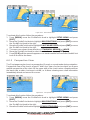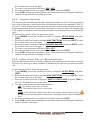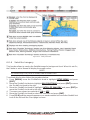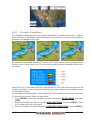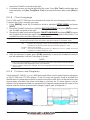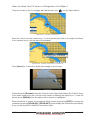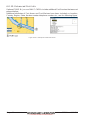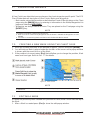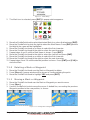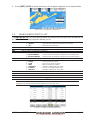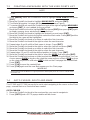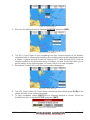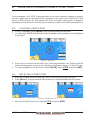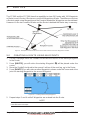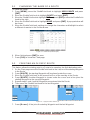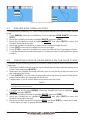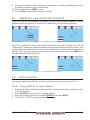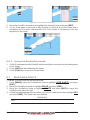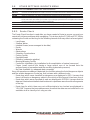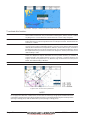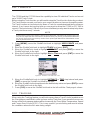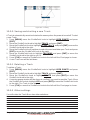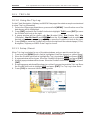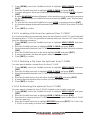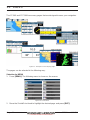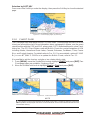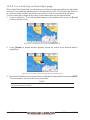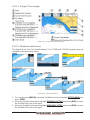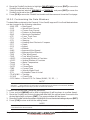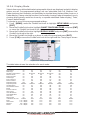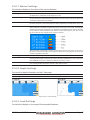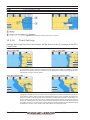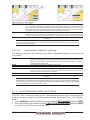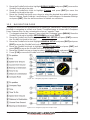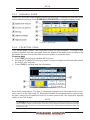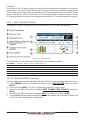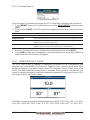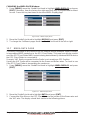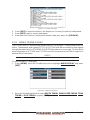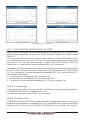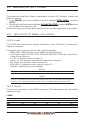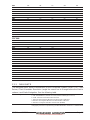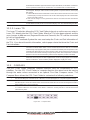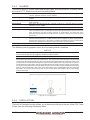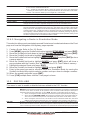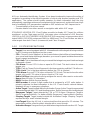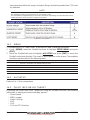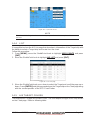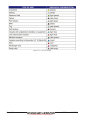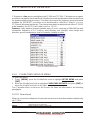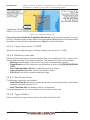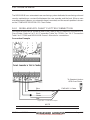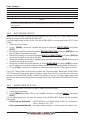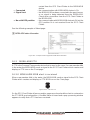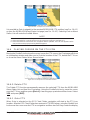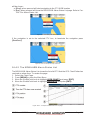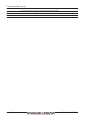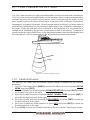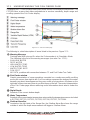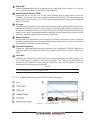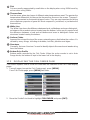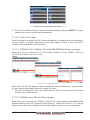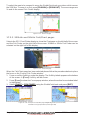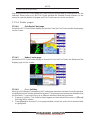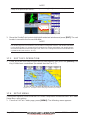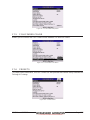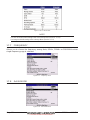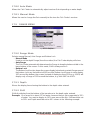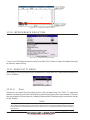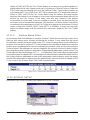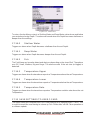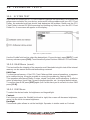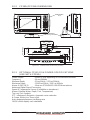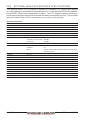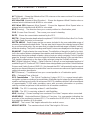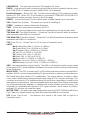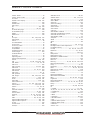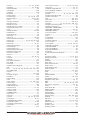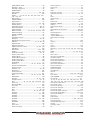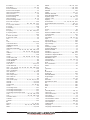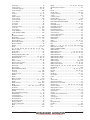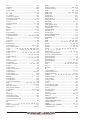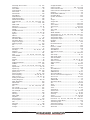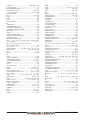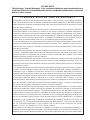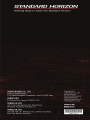CP390i - GPS Chart Plotters
CPF390i- GPS Chart Plotters/Fish Finder
Owner's Manual

Page 4 CP390i and CPF390i
WARNING!!!
Electronic charts displayed by the GPS Chart Plotter are believed to be accurate and
reliable, but are not intended to be a substitute for the official charts, which should
remain your main reference for all matters related to the execution of safe
navigation.
For this reason you should always keep the official published and approved nautical
charts on board.
FCC Compliance Statement
This device complies with Part 15 of the FCC limits for Class A digital devices. This
equipment generates, uses and can radiate radio frequency energy and, if not
installed or used in accordance with the instructions may cause harmful interference
with radio communications.
There is no guarantee that interference will not occur in a particular instance. If this
equipment does cause harmful interference to other equipment, try to correct the
problem by relocating the equipment.
Consult an authorized STANDARD HORIZON dealer or other qualified service
technician if the problem cannot be corrected. Operation is subject to the following
conditions: (1) This device cannot cause harmful interference, and (2) this device
must accept any interference received, including interference that may cause
undesired operation.
Copyright 2012. YAESU MUSEN CO., LTD. All rights reserved. Printed in Italy.
No portion of this manual may be reproduced without the permission of YAESU MUSEN CO., LTD.
OM CODE: S4x2SH8wc_0ww 16.60eD80 - 210912

CP390i and CPF390i Page 5
CAUTION
· The GPS Chart Plotter is designed for maritime use. To avoid water intrusion, ensure
the C-MAP B
Y JEPPESEN C-CARD door is completely closed.
· Extensive exposure to heat may result in damage to the GPS Chart Plotter.
· The GPS Chart Plotter contains dangerous high-voltage circuits which only experien-
ced technicians can handle.
· STANDARD HORIZON will not be liable for errors contained herein, or for incidental
or consequential damages in connection with the performance or use of this material.
· Because we frequently update our software and applications, the pictures shown
through this Owner’s Manual may be slightly different from what you see.
CLEANING PROCEDURE FOR THE GPS CHART PLOTTER SCREEN
Cleaning of the chart plotter screen is a very important operation and must be done
carefully. Since the surface is covered by a antireflective coating, the procedure for
cleaning all the surfaces can be performed using the following procedure: Use a
clean, soft, lint-free cloth to clean the glass. We recommend using a micro-fiber
cloth. Spray a small amount of ammonia-free cleaner (isopropyl alcohol) onto the
cloth. Spraying on the cloth will prevent overspray. Fold the cloth or lens cloth into
a triangular shape, moisten the tip and use the index finger behind a corner to move
the cloth across the surface in overlapping side to side strokes. If the cloth is too wet,
a noticeable wet film will be left in its path and you will need to repeat the process.
If too dry, the cloth won’t glide easily, and may damage the surface.

Page 6 CP390i and CPF390i
TABLE OF CONTENTS
1. INTRODUCTION .................................................................................................................11
1.0 GENERAL INFORMATION .................................................................................... 11
1.1 PACKING LIST .......................................................................................................12
1.1.0 Packing List................................................................................................12
1.2 OPTIONAL DOME OR OPEN ARRAY RADAR ANTENNAS................................12
1.3 OPTIONAL ACCESSORIES ..................................................................................13
2. INSTALLATION...................................................................................................................14
2.0 MOUNTING THE GPS CHART PLOTTER ............................................................ 14
2.1 BRACKET MOUNTING ..........................................................................................14
2.2 FLUSH MOUNTING................................................................................................15
2.3 MOUNTING THE OPTIONAL EXTERNAL GPS ANTENNA .................................16
2.3.0 Flush mounting the antenna ......................................................................16
2.4 CONNECTIONS .....................................................................................................17
2.4.0 CP390i Connection Table..........................................................................18
2.4.1 CP390i Connections .................................................................................. 18
2.4.2 CPF390i Connection Table........................................................................20
2.4.3 CPF390i Connections ................................................................................20
2.5 BATTERY CONNECTIONS ................................................................................... 21
2.6 NMEA CONNECTIONS.......................................................................................... 21
2.7 GPS POSITION ON A VHF RADIO .......................................................................22
2.8 CP390i: OPTIONAL BLACK BOX FISH FINDER ..................................................22
2.9 RADAR ANTENNA (USA ONLY) ...........................................................................22
2.10 PERSONAL COMPUTER CONNECTIONS...........................................................23
2.11 NMEA DATA PAGE................................................................................................ 23
2.12 VIDEO INPUT ......................................................................................................24
2.12.0 Video Camera Input................................................................................... 24
2.12.1 VCR or DVD Input......................................................................................24
2.13 DEMO MODE (For DEALER USE) ........................................................................26
3. CONTROLS AND INDICATORS ......................................................................................27
3.0 CONTROLS AND CONNECTIONS .......................................................................27
3.0.0 The Soft Keys ............................................................................................28
3.1 GETTING STARTED ..............................................................................................28
3.1.0 Power On, Off and ShuttlePoint Knob operation ...................................... 28
3.1.1 Cursor Vs. Home Mode .............................................................................30
3.1.2 Cursor and Menu selection speed.............................................................30
3.1.3 Changing the Ship Icons ...........................................................................31
3.1.4 Changing the Backlight and Contrast........................................................ 31
3.1.5 Selecting North Up or Course Up ..............................................................32
3.2 AUTOMATIC TIME .................................................................................................32
3.3 SELECTING LORAN TD OR OTHER COORDINATE SYSTEM ..........................34
3.4 CHANGING THE CHART COLOR......................................................................... 34
3.5 SELECTING LANGUAGE ......................................................................................35
3.6 SELECTING PAGES USING SOFT KEYS............................................................36
3.7 CUSTOMIZING THE SOFT KEYS......................................................................... 36
3.8 SETTINGS IN GENERAL SETUP MENU..............................................................37
3.9 ABOUT PAGE ........................................................................................................ 39

CP390i and CPF390i Page 7
4. FIND SERVICES...............................................................................................................40
4.0 USING FIND SERVICES & MORE FUNCTIONS..................................................40
4.0.0 Port Services..............................................................................................40
4.0.1 Port............................................................................................................. 41
4.0.2 Tide Stations ..............................................................................................41
4.0.3 Wrecks .......................................................................................................42
4.0.4 Obstructions............................................................................................... 43
4.0.5 Lakes Information ...................................................................................... 43
4.0.6 Lakes By Name .........................................................................................45
4.0.7 Points Of Interest .......................................................................................46
4.0.8 User Points ................................................................................................ 46
4.0.9 Coordinates................................................................................................47
4.0.10 Information .................................................................................................47
5. MAX CARTOGRAPHY OVERVIEW................................................................................. 49
5.0 BUILT-IN CHARTS .................................................................................................49
5.0.0 Coverage areas and details....................................................................... 49
5.0.1 Updating Built-In Charts.............................................................................49
5.1 INSERTING THE OPTIONAL MAX C-CARD ........................................................50
6. MAP FUNCTIONS ............................................................................................................52
6.0 MAX FUNCTIONS MENU ...................................................................................... 52
6.0.0 Zoom Type .................................................................................................52
6.0.1 Icon Size ....................................................................................................53
6.0.2 Place Name Size .......................................................................................53
6.0.3 Perspective View .......................................................................................54
6.0.4 Dynamic Nav-Aids .....................................................................................55
6.0.5 Safety Status Bar (DSI - Data Safety Indicator)........................................55
6.0.6 Satellite Imagery ........................................................................................ 56
6.0.7 Currents Prediction .................................................................................... 57
6.0.8 Chart Language .........................................................................................58
6.0.9 Pictures and Diagrams ..............................................................................58
How to show the Pictures or Diagrams of a Object .................................. 59
6.0.10 Enhanced Port Info ....................................................................................60
7. CREATING MARKS ......................................................................................................... 61
7.0 CREATING A NEW MARK USING THE CHART PAGE .......................................61
7.1 EDITING A MARK ..................................................................................................61
7.1.0 Deleting a Mark or Waypoint .....................................................................62
7.1.1 Moving a Mark or Waypoint ....................................................................... 62
7.2 MARKS/WAYPOINTS LIST ...................................................................................63
7.3 CREATING A NEW MARK WITH THE USER POINTS LIST ............................... 64
7.4 GOTO CURSOR, ROUTE AND MARK..................................................................64
8. MAN OVER BOARD (MOB) FUNCTION .........................................................................67
8.0 PLACING A MOB POINT ....................................................................................... 67
8.1 DELETING A MOB POINT .....................................................................................67
9. ROUTES ........................................................................................................................... 68
9.0 CREATING A ROUTE USING WAYPOINTS ........................................................68
9.1 CHANGING THE NAME OF A ROUTE .................................................................69
9.2 CREATING AN OLYMPIC ROUTE ........................................................................69
9.3 MAKING ADDITIONAL ROUTES...........................................................................70
9.4 CREATING A ROUTE USING MARKS ON THE CHART PAGE ..........................70
9.5 INSERTING A WAYPOINT INTO A ROUTE ......................................................... 71

Page 8 CP390i and CPF390i
9.6 GOTO A ROUTE ....................................................................................................71
9.6.0 Using [GOTO] to select Route................................................................... 71
9.6.1 Using the ShuttlePoint knob ...................................................................... 72
9.7 DELETING A ROUTE............................................................................................. 72
9.8 OTHER SETTINGS IN ROUTE MENU ..................................................................73
9.8.0 Route Check ..............................................................................................73
10. TRACKS ............................................................................................................................ 75
10.0 TRACKING .............................................................................................................75
10.0.0 Saving and starting a new Track ...............................................................76
10.0.1 Deleting a Track.........................................................................................76
10.0.2 Other settings.............................................................................................76
10.1 TRIP LOG ...............................................................................................................77
10.1.0 Using the Trip Log ..................................................................................... 77
10.1.1 Setup / Reset .............................................................................................77
11. USER C-CARD .................................................................................................................78
11.0 USER C-CARD MENU ...........................................................................................78
11.0.0 Formatting the optional User C-CARD ......................................................78
11.0.1 Transferring files to the optional User C-CARD ........................................78
11.0.2 Loading a file from the optional User C-CARD .........................................79
11.0.3 Deleting a file from the optional User C-CARD .........................................79
11.0.4 Refreshing the optional User C-CARD......................................................79
12. PAGES ..............................................................................................................................80
12.0 CHART PAGE.........................................................................................................81
12.0.0 Focus Soft Key on Dual Chart page..........................................................82
12.0.1 Single Chart page ...................................................................................... 83
12.0.2 Window Selections ....................................................................................83
12.0.3 Customizing the Data Windows ................................................................84
12.0.4 Additional Functions on Chart page ..........................................................85
12.0.5 Turning Off Information on Icon Points .....................................................85
12.0.6 Display Mode .............................................................................................86
12.0.7 Marine Settings ..........................................................................................87
12.0.8 Depth Settings ...........................................................................................87
12.0.9 Land Settings ............................................................................................. 87
12.0.10Chart Settings ............................................................................................88
12.0.11Underwater Objects Settings .....................................................................89
12.1 CUSTOMIZING CHART SETTINGS ......................................................................89
12.2 NAVIGATION PAGE..................................................................................90
12.3 HIGHWAY PAGE.......................................................................................91
12.4 CELESTIAL PAGE .................................................................................... 91
12.5 GPS STATUS PAGE .................................................................................92
12.5.0 WAAS/EGNOS Setting ................................................................92
12.5.1 Setup Menu ..................................................................................93
12.6 NMEA DISPLAY PAGE ............................................................................. 93
12.7 NMEA DATA PAGE ................................................................................... 94
12.8 NMEA TREND PAGES.............................................................................. 95
12.9 VHF DIGITAL SELECTIVE CALLING .......................................................96
12.9.0 Interfacing.....................................................................................96
12.9.1 Distress Call .................................................................................96
12.9.2 Position Request ..........................................................................97
13. ADVANCED SETTINGS ................................................................................................... 98
13.0 INPUT/OUTPUT (NMEA, AIS, RADAR) ................................................................ 98

CP390i and CPF390i Page 9
13.0.0 Input ........................................................................................................... 98
13.0.1 Ouput .........................................................................................................98
13.1 NAVIGATE..............................................................................................................99
13.1.0 Loran TD .................................................................................................. 100
13.2 COMPASS ...............................................................................................100
13.3 ALARMS ..................................................................................................101
13.4 SIMULATION ...........................................................................................101
13.4.0 Navigating a Route in Simulation Mode..................................... 102
13.5 DSC POLLING .........................................................................................102
14. AIS ................................................................................................................................... 103
14.0 SYSTEM DEFINITIONS .......................................................................................103
14.1 MENU....................................................................................................................104
14.2 AIS SETUP ...........................................................................................................104
14.3 QUICK INFO ON AIS TARGET............................................................................104
14.4 LIST.......................................................................................................................105
14.5 AIS TARGET COLORS ........................................................................................105
15. C-WEATHER SERVICE.................................................................................................. 107
15.0 C-WEATHER SERVICE MENU ...........................................................................107
15.0.0 Download ................................................................................................. 107
15.0.1 Copy From User C-CARD .......................................................................108
15.0.2 Weather Forecast ....................................................................................108
15.0.3 Real Time View........................................................................................108
15.0.4 Type of Data ............................................................................................ 108
16. MOBILARM .....................................................................................................................109
16.0 MOBILARM-GPS CHART PLOTTER CONNECTION ......................................... 109
16.1 SOFTWARE SETUP ............................................................................................110
16.2 MOBILARM STATUS ...........................................................................................110
16.3 MOBILARM PTX................................................................................................... 111
16.3.0 MOBILARM MOB alert is received ..........................................................111
16.4 PLACING CURSOR ON THE PTX ICON ............................................................112
16.4.0 Delete PTX............................................................................................... 112
16.4.1 Goto PTX .................................................................................................112
16.4.2 The MOBILARM Alarm Status List.......................................................... 113
17. FISH FINDER for CPF390i ............................................................................................115
17.0 ENABLE/DISABLE ...............................................................................................115
17.1 UNDERSTANDING THE FISH FINDER PAGE ................................................... 116
17.1.1 Understanding the Fish Finder display....................................................117
17.2 DISPLAYING THE FISH FINDER PAGE............................................................. 118
17.2.0 Auto Full page..........................................................................................119
17.2.1 200kHz Full, 50kHz Full and 50&200kHz Display pages........................119
17.2.2 200kHz and 50kHz Zoom pages .............................................................119
17.2.3 200kHz and 50kHz Fish/Chart pages......................................................120
17.2.4 Radar pages.............................................................................................121
17.2.4.0 Fish/Radar/Chart page ..............................................................121
17.2.4.1 Radar Combo page ...................................................................121
17.2.4.2 Focus Soft Key ..........................................................................121
17.3 SOFT KEY OPERATION......................................................................................122
17.4 SETUP MENU ...................................................................................................... 122
17.5 FISH FINDER COLOR .........................................................................................123
17.6 PRESETS .............................................................................................................123
17.7 FREQUENCY .......................................................................................................124

Page 10 CP390i and CPF390i
17.8 GAIN MODE .........................................................................................................124
17.8.0 Auto Mode................................................................................................125
17.8.1 Manual Mode ........................................................................................... 125
17.9 RANGE MENU......................................................................................................125
17.9.0 Range Mode.............................................................................................125
17.9.1 Depth........................................................................................................125
17.9.2 Shift .......................................................................................................... 125
17.10 INTERFERENCE REJECTION ............................................................................126
17.11 SENSITIVITY MENU ............................................................................................126
17.11.0Gain.......................................................................................................... 126
17.11.1STC (Sensitivity Time Control) ................................................................127
17.11.2Surface Noise Filter .................................................................................128
17.12 DISPLAY SETUP..................................................................................................128
17.12.0Color Settings .......................................................................................... 129
17.12.1Scrolling Speed ........................................................................................129
17.12.2White Line ................................................................................................129
17.12.3Fish Symbols ...........................................................................................129
17.12.4A-Scope ...................................................................................................129
17.12.5Water Temperature..................................................................................129
17.13 TRANSDUCER SETUP ........................................................................................130
17.13.0Keel Offset ...............................................................................................130
17.13.1Calibrate Water Speed ............................................................................130
17.13.2Calibrate Water Temp .............................................................................130
17.13.3Set Defaults ............................................................................................. 130
17.14 ALARMS ...............................................................................................................130
17.14.0Shallow Water ..........................................................................................131
17.14.1Deep Water ..............................................................................................131
17.14.2Fish ..........................................................................................................131
17.14.3Temperature Upper..................................................................................131
17.14.4Temperature Lower..................................................................................131
17.14.5Temperature Rate....................................................................................131
17.15 SAVE SETTINGS TO USER C-CARD................................................................. 131
17.16 LOAD SETTINGS FROM USER C-CARD ........................................................... 132
17.17 RESTORE CURRENT PRESET DEFAULTS ......................................................132
18. TROUBLESHOOTING....................................................................................................133
19. TECHNICAL TESTS ....................................................................................................... 134
19.0 SYSTEM TEST .....................................................................................................134
19.0.0 RAM Menu (reset)....................................................................................134
19.0.1 DIM Menu.................................................................................................134
19.0.2 Cartridges.................................................................................................135
19.0.3 Serial Ports ..............................................................................................135
20. SPECIFICATIONS .......................................................................................................... 136
20.0 CP390i/CPF390i SPECIFICATIONS....................................................................136
20.1 CPF390i FISH FINDER SPECIFICATIONS.........................................................136
20.2 CP390i/CPF390i DIMENSIONS ...........................................................................137
20.3 OPTIONAL FF525 FISH FINDER SPECIFICATIONS (use with CP390i)........... 137
20.4 OPTIONAL WAAS GPS RECEIVER SPECIFICATIONS....................................138
21. APPENDIX: TERMS .......................................................................................................139
ANALYTICAL INDEX ............................................................................................................141

CP390i and CPF390i Page 11
1. INTRODUCTION
Congratulations on your purchase of the STANDARD HORIZON GPS Chart Plotter.
Whether this is your first STANDARD HORIZON product or not, we are committed to
ensuring your enjoyment and satisfaction with this unit. Our Technical support personnel
stand behind every product we sell. Customers should contact STANDARD HORIZON on
714-827-7600 or email to
1.0 GENERAL INFORMATION
The CP390i (with internal GPS antenna) and CPF390i (with internal GPS antenna and Fish
Finder) are precision-crafted high-performance receivers for the Global Positioning System
(WAAS GPS) constellation of satellites that provide precise location data with a host of
navigation features and are ideal for nautical use and sealed against water ingress. The
CP390i and CPF390i are housed in rugged, impact-resistant cases with outstanding
ergonomic design for effortless operation. The CP390i and CPF390i are IP56 water
resistent.
The advanced features of the GPS Chart Plotter/Fish Finder include:
· Built-In Charts for coastal navigation of USA including Alaska, Hawaii and Great Lakes,
Canada, Bahamas, Caribbean, Cuba, Puerto Rico, and Central America
· 7” 800x480 high resolution sunlight-readable display
· Internal 50 channels WAAS GPS antenna
· Optional connection for external 50 channels WAAS GPS antenna with 30Ft of cable
· Video Input with ”picture-in-picture” display
· Dual chart window with independent zoom levels
· CP390i: Fish Finder capable when the optional FF525 50/200kHz (Black Box Fish
Finder) are installed. Radar and AIS capable
· CPF390i: Built-in Fish Finder. Radar and AIS capable
· Selectable sailboat and power boat Ship Icons with red and green for port and
starboard
· Compass Rose indication around ship icon
· Satellite images on base chart
· Route Checking
· Color Targets AIS
· Dedicated AIS List page
· Navigate to an Olympic Route
· SOG Speed Filter function to resolve erratic speed redings in rough seas
· Dedicated MARK, ROUTE and FIND keys
· Supplied swivel mounting bracket and flush mounting hardware
· CP390i: NMEA-0183 connections: 4 Inputs, 5 Outputs
· CPF390i: NMEA-0183 connections: 3 Inputs, 3 Outputs
· 3000 Marks / 50 Routes / 10000 Track Points
· 3 years Waterproof Warranty
CPF390i: Fish Finder features:
· 16/256 colors display user selectable

Page 12 CP390i and CPF390i
· Built-in 600W Dual Frequency Fish Finder
· 50 and 200kHz Frequency selection
· 2x and 4x Zoom
· Bottom Lock and White Line selections
· Sensitivity Time Control (STC) and Surface Noise Filter
· Speed through water (if available on transducer)
· Alarms - Shallow, Depth, Temp Upper and Lower
· Temperature (if available on transducer)
1.1 PACKING LIST
When the package containing the Navigation device is first opened, please check for the
following contents. If any parts are missing contact the dealer this Navigation device was
purchased from.
Accessories and replacements parts may be ordered in the USA by contacting STANDARD
HORIZON’s Parts department on 714-827-7600 Extn. 6800 or by email at
1.1.0 Packing List
PART CODE ITEM
S8002224A External bracket
S8002225 Mounting knob with two washers
S8002235 Dust cover
T9101553 Power & Accessory cable
S8002223 Flush mounting screws
EM022U500 Flush mount template
XUCMP0052 2 Amp fuse and holder
EM051U101 Owner’s Manual
EM023U513 Quick Reference Guide
1.2 OPTIONAL DOME OR OPEN ARRAY RADAR ANTENNAS
The Radar antennas are supplied by SI-TEX (631) 996-2690 in the USA and Canada. Refer
to the table below for compatible models:
MODEL NUMBER DESCRIPTION
MDS-1 2kW 24 Mile 12.4” diameter Radome antenna
MDS-8 2kW 24 Mile 20” diameter Radome antenna
MDS-9 4kW 36 Mile 23.5” diameter Radome antenna
MDS-10-4 4kW 48 Mile 4FT Open Array
MDS-10-5 4kW 48 Mile 5FT Open Array
NOTE
For additional information, refer to the Radar Installation and Radar Operation Manuals located at
www.standardhorizon.com.

CP390i and CPF390i Page 13
1.3 OPTIONAL ACCESSORIES

Page 14 CP390i and CPF390i
2. INSTALLATION
NOTE
Throughout this Owner’s Manual same conventions are used. See the legend below:
[MENU]If you see brackets around a bold and capital letter word this refers to a key press.
[CHART] If you see brackets around a bold and small capital letter word this refers to a Soft Key
press.
GENERAL SETUP When a word(s) is bold capital letters and underlined, this refers to a menu
selection item.
A GPS Receiver with antenna is located inside the CP390i and CPF390i, which are
designed to be bracket mounted. Both models may be flush mounted, however an optional
external GPS antenna may be needed to receive GPS satellite signals.
To use the external GPS antenna, the internal GPS antenna must be turned off, using the
procedure below:
1. Turn the CP390i and CPF390i On and select the
GPS STATUS page.
2. Press [ENT] to show the
GPS SETUP menu.
3. Move the ShuttlePoint knob to highlight
INTERNAL GPS and press [ENT].
4. Move the ShuttlePoint knob to highlight
OFF and press [ENT].
Figure 2 - GPS Setup menu
5. Press [CLR] to exit the GPS SETUP menu.
6. Confirm the GPS Status page is showing satellite signal strength bars and receive a fix.
2.0 MOUNTING THE GPS CHART PLOTTER
The CP390i and CPF390i are supplied with a swivel mounting bracket which allows them
to be dash mounted. When flush mounting, the optional GPS antenna may be needed to
receive GPS satellite signals. Refer to the images below for Bracket and Flush mounting.
NOTE
The CP390i and CPF390i are designed to be bracket and flush mounted. However when bracket
mounting the CP390i and CPF390i in an area where satellite reception is not possible with the
internal antenna or when flush mounted, the optional GPS antenna must be installed.
2.1 BRACKET MOUNTING
Before installing ensure the area the bracket is mounted to is strong enough to support the
weight of the GPS Chart Plotter especially while under way. After the location is found,
attach the mounting base to the area using the supplied hardware.

CP390i and CPF390i Page 15
Figure 2.1 - Example of Bracket installation
2.2 FLUSH MOUNTING
The CP390i and CPF390i are supplied with a flush mount template for the cutout hole and
screw holes required to install the GPS Chart Plotter.
NOTE
Before drilling holes make sure there is enough room to mount the GPS Chart Plotter and there
are no obstructions.
Figure 2.2 - Example of Flush installation

Page 16 CP390i and CPF390i
1. After a location is found, peel the template label from the backing and apply the label
to the mounting area.
2. Drill a hole in one area of the cutout area that will allow the blade of a jig saw to be
inserted. Insert and cut out the area on the panel using the jig saw.
3. Next drill the four holes required to insert the GPS Chart Plotter with the mounting studs.
4. Install the mounting studs on the GPS Chart Plotter and insert into the mounting hole.
5. Attach the GPS Chart Plotter to the mounting location by attaching the supplied
hardware to the mounting studs.
M4 threaded
M4 threaded
20 mm4mm
27 mm
Figure 2.2.0 - Mounting Screws
2.3 MOUNTING THE OPTIONAL EXTERNAL GPS ANTENNA
An external WAAS GPS antenna is available when the CP390i and CPF390i is flush
mounted or mounted in an area where satellite reception is not possible with the internal
antenna. This antenna is designed to be mounted on a base, installed on an extension or
flush mounted.
Choose a location for the antenna that has a clear view of the sky and is not located within
3Ft of a Radar or other transmitting antennas. Ensure there are no major obstructions or
fixtures in the immediate proximity to the antenna. The antenna relies on direct “line of sight”
satellite reception. If you are unsure of the chosen location, temporarily mount the antenna
in the desired location to verify correct operation. If mounted close to Radar, after the GPS
Chart Plotter has a fix, turn on the Radar to ensure the GPS Chart Plotter holds the fix (use
the GPS Status page).
The thread used on the antenna is an industry standard (1inch 14TPI) used on a wide range
of mounting brackets.
NOTE
The antenna cable can be cut and spliced to ease installation. Care must be taken when
reconnecting the antenna cable to protect from water and corrosion.
2.3.0 Flush mounting the antenna
NOTE
Before drilling holes, it is recommended the antenna be positioned where the location is planned,
cable connected to the GPS Chart Plotter and power turned on to ensure a GPS fix is received.

CP390i and CPF390i Page 17
1. Remove the threaded base from the antenna dome.
2. To ease installation a flush mount template for the antenna has been included.
3. Apply the mounting template sticker to the area that was verified for GPS reception.
4. Then, drill out the 0.78” (20mm) and 0.13” (3.2mm) holes, and remove the template.
5. Insert the cable into the 0.78” (20mm) hole and route to the GPS Chart Plotter.
6. Apply a small amount or RTV to the underside of the antenna.
7. Place the antenna and then screw it into place using the screws.
NOTE
In some cases the screw may not be long enough. If this happens simply apply more RTV to the
underside of the antenna to glue it into place.
S8002348
0.78" [Ø20 m
m]
0.13” [Ø3.2mm]
GPS OVERALL SHAPE
Figure 2.3.0 - Installing the External GPS antenna
Smart GPS Cable
Pin Wire Color Description
1 Red Battery Positive
2 Green Smart GPS NMEA Input
3 Brown Smart GPS NMEA Output
4NC
5NC
6 Black/Yellow Battery Ground
2.4 CONNECTIONS
The CP390i and CPF390i have connectors that allow them to be connected to a power
supply, optional WAAS GPS antenna, optional FF525 50/200kHz Black Box Fish Finder
(only for CP390i) and NMEA devices* such as Optional Video Camera, VHFs, AIS Receiver,
Digital Instruments and Autopilots.
NOTE*
RS232 not opto-isolated electrical interface
NOTE
The GPS Chart Plotter can send many sentences to external NMEA devices*. The NMEA Output
wires are yellow and white. If you have connected devices as shown in the table on the next page
and need to feed NMEA to other devices (Autopilot, Radar…) you can parallel wires from the yellow,
brown or white wires to other devices.

Page 18 CP390i and CPF390i
2.4.0 CP390i Connection Table
12VDC Power Cable
Pin Wire Color Description Connection Example Additional Comments
1 Black Battery Ground Connect to Battery Ground
2 Red Battery Positive Connect to Battery Positive
3 Green NMEA Common Common (ground) for NMEA devices*
4 Blue Port1 Input Connect to Output of NMEA devices* Default is NMEA-0183
5 Brown Port1 Output Connect to Input of NMEA devices* Default is NMEA-0183 with GGA, GLL, RMC,
XTE, DBT, DPT, MTW, VHW sentences
6 Grey Port2 Input Connect to FF525 Default is Fish Finder
7 White Port2 Output Connect to FF525 Default is Fish Finder
8 Yellow Port3 Output Connect to Input of NMEA devices* Default is NMEA-0183 with APA, APB, BOD,
GGA, GLL, RMC and BOD sentences
NMEA ACC 2 Cable
Pin Wire Color Description Connection Example Additional Comments
1 Black NC
2 Red NC
3 Green NMEA Common Common (ground) for NMEA devices*
4 Blue Port4 Input Connect to Output of NMEA devices* Default is NMEA-0183*
5 Brown Port4 Output Connect to Input of NMEA devices* Default is NMEA0183 with GLL, RMB, RMC
and XTE sentences
6 Grey Port5 Input Connect to Output of NMEA devices* Default is NMEA-0183
7 White Port5 Output Connect to Input of NMEA devices* Default is NMEA-0183 with GLL, RMB, RMC
and XTE sentences
8 Yellow NC
NOTE*
RS232 not opto-isolated electrical interface
2.4.1 CP390i Connections
2.4.1.0 DC Power Connection

CP390i and CPF390i Page 19
2.4.1.1 Connection a Video Camera, FF525, AIS Receiver, VHF and Autopilot
NOTE
Port2 Input and Output is used by the optional FF525. In the diagram above you will notice Port2
Input and Output wires are shown in gray and not used.
Port4, and Port5 Outputs are can be connected to NMEA devices*capable of listening to
NMEA-0183 sentences.
Port4, and Port5 Inputs can be connected to NMEA devices* capable of outputting to NMEA-0183
sentences.
The Input and Output baud rate for each Port is set using the Advanced
Setup>In/Out Connections menu. For example if Port1 is set for AIS 38400, the
Input Port operates at 38400 baud and the Output Port is disabled.
NOTE*
RS232 not opto-isolated electrical interface.

Page 20 CP390i and CPF390i
2.4.1.2 AIS Setup
The CP390i has to be set up to be able to receive NMEA information from the AIS receiver.
The GPS Chart Plotter reads the AIS NMEA message VMD, type 1, 2, 3 and 5 for AIS Class
A and type 18, 19, 24 for AIS Class B. Select the used port and transmission speed by
following the procedure:
1. Press [MENU], move the ShuttlePoint knob to highlight SETUP MENU and press [ENT].
2. Move the ShuttlePoint knob to highlight
ADVANCED SETUP and press [ENT] or move
the ShuttlePoint knob to the right.
3. Move the ShuttlePoint knob to highlight
IN/OUT CONNECTIONS and press [ENT] or
move the ShuttlePoint knob to the right.
4. Move the ShuttlePoint knob to highlight
PORT4 INPUT (or other Port the AIS is
connected to) and press [ENT] or move the ShuttlePoint knob to the right.
5. Move the ShuttlePoint knob up/down to select
AIS 38400 and press [ENT] or move the
ShuttlePoint knob to the right.
2.4.2 CPF390i Connection Table
12VDC Power
Pin Wire Color Description Connection Example Additional Comments
1 Black Battery Ground &
Connect to Battery Ground and
Common for and signal ground
NMEA devices*
2 Red Battery Positive Connect to Battery Positive
3 Green Port3 Input Connect to Output of NMEA devices* Default is NMEA-0183
4 Blue Port1 Input Connect to Output of NMEA devices* Default is NMEA-0183
5 Brown Port1 Output Connect to Input of NMEA devices* Default is NMEA-0183 with GGA, GLL,
RMC, XTE, DBT, DPT, MTW, VHW
sentences
6 Gray Port2 Input Connect to Output of NMEA devices* Default is NMEA-0183
7 White Port2 Output Connect to Input of NMEA devices* Default is NMEA-0183 with GGA, GLL,
RMC and XTE sentences
8 Yellow Port3 Output Connect to Input of NMEA devices* Default is NMEA-0183 with APA, APB,
BOD, GGA, GLL, RMC and BOD sentences
NOTE*
RS232 not opto-isolated electrical interface
2.4.3 CPF390i Connections
2.4.3.0 DC Power Connection
CPF390i
Battery
10-35Vdc
Red
2A
Fuse
Black
Switch
+
-
Optional WAAS GPS
antenna
PWR & ACC 1 Cable
Transducer

CP390i and CPF390i Page 21
2.4.3.1 Connection a Video Camera, AIS Receiver, VHF and Autopilot
CPF390i
VIDEO
Camera
Battery
10-35Vdc
Red
2A
Fuse
Black
Switch
+
-
VHF
PILOT
Blue
Brown
Gray
Yellow
Port 1 Input
Port 1 Output
Port 2 Input
Port 3 Output
PW
R
&
A
CC 1 Cable
AIS
Transducer
Optional WAAS GPS
antenna
NOTE
The Input and Output baud rate for each port is set using the Advanced
Setup>In/Out Connections menu. For example if Port1 is set for AIS 38400, the
Input and Output both operate at 38400 baud.
2.4.3.2 AIS Setup
The CPF390i has to be set up to be able to receive NMEA information from the AIS receiver.
The GPS Chart Plotter reads the AIS NMEA message VMD, type 1, 2, 3 and 5. Select the
used port and transmission speed by following the procedure:
1. Press [MENU], move the ShuttlePoint knob to highlight
SETUP MENU and press [ENT].
2. Move the ShuttlePoint knob to highlight
ADVANCED SETUP and press [ENT] or move
the ShuttlePoint knob to the right.
3. Move the ShuttlePoint knob to highlight
IN/OUT CONNECTIONS and press [ENT] or
move the ShuttlePoint knob to the right.
4. Move the ShuttlePoint knob to highlight
PORT2 INPUT and press [ENT] or move the
ShuttlePoint knob to the right.
5. Move the ShuttlePoint knob up/down to select
AIS 38400 and press [ENT] or move the
ShuttlePoint knob to the right.
2.5 BATTERY CONNECTIONS
1. The GPS Chart Plotters are supplied with a fuse and holder. This fuse should be
installed into the Black wire to protect the NMEA Output/Input circuits from possible
damaged.
2. Connect the Red and Black wires from the GPS Chart Plotter to a 12VDC source as
directly as possible.
2.6 NMEA CONNECTIONS
The GPS Chart Plotter can be connected to external devices with NMEA and display
information, examples:
· DSC VHF Radio
· Depth Sounder, Speed Log, Wind Instrument, Autopilot etc.
· Radar (USA O
NLY)
Page is loading ...
Page is loading ...
Page is loading ...
Page is loading ...
Page is loading ...
Page is loading ...
Page is loading ...
Page is loading ...
Page is loading ...
Page is loading ...
Page is loading ...
Page is loading ...
Page is loading ...
Page is loading ...
Page is loading ...
Page is loading ...
Page is loading ...
Page is loading ...
Page is loading ...
Page is loading ...
Page is loading ...
Page is loading ...
Page is loading ...
Page is loading ...
Page is loading ...
Page is loading ...
Page is loading ...
Page is loading ...
Page is loading ...
Page is loading ...
Page is loading ...
Page is loading ...
Page is loading ...
Page is loading ...
Page is loading ...
Page is loading ...
Page is loading ...
Page is loading ...
Page is loading ...
Page is loading ...
Page is loading ...
Page is loading ...
Page is loading ...
Page is loading ...
Page is loading ...
Page is loading ...
Page is loading ...
Page is loading ...
Page is loading ...
Page is loading ...
Page is loading ...
Page is loading ...
Page is loading ...
Page is loading ...
Page is loading ...
Page is loading ...
Page is loading ...
Page is loading ...
Page is loading ...
Page is loading ...
Page is loading ...
Page is loading ...
Page is loading ...
Page is loading ...
Page is loading ...
Page is loading ...
Page is loading ...
Page is loading ...
Page is loading ...
Page is loading ...
Page is loading ...
Page is loading ...
Page is loading ...
Page is loading ...
Page is loading ...
Page is loading ...
Page is loading ...
Page is loading ...
Page is loading ...
Page is loading ...
Page is loading ...
Page is loading ...
Page is loading ...
Page is loading ...
Page is loading ...
Page is loading ...
Page is loading ...
Page is loading ...
Page is loading ...
Page is loading ...
Page is loading ...
Page is loading ...
Page is loading ...
Page is loading ...
Page is loading ...
Page is loading ...
Page is loading ...
Page is loading ...
Page is loading ...
Page is loading ...
Page is loading ...
Page is loading ...
Page is loading ...
Page is loading ...
Page is loading ...
Page is loading ...
Page is loading ...
Page is loading ...
Page is loading ...
Page is loading ...
Page is loading ...
Page is loading ...
Page is loading ...
Page is loading ...
Page is loading ...
Page is loading ...
Page is loading ...
Page is loading ...
Page is loading ...
Page is loading ...
Page is loading ...
Page is loading ...
Page is loading ...
Page is loading ...
Page is loading ...
Page is loading ...
Page is loading ...
Page is loading ...
Page is loading ...
-
 1
1
-
 2
2
-
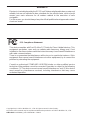 3
3
-
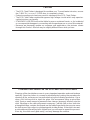 4
4
-
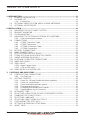 5
5
-
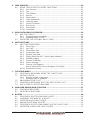 6
6
-
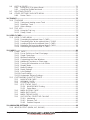 7
7
-
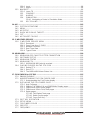 8
8
-
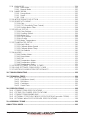 9
9
-
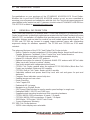 10
10
-
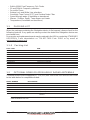 11
11
-
 12
12
-
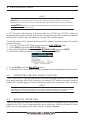 13
13
-
 14
14
-
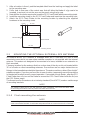 15
15
-
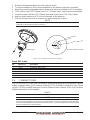 16
16
-
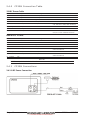 17
17
-
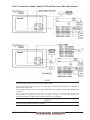 18
18
-
 19
19
-
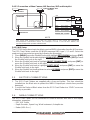 20
20
-
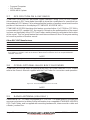 21
21
-
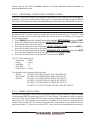 22
22
-
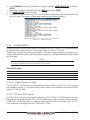 23
23
-
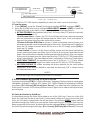 24
24
-
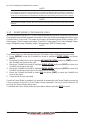 25
25
-
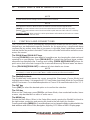 26
26
-
 27
27
-
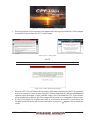 28
28
-
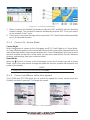 29
29
-
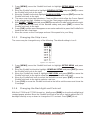 30
30
-
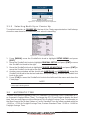 31
31
-
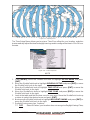 32
32
-
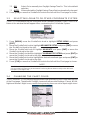 33
33
-
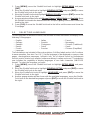 34
34
-
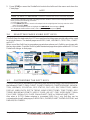 35
35
-
 36
36
-
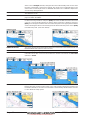 37
37
-
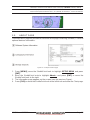 38
38
-
 39
39
-
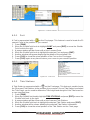 40
40
-
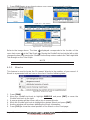 41
41
-
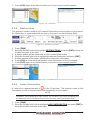 42
42
-
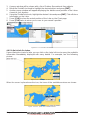 43
43
-
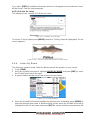 44
44
-
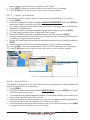 45
45
-
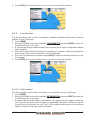 46
46
-
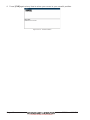 47
47
-
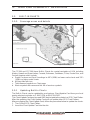 48
48
-
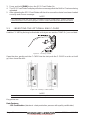 49
49
-
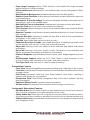 50
50
-
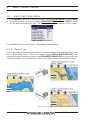 51
51
-
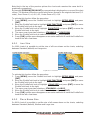 52
52
-
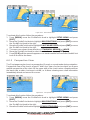 53
53
-
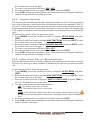 54
54
-
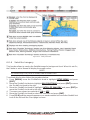 55
55
-
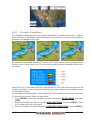 56
56
-
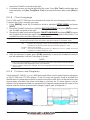 57
57
-
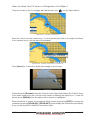 58
58
-
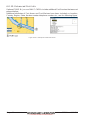 59
59
-
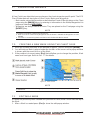 60
60
-
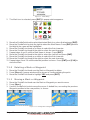 61
61
-
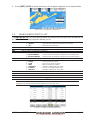 62
62
-
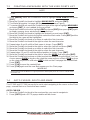 63
63
-
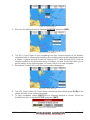 64
64
-
 65
65
-
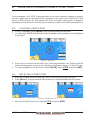 66
66
-
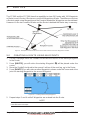 67
67
-
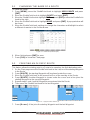 68
68
-
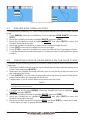 69
69
-
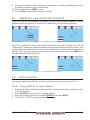 70
70
-
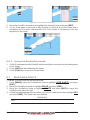 71
71
-
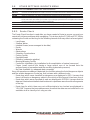 72
72
-
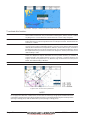 73
73
-
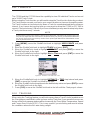 74
74
-
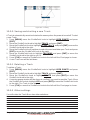 75
75
-
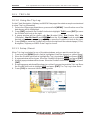 76
76
-
 77
77
-
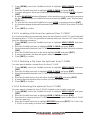 78
78
-
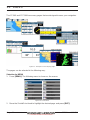 79
79
-
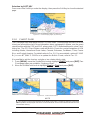 80
80
-
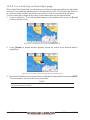 81
81
-
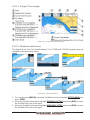 82
82
-
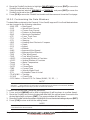 83
83
-
 84
84
-
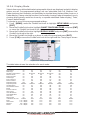 85
85
-
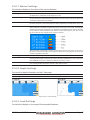 86
86
-
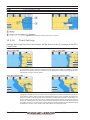 87
87
-
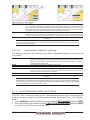 88
88
-
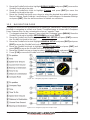 89
89
-
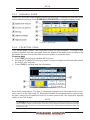 90
90
-
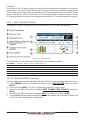 91
91
-
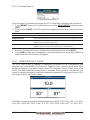 92
92
-
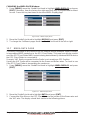 93
93
-
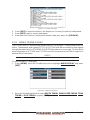 94
94
-
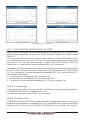 95
95
-
 96
96
-
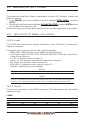 97
97
-
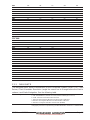 98
98
-
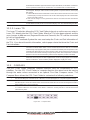 99
99
-
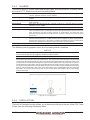 100
100
-
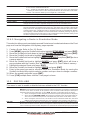 101
101
-
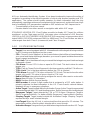 102
102
-
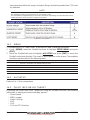 103
103
-
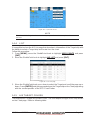 104
104
-
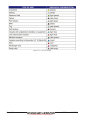 105
105
-
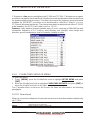 106
106
-
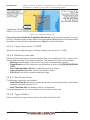 107
107
-
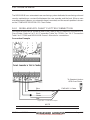 108
108
-
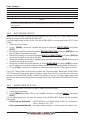 109
109
-
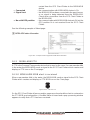 110
110
-
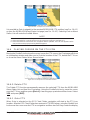 111
111
-
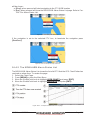 112
112
-
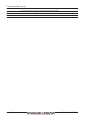 113
113
-
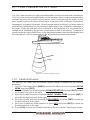 114
114
-
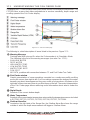 115
115
-
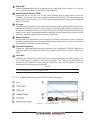 116
116
-
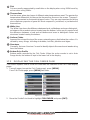 117
117
-
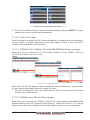 118
118
-
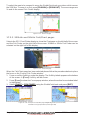 119
119
-
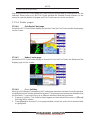 120
120
-
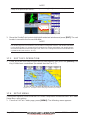 121
121
-
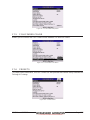 122
122
-
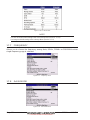 123
123
-
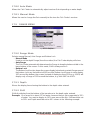 124
124
-
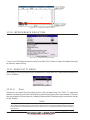 125
125
-
 126
126
-
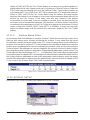 127
127
-
 128
128
-
 129
129
-
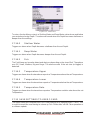 130
130
-
 131
131
-
 132
132
-
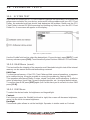 133
133
-
 134
134
-
 135
135
-
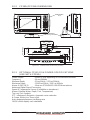 136
136
-
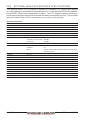 137
137
-
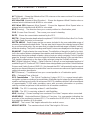 138
138
-
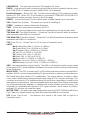 139
139
-
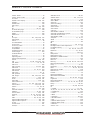 140
140
-
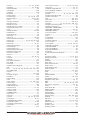 141
141
-
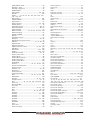 142
142
-
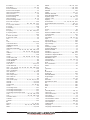 143
143
-
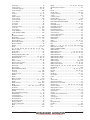 144
144
-
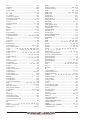 145
145
-
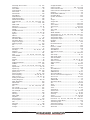 146
146
-
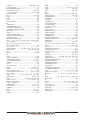 147
147
-
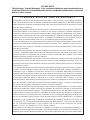 148
148
-
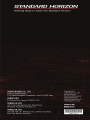 149
149
Standard Horizon CPF390i Owner's manual
- Type
- Owner's manual
- This manual is also suitable for
Ask a question and I''ll find the answer in the document
Finding information in a document is now easier with AI
Related papers
-
Standard Horizon CP390i - GPS Chart Plotter Owner's manual
-
Standard Horizon Wiring Chart plotter to Matrix AIS Owner's manual
-
Standard Horizon CP390i Owner's manual
-
Standard Horizon CP150 Owner's manual
-
Standard Horizon MAXAddendum Owner's manual
-
Standard Horizon CP390i NC Addendum Owner's manual
-
Standard Horizon CP190i NC Addendum Owner's manual
-
Standard Horizon DS41bbbc Owner's manual
-
Standard Horizon Wiring GPS Smart Antenna to Matrix AIS GX2100 Owner's manual
-
Standard Horizon DS41BD Owner's manual
Other documents
-
 Interphase Tech U1-BBFF-DFN User manual
Interphase Tech U1-BBFF-DFN User manual
-
VDO MAP 7 V GPS User manual
-
VDO MAP 7 V GPS User manual
-
Star Trac NAV REPEATER User manual
-
 Blue Wave Boats MS-57 User manual
Blue Wave Boats MS-57 User manual
-
 Matsutec HP-33A User manual
Matsutec HP-33A User manual
-
Si-tex Nautilus NT & Neptune NT User manual
-
Si-tex Nav Add 1000 NT User manual
-
Lowrance Point-1 Baja GPS Antenna Installation guide
-
Magellan FX324 MAP User manual