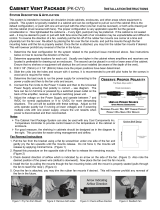Page is loading ...

SlimSix System (VS-S6) Installation Instructions
The SlimSix System offers a versatile solution for bringing cooler air into, or exhausting hot air,
in various system applications. Its narrow design provides for installations in a variety of cabinet
applications, closet doors, or any place where standard cooling products will not fit or where a
sleeker look is desired.
Installation Planning
Recommended Uses for Cabinets or Equipment Closets
¾ Install in the bottom back of the cabinet and open up the toe kick to draw air directly into the cabinet.
¾ Install in the top of a cabinet behind a TV or in built in cabinet/shelf units.
¾ Install in the side of a cabinet when space for other products is limited or as an aesthetic option.
¾ Install in the top or bottom of a panel door. (The narrow design will not interfere with panels)
Installation Procedure
1. Mark Hole for Cutout. Mark the cutout hole using the template packaged with the fan assembly. Ensure
that the cutout marking is level and/or plumb and double check that there will not be any obstructions during
this process or the actual installation.
2. Cut the Hole. Cut the hole with an appropriate saw and ensure to follow all safety precautions. It is
recommended to use tape on both sides of the area to be cut to protect wood surfaces and avoid scratches
or chips. Simply put masking tape over the area to be cut and peel it off once cutting is complete.
3. Fan Direction. The VS-S6 is available with Intake and Exhaust configurations. (VS-S6-INT - VS-S6-EXT) If
you need to reverse the airflow direction of the unit you have, refer to the "Fan Reversal Instructions" on the
back of this page. For most applications you want the air to exhaust. There are arrows on the side of each
fan indicating the airflow direction.
4. Installing Unit. Insert the fan unit into the cutout area and secure with the included #6 screws. For plastic
grills, place the grill over the installed fan unit and secure with the included color matching #6 screws. For
wood grills, see the installation instructions on the cutout template that is packaged with the grill. Also
ensure the unit is level and/or plumb during installation.
5. Run Power Wire. Determine the path for the power wire and if installing on a door or surface other than
inside a cabinet, route the wire so it will not get caught on any obstructions and also so it looks ‘clean’.
6. Connect Power Wires. Before plugging the unit in, connect the fan assembly power wire to the power
supply. ENSURE TO FOLLOW POLARITY BY MATCHING Tip with + (See Diagram below). Failure to do
so WILL NOT damage the units, they will simply not operate.
7. Power the Units. On the power supply, turn the voltage up to 7 or 9 volts using the slide switch on the
power supply and then plug it into a power source. Some power supplies have an indicator light indicating
that it is powered up. Once plugged in, the fan unit should now be running.
8. Adjust Airflow & Noise. At this point you can to adjust the voltage so the units are quiet but still effectively
cooling. This setting will normally be around 7 or 9 volts. The units can be run at 5 volts but are not
intended to run at 12 volts unless noise is not a consideration.
9. Options. This unit can also be used with the temperature controllers or can be switched on and off using a
switched outlet on the equipment. The Basic and Advanced Controllers simply plug inline between the
power supply and fan assembly.

Fan Reversal Instructions
1. Release each individual fan from the rubber fan mounts by gently prying the fan upwards from one side at
a time until the mounts release. Do not force it; the mounts will release by applying minimal force.
2. Repeat this procedure on the opposite side of the fan to release the remaining mounts.
3. Repeat steps #1 and #2 for each additional fan.
4. Once you’ve removed the fan assembly, remove half of the rubber fan mounts leaving 2 mounts attached
diagonally at each fan location. (Refer to the diagram below) It’s much easier to align each fan over 2 fan
mounts rather than 4. The mounts you remove will be reinstalled in step #7.
5. Check the desired direction of airflow which is indicated by an arrow
on the side of the fan (Refer to the Image to the Right) and flip the
entire fan assembly over if necessary. Also note the proper fan mount
seating.
6. Align each fan over the appropriate fan mounts and reinstall the fans
by pulling the mounts though the fan mounting holes until the mount
is properly seated (pulls through the fan to reach the ‘stop’).
7. Once you have the fan assembly attached and seated to these
mounts, (Refer to the Graphic Below) you can simply insert the rest
of the fan mounts through the back of the housing and through the
fans and seat as mentioned above.
Once the fans are attached, you may trim the rubber fan mounts if desired. This will however prohibit any
reversal of the fan in the future if trimmed too short.
Unit Not Working?
Do not Return Damaged or Defective Products to Point of Purchase. If the unit arrived non-functional or
damaged, we will resolve the issue quickly and hassle-free. Proof of Purchase may be required.
Contact us on the web at; www.coolcomponents.com/warranty
Warranty Information
This unit is guaranteed to be free of defects for a period of one year from the date of purchase. This warranty
excludes damage caused by misuse or for applications other than the intended use of the products
Feedback
We truly value feedback on this and all of our products. We strive to provide the best products possible so it is
important that we learn from our customers. If you have any ideas or suggestions that could improve this or
any of our other products, please let us know. Thank you in advance for sharing your experience. Please send
feedback to
/