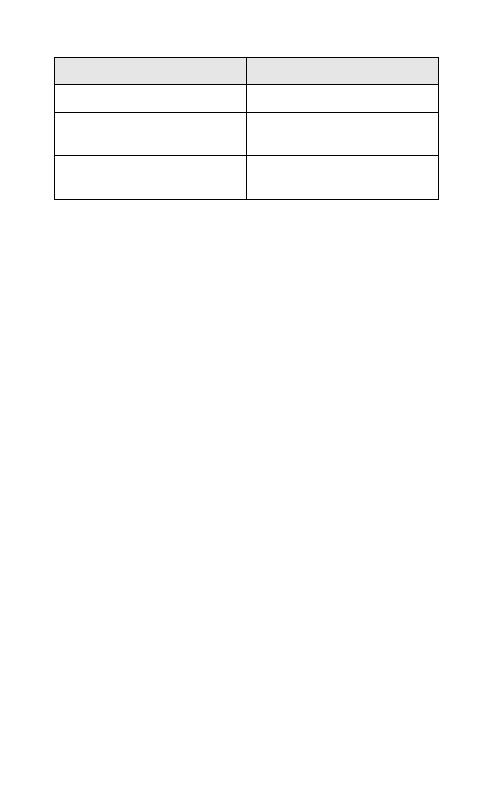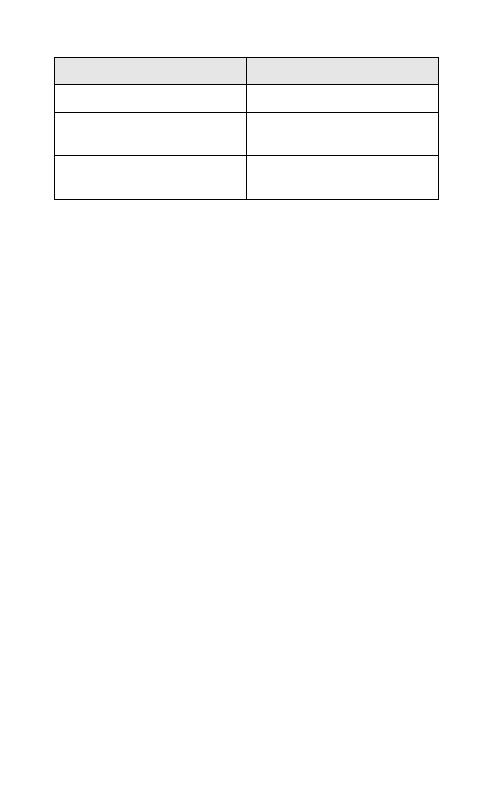
11
english
JABRA DRIVE
Function How to perform
Release active/activate held Tap the answer/end button
Hold active and activate
held call
Press the answer/end button
Release held call Double tap the answer/end
button
tRoUBLesHootInG & FAQ
I hear crackling noises
Bluetooth is a radio technology, which means it is sensitive to
objects between the speakerphone and the connected device. It
is designed for the speakerphone and the connected device to
be used within 33 feet (10 meters) of each other, with no major
objects in the way (walls, etc.).
I cannot hear anything in my speakerphone
- Increase the volume in the speakerphone.
- Ensure that the speakerphone is paired to a device that is
playing.
- Make sure your phone is connected to the speakerphone by
tapping the answer/end button.
I am having pairing problems
- You may have deleted your speakerphone pairing connection
in your mobile phone. Follow the pairing instructions.
I want to reset the pairing list in my speakerphone
The speakerphone registers a list of up to 7 mobile phones. To
remove the list:
1) Put your Jabra DRIVE in the pairing mode by long press on the
answer/end button;
2) The press Volume down button while holding your finger on
the answer/end button.
A beep and a purple ash of the status light indicate the list was
removed from the speakerphone memory. The next time you
power on, the speakerphone will go into pairing mode as the rst
time you powered your new Jabra DRIVE on.