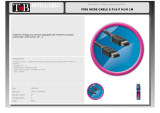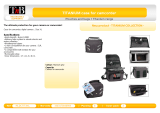Page is loading ...

manual de instrucciones
guída utente
handbuch
gebruikershandleiding
manuel utilisateur
user manual
d2 DVD±RW drive
FireWire 400USB 2.0 FireWire 400 & USB 2.0
• •

LaCie d2 DVD±RW Drive
User Manual
page 1
Table of Contents
Table of Contents
Health, Safety & General Use Precautions 4
Health & Safety Precautions 4
General Use Precautions 4
1. Introduction
6
1.1. Minimum System Requirements 7
1.2. Box Content 8
1.3. Views of the Drive 9
1.4. Cables and Connections 13
1.5. Supported DVD and CD Formats 14
2. Connecting Your LaCie d2 DVD±RW Drive 1
6
2.1. Installing DVD/CD Burning Software 17
2.2. Connecting the Power Supply 18
2.3. Connecting the USB 2.0 Cable 19
2.4. Connecting the FireWire 400 Cable 20
3. Using Your LaCie d2 DVD±RW Drive 21
3.1. Inserting Discs 21
3.2. Accessing Discs 21
3.3. Ejecting Discs 22
3.4. Emergency Disc Ejection 22
4. Helpful Technical Information 23
4.1. File System Formats 23
4.2. DVD±RW Writing Methods 24
4.3. About DVD/CD Available Capacity 25
4.5. FireWire Questions & Answers 26
4.6. USB Questions & Answers 27
4.7. Choosing between FireWire and USB (USB 2.0 & FireWire only) 28
4.8. Data Transfers 28
5. Troubleshooting 29
5.1. Mac Troubleshooting 30
5.2. Windows Troubleshooting 33
6. Contacting Customer Support 36
6.1. LaCie Technical Support Contacts 37
7. Warranty Information 38

LaCie d2 DVD±RW Drive
User Manual
page 2
Forward
Copyrights
Copyright © 2007 LaCie. All rights re-
served. No part of this publication may
be reproduced, stored in a retrieval sys-
tem, or transmitted in any form or by
any means, electronic, mechanical, pho-
tocopying, recording or otherwise, with-
out the prior written consent of LaCie.
Trademarks
FireWire, Apple, Mac, and Macintosh
are registered trademarks of Apple Inc.
Microsoft, Windows, Windows 98 SE,
Windows Millennium Edition, Win-
dows 2000, Windows XP and Win-
dows Vista are registered trademarks of
Microsoft Corporation. All trademarks
mentioned in this manual are the prop-
erty of their respective owners.
Changes
e material in this document is for in-
formation only and is subject to change
without notice. While reasonable ef-
forts have been made in the preparation
of this document to assure its accuracy,
LaCie assumes no liability resulting
from errors or omissions in this docu-
ment, or from the use of the informa-
tion contained herein. LaCie reserves
the right to make changes or revisions
in the product design or the product
manual without reservation and without
obligation to notify any person of such
revisions and changes.
Canada Compliance Statement
is Class A digital apparatus meets
all requirements of the Canadian Inter-
ference-Causing Equipment Regula-
tions.
Federal Communications Com-
mission Radio Frequency Inter-
ference Statement (FCC)
WARNING: Changes or modifications
to this unit not expressly approved by
the party responsible for compliance
could void the user’s authority to oper-
ate the equipment.
is equipment has been tested and
found to comply with the limits for a
Class B digital device, pursuant to Part
15 of the FCC Rules. ese limits are
designed to provide reasonable protec-
tion against harmful interference when
the equipment is operated in a com-
mercial environment. is equipment
generates, uses, and can radiate radio
frequency energy, and if not installed
and used in accordance with the instruc-
tions, may cause harmful interference to
radio communications. However, there
is no guarantee that interference will
not occur in a particular installation. If
this equipment does cause harmful in-
terference to radio or television recep-
tion, which can be determined by turn-
ing the equipment off and on, the user
is encouraged to correct the interference
by one of the following measures:
Reorient or relocate the receiving an-
tennas.
Increase the separation between the
equipment and the receiver.
Connect the equipment into an out-
let on a circuit different from that to
which the receiver is connected.
❖
❖
❖
Consult the reseller or an experienced
radio/TV technician for help.
Shielded cables and I/O cards must
be used for this equipment to comply
with the relevant FCC regulations.
is device complies with Part 15 of
the FCC rules. Operation is subject to the
following two conditions: (1) this device
may not cause harmful interference, and
(2) this device must accept any interfer-
ence received, including interference that
may cause undesired operation.
Manufacturer’s Declara-
tion for CE Certification
We hereby certify that this device is in
compliance with both the EMC Direc-
tive (89/336/EEC) and the Low Volt-
age Directive (73/23/EEC) issued by
the Commission of the European Com-
munity.
Compliance with these directives im-
plies conformity to the following Euro-
pean Norms:
Class B EN60950, EN55022, EN50082-
1, EN61000-3-2
With reference to the following condi-
tions:
73/23/EEC Low Voltage Directive
89/336/EEC EMC Directive
Class I Laser product
is equipment is certified to comply
with DHHS Rule 21 CFR Chapter I,
subchapter J in effect as of the date of
manufacture.
is equipment is classified as a
Class I Laser product and no hazard-
ous laser radiation is emitted outside the
drive.
❖
Tested To Comply
With FCC standards
FOR HOME OR
OFFICE USE
LaCie d2 DVD±RW

LaCie d2 DVD±RW Drive
User Manual
page 3
Forward
is symbol on the prod-
uct or on its packaging
indicates that this product
must not be disposed of
with your other household waste. In-
stead, it is your responsibility to dispose
of your waste equipment by handing it
over to a designed collection point for
the recycling of waste electrical and
electronic equipment. e separate
collection and recycling of your waste
equipment at the time of disposal will
help to conserve natural resources and
ensure that it is recycled in a manner
that protects human health and the en-
vironment. For more information about
where you can drop off your waste
equipment for recycling, please con-
tact your local city office, your house-
hold waste disposal service, or the shop
where you purchased the product.
CAUTION: Modifications not
authorized by the manufacturer
may void the user’s authority to
operate this device.

LaCie d2 DVD±RW Drive
User Manual
page 4
Forward
Health, Safety & General Use Precautions
e drive you have just purchased
includes a laser diode device, which clas-
sifies it as a “Laser Class I” product. is
laser is not dangerous for the user under
normal operating conditions. However,
we strongly advise you not to place any
reflective objects in the disc loading sys-
tem, due to the risk of exposure to laser
emissions that may be reflected by such
objects. Always follow the basic pre-
cautions listed below to use your LaCie
drive safely and correctly. Respecting
these guidelines will help to avoid the
possibility of personal injury to yourself
or others, as well as to prevent damage to
your device and other computer equip-
ment. ese include, but are not limited
to, the following precautions.
Health & Safety Precautions
Read this User Manual carefully, and
follow the correct procedure when
setting up the device.
Do not look inside or place your hand
over the open media tray. Never look
directly or indirectly (with a mirror)
at the laser diode, even when the de-
vice is not in operation. If you expose
your eyes to the laser inside you drive,
you risk damage or loss of your vision
or other injury.
❖
❖
Do not open your drive or attempt to
disassemble or modify it. Never in-
sert any metallic object into the drive
to avoid any risk of electrical shock,
fire, short-circuiting or dangerous
emissions. Your drive contains no
user-serviceable parts. If it appears to
be malfunctioning, have it inspected
by qualified LaCie service staff.
Never expose your device to rain or
use it near water or in damp or wet
❖
❖
conditions. Never place containers
on it containing liquids that may spill
into its openings. Doing so increases
the risk of electrical shock, short-cir-
cuiting, fire or personal injury.
Make sure that the computer and
drive are electrically grounded. If the
devices are not grounded, there is an
increased risk of electrical shock.
❖
General Use Precautions
Do not expose the drive to tempera-
tures outside the range of 5° C to 40°
C (41° F to 104° F) during opera-
tion. Doing so may damage the drive
or disfigure its casing. Avoid placing
your drive near a source of heat or
exposing it to sunlight (even through
a window). Inversely, placing your
drive in an environment that is too
cold or humid may damage the unit.
Do not block the ventilation outlets
on the rear of the drive. ese help
to keep your drive cool during opera-
❖
❖
tion. Blocking the ventilation outlets
may cause damage to your drive and
cause an increased risk of short-cir-
cuiting or fire.
Always unplug the drive if there is a
risk of lightning or if it will not be
used for an extended period of time.
Otherwise, there is an increased risk
of electrical shock, short-circuiting
or fire.
Do not place heavy objects on top of
the drive or use excessive force on its
buttons, connectors and tray.
❖
❖
Always place your drive in a hori-
zontal position before using it. is
LaCie drive has not been designed to
be used in an upright position. is-
may result in damage to the device or
data loss.
Always remove the disc from the disc
tray before transporting your drive.
Otherwise, written data may be de-
stroyed or the drive’s internal compo-
nents may be damaged.
Never use excessive force on the disc
loading system; discs should be in-
❖
❖
❖

LaCie d2 DVD±RW Drive
User Manual
page 5
Forward
serted effortlessly into your drive.
If you detect a problem, consult the
Troubleshooting section and contact
your after-sales department.
Protect your drive from excessive ex-
posure to dust during use or storage.
❖
Dust can build up inside the device,
increasing the risk of damage or mal-
function.
Never use benzene, paint thinners,
detergent or other chemical prod-
ucts to clean the outside of the drive.
❖
Such products will disfigure and
discolor the front panel and casing.
Instead, use a soft, dry cloth to wipe
the device.
ImpOrTANT INfO: Any loss, corruption or destruction of data while using a LaCie drive is the sole responsibility of the
user, and under no circumstances will LaCie be held liable for the recovery or restoration of this data. To help prevent the loss
of your data, LaCie highly recommends that you keep TWO copies of your data; one copy on your external hard drive, for
instance, and a second copy either on your internal hard drive, another external hard drive or some other form of removable
storage media. LaCie offers a complete line of CD and DVD drives. If you would like more information on backup, please
refer to our website.
ImpOrTANT INfO: 1GB = 1,000,000,000 bytes. 1TB = 1,000,000,000,000 bytes. Once formatted, the actual available
storage capacity varies depending on operating environment (typically 5-10% less).
mANUAl NOTe: Several sections of this user
manual contain information about three different
LaCie d2 DVD±RW Drives. Differences between
drives are noted where applicable. Make sure to
refer to the sections about your specific drive.

LaCie d2 DVD±RW Drive
User Manual
page 6
Introduction
1. Introduction
LaCie d2 DVD±RW Drive Capabilities■
Create an record your own music, movie & photo CD/DVDs
LightScribe: design & etch custom, professional labels
Optimum performance with fast 20x write speed
Record to DL DVD±R, DVD±R/RW & CD-R/RW
❖
❖
❖
❖
Congratulations on the purchase of your new
LaCie d2 DVD±RW Drive – your complete DVD and
CD creation solution! is drive gives you maximum
compatibility with the various DVD and CD formats,
reading and writing to all of the popular standards
(DVD±RDL, DVD±RW, CD-R, CD-RW).
Double Layer DVD Recording
With the same technology that underpins Holly-
wood-style DVD-Videos, Double Layer (DL) discs are
compatible with most consumer set-top DVD players
and computer DVD-ROM drives.
On one DVD+R9 DL disc, you’ll be able to store up
to four hours of MPEG-2 video, sixteen hours of VHS-
quality video or increase the video bit rate for higher
quality movies. And with 8.5GB of storage space on a
single DL disc, they’re ideal for archiving and backup
applications, and could even be used as replacement for
tape in some instances.
Now you have the tools to make high-impact, pro-
fessional quality DVD videos, conveniently make sys-
tem backups and preserve all of your memories for the
future.

LaCie d2 DVD±RW Drive
User Manual
page 7
Introduction
1.1. Minimum System Requirements
Mac Users
USB 2.0 & FireWire■ FireWire ■ USB■
FireWire 400 or USB equipped
computer
Mac OS X 10.3.9
Power PC G4 or higher, Mac Intel
processor
256MB RAM
❖
❖
❖
❖
FireWire 400 equipped computer
Mac OS X 10.3.9
Power PC G4 or higher, Mac Intel
processor
256MB RAM
❖
❖
❖
❖
USB equipped computer
Mac OS X 10.3.9
Power PC G4 or higher, Mac Intel
processor
256MB RAM
❖
❖
❖
❖
Direct-disc labeling requires LightScribe CD/DVDs (not inlcuded)❖
Linux Users
USB 2.0 & FireWire■ FireWire ■ USB■
FireWire 400 or USB equipped
computer
Linux-based system
256MB RAM
❖
❖
❖
FireWire 400 equipped computer
Linux-based system
256MB RAM
❖
❖
❖
USB equipped computer
Linux-based system
256MB RAM
❖
❖
❖
Direct-disc labeling requires LightScribe CD/DVDs (not inlcuded)❖
Windows Users
USB 2.0 & FireWire■ FireWire ■ USB■
FireWire 400 or USB equipped
computer
Windows 2000, Windows XP or
Windows Vista
Pentium IV processor or higher
256MB RAM
❖
❖
❖
❖
FireWire 400 equipped computer
Windows 2000, Windows XP or
Windows Vista
Pentium IV processor or higher
256MB RAM
❖
❖
❖
❖
USB equipped computer
Windows 2000, Windows XP or
Windows Vista
Pentium IV processor or higher
256MB RAMM
❖
❖
❖
❖
Direct-disc labeling requires LightScribe CD/DVDs (not inlcuded)❖

LaCie d2 DVD±RW Drive
User Manual
page 8
Introduction
1.2. Box Content
ImpOrTANT INfO: Please save your packag-
ing. In the event that the drive should need to
be repaired or serviced, it must be returned in its
original packaging.
Your LaCie d2 DVD±RW Drive box should contain
the following:
R D
L
ReWritable
Ultra Speed
©
C
o
p
y
r
i
g
h
t
2
0
0
7
,
L
a
C
i
e
.
•
w
w
w
.
l
a
c
i
e
.
c
o
m
•
7
1
1
562
Easy Media Cre ator Suite 9
with LightScri be Labeler for
Windows 2000, X P & Vista
Windows
DVD
UTILITIE S v.6.9
BURN* FLIP* BURN
Blue prints as PMS 284c
Magenta Prints as WHITE INK
User Manual
Manuel Utilisa teur
Manuale Di Ute nte
Benutzerhandbu ch
Manual De Usua rio
Gebruikershand leiding
Quick Install Guide
LaCie d2 DVD ± RW
USB 2.0
**FireWire 400 cable not included with LaCie d2
DVD±RW USB-only model.
1
2
3
5 6
1
LaCie d2 DVD±RW Drive
2
USB 2.0 cable*
3
FireWire 400 cable**
4
Power supply
5
Quick Install Guide
6
LaCie d2 DVD Utilities CD-ROM
*USB 2.0 cable not included with LaCie d2
DVD ±RW FireWire-only model.
4

LaCie d2 DVD±RW Drive
User Manual
page 9
Introduction
1.3. Views of the Drive
Front View (all models)■
1
1
Disc Tray - Open the tray by pressing the load/
eject button, then place a DVD or CD into the
tray with the label facing up. Close the tray by
pushing the load/eject button or pushing the
front part of the tray. is drive hasn not been
designed to accept media with cartidges.
2
Drive Activity LED
3
Emergency Eject Hole – Insert a straightened
paper clip (or similar object) and push to eject the
tray if the load/eject button does not work. In
normal operation, the eject button should always
be used to unload the tray. If you must use the
emergency eject hole, make sure the drive’s power
is turned off and wait until disc rotation has
stopped.
4
Load/Eject Button – Push this button to open
the media tray.
32 4

LaCie d2 DVD±RW Drive
User Manual
page 10
Introduction
Rear View (USB 2.0 & FireWire 400)■
1
On/Off Switch
2
Power Supply Connection - is is where you
plug in the AC adapter supplied with the drive.
See section 2.2, Connecting the Power Supply
for more information.
3
Hi-Speed USB 2.0 Port - is is where you plug
in the USB 2.0 cable furnished with the drive.
4
FireWire 400 Ports - is is where you plug in
the FireWire 400 cables supplied with the drive.
See section 2.4, Connecting the FireWire 400
Cable for more information. See section 2.3,
Connecting the USB 2.0 Cable for more infor-
mation.
LaCie Ltd. XXXXXX
Serial Number XXXXXXXXX
ON
OFF
2 3 41

LaCie d2 DVD±RW Drive
User Manual
page 11
Introduction
Rear View (FireWire 400)■
LaCie Ltd. XXXXXX
Serial Number XXXXXXXXX
ON
OFF
3
1
On/Off Switch
2
Power Supply Connection - is is where you
plug in the AC adapter supplied with the drive.
See section 2.2, Connecting the Power Supply
for more information.
3
FireWire 400 Ports - is is where you plug in
the FireWire 400 cables supplied with the drive.
See section 2.4, Connecting the FireWire 400
Cable for more information.
21

LaCie d2 DVD±RW Drive
User Manual
page 12
Introduction
Rear View (USB 2.0)■
1
On/Off Switch
2
Power Supply Connection - is is where you
plug in the AC adapter supplied with the drive.
See section 2.2, Connecting the Power Supply
for more information.
3
Hi-Speed USB 2.0 Port - is is where you plug
in the USB 2.0 cable furnished with the drive.
LaCie Ltd. XXXXXX
Serial Number XXXXXXXXX
ON
OFF
2 31

LaCie d2 DVD±RW Drive
User Manual
page 13
Introduction
1.4. Cables and Connections
Hi-Speed USB 2.0■
USB is a serial input/output technology for connect-
ing peripheral devices to a computer or to each other.
Hi-Speed USB 2.0 is the latest implementation of this
standard, and it provides the necessary bandwidth and
data transfer rates to support high speed devices such as
hard drives, CD/DVD drives and digital cameras.
USB Icons
ese icons will help you easily identify the USB
interfaces. ey appear on USB cables and next to the
USB port connectors on certain computers.
USB 2.0 Cables
Your LaCie drive is shipped with a Hi-Speed USB
2.0 cable to ensure maximum data transfer performance
when connected to a Hi-Speed USB 2.0 port. e cable
will also work when connected to a USB 1.1 port, but
drive performance will be limited to USB 1.1 transfer
rates.
USB 2.0 icon USB 1.1 icon
USB 2.0 Cable and Cable End
FireWire 400■
FireWire 400, also known as IEEE 1394a, is a high-
speed serial input/output technology for connecting pe-
ripheral devices to a computer or to each other.
FireWire 400 Cable and Cable End
iLink/DV Cable and Cable End (Sold sepa-
rately)
FireWire Icons
eses icons will help you easily identify the FireWire
interface. ey appear on FireWire cables, and next to
the FireWire port connectors on certain computers.
FireWire icon iLink icon DV icon
FireWire Cables
ere are two types of FireWire 400 cables on the
market: 6-to-6-pin and 6-to-4-pin (not included) ca-
bles.

LaCie d2 DVD±RW Drive
User Manual
page 14
Introduction
DVD and CD Media Format Definitions■
DVD+RW Discs
Best suited for: backing up and archiving digital con-
tent.
ese discs are functionally similar to CD-RW and
DVD-RW discs, but utilizes the same recording
techniques as DVD+R.
Incorporates the Direct Overwrite (DOW) system,
allowing data to be written directly over existing data
in a single pass.
DVD-RW Discs
Best suited for: backing up and archiving digital con-
tent.
ese discs serve the same general purpose as CD-
RW media, but with 4.7GB of space versus 650MB.
Discs can be written and erased up to 1,000 times.
DVD+R Discs
Best suited for: recording DVD videos, storing mul-
tiple photo albums and data DVDs under 4.7GB.
❖
❖
❖
❖
❖
❖
❖
ese discs have the same write-once concept as CD-
R media, but with 4.7GB of capacity versus 700MB
for CD-R discs.
DVD+R supports “lossless linking” and the combina-
tion of Constant Angular Velocity (CAV) and Con-
stant Linear Velocity (CLV) recording techniques.
DVD-R Discs
Best suited for: recording DVD videos, storing mul-
tiple photo albums and data DVDs under 4.7GB.
ese discs are also functionally similar to CD-R
media, and have the same capacity as DVD+R discs.
ere are two types of DVD-R discs: DVD-R Gen-
eral, which are intended for home applications, and
DVD-R Authoring, which are intended for profes-
sional DVD-Video development applications.
DVD+R9 DL and R-9 DL (Double Layer) Discs
Ideal for: recording high-quality DVD videos, back-
ing up and archiving large data DVDs.
ese discs follow the DVD+ recording techniques,
❖
❖
❖
❖
❖
❖
❖
Format Type of Disc Write Speed Capacity
DVD DVD±R DL 8x 8.5GB
DVD±R 20x 4.7GB
DVD+RW 8x 4.7GB
DVD-RW 6x 4.7GB
DVD-ROM (Single and dual layer)
--
4.7/8.5
GB
CD CD-R 48x 700MB
CD-RW 24x 650MB
CD-ROM -- --
1.5. Supported DVD and CD Formats

LaCie d2 DVD±RW Drive
User Manual
page 15
Introduction
but with 8.5GB of capacity versus 4.7GB for DVD±R
discs.
With the increased capacity, it is now possible to
increase the video bit rate for higher quality DVD
videos.
CD-R Discs
Best suited for: recording audio CDs, storing photos
and for data CDs.
Files can not be deleted from CD-R discs, and you
cannot write over existing files on a CD-R disc.
CD-RW Discs
Best suited for: passing medium sized files around an
office or among students.
Discs can be reformated up to 1,000 times, and files
can be written over.
Most CD-ROM drives and audio CD players can-
not read CD-RW discs.
❖
❖
❖
❖
❖
❖
For Best Recording Results
Close all other open programs and disconnect
from the internet
Copy data to your hard drive first
Check media speed rating
Use media that is free of scratches and finger-
prints
❖
❖
❖
❖

LaCie d2 DVD±RW Drive
User Manual
page 16
Getting Connected
2. Connecting Your LaCie d2 DVD±RW Drive
ere are three parts to connecting and turning on
your LaCie d2 DVD±RW Drive.
e LaCie d2 DVD±RW Drive can be connected to
both Macs and PCs; however bundled software varies
depending on the model.
Step 1 Installing DVD/CD Burning Software Page 17
Step 2 Connecting the Power Supply Page 18
Step 3 Connecting the USB 2.0 Cable
OR
Connecting the FireWire 400 Cable
Page 19
Page 20
ImpOrTANT INfO: For drives with both USB
and FireWire interfaces, the USB and FireWire in-
terfaces cannot be connected at the same time. Un-
mount the drive before switching interfaces.

LaCie d2 DVD±RW Drive
User Manual
page 17
Getting Connected
Insert your LaCie DVD Utilities DVD-ROM into
your computer’s internal DVD drive and follow the in-
structions below for your LaCie d2 DVD±RW Drive
model. For more information about the various pro-
grams, please refer to the software’s Help menu.
Installing the Recording Software■
2.1. Installing DVD/CD Burning Software
ImpOrTANT INfO: Available software vary
from one model to another. For a complete list
of software, please check the packaging of your
product or the label of the included CD- or DVD-
ROM.
Available software includes (depending on chosen
model):
Recording Software
Toast Titanium (Mac)
Toast Basic (Mac)
Easy Media Creator (Windows)
LaCie reserves the right to include a higher ver-
sion of these software or different software. Please
check your product packaging for an exact list.
Please see www.roxio.com for information on Toast
Titanium, Toast Basic and Easy Media Creator.
Please check the LaCie website for software up-
dates: www.lacie.com/support/drivers/dvd
❖
❖
❖
TeChNICAl NOTe: You will be prompted for
the CD key the first time you use Toast Titanium.
e serial number for Toast Titanium is located
on the front of the LaCie d2 DVD±RW Utilities
CD-ROM sleeve.
USB 2.0 & FireWire
Mac
Double-click the LaCie DVD Utilities DVD-ROM
icon and open the “Toast Basic” folder. Drag and drop
the Roxio Toast Basic application icon into the Applica-
tions folder on your hard drive.
PC
Double-click the LaCie DVD Utilities DVD-ROM
icon and then open the “Easy Media Creator” folder.
Double click the installer and follow the on-screen in-
structions.
FireWire-only
Double-click the LaCie DVD Utilities CD-ROM
icon and open the “Toast Titanium” folder. Drag and
drop the Roxio Toast Titanium application icon into the
Applications folder on your hard drive.
USB 2.0-only
Double-click the LaCie DVD Utilities DVD-ROM
icon and then open the “Easy Media Creator” folder.
Double click the installer and follow the on-screen in-
structions.
■
■
■

LaCie d2 DVD±RW Drive
User Manual
page 18
Getting Connected
Connect Cable A to your LaCie Drive.
Connect Cable B to the power supply brick (C).
Connect Cable B to a surge protector or wall outlet.
1.
2.
3.
2.2. Connecting the Power Supply
e power supply kit is composed of two cables: one
cable (A) connects to the LaCie drive; and the other
cable (B) connects to a power outlet, such as a wall out-
let or a surge protector.
La
C
ie
L
t
d
.
X
X
X
X
X
X
Seri
a
l
N
u
mb
e
r
XXX
XXX
X
X
X
ON
OFF
C
CAUTION:
Only use the AC adapter supplied with your spe-
cific LaCie drive. Do not use a power supply from
another LaCie drive or another manufacturer. Us-
ing any other power cable or power supply may
cause damage to the device and void your war-
ranty.
Always remove the AC adapter before trans-
porting your LaCie drive. Failure to remove the
adapter may result in damage to your drive and
will void your warranty.
If your power supply gets damaged, a re-
placement can be purchased from your lo-
cal LaCie retailer or on the LaCie Web site:
www.lacie.com
❖
❖
❖
A
B

LaCie d2 DVD±RW Drive
User Manual
page 19
Getting Connected
2.3. Connecting the USB 2.0 Cable
TeChNICAl NOTe: Your drive must be con-
nected to a USB 2.0 (as opposed to USB 1.1) port.
See section 1.4, Cables and Connections.
TeChNICAl NOTe: For more information on
USB connections, see the following sections:
1.4, Cables and Connections
4.6, USB Questions and Answers
❖
❖
Connect the power supply cable (see section 2.2).
Connect the Hi-Speed USB 2.0 cable to the USB
2.0 port on the back of the drive (Fig. 2.3.A).
Attach the other end of the interface cable to an
available USB port on your computer (Fig. 2.3B).
Your drive should now be ready for use. To verify
that your drive is correctly installed and communi-
cating with your computer, follow these steps:
Mac Users
In the Apple menu, click on About is Mac, then
More Info. is will open the Apple System Profiler.
Your drive should be listed under the Hardware cat-
egory.
Windows Users
Right click your My Computer folder and select
Properties. Click on General. Your drive should be
listed.
1.
2.
3.
4.
LaCie Ltd. XXXXXX
Serial Number XXXXXXXXX
ON
OFF
Fig. 2.3.B
Fig. 2.3.A
/