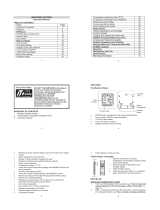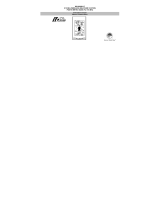Page is loading ...

1
WS-9049 WEATHER STATION
Instruction Manual
TABLE OF CONTENTS
Topic Page
Inventory of Contents 3
Features 4
Settin
g
up 6
WWVB radio controlled time 14
Function ke
y
s 15
LCD screen 18
Manual settings 19
LCD contrast 20
Time Zone Settin
g
20
Daylight saving time ON/OFF 21
Time reception ON/OFF 22
12/24 hour time display 23
Manual time setting 23
Calendar settin
g
24
2
Temperature measuring units (ºF/ºC) 26
Air pressure measuring Units (inHg/hPa) 26
Relative pressure setting 27
Forecast sensitivit
y
settin
g
28
Alarm
(
settin
g
and snooze
)
29
Moon phases 30
Indoor temperature and humidity 31
Comfort indicator 32
To
gg
lin
g
and resettin
g
the indoor data 33
Weather forecast tendenc
y
and icons 34
Air pressure histor
y
(
bar
g
raph
)
37
Outdoor temperature and humidity 38
Toggling and resetting the outdoor data 39
915MHz reception 41
Mountin
g
42
Care and Maintenance 45
Specifications 46
Warranty Information 48
3
INVENTORY OF CONTENTS
1. Wireless Weather Station
2. Thermo/hygro transmitter (TX29UD-TH-IT)
3. Instruction manual
INSTANT TRANSMISSION is the state-of-
the-art new wireless transmission
technology, exclusively designed and
developed by LA CROSSE
TECHNOLOGY. INSTANT
TRANSMISSION offers you an
immediate update (every 4 seconds!) of
all your outdoor data measured from the
transmitters: follow your climatic
variations in real-time!
This product offers:
4
Foldable
stands
LCD
Display
Function keys
FEATURES:
The Weather Station
WWVB Radio controlled time with manual set option
Time reception ON/OFF (user selectable)
12/24 hour time display
Time zone option ±12 hours
Daylight saving time (DST On/Off)
Battery
compartment
Hanging
hole

5
Displays Weekday with Date
Alarm with snooze function
Displays 12 Moon phases throughout the year
Weather forecasting with weather tendency indicator
Indoor comfort indicator
Temperature display in °F/°C
Indoor & outdoor temp w\ MIN/MAX and time of measurement
Humidity data display as RH%
Indoor and outdoor humidity with MIN/MAX records
Relative air pressure hPa/ inHg with adjustable reference value
Weather icon sensitivity setting
Relative air pressure history for the past 24 hours (electronic
barometer with barometric pressure trend)
LCD contrast selectable
Can receive up to 3 outdoor transmitters
Wireless transmission at 915 MHz
Signal reception intervals at 4 seconds
Low battery indicator
Table standing or wall mounting
6
Thermo-Hygro Transmitter
Remote transmission of outdoor
temperature and humidity to weather station
by 915 MHz signals
Alternate display of temperature and
humidity display
Water-resistant casing
Wall mounting case. (Mount in a sheltered
place. Avoid direct rain and sunshine)
SETTING UP
WHEN ONE TRANSMITTER IS USED
1. First, insert the batteries in the transmitter (see “How to install and
replace batteries in the Thermo-hygro outdoor transmitter” on
page 11).
2. Within 2 minutes of powering up the transmitter, insert the batteries
7
in the Weather Station (see “How to install and replace batteries
in the Weather Station” on pages 11-12). Once the batteries are
in place, all segments of the LCD will light up briefly and a short
signal tone will sound. Next the indoor temperature/humidity is
displayed and the time reads 12:00. If this information is not
displayed on the LCD after 60 seconds, remove the batteries and
wait for at least 60 seconds before reinserting them. Once the
indoor data is displayed you may proceed to the next step.
3. After the batteries are inserted, the Weather station will start
receiving data signal from the transmitter. The outdoor temperature
and humidity data should then be displayed on
the Weather station.
If this does not happen after 2 minutes, remove the batteries from
both units, and then restart the process from step 1.
4. The distance between the Weather Station and the transmitter
should not be more than 330 feet to ensure sufficient 915 MHz
transmission. (See notes on “Positioning” and “915 MHz
Reception”).
Note:
8
When changing batteries, ensure that they do not spring free from
the contacts. Always wait at least 1 minute after removing the
batteries before reinserting, otherwise start up and transmission
problems may occur.
Please note that initial set up of the weather station should be with
the sensor(s) within 5 feet of the display for 15 minutes. Once
connection is established and locked in for 15 minutes the sensors
can be moved, but not more than 330 ft (open air) from the display.
WHEN MORE THAN ONE TRANSMITTER IS USED
1. User shall remove all the batteries from the Weather Station and
transmitters, and wait 60 seconds.
2. Insert the batteries in the first transmitter.
3. Within 2 minutes of powering up the first transmitter, insert the
batteries in the Weather Station. Once the batteries are in
place, all
segments of the LCD will light up briefly and a short signal tone will
sound. Next the indoor temperature/humidity is displayed and the
time reads 12:00. If this information is not displayed on the LCD

9
after 60 seconds, remove the batteries from both units and wait for
at least 60 seconds before reinserting them.
4. The outdoor temperature and humidity data from the first
transmitter (channel 1) and the signal reception icon should be
displayed on the Weather Station. If this does not happen after 2
minutes, remove the batteries from both units, and then restart the
process from step 1.
5. Insert the batteries in the second transmitter as soon as the signal
reception icon and outdoor data are displayed on the Weather
Station. Then within 2 minutes, the channel 2 outdoor data from the
second transmitter and the "channel 2" icon should be displayed on
the Weather Station. If this does not happen after 2 minutes,
remove the batteries from both units, and then restart the process
from step 1.
Note :
You must insert the batteries into the second transmitter
within 45 seconds after the Weather Station displays the
information of the first transmitter.
10
6. Insert the batteries in the third transmitter as soon as the "channel
2" icon and outdoor data are displayed on the Weather Station.
Then within 2 minutes, the channel 3 outdoor data from the third
transmitter will be displayed and the channel icon will shift back to
"1" once the third transmitter is successfully received. If this does
not happen after 2 minutes, remove the batteries from both units,
and then restart the process from step 1.
Note
: You must insert the batteries into the third transmitter within
45 seconds after the Weather Station displays the information of
the first transmitter - or immediately after reception of the second
transmitter is finished.
7. The distance between the Weather Station and the transmitter
should not be more than 330 feet to ensure sufficient 915 MHz
transmission. (See notes on “Positioning” and “915 MHz
Reception”).
IMPORTANT:
Transmission problems will arise if the setup for additional sensors is not
followed as described above. Should transmission problems occur, it is
11
necessary to remove the batteries from all units and start again the set-up
from step 1.
Note:
If the signal reception is not successful on the first frequency of
915MHz for 45 seconds, the frequency is changed to 920MHz and
the learning is tried for another 45 seconds. If it is still not
successful the reception is tried for 45 seconds on 910MHz. This
will also be done during re-synchronization.
When the weather station is receiving the WWVB time signal, the
outdoor transmitter data signal will temporarily not be received by
the weather station. During this short period of time, the outdoor
readings shown on the weather station will not be renewed until the
WWVB time signal is successfully received.
TO INSTALL AND REPLACE BATTERIES IN THE THERMO-
HYGRO TRANSMITTER
The Thermo-Hygro Transmitter uses 2 x AA, IEC, LR6, 1.5V batteries. To
install and replace the batteries, please follow the steps below:
1. Remove the cover.
2. Insert the batteries, observing the correct polarity (see marking).
12
3. Replace the battery cover.
Note:
When changing batteries in any of the units, all units
need to be reset by following the setup procedures.
This is due to a random security code assigned by the
transmitter at start-up. This code must be received
and stored by the Weather Station in the first 3
minutes of power being supplied to the transmitter.
TO INSTALL AND REPLACE BATTERIES IN THE WEATHER
STATION
The Weather Station uses 2 x C, IEC LR14 1.5V batteries. To install and
replace the batteries, please follow the steps below:
1. Insert finger or other solid object in the space at the bottom center
of the battery compartment and lift up to remove the cover.

13
2. Insert batteries observing the
correct polarity (see marking).
3. Replace compartment cover.
BATTERY CHANGE:
It is recommended to replace the batteries in all units on an annual basis
to ensure optimum accuracy of these units.
Please participate in the preservation of the
environment. Return used batteries to an authorized
depot.
14
RESET
The Weather Station and the Thermo-hygro transmitter need to be reset
when one of the following conditions occur:
Unsuccessful 915 MHz signal reception.
Malfunction on the units.
Battery replacement.
To perform a reset, remove all batteries from the units. Wait for at least 1
minute before powering up the Weather station again. Proceed from step
1 in “Setting Up”.
ABOUT WWVB RADIO CONTROLLED TIME
The NIST (National Institute of Standards and Technology—Time and
Frequency Division) WWVB radio station is located in Ft. Collins,
Colorado, and transmits the exact time signal continuously throughout the
United States at 60 kHz. The signal can be received up to 2,000 miles
away through the internal antenna in the weather projection station.
However, due to the nature of the Earth’s Ionosphere, reception is very
15
limited during daylight hours. The wireless weather station will search for
a signal every night when reception is best.
The WWVB radio station receives the time data from the NIST Atomic
clock in Boulder, Colorado. A team of atomic physicists is continually
measuring every second, of every day, to an accuracy of ten billionths of
a second per day. These physicists have created an international
standard, measuring a second as 9,192,631,770 vibrations of a Cesium-
133 atom in a vacuum. For more detail, visit
http://www.boulder.nist.gov/timefreq.htm. To listen to the NIST time, call
(303)499-7111. This number will connect you to an automated time,
announced at the top of the minute in “Coordinated Universal Time”,
which is also known as Greenwich Mean Time (GMT). This time does not
follow Daylight Saving Time changes. After the top of the minute, a tone
will sound for every second. It is possible that your wireless weather
station may not be exactly on the second due to the variance in the
quartz. However, the clock will adjust the quartz timing over the course of
several days to be very accurate; under 0.10 seconds per day.
16
IN key
OUT/+ key
ALM/DATE key
SET key
SNOOZE/CH key
FUNCTION KEYS:
Weather Station
The Weather Station has 5 function keys:
SET key
Press and hold the key to enter manual set modes: LCD contrast,
time zone, DST ON/OFF, time reception ON/OFF, 12/24 hour
display, manual time setting, calendar, temperature °F/°C, pressure
hPa/inHg, relative pressure value, and weather icon sensitivity
setting
Reset all MIN/MAX records

17
Stop the alarm during alarm ringing
Stop snooze mode
ALM/DATE key
Press and hold key for 3 seconds to enter the alarm set mode
Activate/de-activate the alarm time
Silence the alarm
Cancel snooze mode
Display date
IN key
Press to toggle between MAX/MIN and current indoor
temperature/humidity data
Press to set the alarm hour (inside alarm setting mode)
Decrease relative pressure value (within manual set mode)
Silence the alarm
Cancel snooze mode
18
OUT/+ key
Press briefly to toggle between MAX/MIN and current outdoor
temperature/humidity data
Increase, change, toggle all values in manual set mode
Press to set the alarm minute (inside alarm setting mode)
Silence the alarm
Cancel snooze mode
SNOOZE/CH key
Activate snooze function
Exit the manual and alarm set modes
Switch between display of channels (if more than 1 transmitter is
used)
LCD SCREEN
The LCD screen is split into 4 sections displaying the information for
time/calendar/alarm/moon phase, indoor data, weather forecast and
outdoor data.
19
Moon phase
icon
Weathe
r
tendenc
y
in
d
i
ca
t
or
Time
Calendar
or alarm
time
Indoor relative
humidity in
RH%
Time reception icon
(for WWVB time)
Indoo
r
temperature
in °F/°C
Weathe
r
forecas
t
icon
Outdoor data
signal reception
indicator*
Outdoo
r
temperature in
°F/°C
Outdoor
relative
humidity in
RH%
Comfort
in
d
i
cato
r i
co
n
Relative air
pressure history
Relative air
pressure in
hPa / inHg
Alarm icon
Remote transmitter
number (if more than 1
transmitter is used)
Low batter
y
indicato
r
20
* When the signal is successfully received by the Weather Station, the
outdoor transmission icon will be switched on. If not successful, the
icon will not be shown on LCD. You can then see whether the last
reception was successful (icon on) or not (icon off). A short blinking of the
icon indicates that signal reception is currently taking place.
MANUAL SETTINGS:
The following manual settings can be changed when pressing the SET
key:
LCD contrast setting
Time zone setting
DST ON/OFF setting
Time reception ON/OFF setting
12/24-hour format setting
Manual time setting
Calendar setting
°F/°C temperature setting
Air pressure setting (hPa / inHg)
Relative air pressure setting
Weather forecasting icon sensitivity setting

21
Note: SET mode is entered by pressing and holding the SET key for 3
seconds. If you do not press any keys for 15 seconds while in SET
mode, the Weather Station switches out of SET mode.
LCD CONTRAST SETTING:
The LCD contrast has 8 levels, from 0 to 7 (Default setting is 4):
1. Press and hold the SET key until the digit starts flashing.
2. Use the OUT/+ key to view all levels of contrast.
3. Select the desired LCD contrast. Confirm with the SET key and
enter the Time Zone setting.
TIME ZONE SETTING:
Flashing
Last digit flashing
22
The default time zone of the Weather Station is “-5h”. U.S. time zones are
negative numbers: –5h (EST), -6h (CST), -7h (MST) and –8h (PST).To
set a different time zone:
1. The current time zone value starts flashing.
2. Use the OUT/+ key to set the time zone. The range runs from 0 to -
12 and then runs from +12 back to 0 in consecutive 1-hour
intervals.
3. Confirm with the SET key and enter the Daylight saving time
ON/OFF.
DAYLIGHT SAVING TIME ON/OFF SETTING (DST ON/OFF)
The daylight time saving (DST) function can be set ON/OFF. Default
setting is “ON”:
1. “ON” will flash on the LCD and "DSt" will display.
2. Use the OUT/+ key to turn the daylight saving time function ON or
OFF.
Flashing
23
3. Confirm with the SET key and enter the Time reception ON/OFF
setting.
TIME RECEPTION ON/OFF SETTING:
In areas where reception of the WWVB time is not possible, the WWVB
time reception function can be turn OFF. The clock will then work as a
normal Quartz clock. (Default setting is ON).
4. “ON” will start flashing on the LCD and "RCC" will display.
5. Use the OUT/+ key to turn OFF the time reception function.
6. Confirm with the SET key and enter the 12/24-hour format setting.
Note:
If the Time Reception function is turned OFF, the clock will not attempt
reception of the WWVB time. The time reception icon and the “WWVB”
icon will not be displayed on the LCD. Time Reception must be set to
"ON" for the WVVB atomic time to function.
Flashing
24
12/24-HOUR FORMAT SETTING:
The hour display can be selected to show hours in 12-hour or 24-hour
settings. (Default 12-Hour)
1. Use the OUT/+ key to toggle between “12H” or “24H”.
2. Confirm with the SET key and enter the Manual time setting.
MANUAL TIME SETTING:
If Weather Station cannot detect the WWVB-signal due to disturbances,
transmission distance, etc., the time can be set manually. The clock will
then work as a normal Quartz clock.
Hour flashing
Minutes flashing
Flashing

25
1. The hour digit will start flashing.
2. Use the OUT/+ key to set the hour.
3. Press again the SET key to set the minutes. The minute digits start
flashing.
4. Use the OUT/+ key to set the minutes.
5. Confirm with the SET key and enter the Calendar setting.
Note: If the WWVB reception function is set to "ON", the unit will still try to
receive the WWVB time signal between midnight and 6:00 am every day,
even if the time was set manually. When it does receive the signal, it will
change the manually set time into the received time. During reception
attempts, the WWVB tower icon will flash. If reception has been
unsuccessful, then the WWVB tower icon will not appear but reception
will still be attempted the following hour.
CALENDAR SETTING:
Year
26
Note: When set to 24-hour time, the calendar setting mode will display
the date to the left of the month.
The date default of the Weather station is 1. 1. 2006. Once the radio-
controlled time signals are received, the date is automatically updated. If
the signals are not received, the date can also be set manually.
1. The year starts flashing.
2. Use the OUT/+ key to set the year (between year 2003-2029).
3. Press the SET key again to confirm and to enter the month setting.
The month starts flashing.
4. Use the OUT/+ key to set the month.
5. Press the SET key again to confirm and to enter the date setting
mode. The date starts flashing.
6. Use the OUT/+ key to set the date.
7. Confirm all calendar settings with the SET key and enter the
Temperature unit setting.
Month and date
(12hr time format)
Date and month
(24hr time format)
27
Note: The Day of the Week will set automatically when the year, month
and date are set.
°C/°F TEMPERATURE SETTING:
The temperature display can be selected to show temperature data in °C
or °F (Default °F).
1. Use the OUT/+ key to toggle between “°C” and “°F”.
2. Confirm with the SET key and enter the Air pressure unit setting.
AIR PRESSURE UNIT SETTING (hPa / inHg):
The pressure display can be selected to show relative air pressure in hPa
or inHg (default is “inHg”).
Flashing
Flashing
28
1. Use the OUT/+ key to toggle between “hPa” or “inHg” unit
2. Confirm with the SET key and enter the Relative air pressure
value setting.
Note:
Units of weather icon sensitivity and air pressure history are not affected.
They are always expressed in hPa.
RELATIVE AIR PRESSURE VALUE SETTING
The default relative pressure value is 29.92 inHg (1013 hPa). This can be
manually set to another value within the range of 28.35 – 30.72 inHg (960
– 1040 hPa) for a better reference.
1. The current relative pressure value will start flashing
2. Use the OUT/+ key to increment and IN key to decrement the
value. Holding the key allows the value to advance faster.
Flashing

29
3. Confirm with the SET key and enter the Weather forecast icon
sensitivity setting.
WEATHER FORECASTING ICON SENSITIVITY SETTING:
For locations with rapid changes of weather conditions, the weather icons
sensitivity can be set to a different level for faster display of weather
conditions.
1. The current sensitivity value will start flashing.
2. Use the OUT/+ key to set the weather sensitivity level. There are 3
levels of sensitivity: 2, 3 and 4. The value corresponds to the
change of air pressure in hPa before the weather icon will switch to
another state. Level 2 is the most sensitive setting (coastline); level
4 is the slowest (desert) recording setting (default setting is "3").
3. Confirm with the SET key and exit the Manual settings.
Flashing
30
TO EXIT THE MANUAL SETTING MODE
To exit the manual setting mode anytime during the manual setting, press
the SNOOZE/CH key or wait for automatic timeout. The mode will return
to normal time display.
ALARM SETTING:
The alarm time can be set when pressing the ALM/DATE key.
1. Press and hold the ALM/DATE key to enter the alarm set mode.
The alarm digits flash.
2. Use the IN key to set the alarm hour.
3. Use the OUT/+ key to set the alarm minute.
4. Confirm with SNOOZE/CH key and exit the Alarm setting. The
icon ((●)) will be displayed along with the set alarm time.
Alarm icon
Alarm time
31
Note: If the calendar is displayed in the Weather station, the alarm is
NOT active.
To view and activate the alarm, press the ALM/DATE key. The
alarm icon (()) and the alarm time will be displayed, indicating that
the alarm setting is activated.
The maximum alarm ring duration is 2 minutes.
SNOOZE SETTING AND STOPPING THE ALARM:
The 10 minute snooze function can be set when the alarm is ringing by
pressing the SNOOZE/CH key.
When the alarm is snoozing, the alarm icon (()) will remain flashing
indicating that the alarm is active but is in Snooze mode. To stop the
snooze function when it is in snooze period, press any key except the
SNOOZE/CH key.
To stop the alarm, press any key (except for SNOOZE/CH).
32
MOON PHASES SYMBOL
The Moon icon of the Weather station will also display all 12 Moon
phases throughout the year according to the set calendar.
New Moon
Small
Waxing
Crescent
Large
Waxing
Crescent
First
Quarter
Small
Waxing
Gibbous
Large
Waxing
Gibbous
Small
Waning
Crescent
Large
Waning
Crescent
Last
Quarter
Small
Waning
Gibbous
Large
Waning
Gibbous
Full Moon

33
INDOOR RELATIVE HUMIDITY AND INDOOR TEMPERATURE:
The indoor temperature and humidity data and the indoor comfort
indicator are automatically updated and displayed on the second section
of the LCD.
THE COMFORT LEVEL INDICATOR:
Comfortable : A happy face icon “” indicates a temperature
between 68ºF and 78.6ºF (20°C and 25.9°C) and
relative humidity reading between 45% and 65%.
Uncomfortable : A sad face icon “” indicates any value outside the
comfortable range.
Indoor
relative
humidity
in RH%
Indoo
r
temperature
in °C or ºF
MAX icon
34
TOGGLING AND RESETTING THE INDOOR READINGS:
1. To toggle between the current indoor and the MAX/MIN indoor
temperature, and the humidity data and the times (for temperature
data only) they were recorded, press the IN key:
- Once to show the MAX indoor temperature and humidity
data with the recorded time and date.
- Twice to show the MIN indoor temperature and humidity
data with the recorded time and date.
- Three times to return to the current displayed values
2. Once the MIN or MAX data is displayed, press and hold the SET
key for 3 seconds to reset the respective MIN or MAX record to
current temperature and humidity data, and current time, date
display.
Note: The MIN or MAX data needs to be reset individually.
35
WEATHER FORECAST AND WEATHER TENDENCY:
WEATHER FORECASTING ICONS:
Weather icons in the third section of LCD can be displayed in any of the
following combinations:
Sunny Cloudy with sunny intervals Rainy
For every sudden or significant change in the air pressure, the weather
icons will update accordingly to represent the change in weather. If the
icons do not change, then it means either the air pressure has not
changed or the change has been too slow for the Weather station to
register. If the icon displayed is a sun or raining cloud, there will be no
change of icon if the weather gets any better (with sunny icon) or worse
(with rainy icon), since the icons are already at their extremes.
The icons displayed forecast the weather in terms of getting better or
worse and not necessarily sunny or rainy as each icon indicates. For
FORECAST FORECAST FORECAST
36
example, if the current weather is cloudy and the rainy icon is displayed, it
does not mean that the product is faulty because it is not raining. It simply
means that the air pressure has dropped and the weather is expected to
get worse but not necessarily rainy.
Note: After setup, readings for weather forecasts should be disregarded
for the next 48-60 hours. This will allow sufficient time for the Weather
station to collect air pressure data at a constant altitude and therefore
result in a more accurate forecast.
Common to weather forecasting, absolute accuracy cannot be
guaranteed. The weather forecasting feature is estimated to have an
accuracy level of about 75% due to the varying areas the Weather station
has been designed for use in. In areas that experience sudden changes
in weather (for example from sunny to rain), the Weather station will be
more accurate compared to use in areas where the weather is constant
most of the time (for example mostly sunny).
If the Weather station is moved to another location significantly higher or
lower than its initial standing point (for example from the ground floor to
the upper floors of a house), discard the weather forecast for the next 48-
60 hours. By doing this, the Weather Station will not mistake the new

37
location as being a possible change in air-pressure when really it is due
to the slight change of altitude.
WEATHER TENDENCY INDICATOR
Working together with the weather icons are the weather tendency
indicators (located on the left and right sides of the weather icons). When
the indicator points upwards, it means that the air-pressure is increasing
and the weather is expected to improve. When the indicator points
downwards, the air-pressure is dropping and the weather is expected to
become worse.
Taking this into account, one can see how the weather has changed and
is expected to change. For example, if the indicator is pointing
downwards together with cloud and sun icons, then the last noticeable
change in the weather was when it was sunny (the sun icon only).
Therefore, the next change in the weather will be cloud with rain icons
since the indicator is pointing downwards.
Note:
Once the weather tendency indicator has registered a change in air
pressure, it will remain permanently displayed on the LCD.
38
AIR PRESSURE HISTORY (ELECTRONIC BAROMETER WITH
BAROMETRIC PRESSURE TREND)
The third section of the LCD also shows the relative air pressure value
and the air pressure history.
The bar chart indicates the air pressure history trend over the last 24
hours in 7 steps, 0h, -3h, -6h, -9h, -12h, -18h, and -24h. The “0h”
represents the current full hour air pressure recording. The columns
represent the “hPa” (0, ±2, ±4, ±6) at specific time. The “0” in the middle
of this scale is equal to the current pressure and each change (±2, ±4, ±6)
represents how high or low in “hPa“ the past pressure was compared to
the current pressure.
If the bars are rising, it means that the weather is getting better due to the
increase of air pressure. If the bars go down, it means the air pressure
Air pressure over the last 24 hours
39
has dropped and the weather is expected to get worse from the present
time “0h“.
Note: For accurate barometric pressure trends, the Weather Station
should operate at the same altitude. For example, it should not be moved
from the ground to the second floor of the house. Should the unit be
moved to a new location, discard readings for the next 48-60 hours.
OUTDOOR TEMPERATURE AND HUMIDITY DATA
The fourth LCD section shows the outdoor temperature and humidity, the
reception indicator, the transmitter identification number and the
MIN/MAX outdoor data.
Outdoo
r
temperature
in °C/ °F
Outdoor
relative
humidity
in RH%
Outdoor transmitter
identification number
MIN icon
40
TOGGLING AND RESETTING THE OUTDOOR DATA
1. To toggle between the current outdoor and the MAX/MIN outdoor
temperature and humidity data and the times (for temperature data
only) they were recorded press the OUT/+ key:
- Once to show the MAX outdoor temperature and humidity data
with the recorded time and date.
- Twice to show the MIN outdoor temperature and humidity data
with the recorded time and date.
- Three times to return to the current displayed values.
2. Once the MIN or MAX data is displayed, press and hold the SET
key for 3 seconds to reset the respective MIN or MAX record to
current temperature and humidity data, and current time, date
display.
Note: The MIN or MAX data needs to be reset individually.
TO VIEW THE MIN/MAX DATA FROM DIFFERENT
TRANSMITTERS
When more than 1 transmitter used:
1. To toggle between transmitters, press the SNOOZE/CH key:

41
- Once to show transmitter 2
- Twice to show transmitter 3
- Three times to return to transmitter 1
2. Use OUT/+ key to view the MIN/MAX temperature and humidity
data for the selected transmitter.
3. To reset the minimum and maximum temperature and humidity
data, and the times at which they were recorded, press the SET
key continuously for about 3 seconds. This will reset the MIN/MAX
data recorded to the current time, date, temperature and humidity.
The current time taken is the normal displayed time and does not
regard the time zone set for the unit.
LOW BATTERY INDICATOR
Low battery indicator is displayed on the LCD when the batteries in the
weather station require changing.
ABOUT THE OUTDOOR TRANSMITTER
The range of the Thermo-hygro transmitter may be affected by the
temperature. At cold temperatures, the transmitting distance may be
decreased. Please keep this in mind when positioning the transmitters.
42
Battery power may be reduced for the Thermo-hygro transmitter at cold
temperatures.
CHECKING FOR 915MHz RECEPTION
If the outdoor temperature and humidity data are not being received
within three minutes after setting up (or outdoor display always show “-
-. -” in the outdoor section of the Weather station during normal
operation), please check the following points:
1. The distance of the Weather station or transmitters should be at
least 5 to 6.5 feet (1.5 to 2 meters) away from any interfering
sources such as computer monitors or TV sets.
2. Avoid placing the transmitters onto or in the immediate proximity of
metal window frames.
3. Using other electrical products such as headphones or speakers
operating on the 915MHz signal frequency may prevent correct
signal transmission or reception. Neighbors using electrical devices
operating on the 915MHz signal frequency can also cause
interference.
43
Note: When the 915MHz signal is received correctly, do not re-open the
battery cover of either the transmitter or Weather station, as the batteries
may spring free from the contacts and force a false reset. Should this
happen accidentally, reset all units (see “Setting up” above), or
transmission problems may occur.
The transmission range is around 330 feet from the Thermo-hygro
transmitter to the Weather station (in open space). However, this
depends on the surrounding environment and interference levels. If no
reception is possible despite the observation of these factors, all system
units have to be reset (see “Setting up” above).
POSITIONING THE THERMO/HYGRO TRANSMITTER:
The remote thermo/hygro transmitter can be placed onto
any flat surface or wall mounted using the bracket which
doubles as a stand or wall mount base.
44
POSITIONING THE WEATHER STATION
The Weather station provides the option of table standing or wall
mounting the unit. Before wall mounting, please check that the outdoor
data can be received from the desired locations.
TO WALL MOUNT:
1. Fix a screw (not supplied) into the desired wall,
leaving the head extended out by about 0.2”
(
5mm).
2. Place the weather station onto the screw, using the
hanging hole on the backside. Gently pull the
weather station down to lock the screw into place.
FOLDOUT TABLE STANDS:
The foldout table stands legs are located on the backside. Simply unfold
the stands on the back. Once the foldout table stands are extended,
place the weather station in an appropriate location.

45
TO WALL MOUNT:
1. Secure the bracket onto a desired wall using
the screws and plastic anchors.
2. Clip the remote temperature transmitter onto
the bracket.
Note: The mounting surface can affect the
transmission range. If, for instance, the unit is
attached to a piece of metal, it may then either
decrease or increase the transmitting range.
For this reason, we recommend not to place the unit on any metal
surfaces or in any position where a large metal or highly polished surface
is in the immediate vicinity (garage doors, double glazing, etc.). Before
securing in place, please ensure that the Temperature Station can
receive the 915MHz signal from the temperature transmitter at the
positions that you wish to place them.
46
CARE AND MAINTENANCE:
Extreme temperatures, vibrations and shocks should be avoided as
these may cause damage to the unit and give inaccurate forecasts
and readings.
When cleaning the display and casings, use a soft damp cloth only.
Do not use solvents or scouring agents as they may mark the LCD
and casings.
Do not submerge the units in water. Furthermore, fix all parts in
place where the units are adequately protected against moisture
and rain.
Immediately remove all low powered batteries to avoid leakage and
damage. Replace only with new batteries of the recommended
type.
Do not make any repair attempts to the unit. Return them to their
original point of purchase for repair by a qualified engineer.
Opening and tampering with the unit may invalidate their
guarantee.
Do not expose the units to extreme and sudden temperature
changes, this may lead to rapid changes in forecasts and readings
and thereby reduce their accuracy.
47
SPECIFICATIONS:
Indoor Temp : 14.2ºF to 139.8ºF with 0.2ºF resolution
-9.9ºC to +59.9ºC with 0.1°C resolution
(“OF.L” displayed if outside this range)
Outdoor Temp : -39.8ºF to +139.8ºF with 0.2ºF resolution
-39.9ºC to +59.9ºC with 0.1°C resolution
(“OF.L” displayed if outside this range)
Indoor Humidity : 1% to 99% with 1% resolution
(Displays “- -“ If temp is OL.F; display “- -“ if < 1% and “99%” if > 99%)
Outdoor Humidity : 1% to 99% with 1% resolution
(Displays “- -“ if outside temp is OF.L; 1% if < 1% and 99% if > 99%)
Interior data checking intervals
Indoor Temperature : Every 15 seconds
Humidity : Every 20 seconds
Air pressure checking interval : Every 15 seconds
48
Outdoor temperature and humidity data checking interval:
Every 4 seconds (or every 15 minutes if data are lost and displays “--.-“)
Transmission range : up to 330 feet (open space)
Power consumption: (alkaline batteries recommended)
Weather station : 2 x C, IEC LR14, 1.5V
Thermo-hygro transmitter : 2 x AA, IEC LR6, 1.5V
Battery life : up to 24 months
Dimensions (L x W x H):
Weather station: 7.20“ x 1.49“ x 7.36“ / 183 x 38 x 187 mm
External transmitter: 1.50” x 0.83” x 5.05” /38.2mm x 21.2mm x 128.3mm
WARRANTY
La Crosse Technology, Ltd provides a 1-year limited warranty on this
product against manufacturing defects in materials and workmanship.
This limited warranty begins on the original date of purchase, is valid only
on products purchased and used in North America and only to the original
purchaser of this product. To receive warranty service, the purchaser

49
must contact La Crosse Technology, Ltd for problem determination and
service procedures. Warranty service can only be performed by a La
Crosse Technology, Ltd authorized service center. The original dated bill
of sale must be presented upon request as proof of purchase to La
Crosse Technology, Ltd or La Crosse Technology, Ltd’s authorized
service center.
La Crosse Technology, Ltd will repair or replace this product, at our
option and at no charge as stipulated herein, with new or reconditioned
parts or products if found to be defective during the limited warranty
period specified above. All replaced parts and products become the
property of La Crosse Technology, Ltd and must be returned to La
Crosse Technology, Ltd. Replacement parts and products assume the
remaining original warranty, or ninety (90) days, whichever is longer. La
Crosse Technology, Ltd will pay all expenses for labor and materials for
all repairs covered by this warranty. If necessary repairs are not covered
by this warranty, or if a product is examined which is not in need or repair,
you will be charged for the repairs or examination. The owner must pay
any shipping charges incurred in getting your La Crosse Technology, Ltd
product to a La Crosse Technology, Ltd authorized service center. La
Crosse Technology, Ltd will pay ground return shipping charges to the
owner of the product to a USA address only.
50
Your La Crosse Technology, Ltd warranty covers all defects in material
and workmanship with the following specified exceptions: (1) damage
caused by accident, unreasonable use or neglect (including the lack of
reasonable and necessary maintenance); (2) damage occurring during
shipment (claims must be presented to the carrier); (3) damage to, or
deterioration of, any accessory or decorative surface; (4) damage
resulting from failure to follow instructions contained in your owner’s
manual; (5) damage resulting from the performance of repairs or
alterations by someone other than an authorized La Crosse Technology,
Ltd authorized service center; (6) units used for other than home use (7)
applications and uses that this product was not intended or (8) the
products inability to receive a signal due to any source of interference.
This warranty covers only actual defects within the product itself, and
does not cover the cost of installation or removal from a fixed installation,
normal set-up or adjustments, claims based on misrepresentation by the
seller or performance variations resulting from installation-related
circumstances.
LA CROSSE TECHNOLOGY, LTD WILL NOT ASSUME LIABILITY FOR
INCIDENTAL, CONSEQUENTIAL, PUNITIVE, OR OTHER SIMILAR
DAMAGES ASSOCIATED WITH THE OPERATION OR MALFUNCTION
OF THIS PRODUCT. THIS PRODUCT IS NOT TO BE USED FOR
51
MEDICAL PURPOSES OR FOR PUBLIC INFORMATION. THIS
PRODUCT IS NOT A TOY. KEEP OUT OF CHILDREN’S REACH.
This warranty gives you specific legal rights. You may also have other
rights specific to your State. Some States do no allow the exclusion of
consequential or incidental damages therefore the above exclusion of
limitation may not apply to you.
For warranty work, technical support, or information contact:
La Crosse Technology, Ltd
2817 Losey Blvd. S
La Crosse, WI 54601
Phone: 608.782.1610
Fax: 608.796.1020
www.lacrossetechnology.com/support (warranty work, prod registration)
sales@lacrossetechnology.com (information on other products)
www.lacrossetechnology.com
Questions? Help? Please visit: www.lacrossetechnology.com/9049
52
All rights reserved. This handbook must not be reproduced in any form, even in
excerpts, or duplicated or processed using electronic, mechanical or chemical
procedures without written permission of the publisher.
This handbook may contain mistakes and printing errors. The information in this
handbook is regularly checked and corrections made in the next issue. We accept no
liability for technical mistakes or printing errors, or their consequences.
All trademarks and patents are acknowledged.
/