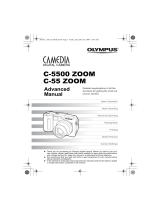Page is loading ...

Thank you for purchasing an Olympus digital camera. Before you start to use your
new camera, please read these instructions carefully to enjoy optimum performance
and a longer service life. Keep this manual in a safe place for future reference.
We recommend that you take test shots to get accustomed to your camera before
taking important photographs.
In the interest of continually improving products, Olympus reserves the right to update
or modify information contained in this manual.
DIGITAL CAMERA
Advanced
Manual
C-180
D-435
Detailed explanations of all the
functions for getting the most out
of your camera.
Camera Settings
Basic Operation
Shooting
Playing Back
Printing
Online Pictures
Troubleshooting

2
How to use this manual
(Indications used in this manual
A sample page is shown below to explain how to read the instructions in this
manual. Look at it carefully before taking or viewing pictures. See the
reference pages for further details on how to use the buttons or menus.
(Basic and Advanced Manuals
The instruction manual accompanying this camera is divided into two
parts: the Basic Manual and the Advanced Manual (this document).
Basic
Manual
This manual helps you get used to the camera. It gives you easy-to-
follow explanations on how to take pictures and view them.
Advanced
Manual
This manual introduces you to the camera’s many functions after you
have mastered the basics. It will help you to use the camera’s
capabilities to take much more creative pictures, with more fun!
Note
Important information on factors which may lead to a malfunction or operational
problems. Also warns of operations that should be absolutely avoided.
TIPS
Useful information and hints that will help you get the most out of your camera.
g
Reference pages describing details or associated information.
This sample page is only for your reference. It may differ from the actual page in
this manual.
Indicates either shooting mode or playback mode.
g“How to use the shooting button and playback button” (P. 8),
“Shooting mode/Playback mode notation” (P. 10)
Select the menus in the order
indicated by .
g“How to use the menus”
(P. 15), “Menu notation”
(P. 17)
Available languages vary
depending on the area where
you purchased this camera.
g“Selecting a language”
(P. 51)

3
Composition of the manual
The title page of each chapter gives a short description of the contents.
Be sure to check it out.
Basic operation
Tips before you start
taking pictures
Shooting
Playback
Useful functions
Printing pictures
Connecting the camera to
a computer
Appendix
Miscellaneous
Troubleshooting.
For when you want to know the
names of parts, see a list of
menus, or find what you are
looking for.
You’ll find important points for
getting the most out of your
camera here. Read this part
before taking pictures.
To view, and sort the pictures
you have taken.
Settings to make your camera
easier to use.
To print the pictures you have
taken.
To enjoy the pictures you have
taken on a computer. How to
use OLYMPUS Master.
P. 7
P. 18
P. 29
P. 41
P. 50
P. 56
P. 72
P. 88
P. 104
Table of Contents
P. 4
From shooting basics to handy
picture-taking functions.
4
5
6
7
8
9
1
2
3

4
Table of Contents
How to use this manual....................................................................... 2
Composition of the manual ................................................................. 3
1 Basic operation - - - - - - - - - - - - - - - - - - - - - - -7
How to use the shooting button and playback button ......................... 8
How to use the mode dial.................................................................. 11
How to use the direct buttons............................................................ 12
Using the direct buttons .............................................................. 14
How to use the menus ...................................................................... 15
Using the menus ......................................................................... 16
2 Tips before you start taking pictures - - - - - -18
Holding the camera ........................................................................... 19
If correct focus cannot be obtained ................................................... 20
How to focus (focus lock) ............................................................ 20
Subjects that are difficult to focus on .......................................... 21
Record mode ............................................................................. 22
Still picture record modes............................................................ 22
Movie record modes.................................................................... 23
Number of storable still pictures/remaining recording time ......... 23
To change the record mode........................................................ 24
Recording pictures ............................................................................ 25
Relationship between the internal memory and the card............ 25
Using a card (optional) ...................................................................... 26
Card basics ................................................................................. 26
Inserting a card ........................................................................... 26
3 Shooting - - - - - - - - - - - - - - - - - - - - - - - - - - - 29
Selecting a shooting mode according to the situation....................... 30
Zooming in on a distant subject ........................................................ 32
Taking close-up pictures (macro) ................................................ 33
Flash shooting .............................................................................. 34
Recording movies ....................................................................... 36
Self-timer shooting ..................................................................... 37
Panorama shooting........................................................................... 38
Adjusting picture brightness (exposure compensation) .............. 40

Table of Contents
5
4 Playback - - - - - - - - - - - - - - - - - - - - - - - - - - -41
Playing back still pictures .................................................................. 42
Selecting the number of pictures .......................................... 43
Slideshow ............................................................................ 43
Picture rotation ...................................................................... 44
Playing back movies ................................................................... 45
Protecting pictures ...................................................................... 46
Erasing pictures .................................................................... 47
Single-frame erase ................................................................ 47
All-frame erase .................................................................... 48
Formatting ......................................................................................... 49
5 Useful functions - - - - - - - - - - - - - - - - - - - - -50
Selecting a language .............................................................. 51
Setting the date and time .......................................................... 52
Resetting the settings to the default (RESET) .................................. 53
Copying pictures to a card (BACKUP) .............................................. 54
Setting the time period to switch to the sleep mode (SLEEP)........... 55
Checking the image processing functions (PIXEL MAPPING) ......... 55
6 Printing pictures - - - - - - - - - - - - - - - - - - - - -56
Direct printing (PictBridge) ................................................................ 57
Using the direct printing function................................................. 57
Connecting the camera to a printer............................................. 58
Printing pictures .......................................................................... 59
Easy printing ............................................................................... 59
Print mode................................................................................... 60
Print order mode ......................................................................... 63
Exiting direct printing................................................................... 65
If an error code is displayed ........................................................ 66
Print settings (DPOF) .................................................................. 67
How to make print reservations................................................... 67
All-frame reservation ............................................................ 69
Single-frame reservation ....................................................... 70
Resetting print reservation data ............................................ 71

Table of Contents
6
7 Connecting the camera to a computer - - - - -72
Flow................................................................................................... 73
Using OLYMPUS Master .................................................................. 74
What is OLYMPUS Master?........................................................ 74
Installing OLYMPUS Master ....................................................... 75
Connecting the camera to a computer .............................................. 79
Starting up OLYMPUS Master .......................................................... 80
Displaying camera images on a computer ........................................ 82
Downloading and saving images ................................................ 82
Viewing still pictures and movies ...................................................... 84
Printing pictures ................................................................................ 85
To download and save images to a computer without using OLYMPUS
Master ......................................................................................... 87
8 Appendix- - - - - - - - - - - - - - - - - - - - - - - - - - -88
Troubleshooting ................................................................................ 89
Error codes.................................................................................. 89
Troubleshooting .......................................................................... 90
Camera care ..................................................................................... 96
AC adapter (optional)........................................................................ 97
Safety Precautions ............................................................................ 98
Glossary of terms ............................................................................ 102
9 Miscellaneous - - - - - - - - - - - - - - - - - - - - - - 104
Menu list.......................................................................................... 105
List of factory default settings.......................................................... 106
Modes and shooting functions ........................................................ 107
Names of parts................................................................................ 108
Camera ..................................................................................... 108
Monitor indications .................................................................... 110
Index ............................................................................................... 112

7
1 Basic operation
Basic operation
Being able to use the buttons effectively is
important for operating the digital camera.
Just display a menu on the monitor and use
the buttons to choose a setting. Familiarize
yourself with the buttons and menus before
reading the explanations of the various
functions.
1
0.0
F
D
BACKUP
X
HQ
EXITEXIT
1/3
BACKUP
EXITEXIT
1/3
OFF
Y
ON
Takes picture
after 12 seconds
SELECT
GO
OFF
&
For close up
photography.
SELECT
GO
,
05.01.01
00:00

8
1
Basic operation
How to use the shooting button and playback button
This camera features a shooting mode and a playback mode. Shooting
mode is for taking pictures and making shooting settings, whereas
playback mode is for displaying pictures you have taken.
To switch between the two modes, use l and k. Press k to turn
the camera on in playback mode.
(Turning the camera on in shooting mode.
Slide the power switch to ON.
• The camera turns on in shooting mode. You are ready to take pictures.
To turn the camera off…
→ Slide the power switch to OFF. The lens barrier closes, and the monitor and
orange lamp turn off.
To enable playback mode…
→ Press k. The lens barrier remains open and playback mode is enabled. Press
l to return to shooting mode.
(Lens barrier opens (Monitor turns on (Orange lamp lights
Power switch
Shooting button (l)
Playback button (k)

How to use the shooting button and playback button
9
1
Basic operation
(Turning the camera on in playback mode.
When the power switch is OFF, press k.
• The camera turns on in playback mode.
To turn the camera off…
→ Press k. The monitor and green lamp turn off.
To enable shooting mode…
→ Slide the power switch to ON. The lens barrier opens and shooting mode is
enabled. Press k to return to playback mode. The lens barrier remains open.
Note
• When the camera is turned on, sometimes the monitor flashes before
displaying the picture. This is not a malfunction.
Shooting button (l)
(Lens barrier remains closed (Monitor turns on
(Green lamp lights(Power switch is OFF
Playback button (k)

How to use the shooting button and playback button
1
Basic operation
10
(Switching between shooting mode and playback mode
When the power switch is ON, press l, k, or the shutter button to switch
between shooting mode and playback mode.
05
05
27
27
05
05
5
2592
2592
1944
1944
2592
2592
1944
1944
2592 1944
Press k.
To playback
(playback mode)
To take pictures
(shooting mode)
•
The subject is displayed
on the monitor.
•
The orange lamp lights.
• The last picture taken is
displayed on the
monitor.
• The green lamp lights.
Press l or the
shutter button.
In this manual, the following icons indicate the camera mode necessary for
using functions.
Indicates shooting mode.
The orange lamp next to l is lit.
Indicates playback mode.
The green lamp next to k is lit.
Shooting mode/Playback mode notation

1
Basic operation
11
How to use the mode dial
This camera is capable of taking still pictures and movies. Use the mode
dial to switch between shooting modes before taking pictures. When the
mode dial is set to a mode, the explanation for that mode is displayed on
the monitor.
(About the mode dial
P Suitable for general situations.
h Takes pictures in full auto.
i Suitable for taking portrait-style pictures.
k Suitable for taking your subject in front of a landscape.
l Suitable for taking pictures of landscapes.
z Suitable for taking pictures at night.
j Suitable for taking moving subjects.
o Suitable for taking self-portraits.
q Suitable for taking pictures on a sunny beach or snowfield.
n Records movies.
TIPS
• For details of each mode, see “Selecting a shooting mode according to the
situation” (P.30).
• You can change the mode dial before and after turning the camera on.
Mode dial
P
R
OG
RAM A
U
T
O
2
2
5
5
9
9
2
2
1
1
9
9
4
4
4
4

12
1
Basic operation
How to use the direct buttons
The buttons that can be used in shooting mode and playback mode differ.
(Direct buttons in shooting mode
c
k (Playback) button gP. 10
The camera switches to playback mode.
d
j button gP. 15
The shooting mode menu is displayed.
e
n (Flash mode) button gP. 34
This function is for selecting the flash mode.
f
p button gP. 53
This function resets all settings to the factory default settings.
g
m (Self-timer) button gP. 37
The self-timer switches on/off.
h
o (Macro) button gP. 33
Macro mode switches on/off.
f
e
c
d
g
h

How to use the direct buttons
1
Basic operation
14
Basic functions can be easily operated using the direct buttons. Use the arrow pad
and i to make settings. Follow the buttons displayed on the screen to select and
make each setting.
How to set the flash mode using n is shown below.
1 Press n in shooting mode.
• The flash mode selection screen is displayed.
2 Press [\ to select a flash mode.
3 Press i.
• The camera is ready to shoot.
Using the direct buttons
FLASH MODE
AUTO
SELECT
GO
Current setting
Operating guide
FLASH MODE
AUTO
SELECT
GO
Selected setting

1
Basic operation
15
How to use the menus
The menu is displayed on the monitor when j is pressed with the camera
on. This menu is used to make all camera settings.
The menu items displayed in shooting mode and playback mode differ.
BACKUP
EXITEXIT
1/3
0.0
,
05.01.01
00:00
F
D
BACKUP
X
HQ
EXITEXIT
1/3
Press j.
Shooting mode menu Playback mode menu
Indicates menu page
1 out of 3.
Indicates more pages below.
Press j to exit
the menu, and
the camera is
ready to shoot.
Press j to exit
the menu and
return to
playback mode.

How to use the menus
1
Basic operation
16
Use the arrow pad and i to select and set menu items. Follow the buttons
displayed on the menu screen and use the arrow pad to make settings.
How to use the menus using screens from shooting mode is shown below.
Ex: Setting the [SLEEP] function
1 Press j.
• The menu is displayed.
2 Press [\ to select the setting, and press i or ].
• Unavailable settings cannot be selected.
3 Press [\ to change the setting, and press i or ^.
Using the menus
0.0
,
05.01.01
00:00
F
D
BACKUP
X
HQ
EXITEXIT
1/3
2/3
SLEEP
ENGLISH
30SEC
PIXEL MAPPING
MEMORY FORMAT
EXITEXIT
Selected setting
SLEEP
PIXEL MAPPING
30SEC
1MIN
3MIN
10MIN
2/3
EXITEXIT
MEMORY FORMAT
Selected setting

How to use the menus
17
1
Basic operation
4 Press j.
• The menu closes, and the camera is ready to shoot.
TIPS
• Settings made in the menu are saved even if the camera is turned off.
• Menu items common to both shooting mode and playback mode apply to the
same setting, and the setting can be made from either mode.
In this manual, procedures for using the menus are expressed as follows.
• Ex: Steps 1 and 2 of setting the [SLEEP] function
j [SLEEP] i
Menu notation

18
2 Tips before you start taking pictures
Tips before you start
taking pictures
Your pictures are almost guaranteed to
come out well just by setting the mode dial
to h or P and pressing the shutter
button. But occasionally, you can’t focus on
your subject or the picture doesn’t come out
the way you want…
Just knowing which button to press or which
setting to change can help you solve these
problems.
And did you know that by selecting an
image size according to how you plan to use
the pictures afterwards, you can store more
pictures? These are just some of the hints
provided in this chapter.
2
SHQ
SHQ
SQ2
SQ2
SHQ
SQ2
Online applications
Ideas
Ideas
Printing
applications

Tips before you start taking pictures
2
19
Holding the camera
Sometimes when you look at a picture you have taken, the contours of the
subject are blurred. This is often caused by movement of the camera at the
precise moment that the shutter button is pressed.
Picture where subject is not clearly defined
To prevent the camera from moving, hold the camera firmly with both
hands while keeping your elbows at your sides. When taking pictures
with the camera in the vertical position, hold the camera so that the flash
is positioned higher than the lens. Keep your fingers and the strap away
from the lens and flash.
Horizontal grip Vertical grip

2
Tips before you start taking pictures
20
If correct focus cannot be obtained
The camera automatically detects the focus target in the frame. The level
of contrast is one of the criteria it uses to detect the subject. The camera
may fail to determine subjects with lower contrast than the surroundings or
with an area of extremely strong contrast in the frame. If this happens, the
simplest solution is to use the focus lock.
1 Position the AF target mark on
the subject you want to focus on.
• When shooting a hard-to-focus or fast-
moving subject, focus the camera on an
object about the same distance away as
the subject.
2 Press the shutter button halfway
until the green lamp lights.
• When the focus and exposure are
locked, the green lamp lights.
• When the green lamp blinks, the focus
and exposure are not locked. Release
your finger from the shutter button,
re-position the AF target mark on the subject and press the shutter button
halfway again.
3 Keeping the shutter button
pressed halfway, recompose
your shot.
How to focus (focus lock)
2592
2592
1944
1944
2592 1944
AF target mark
Shutter button
2592
2592
1944
1944
2592 1944
Green lamp
/