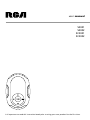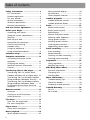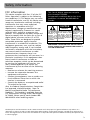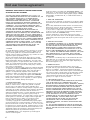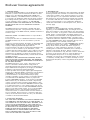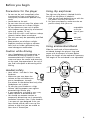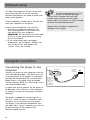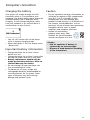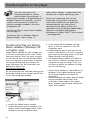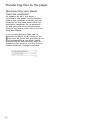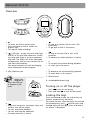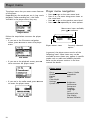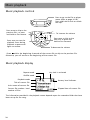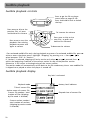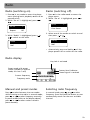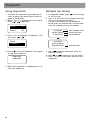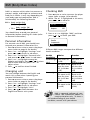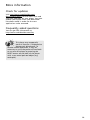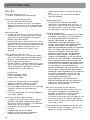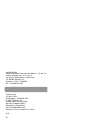It is important to read this instruction book prior to using your new product for the first time.
S2001
S2002
SC2001
SC2002
It is important to read this instruction book prior to using your new product for the first time.
user manual

2
Table of contents
Safety information .............................. 3
FCC information ....................................... 3
Product registration ................................ 4
For your records ...................................... 4
Service information ................................. 4
Technical specification ............................. 4
Electrical consumption ............................ 4
End user license agreement ............... 6
Before your begin ................................ 8
Unpacking your player ............................ 8
Computer system requirements ............. 8
Warning .................................................... 8
Back up your data ................................... 8
Precautions for the player ...................... 9
Caution while driving ............................. 9
Headset safety ......................................... 9
Using clip earphones ............................... 9
Using armband/wristband ....................... 9
Software setup ................................... 10
Computer connection ........................ 10
Connecting the player to the
computer ................................................ 10
Charging the battery ............................ 11
Important battery information ............ 11
Caution ................................................... 11
Transferring files to the player ........ 12
Transferring files via Yahoo! Music
Jukebox (Windows XP or higher only) 12
Transferring files via Windows Explorer
(Drag-and-drop) (Windows XP only) ... 13
Transferring files via Windows Explorer
(Drag-and-drop) (Windows 2000) ........ 13
Disconnecting your player from the
computer ................................................ 14
General controls ................................. 15
Overview ................................................ 15
Turning on or off the player ................ 15
Locking the keys .................................... 15
File menu ............................................ 16
How files are organized? ...................... 16
File menu navigation ............................ 16
Player menu ........................................ 18
Player menu navigation ........................ 18
Music playback ................................... 20
Music playback controls ........................ 20
Music playback display .......................... 20
My Selections ......................................... 21
Other playback features ....................... 21
Audible playback ............................... 22
Audible playback controls .................... 22
Audible playback display ...................... 22
Radio ................................................... 23
Radio (switching on) ............................. 23
Radio (switching off) ............................. 23
Radio display .......................................... 23
Manual and preset mode ..................... 23
Selecting radio frequency ..................... 23
Saving preset stations ........................... 24
Selecting preset stations ....................... 24
Clearing preset stations ........................ 24
Suppressing stereo signal ..................... 24
Radio recording .................................. 25
Start recording ....................................... 25
Record duration ..................................... 25
Listening to radio recording ................. 25
Deleting radio recording ...................... 25
Stopwatch ........................................... 26
Using stopwatch .................................... 26
Multiple lap timing ............................... 26
BMI (Body Mass Index) ...................... 27
Personal information ............................. 27
Changing unit ........................................ 27
Checking BMI ......................................... 27
More information .............................. 28
Troubleshooting Tips ............................. 28
Check for updates ................................. 29
Frequently asked questions .................. 29
Limited Warranty ............................... 30
For U.S. ................................................... 30
For Canada ............................................. 31

3
FCC information
This device complies with Part 15 of the FCC
Rules. Operation is subject to the following
two conditions: (1) This device may not cause
harmful interference, and (2) this device must
accept any interference received, including
interference that may cause undesired
operation. In accordance with FCC
requirements, changes or modifications not
expressly approved by Thomson Inc. could
void the user’s authority to operate this
product. This equipment has been tested and
found to comply with the limits for a Class B
digital device, pursuant to Part 15 of FCC
Rules. These limits are designed to provide
reasonable protection against harmful
interference in a residential installation. This
equipment generates, uses, and can radiate
radio frequency energy and, if not installed
and used in accordance with the instructions,
may cause harmful interference to radio
communications. However, there is no
guarantee that interference will not occur in a
particular installation. If this equipment does
cause harmful interference to radio or
television reception, which can be determined
by turning the equipment off and on, the
user is encouraged to try to correct the
interference by one or more of the following
measures
• Reorient or relocate the receiving antenna.
• Increase the separation between the
equipment and receiver.
• Connect the equipment into an outlet on a
circuit different from that to which the
receiver is connected.
• Consult the dealer or an experienced radio/
TV technician for help.
Also, the Federal Communications Commission
has prepared a helpful booklet, “How To
Identify and Resolve Radio TV Interference
Problems.” This booklet is available from the
U.S. Government Printing Office, Washington,
DC 20402. Please specify stock number 004-
000-00345-4 when ordering copies.
The descriptions and characteristics in this owner’s manual are for the purpose of general reference only and not as a
guarantee. In order to provide you with the highest quality product, we may make changes or modifications without prior
notice. The English version serves as the final reference on all product and operational details should any discrepancies arise
in other languages.
WARNING: TO PREVENT FIRE
OR ELECTRICAL
SHOCK HAZARD,
DO NOT EXPOSE THIS PRODUCT
TO RAIN OR MOISTURE.
SEE MARKING ON BOTTOM / BACK OF PRODUCT
CAUTION
RISK OF ELECTRIC SHOCK
DO NOT OPEN
THE EXCLAMATION
POINT WITHIN THE
TRIANGLE IS A
WARNING SIGN
ALERTING YOU OF
IMPORTANT
INSTRUCTIONS
ACCOMPANYING
THE PRODUCT.
THE LIGHTNING
FLASH AND ARROW-
HEAD WITHIN THE
TRIANGLE IS A
WARNING SIGN
ALERTING YOU OF
"DANGEROUS
VOLTAGE" INSIDE
THE PRODUCT.
CAUTION: TO REDUCE THE
RISK OF ELECTRIC SHOCK,
DO NOT REMOVE COVER
(OR BACK). NO USER-
SERVICEABLE PARTS IN-
SIDE. REFER SERVICING
TO QUALIFIED SERVICE
PERSONNEL.
This Class B digital apparatus complies
with Canadian ICES-003.
Cet appareil numérique de la class B est
conforme à la norme du NMB-003 du
Canada.
Safety information

4
Product Registration
Please fill out the product registration card
and return it immediately. Returning this
card allows us to contact you if needed.
For Your Records
Keep your sales receipt for proof of purchase
to obtain warranty parts and service.
In the event that service should be required,
you may need both the model number and
the serial number. In the space below, record
the date and place of purchase, and the serial
number:
Date of Purchase :
Place of Purchase :
Serial No. :
Service Information
This product should be serviced only by those
specially trained in appropriate servicing
techniques. For instructions on how to obtain
service, refer to the warranty included in this
Guide.
Technical Specification
Product: RCA Player
Brand: RCA
Model: S2001, S2002, SC2001, SC2002
Electrical Consumption
DC : 3.7 V Lithium battery (built -in)
IMPORTER
Comercializadora Thomson de México, S.A. de
C.V.
Álvaro Obregón No. 151. Piso 13.
Col. Roma. Delegación Cuauhtémoc
C.P. 06700. México, D.F.
Telefono: 52-55-11-020360
RFC: CTM-980723-KS5
Safety information
Equipment tested for
compliance as a
complete unit
RCA
S2001
Equipment tested for
compliance as a
complete unit
RCA
S2002
Equipment tested for
compliance as a
complete unit
RCA
SC2001
Equipment tested for
compliance as a
complete unit
RCA
SC2002

5
PLEASE READ AND SAVE FOR FUTURE REFERENCE
Some of the following information may not
apply to your particular product; however, as
with any electronic product, precautions
should be observed during handling and use.
• Read these instructions.
• Keep these instructions.
• Heed all warnings.
• Follow all instructions.
• Do not use this apparatus near water.
• Clean only with dry cloth.
• Do not block any ventilation openings.
Install in accordance with the
manufacturer’s instructions.
• Do not install near any heat sources such as
radiators, heat registers, stoves, or other
apparatus (including amplifiers) that
produce heat.
• Do not defeat the safety purpose of the
polarized or grounding-type plug. A
polarized plug has two blades with one
wider than the other. A grounding type
plug has two blades and a third grounding
prong. The wide blade or the third prong
is provided for your safety. If the provided
plug does not fit into your outlet, consult
an electrician for replacement of the
obsolete outlet.
• Protect the power cord from being walked
on or pinched particularly at plugs,
convenience receptacles, and the point
where they exit from the apparatus.
• Only use attachments/accessories specified
by the manufacturer.
• Use only with the cart, stand, tripod,
bracket, or table specified by the
manufacturer, or sold with the apparatus.
When a cart is used, use caution when
moving the cart/apparatus combination to
avoid injury from tip-over.
]
Portable Cart Warning
• Unplug this apparatus during lightning
storms or when unused for long periods of
time.
• Refer all servicing to qualified service
personnel. Servicing is required when the
apparatus has been damaged in any way,
such as power-supply cord or plug is
damaged, liquid has been spilled or objects
have fallen into the apparatus, the
apparatus has been exposed to rain or
moisture, does not operate normally, or has
been dropped.
• ADDITIONAL SAFETY INFORMATION
• Apparatus shall not be exposed to dripping
or splashing and no objects filled with
liquids, such as vases, shall be placed on
the apparatus.
• Always leave sufficient space around the
product for ventilation. Do not place
product in or on a bed, rug, in a bookcase
or cabinet that may prevent air flow
through vent openings.
• Do not place lighted candles, cigarettes,
cigars, etc. on the product.
• Connect power cord only to AC power
source as marked on the product.
• Care should be taken so that objects do
not fall into the product.
• Do not attempt to disassemble the cabinet.
This product does not contain customer
serviceable components.
• IF YOUR PRODUCT OPERATES ON
BATTERIES, adhere to the following
precautions:
A. Any battery may leak electrolyte if mixed
with a different battery type, if inserted
incorrectly, or if all batteries are not
replaced at the same time.
B. Any battery may leak electrolyte or
explode if disposed of in fire or an attempt
is made to charge a battery not intended
to be recharged.
C. Discard leaky batteries immediately.
Leaking batteries can cause skin burns or
other personal injury. When discarding
batteries, be sure to dispose of them in the
proper manner, according to your state/
provincial and local regulations.
Safety information

6
IMPORTANT: READ CAREFULLY BEFORE DOWNLOADING
OR INSTALLING THIS SOFTWARE!
THIS END USER LICENSE AGREEMENT (THIS “EULA”) IS A
LEGAL AGREEMENT BETWEEN YOU AND THOMSON INC., OR
ANY THOMSON GROUP ENTITY, AS DEFINED BELOW
(COLLECTIVELY “THOMSON ENTITY”), FOR THE RCA OR
THOMSON BRANDED PORTABLE DIGITAL AUDIO/VIDEO
DEVICE APPLICATION/DRIVER SOFTWARE PROGRAM AND
ASSOCIATED DOCUMENTATION, IF ANY (COLLECTIVELY, THE
“PROGRAM”). THIS EULA CONTAINS IMPORTANT LEGAL
LIMITATIONS, RESTRICTIONS AND DISCLAIMERS, AND ALSO
SPECIFIES THE DURATION OF YOUR LICENSE.
BY INSTALLING THE PROGRAM OR CLICKING ON THE
ACCEPTANCE BUTTON OF THE PROGRAM, COPYING OR
OTHERWISE USING THE PROGRAM, YOU ACKNOWLEDGE AND
AGREE THAT YOU HAVE READ THIS EULA, UNDERSTAND IT,
AND AGREE TO BE BOUND BY ITS TERMS AND CONDITIONS.
YOU MAY USE THE PROGRAM ONLY IN ACCORDANCE WITH
THIS EULA, AND ANY SUCH USE IS HEREBY UNDERSTOOD TO
BE CONDITIONAL UPON YOUR SPECIFIC AGREEMENT TO THE
UNMODIFIED TERMS SET FORTH HEREIN. IF YOU DO NOT
AGREE WITH ALL OF THE TERMS OF THIS EULA, CLICK ON
THE REJECTION BUTTON AND/OR DO NOT INSTALL THE
PROGRAM AND/OR DO NOT USE THE PROGRAM.
1. LICENSE
(a) Under this EULA, you are granted a license (i) to use the
Program on a single workstation, and (ii) to make one (1)
copy of the Program into any machine-readable form for
backup of the Program, provided the copy contains all of the
original Program's proprietary notices.
(b) You may transfer the Program and license to another
party only as a part of the Thomson/RCA branded Portable
Digital Audio/Video Device (“A/V Device”), and only if the
other party agrees to accept the terms and conditions of this
EULA. If you transfer the Program, you must at the same
time either transfer all copies to the same party or destroy
any copies not transferred.
(c) The terms of this EULA will govern any software upgrades
or updates provided by THOMSON Entity that replace and/or
supplement the original Program, unless such upgrade or
update is accompanied by separate license terms and
conditions in which case the terms of that separate license
will govern. You acknowledge and agree that THOMSON
Entity may automatically download upgrades or updates to
the Program software to your computer in order to update,
enhance, and/or further develop the Program.
2. LICENSE RESTRICTIONS
(a) Except for the licenses expressly granted to you in this
EULA, no other licenses or rights are granted or implied.
(b) You may not (i) make the Program available over a
network where it could be used by multiple computers at the
same time; (ii) modify, translate, reverse engineer, decompile,
disassemble (except to the extent that this restriction is
expressly prohibited by law), or create derivative works based
upon the Program; or (iii) copy the Program, except as
expressly permitted herein. You agree that you shall only use
the Program in a manner that complies with all applicable
laws in the jurisdictions in which you use the Program,
including, but not limited to, applicable restrictions
concerning copyright and other intellectual property rights.
(c) The Program may contain pre-release code that does not
perform at the level of a final code release. In such case, the
Program may not operate properly. Updated versions of the
Program may be downloaded from www.rcaaudiovideo.com/
digitalaudiosupport (if purchased in the United States) and
www.thomsonlink.com (if purchased in Europe).
(d) THOMSON Entity is not obligated to provide support
services for the Program.
(e) The Program is provided with “RESTRICTED RIGHTS”. Use,
duplication, or disclosure by the U.S. Government is subject
to restrictions as set forth in subparagraph (c)(1)(ii) of DFARS
252.227-7013, or FAR 52.227-19, or in FAR 52.227-14 Alt. III,
as applicable.
3. TERM AND TERMINATION
(a) Your license is effective on the date you accept this EULA
and remains in effect until this EULA is terminated by either
party.
(b) You may terminate this EULA and the associated license,
without any notice or delay, by destroying or permanently
erasing the Program and all copies thereof.
(c) If you fail to comply with any of the terms of this EULA,
in whole or part, your license will automatically terminate
without notice from THOMSON Entity.
(d) Upon termination of this EULA and your associated
license, you shall cease all use of the Program and destroy or
permanently erase the Program and all full or partial copies
thereof.
4. WARRANTY DISCLAIMER
THE PROGRAM IS PROVIDED “AS IS” WITHOUT WARRANTY
OF ANY KIND, EITHER EXPRESSED OR IMPLIED, INCLUDING,
BUT NOT LIMITED TO THE IMPLIED WARRANTIES OF
MERCHANTABILITY, FITNESS FOR A PARTICULAR PURPOSE,
TITLE OR NON-INFRINGEMENT. THE ENTIRE RISK AS TO THE
QUALITY AND PERFORMANCE OF THE PROGRAM IS WITH
YOU. SHOULD THE PROGRAM PROVE DEFECTIVE, YOU (AND
NOT THOMSON ENTITY, ITS SUPPLIERS, OR ITS DEALERS)
ASSUME THE ENTIRE COST FOR ALL NECESSARY REPAIR OR
CORRECTION.
This exclusion of warranty may not be allowed under some
applicable laws. As a result, the above exclusion may not
apply to you, and you may have other rights depending on
the law that applies to you.
5. OWNERSHIP RIGHTS
All title and intellectual property rights in and to the
Program and any copies thereof are owned by THOMSON
Entity or its suppliers. All title and intellectual property
rights in and to the content which may be accessed through
use of the Program is the property of the respective content
owner and may be protected by applicable copyright or
other intellectual property laws and treaties. This license
grants you no rights to use such content.
6. LIMITATION OF LIABILITY
(a) TO THE MAXIMUM EXTENT PERMITTED BY APPLICABLE
LAW, IN NO EVENT SHALL THOMSON ENTITY, OR ITS
DEALERS BE LIABLE FOR ANY SPECIAL, INCIDENTAL, INDIRECT,
OR CONSEQUENTIAL DAMAGES WHATSOEVER (INCLUDING,
WITHOUT LIMITATION, DAMAGES FOR LOSS OF PROFITS,
BUSINESS INTERRUPTION, CORRUPTION OF FILES, LOSS OF
BUSINESS INFORMATION, OR ANY OTHER PECUNIARY LOSS)
REGARDLESS OF CAUSE OR FORM OF ACTION, INCLUDING
CONTRACT, TORT, OR NEGLIGENCE, ARISING OUT OF YOUR
USE OF OR INABILITY TO USE THE PROGRAM, EVEN IF
THOMSON ENTITY HAS BEEN ADVISED OF THE POSSIBILITY
OF SUCH DAMAGES. BECAUSE SOME STATES AND
JURISDICTIONS DO NOT ALLOW THE EXCLUSION OR
LIMITATION OF LIABILITY OF CONSEQUENTIAL OR
INCIDENTAL DAMAGES, THE ABOVE LIMITATION MAY NOT
APPLY TO YOU.
(b) YOU ASSUME RESPONSIBILITY FOR THE SELECTION OF
THE APPROPRIATE PROGRAM TO ACHIEVE YOUR INTENDED
RESULTS, AND FOR THE INSTALLATION, USE, AND RESULTS
OBTAINED.
End user license agreement

7
End user license agreement
7. WINDOWS MEDIA
The software embedded within your A/V Device (the “Device
Firmware”) contains software licensed from Microsoft that
enables you to play Windows Media Audio (WMA) files
(“WMA Software”). The WMA Software is licensed to you
for use with your A/V Device under the following conditions.
By installing and using this version of the Device Firmware,
you are agreeing to these conditions. IF YOU DO NOT
AGREE TO THE END USER CONDITIONS OF THIS SECTION 7,
DO NOT INSTALL OR USE THIS VERSION OF THE DEVICE
FIRMWARE.
The WMA Software is protected by copyright and other
intellectual property laws. This protection also extends to
documentation for the WMA Software, whether in written or
electronic form.
GRANT OF LICENSE. The WMA Software is only licensed to
you as follows:
You may use this version of the Device Firmware containing
the WMA Software only as such use relates to your A/V
Device.
You may not reverse engineer, decompile, or disassemble the
WMA Software, except and only to the extent that such
activity is expressly permitted by applicable law.
You may transfer your right to use the Device Firmware only
as part of a sale or transfer of your A/V Device, on the
condition that the recipient agrees to the conditions set forth
herein. If the version of the Device Firmware that you are
transferring is an upgrade, you must also transfer all prior
versions of the Device Firmware that you have which include
the WMA Software.
MICROSOFT IS NOT PROVIDING ANY WARRANTY OF ANY
KIND TO YOU FOR THE WMA SOFTWARE, AND MICROSOFT
MAKES NO REPRESENTATION CONCERNING THE OPERABILITY
OF THE WMA SOFTWARE.
The WMA Software is of U.S. origin. Any export of this
version of the Device Firmware must comply with all
applicable international and national laws, including the U.S.
Export Administration Regulations, that apply to the WMA
Software incorporated in the Device Firmware.
Content providers are using the digital rights management
technology for Windows Media contained in your A/V Device
(“WM-DRM”) to protect the integrity of their content
(“Secure Content”) so that their intellectual property,
including copyrights, in such content is not misappropriated.
Your A/V Device uses WM-DRM software to play Secure
Content (“WM-DRM Software”). If the security of the WM-
DRM Software in your A/V Device has been compromised,
owners of Secure Content (“Secure Content Owners”) may
request that Microsoft revoke the WM-DRM Software’s right
to acquire new licenses to copy, display, and/or play Secure
Content. Revocation does not alter the WM-DRM Software's
ability to play unprotected content. A list of revoked WM-
DRM Software is sent to your A/V Device whenever you
download a license for Secure Content from the Internet or
from a computer. Microsoft may, in conjunction with such
license, also download revocation lists onto your A/V Device
on behalf of Secure Content Owners.
8. THIRD PARTY SOFTWARE
ANY THIRD PARTY SOFTWARE THAT MAY BE PROVIDED WITH
THE PROGRAM IS INCLUDED FOR USE AT YOUR OPTION. IF
YOU CHOOSE TO USE SUCH THIRD PARTY SOFTWARE, THEN
SUCH USE SHALL BE GOVERNED BY SUCH THIRD PARTY'S
LICENSE AGREEMENT, AN ELECTRONIC COPY OF WHICH WILL
BE INSTALLED IN THE APPROPRIATE FOLDER ON YOUR
COMPUTER UPON INSTALLATION OF THE SOFTWARE.
THOMSON ENTITY IS NOT RESPONSIBLE FOR ANY THIRD
PARTY’S SOFTWARE AND SHALL HAVE NO LIABILITY FOR
YOUR USE OF THIRD PARTY SOFTWARE.
9. GOVERNING LAW
If you acquired this A/V Device in the United States, this EULA
shall be governed and construed in accordance with the laws
of the State of Indiana, U.S.A. without regard to its conflict
of laws principles. If you acquired this A/V Device within the
European Union, this EULA shall be governed and construed
in accordance with the laws of France, without regard to its
conflict of laws principles. If you acquired this A/V Device
outside the United States or the European Union, then local
law may apply.
10. GENERAL TERMS
This EULA can only be modified by a written agreement
signed by you and THOMSON Entity, and changes from the
terms and conditions of this EULA made in any other manner
will be of no effect. If any portion of this EULA shall be held
invalid, illegal, or unenforceable, the validity, legality, and
enforceability of the remainder of the Agreement shall not in
any way be affected or impaired thereby. This EULA is the
complete and exclusive statement of the agreement between
you and THOMSON Entity, which supersedes all proposals or
prior agreements, oral or written, and all other
communications between you and THOMSON Entity, relating
to the subject matter of this hereof. “THOMSON Group
Entity” when used in this EULA shall mean any person,
corporation, or other organization, domestic or foreign,
including but not limited to subsidiaries, that is directly or
indirectly controlled by Thomson, French company. For
purposes of this definition only, the term “control” means the
possession of the power to direct or cause the direction of
the management and policies of an entity, whether by
ownership of voting stock or partnership interest, by contract,
or otherwise, including direct or indirect ownership of more
than fifty percent (50%) of the voting interest in the entity in
question.

8
Before you begin
Dear RCA Customer,
Thank you for purchasing the RCA Player. This
player will play open mp3 and Windows
Media™ audio (WMA) content as well as
content purchased from most online music
download services.
After purchasing and downloading music to
your PC, you are now ready to move content
to your player. To transfer the music, you
must use Windows Media Player or the
application recommended by the online music
download service.
(Note: Services and applications must be
Windows Media audio-compliant and support
Digital Rights Management.)
Unpacking your player
When you unpack your new player, be sure
you have removed all the accessories and
documentation. The items below should have
been packed in the box with your player.
• RCA player
• Quick start guide
• Music Management CD
• USB connection cable
• Earphones
•Wristband
• Armband
Explore a world of accessories! Jump on the
Internet and go to www.rcaaudiovideo.com
to discover the additional accessories that are
available for your player.
Illustrations contained within this publication
are for representation only and subject to
change.
Computer system requirements
• Pentium III 500MHz or higher
recommended
• Windows 2000 (service pack 3) or XP
(service pack 1 or higher)
• Internet Explorer 6.0 or higher
• Internet access
• 250MB or more free hard disk space for
the software
• 128MB RAM (256MB recommended)
• CD drive capable of digital audio
extraction
• USB port (2.0 recommended)
• Sound card
• 16- bit color video card
Warning
Use of this product is for your personal use
only. Unauthorized recording or duplication
of copyrighted material may infringe upon
the rights of third parties and may be
contrary to copyright laws.
Back up your data
As with any portable device that has a hard
drive, you must back up the drive regularly.
RCA and Thomson are not responsible for lost
data.

9
Using clip earphones
The right ear clip phone is labeled R while
the left ear clip phone is labeled L.
1. Slide the ear hook behind the ear with the
ear pad on the front of the ear.
2. For best sound quality, make sure the ear
pad fits closely with your ear.
Using armband/wristband
Slide the small ends of the armband or
wristband through the player’s rings and
secure with the buttons as shown below.
Adjust the length of the armband if necessary.
The length of the wristband is not adjustable.
Before you begin
Precautions for the player
• Do not use the unit immediately after
transportation from a cold place to a
warm place; condensation problem may
result.
•Avoid shock to the unit.
• Do not store the unit near fire, places with
high temperature or in direct sunlight.
• Do not operate or store unit in places
with frequent static electricity or electrical
noise (e.g. speaker, TV set).
• Clean the unit with a soft cloth or a damp
chamois leather. Never usesolvents.
• The unit must only be opened by qualified
personnel.
• Keep product out of direct sunlight.
Exposure to direct sunlight or extreme
heat (such as inside a parked car) may
cause damage or malfunction.
Caution while driving
• Use of headphones while operating an
automobile or moving vehicle is not
recommended and is unlawful in some
states and areas. Be careful and attentive
on the road. Stop operation of the unit if
you find it disruptive or distracting while
driving.
Headset safety
• Have a Blast – Just Not in Your
Eardrums
• Make sure you turn down the
volume on the unit before you
put on headphones. Increase
the volume to the desired level only after
headphones are in place.
• Do not play your headset at a high
volume. Hearing experts warn against
extended high-volume play.
• If you experience a ringing in your ears,
reduce volume or discontinue use.
•You should use extreme caution or
temporarily discontinue use in potentially
hazardous situations. Even if your headset
is an open-air type designed to let you
hear outside sounds, don’t turn up the
volume so high that you are unable to
hear what is around you.
ear hook
ear pad
extendable
to fit the
size of your
ear

10
Sofeware setup
The Music Management CD that comes with
your player contains all of the necessary
software components you need to make your
player work properly.
These components enable you to transfer files
from your computer to the player.
Inserting the included CD into CD Drive
1. Turn on your computer and place the
Music Management CD that came with
your player into your computer.
IMPORTANT: Do not connect the USB cable
to the PC or the player before or during
the CD installation.
2. If the setup screen does not appear,
double-click “My Computer”, double click
your CD drive icon, and double click
“Install” to run the installer.
The Music Management CD also
contains a software package
Yahoo! Music Jukebox that can help
transfer music content to your player.
Please refer to the section on your installed
software for detailed operations.
Yahoo! Music Jukebox is supported in
Windows XP or higher.
Computer connection
Connecting the player to the
computer
Connect the player to your computer with the
mini USB cable provided. The player will turn
on automatically. It will appear as a Windows
portable device (Windows XP, with Windows
Media Player 10 installed) using the Media
Transfer Protocol (MTP) or a drive letter if you
are using Windows 2000.
It might take several seconds for the player to
be detected. Click “Refresh” in My Computer
or Explorer to make sure the player has been
detected.
The player is capable of transferring files at
USB 2.0. If USB 2.0 port is available on your
computer, use it to connect to your player.
The player is still backward compatible with
the older USB 1.1 ports. However, you will not
be able to take full advantage of the
potential speed increase.
To open the
cover: lift it
up and
rotate (refer
to page 15
for detailed
description)
The player
USB port
of your
computer

11
Computer connection
Charging the battery
Your player will charge through the USB
connection when it is connected to your
computer. The display below shows where the
animated battery icon is displayed when
charging. To fully charge the player, make
sure your computer is on and the device is
connected for at least 3 hours.
•You can still transfer files to the player
while in battery charging mode.
• When the battery is full, the display shows
“Battery full”.
Important battery information
• Charge the player for at least 3 hours
before first use.
• Charge the player for at least 2 hours after
putting the player away for a long time.
• Battery replacement should only be
made by trained technicians. Refer to
Limited Warranty for details.
• Do not attempt to open the player. No
user serviceable parts inside.
•To reduce risk of injury, charge only
rechargeable batteries recommended by
the manufacturer for this player. Other
types of batteries may burst causing
damage and personal injury.
Caution
• Do not separately recharge, disassemble, or
incinerate or expose to high temperatures
over 45ºC (113ºF). Examples of high
temperatures that may damage your
product include leaving it in a locked car in
the summer, the dashboard of a car or
putting it on top of other heat generating
electronics devices (such as power
amplifiers and computer monitors).
• Dispose of used battery
properly. Keep away from
children. Do not disassemble
and do not dispose of in fire.
Caution
• Risk of explosion if battery is
replaced by an incorrect type.
• Dispose of used batteries according
to the instructions.

12
Transferring files via Yahoo!
Music Jukebox (Windows XP
or higher only)
Yahoo! Music Jukebox lets you manage your
music easily and organize like a pro. Create
your own playlists: music for work, the gym,
or even dinner. You can also buy download
music and transfer to your player in seconds.
Just drag and drop and you’re done. For
more information on the installation and
operations, please visit:
http://music.yahoo.com
Do not disconnect the USB cable during music
download. Doing so may corrupt system files
or the files being downloaded.
1. Launch the Yahoo! Music Jukebox.
2. Attach the player to your computer. The
player’s name should appear after a few
seconds in the left navigation pane.
Transferring files to the player
You may select one of the
following methods to transfer
music contents to your player: 1)
Yahoo! Music Jukebox, 2) drag-and-drop via
Windows Explorer. For method 1, you first
need to have successfully installed the
software packages included in the Music
Management CD.
Transferring files via Yahoo! Music Jukebox -
refer to page 12.
Transferring files via Windows Explorer
(drag-and-drop) - refer to page 13.
Yahoo! Music Jukebox is supported only by
Windows XP or higher operating system.
Secure music download files must be
transferred to your player through the
Yahoo Music Jukebox or the application
recommended by your online music
download service (Note: Services and
applications must be Windows Media audio-
compliant and support Digital Rights
Management.) (Apple iTunes
TM
music content
is not supported).
3. In the Yahoo! Music Jukebox, click My
Music or click on a playlist on the left
navigation pane.
4. Simply drag the playlist you want to the
name of your player in the left navigation
pane (you can also drag tracks, artists and
albums directly from My Music).
5. The Yahoo! Music Jukebox will check to
see if there is sufficient storage space on
the player to copy the songs. If not, you
will have to reduce the number of songs
you are transferring.
• Yahoo! Music Jukebox is supported only in
Windows XP or higher operating system
and Internet Explorer 6 or above for
installation.
• Required updates to Yahoo! Music Jukebox
may be available from Yahoo! after
installation. Please refer to the Yahoo!
Music Jukebox Help for more information
about these updates.
JET

13
Transferring files via Windows
Explorer (Drag-and-drop)
(Windows XP only)
In Windows Explorer, when the RCA player is
opened in MTP mode, and Windows Media
Player 10 is installed, the “Data” and “Media”
views will be displayed for the player.
The Data folder is used to manage data
content on the player, such as text files. The
Media folder is used to manage media
content supported by the player for playback,
such as mp3 and wma.
You can copy files to / delete files from the
player through Windows Explorer, but you
cannot open or edit the files directly from the
player. If you want to edit the files, you will
need to copy the files from the player to
another location (drive) in the system.
Transferring files via Windows
Explorer (Drag-and-drop)
(Windows 2000)
From Windows Explorer, highlight all the files/
folders you want to transfer to your player
and drag them to the drive letter that is
associated with it.
Transferring files to the player
If your computer has installed
Windows Media Player 11,
“Internal Storage” shows instead
of the folders mentioned above. Copy files
inside “Internal Storage”.
Secure music download files must be
transferred to your player through one of
the provided Jukebox software packages
or any applications recommended by the
online music download service. Please visit
the online music download service’s
website where you purchased your content
from for more details on transferring
secure music to your player.
JET
JET

14
Disconnecting your player
from the computer
For Windows XP users, your player is
connected in MTP (Media Transfer Protocal)
mode to your computer by default, you may
disconnect the USB cable directly when file
download is completed. Do not disconnect
the USB connection during file download.
Doing so may corrupt system files or the files
being downloaded.
If you are using Windows 2000, you can
disconnect the player by left clicking on the
icon from the system tray and selecting the
drive corresponding to your player. Before
disconnecting the USB connection from the
computer or the player, be sure the “Safe to
Remove Hardware” message is displayed.
Transferring files to the player

15
Follow the
diagram to
open the USB jack
or earphone jack
cover.
General controls
4.
• Press once to turn on the player. Press and
hold to turn off the player.
•To start and pause playback.
•To start and stop the stopwatch.
•To make selections in menus.
1. m
•To access the file or player menu.
• Press and hold to lock or unlock the
player’s keys.
•To stop the radio recording.
2. USB jack - Attach the small end (Type
mini-B) of the mini-USB cable here. Attach
the large end (Type A) to your computer’s
USB port. The player will enter USB mode
automatically, and you can transfer files to
and from the computer.
The player’s battery will also be charging
when connected to the computer.
3. Earphone jack
2
3
4
1
5
6
6
Turning on or off the player
• Press to turn on the player.
• Press and hold to turn off the player.
Locking the keys
Press and hold m to lock (or unlock) keys to
prevent accidental key activation.
To unlock the keys after the player has turned
off automatically, press and then press and
hold m while the message “Press and hold m
to unlock” is displayed.
1
2
Overview
•To skip to a previous file or scan a file
backwards.
•To go back a level in the menus.
•To skip to the next file or scan a file
forwards.
•To advance or make selections in menus.
+
•To increase the volume during playback.
•To scroll up in the menus.
–
•To decrease the volume during playback.
•To scroll down in the menus.
5. Reset button
6. Armband/Wristband rings

16
File menu navigation
• Press to go to the next menu level.
• Press + or – to move along menu items at
the same level.
• Press to go to the previous menu level.
• If the selected item is a music, audible or
recorded file, press or to start
playback.
The following example illustrates the steps to
select and play a music file in the “Artists”
category.
1. Highlight “Music” by pressing + or –, then
press to advance.
2. Highlight “Artists” by pressing + or –, then
press to advance.
3. The artist menu appears with the artists
listed in alphabetical order. Highlight a
desired artist by pressing + or –, then press
to advance.
File menu
How files are organized?
Files transferred to the player are sorted
automatically according to their file types.
Music files are further sorted according to
several parameters for quickly searching your
favorite music. Once your player is switched
on, you will see the file menu as below:
File menu
Now Playing
Music
Audiobooks
Radio Recs
My Selections
Artists
Albums
Titles
Genres
Years
• Now Playing (only available when the
playback is in progress or paused. Select it
to show the currently playing file)
• Music (contains music files which are
further sorted)
• Audiobooks (contains audible files)
• Radio Recs (contains radio recording)
• My Selections (contains a playlist of your
preferred music files)
The file menu is displayed when m is pressed
during playback.
Music >
Audiobooks >
Radio Recs >
Artists >
Albums >
Tiltes >
Artist 1 >
Artist 2 >
Artist 3 >

17
4. The albums of the selected artist appear.
Highlight a desired album by pressing + or
–, then press to advance.
5. The songs of the selected album appear.
Highlight a desired song by pressing + or –,
then press or to start playback.
• The song’s information will show on the
display during playback. The information
available depends upon the ID3 tags that
have been set up for the song.
File menu
All songs
Album 1 >
Album 2 >
All songs
Song 1
Song 2

18
Player menu
Player menu navigation
• Press to go to the next menu level.
• Press + or – to move along menu items at
the same level.
• Press to go to the previous menu level.
• Press or repeatedly to select options.
Player menu
Go to
Shuffle
Repeat
DSP
Clear MySel
Settings
System Info
Library / Radio
Stopwatch
BMI
Player menu’s items
Currently selected
option
More menu items available,
press to advance
Brightness
Screensaver
Powersave
FreqStep
Language
Unit
Personal Info
Flip Display
Restore Defaults
In general, the player menu consists of the
following items. Some items may not be
available or extra items may appear in specific
modes such as radio and audible playback.
Refer to the relevant sections in the user
manual for details.
The player menu lets you access more features
of the player.
Depending on the mode you are in (e.g. music
playback, radio recording etc.), the items
available in the player menu may vary.
Follow the steps below to access the player
menu:
• If you are at the file menu navigation
screen, press m once to access the player
menu.
• If you are at the playback screen, press m
twice to access the player menu.
• If you are in the radio mode, press m once
to access the player menu.
Player menu
File menu
Playback screen
Radio mode
Go to >
Shuffle On
Repeat Off

19
Go to
• Press or to switch among the library
(to access the file menu), radio, stopwatch
and BMI modes.
Shuffle
• Press or repeatedly to select shuffle
on or off. Files will be played randomly
when shuffle mode is activated. Shuffle
mode is not available when you are
listening to an audible file.
Repeat
• Press or repeatedly to select a repeat
mode. Repeat mode is not available when
you are listening to an audible file.
One - repeat the current item,
All - repeat all items,
Off - repeat mode is off.
DSP (Digital Signal Processor)
• Press or repeatedly to select a DSP
mode. Options available: Flat, Rock, Jazz,
Bass and Pop. DSP is not available when
you are listening to an audible file.
Clear MySel (Clear My Selections)
•To clear the playlists. Refer to page 21 for
details.
Settings
• Press or to enter the settings menu
and then press + or – to highlight an item.
Refer to the player for options available
within each item. Press or repeatedly
to select options.
Brightness: to adjust the display light
brightness.
Screensaver: to adjust the duration before
the screensaver activates.
Powersave: to adjust the duration for
automatic shut down when the player is in
idle.
FreqStep (Frequency Step): to select
between the US and Europe frequency
mode.
Language: to select the menu’s language.
Unit: to select between the English and
metric unit system in weight and height for
BMI calculation. Refer to page 27 for
details.
Personal Info: to input sex, weight and
height for BMI calculation. Refer to page
27 for details.
Flip Display: to rotate the display by 180
o
Restore Defaults: to restore all menus to
factory defaults.
System Info
• Press or to show the amount of free
space available and the firmware version.
Repeat and shuffle modes will
work differently if you have
highlighted a song or a set
(albums, genres etc.). You can select your
desired combination of shuffle and repeat
mode to suit you.
Player menu

20
Music playback
To decrease the volume
To increase the volume
Press once to skip to the
next file, or press and
hold to fast forward.
Press once to skip to the
previous file*, or press
and hold to fast reverse.
* Press within the beginning 4 seconds of the current file to skip to the previous file.
Otherwise, you will return to the beginning of the current file.
Press once to start the
playback. Press during
playback to pause and
again to resume.
Press to go to the file or player
menu (refer to page 16-19).
Press and hold to lock or unlock
the keys.
Music playback display
Repeat mode
Shuffle mode
Key lock is activated
Battery level indicator
Elapsed time of current file
Playback mode
Title of current file
Artist name of current file
Current file number / total
number of files
The information provided in the playback screen depends upon the metadata fields that have
been set up for the song.
Music playback controls
Page is loading ...
Page is loading ...
Page is loading ...
Page is loading ...
Page is loading ...
Page is loading ...
Page is loading ...
Page is loading ...
Page is loading ...
Page is loading ...
Page is loading ...
Page is loading ...
-
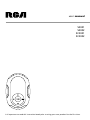 1
1
-
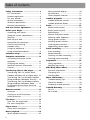 2
2
-
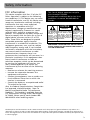 3
3
-
 4
4
-
 5
5
-
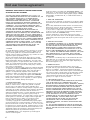 6
6
-
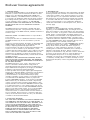 7
7
-
 8
8
-
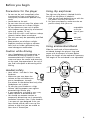 9
9
-
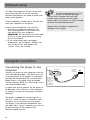 10
10
-
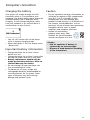 11
11
-
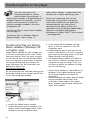 12
12
-
 13
13
-
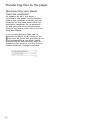 14
14
-
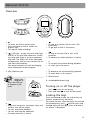 15
15
-
 16
16
-
 17
17
-
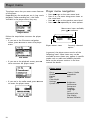 18
18
-
 19
19
-
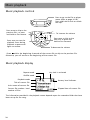 20
20
-
 21
21
-
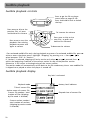 22
22
-
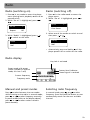 23
23
-
 24
24
-
 25
25
-
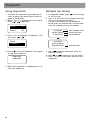 26
26
-
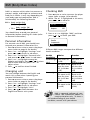 27
27
-
 28
28
-
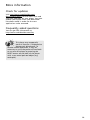 29
29
-
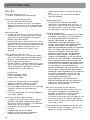 30
30
-
 31
31
-
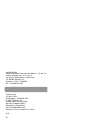 32
32
Ask a question and I''ll find the answer in the document
Finding information in a document is now easier with AI
Related papers
-
RCA TH1401 User manual
-
RCA TC1401 User manual
-
RCA S2501 - Jet Stream 1 GB User manual
-
RCA TC1502 User manual
-
RCA RD1080 - Lyra Digital Player User manual
-
RCA M2000 - 512 MB Digital Player User manual
-
RCA Lyra M100256US User manual
-
RCA H115 User manual
-
RCA H115 User manual
-
RCA TH103 - TH 103 256 MB Digital Player User manual
Other documents
-
Thomson 55UD6206W User manual
-
Memorex MP3 Player MMP8565 User manual
-
Technicolor - Thomson EH308 User manual
-
Akai ARC200 Owner's manual
-
Memorex MMP8570 - 512 MB Digital Player User manual
-
Hitachi DMP210N Owner's manual
-
Memorex MMP8575 User manual
-
Thomson M150E256KFM User manual
-
Technicolor - Thomson PDP2656S User manual
-
Technicolor - Thomson PDP2756X User manual