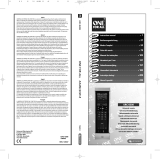Page is loading ...

KEY FUNCTION DESCRIPTIONS
1. Turns on or off a home entertainment device, also TIMER for
sleep mode when in shift mode.
2. Turns the remote to TV mode.
3. Turns the remote to (STB) set top box mode
4. Turns the TV to DVD mode.
5. Turns the TV to auxiliary device mode.
6. Press once to access secondary functions of certain buttons.
The indicator light under the button will light. If no button is
pressed within 8 seconds or press it again (While the indicator
light under the button is lit), the unit will automatically return
to primary functions and the indicator light will go out.
7. Enter the menu for the selected AV device, also SERVICES
function when in shift mode, which is to set up a range of
features as your original Pay TV remote.
8. Displays program guide, also BOX OFFICE function when in
shift mode, which is to order movies from pay TV BOX OFFICE.
9. Exits out of your cable converters menu and guide, also
INTERACTIVE function when in shift mode.
10. Cycles through your favorite channels stored in your cable
converter, also SUBTITLE function when in shift mode.
11. Displays the current channel and program information, also
ASPECT function when in shift mode which is to change the
aspect ratio of the show you are watching.
12. Picture in picture, also SETUP function when in shift mode,
which is to display the setup screen, to alter the pay TV settings.
13. Scrolls through different AV source modes, also AUDIO function
when in shift mode.
14. Changes channel up and down.
15. Changes volume up and down.
16. Confirms choices in menus and displays the i-search banner.
17. Use the cursor keys to move the cursor in the program guide
and menu screens and to navigate within the interactive service.
18. Turns the sound on or off, also HELP function when in shift
mode, which is to tune to the customer care channel or display
help information.
19. Recalls the last channel, also TV/RADIO function when in shift
mode.
.
20.
21. .
22. Rewind when in DVD, VCR, CD or DVR mode, also SKIP back
function when in shift mode
23. Fast-forward when in DVD, VCR, CD or DVR mode, also SKIP
forward function when in shift mode.
24. Record when in DVD, VCR, CD or DVR mode.
25. Stop when in DVD, VCR, CD or DVR mode.
26. RED, GREEN, YELLOW, BLUE, fastext keys, use to select a
variety of onscreen options.
27. Separate the main and sub-channel numbers, also SETTINGS
when in shift mode, which is to display available interactive
services.
28. Channel enter, use after direct channel number to change to
selected channel immediately, also ZOOM in screen when in
shift mode.
29. Numeric number 1, also HDD function when in shift mode,
which is to open/close "Recordings" menu.
30. Numeric number 2, also AD menu for DVD when in shift mode.
31. Numeric number 3, also ZOOM function when in shift mode.
32. Numeric number 4, also Teletext Text On mode when in shift
mode.
33. Numeric number 5, also Teletext Text Off mode when in Shift
mode, switch the devices (TV and/or STB) back to regular
viewing mode. On some devices, this may be done by pressing
the TEXT ON key several times.
34. Numeric number 6, also PLANNER function when in shift mode,
which is to Display your personal planner to view program
reminders.
35. Numeric number 7, also Teletext HOLD/STOP mode, stops
changing pages when in Shift mode.
36. Numeric number 8, also Teletext Mix mode when in shift mode.
37. Numeric number 9, also Teletext Index mode when in shift
mode.
38. Numeric number 0.
Play when in DVD, VCR, CD or DVR mode.
Pause when in DVD, VCR, CD or DVR mode
.
1
,.-
4
ghi
7
pqrs
0
8
tuv
5
jkl
2
abc
9
wxyz
6
mno
3
def
i
Universal Remote Control (URC)
Operating Instructions
1
PRODUCT DIAGRAM
2 3
380 x 180mm (fold to 95 x 180mm)
100
i
CH
VOL
1
2
3
4
5
6
7
8
9
0
Operating Instructions
1279041
IMPORTANT SAFETY INFORMATION
This appliance is intended for domestic / household use only, and
should not be used for any other purpose.
Any other use may invalidate the warranty and might be
dangerous.
If the product is not to be used for a prolonged time, remove the
batteries as corrosive damage may occur due to battery leakage.
If battery fluid comes into contact with skin or eyes, wash
immediately under running water.
Do not dispose of batteries in a fire, danger of explosion.

Congratulations! Your Universal Remote Control (URC) is a state-of-the-art
device which integrates many different infra-red remote controls to deliver
instant A/V action to your fingertips.
Before operating the remote, please read thoroughly (1) the inside of the
coversheet and (2) this manual. Then store them for future reference.
Alkaline batteries are recommended. The batteries required are 2 x AAA 1.5V
or equivelent.
1. Remove the battery cover on the back of your URC.
2. Insert the batteries observing the "+/-" marks inside the battery
compartment.
3. Push the battery cover back in place.
NOTE:
The memory inside the remote will retain its settings for short periods of time
with the batteries removed (When changing batteries for instance).
By entering Device Code
You may setup the URC by following the code entering instructions.
1. Referring to the DEVICE CODE LIST, look up the 4-digit Device Code
which corresponds to the brand of your A/V equipment. If there is more
than one Device Code listed under your brand, start from the first code.
2. Press the desired Device Mode Key (e.g. TV).
3. Hold down "CH +" and "VOL -" on the URC simultaneously for 2 seconds
until the indicator light under the power key lights up.
4. Use the number keys "0" - "9" to enter your 4-digit Device Code. The
indicator should go out after the 4th digit is entered.
Turn on your device (e.g. TV), then try the function keys on the URC. If your
device (e.g. TV) responds to your activated function correctly, you have
entered the right Device Code. Otherwise, repeat the above steps with the
next available Device Codes until your device (e.g. TV) responds to your
activated function, and most keys work correctly.
* Simply repeat the above procedures to enter the Device Codes for your
DVD and AUX devices. (Remember to press the correct Device Mode Key
in step 2 above)
1
HOW TO INSTALL THE BATTERIES
2
HOW TO SET UP THE URC
Note:
If the indicat s twice in step 4, a wrong
Device Code has been entered. You are required to repeat step 2 to 4
again.
Suggestion :
- If you cannot find a correct Device Code for your equipment, see .
HOW TO SET UP THE URC - By Searching Through the Library.
- For future reference you are recommended to take a note of your Device
Codes in the space provided on the product's back label after setting up
the URC correctly.
or light under the power key flashe
2
4
By Searching Through the Library
If you cannot identify a correct Device Code for your equipment from the
Device Code list, you may search for the code in the library:-
1. Turn on your device manually (e.g. TV).
2. Press a desired Device Mode Key (e.g. TV).
3. Hold down "CH +" and "VOL -" on the URC simultaneously for 2 seconds
until the indi ts up.
4. Enter a corresponding Magic Search Code from the following table. The
indicator ligh ould go out
.
(e.g. press "TV" device mode key, then press "CH +" and "VOL -", and
enter TV Magic Search Code 0001.)
5. Press the same desired device mode key again as in step 2 above. (e.g. TV)
6. Hold down "CH +" & "VOL -" simultaneously for 2 seconds until the
indicator and your URC is ready to start
searching.
7. Aim the URC at your device (e.g. TV), press the " " key slowly and
repeatedly until the device has been turned off.
Once your device has been turned off, immediately press Device Mode Key
(
* Simply repeat the above setup procedures to search for the Device Code
for your VCR, STB, DVD or CTV. (Remember to press the correct Device
Mode Key and correct Magic Search Code in step 2-5 above)
cator under the power key ligh
t under the power key sh after the 4th digit is
entered
light under the power key lights up,
e.g. TV) to lock the code, the indicator light under the power key will go out.
- If the power on/off function of your device is not infra-red controlled, you
need to follow steps 2 to 6 above and start searching:-
- Press " " and another function key alternately until your device
responds to the expected function, then press the same Device Mode
Key (e.g. TV) to lock in the code.
e.g. Press " " & "1" alternately, or ;
Press " " & " " alternately.
DEVICE TYPE:
MAGIC SEARCH CODE:
TV VCR STB CTV DVD
0001
0002 0003 0004
0005
IMPORTANT:
Note:
- DVD, CTV and other device codes can be searched for and locked into
any device modes. Simply press the corresponding device mode key in
step 2 & 5 and enter an appropriate Magic Search Code for your DVD,
CTV and other devices.
- Each time you press the " ", the URC will skip to the next code and
send out a POWER signal trying to turn off your device.
If you fail to stop pressing " " in time when your device has been turned
code.
- If the indicator s twice after your
pressing of " " key, you are already at the last code of the library. Press
"CH +" and "VOL -" to resume the URC and repeat the above
procedures carefully to search again.
off, turn your device on again immediately. Before the indicator under the
power key goes out, press " "on the URC to skip backward. Repeat
step 7 above and lock in the
light under the power key flashe
5
Normal Operation
Once you have set up the URC for your A/V equipment, it works like your
original remote control. To operate, just aim it at your equipment, press an
appropriate device mode key and invoke the desired function by pressing a
corresponding key on the URC. The indicator light under the power key
flashes during signal transmission and as confirmation of key touch.
Punch Through
Punch Through Channel
Punch through channel allows you to operate channel up and down without
having to switch the device modes repeatedly even when your URC is in other
operating modes.
To activate the punch through channel setting:
1. Press desired Device Mode Key of the device in use.
2. Press and Hold "CH +" key.
3. Press desired Device Mode Key of the device you want to change the
channel on.
4. Release "CH +" (the indicator light under the power key flashes once if the
setting is activated).
To deactivate the punch through channel setting:
1. Press desired Device Mode Key of the device in use.
2. Press and Hold "CH -" key.
3. Press desired device Mode Key of the device you want to change the
channel on.
4. Release "CH -" (the indicator light under the power key flashes twice if the
setting is activated).
Punch Through Volume
Punch through volume allows you to operate volume up and down without
having to switch the device modes repeatedly even when your URC is in other
operating modes.
To activate the punch through volume setting:
1. Press desired Device Mode Key of the device in use.
2. Press and Hold "VOL +" key.
3. Press desired Device Mode Key of the device you want to change the
volume on.
4. Release "VOL +" (the indicator light under the power key flashes once if the
setting is activated).
To deactivate the punch through volume setting:
1. Press desired Device Mode Key of the device in use.
2. Press and Hold "VOL -" key.
3. Press desired Device Mode Key of the device you want to change the
volume on.
4. Release "VOL -" (the indicator light under the power key flashes twice if the
setting is deactivated).
3
OPERATING THE URC
F820-8362-0001
6
380 x 180mm (fold to 95 x 180mm)
7
Macro Power
Macro Power allows you to turn two of your A/V equipment on/off
simultaneously.
To activate the macro power setting:
1. Press desired Device Mode Key (e.g. TV).
2. Press and Hold " " key.
3. Press desired Device Mode Key (e.g. STB).
4. Release " " (the indicator flashes once if the
setting is activated).
To deactivate the macro power setting:
1. Press desired Device Mode Key (e.g. TV).
2. Press and Hold " " key.
3. Press desired Device Mode Key (e.g. STB).
4. Release " " (the indicator flashes twice if the
setting is deactivated).
1. Do not expose your URC to dust, strong sunlight, humidity, high
temperatures or mechanical shocks.
2. Do not use old and new batteries together as old batteries tend to leak.
3. Do not use corrosive or abrasive cleansers on your URC.
4. Keep the unit dust free by wiping it with a soft, dry cloth.
5. Do not disassemble your URC, it contains no user-serviceable parts.
Q. My URC does not work at all!
A. Check your A/V device, if the device's main switch is turned off, your URC
cannot operate your device.
A. Check whether your batteries are inserted properly and are in the correct
+/- position.
A. Check whether you have pressed the corresponding device mode key for
your device.
A. If the batteries are low, replace the batteries.
Q. If several Device Codes are listed under the brand of my A/V device, how
can I select the correct Device Code?
A. To seek the correct Device Code for your A/V device, test the codes one by
one until most keys work properly.
Q. My A/V equipment responds only to some of the commands.
A. You have set a code for which only some commands work properly but
some do not. Try other codes until most keys work properly.
light under the power key
light under the power key
5
TROUBLESHOOTING
4
MAINTENANCE
/