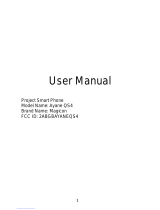Connectivity ......................................................... 105
Bluetooth .............................................................................. 105
Wi-Fi ....................................................................................... 107
Wi-Fi Direct ........................................................................... 109
AllShare ................................................................................. 110
Mobile network sharing ................................................... 113
GPS ......................................................................................... 114
PC connections ................................................................... 115
VPN connections ................................................................ 117
Tools ....................................................................... 120
Clock ...................................................................................... 120
Calculator ............................................................................. 122
Downloads ........................................................................... 123
Mini diary ............................................................................. 124
My files .................................................................................. 125
Polaris Office ........................................................................ 125
Projector ............................................................................... 127
Search .................................................................................... 130
SIM Toolkit ............................................................................ 131
Task manager ...................................................................... 131
Voice command .................................................................. 132
Voice Search ......................................................................... 132
Voice talk .............................................................................. 133
Settings .................................................................. 134
Access the Settings menu ................................................ 134
Wireless and network ........................................................ 134
Call .......................................................................................... 136
Sound .................................................................................... 138