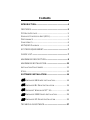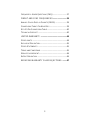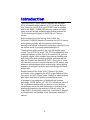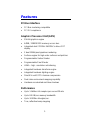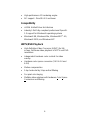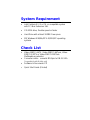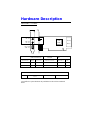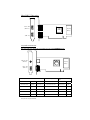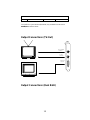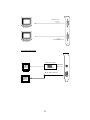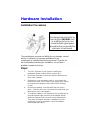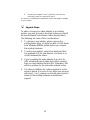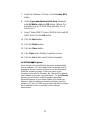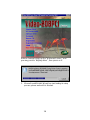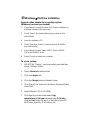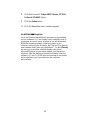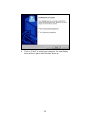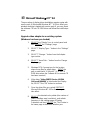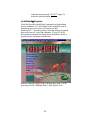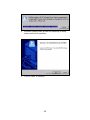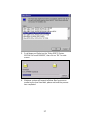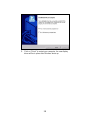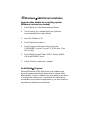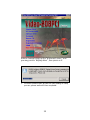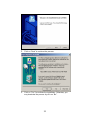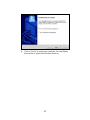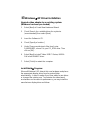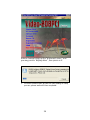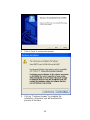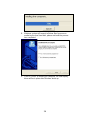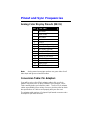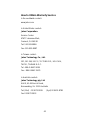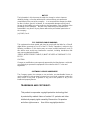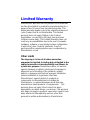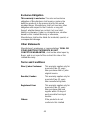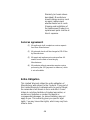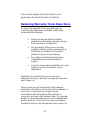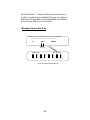Video-208PCI Series
nVIDIA GeForce4™ MX4000
User’s Manual
Version 3.00
Copyright © 2009 Jaton Corporation, USA

Contents
INTRODUCTION.............................................................4
FEATURES.....................................................................5
PCI BUS INTERFACE..........................................................5
GRAPHICS PROCESSOR UNIT (GPU)..................................5
PERFORMANCE .................................................................5
COMPATIBILITY..................................................................6
HDTV/DVD PLAYBACK .....................................................6
SYSTEM REQUIREMENT..............................................7
CHECK LIST...................................................................7
HARDWARE DESCRIPTION .........................................8
HARDWARE INSTALLATION ......................................12
INSTALLATION PROCEDURES............................................12
STEPS: ...........................................................................12
SOFTWARE INSTALLATION......................................14
á
WINDOWS® 98 DRIVER INSTALLATION......................14
á
WINDOWS® ME DRIVE INSTALLATION.......................19
á
MICROSOFT WINDOWS® NT™4.0.............................24
á
WINDOWS® 2000 DRIVER INSTALLATION..................29
á
WINDOWS® XP DRIVER INSTALLATION .....................33
TECHNICAL ASSISTANCE..........................................37

3
F
REQUENTLY ASKED QUESTIONS (FAQ) ..........................37
PINOUT AND SYNC FREQUENCIES..........................39
ANALOG COLOR DISPLAY PINOUTS (DB 15) .....................39
CONVERSION TABLE: PIN ADAPTERS................................39
9-TO-15 PIN CONVERSION TABLE.....................................40
TECHNICAL SUPPORT ......................................................40
LIMITED WARRANTY. .................................................44
OTHER LIMITS.................................................................44
EXCLUSIVE OBLIGATION...................................................45
OTHER STATEMENTS.......................................................45
TERMS AND CONDITIONS. ................................................45
SERVICES AGREEMENT:...................................................46
ENTIRE OBLIGATION........................................................46
REDUCING WARRANTY CLAIM REJECTIONS.........47

4
Introduction
The Video-208PCI Series video accelerators are excellent
2D/3D multimedia video adapters for PCI local bus desktop
PCs’. Based on nVIDIA GeForce4 MX4000 core technology,
built-in with 64MB / 128MB DDR memory module and these
video cards will provide multiple display outputs onboard for
TV-Out (Analog and Digital) or Dual RGB out (Twin) as
options.
As the previously core technology from nVIDIA, the
GeForce4™ MX4000 Graphics Processing Unit (GPU) shakes
up the gaming industry with its extremely performance,
unusual visual effects, and speedy frame rates-injecting life into
the artificial world of computer-generated graphics.
The significant enhancement is the new high quality image
control. The nVIDIA GeForce4™MX GPU has added two more
rendering pipelines and the DirectX 8-compliant T&L unit into
its graphic engine, which enables the maximum flexibility and
high quality 4Xs mode control capabilities; gathered with the
data bus Double Data Rate
RAM (DDR) circuit, the PC users
can ultimately enjoy the virtual environment of 3D scenes, and
ambiance textures appear photo-realistic and custom lighting
heightens at a highest resolution with astonishingly fast frame
refresh rate.
Another feature of the Video-208PCI Series is the video
accelerator, which integrates the HDVP (High Definition Video
Processor) and DVD (Digital Versa Display) for video playback
with higher definitions at greatly increased frame rates.
A leverage of the combination of hardware and software
technology, nVIDIA GeForce4™ MX GPU will provide many of
the new features and benefits you look for in your desktop
computing as well as the best performance, combining usual
quality and exceeding crisp resolution. With all of this, the
Video-208PCI Series video cards bring a new level of graphics
accomplishment and flexibility to the mainstream desktop PC
market!

5
Features
PCI Bus Interface
• PCI Bus mastering compatible
• PCI 2.2 compliance
Graphics Processor Unit (GPU)
• 256-bit graphics engine
• 64MB / 128MB DDR memory access bus.
• Integrated dual 270 MHz RAMDACs drives CRT
display
• 2 dual 128bit pixel pipelines rendering
• Surface engine for high-order surfaces and patches
• Programmable Vertex Shader
• Programmable Pixel Shader
• HRAA - high - resolution anti-aliasing
• Integrated hardware transform engine
• Integrated hardware lighting engine
• DirectX® and S3TC® texture compression
• Dual cube environment mapping capability
• Hardware accelerated real-time shadows
Performance
• Up to 1.1billion AA samples per second fill rate
• Up to 8.0 GB/sec memory bandwidth
• Up to 34 Million triangles/sec.
• True, reflective bump mapping

6
• High-performance 2D rendering engine
• API support - DirectX® 8.1 and lower
Compatibility
• nVIDIA Unified Driver Architecture
• Industry’s first fully compliant professional OpenGL
1.3 support for Windows® operating systems
• Windows® 98, Windows®Me, Windows®NT™4.0,
Windows® 2000, and Windows®XP
HDTV/DVD Playback
• High-Definition Video Processor (HDVP) for full-
screen, full-frame video playback of HDTV and DVD
resolutions
• Independent hardware color controls for video
overlay
• Hardware color space conversion (YUV 4:2:2 and
4:2:0)
• Motion compensation
• 5-tap horizontal by 3-tap vertical filtering
• Per-pixel color keying
• Multiple video windows with hardware C
olor Space
C
onversion and filtering

System Requirement
• Intel Pentium® II, III or P4, or compatible system
with PCI Bus Extension Slot
• CD-ROM drive, Double speed or faster
• Hard Drive with at least 100MB Free space
• MS Windows® 98/Me/NT 4.0/2000/XP operating
systems
Check List
• Video-208PCI-64TV, Video-208PCI-64Twin, Video-
208PCI-128TV or Video-208PCI-128Twin
Multimedia accelerator
• Converter cable – converts MD-9pin to DB-15 VGA
(
low profile Dual RGB VGA only)
• Software & Documents CD
• Quick Start Guide (Printed)

Hardware Description
Video-208PCI TV series
-Low profile PC system brackets only available for PCB revision mentioned
above.
Product / PCB revision / Size Core Chipset
Memory
/ Size
Video-208PCI-64TV 82208N W 6.25"x H 2.45" nVIDIA GeForce4 MX4000 8M*16 DDR X 4 64MB
Video-208PCI-64TV 82208N W 6.25"x H 2.45" nVIDIA GeForce4 MX4000 16M*16 DDR X 2 64MB
Video-208PCI-128TV 82208N W 6.25"x H 2.45" nVIDIA GeForce4 MX4000 16M*16 DDR X 4 128MB
Special Bracket(s) Alternative
P203
DB 15 VGA + MD 4 Pin + RCA
Composite
L = 3.118” , W = 0.725” For low profile PC use only
n
VIDI
A
M
X4000
DIM-4Pin
Display
Memory
RCA Composite
(TV out)
(TV out)
DB 15 VGA
(RGB out)

Video-208PCI Twin series
Low profile Dual RGB Out
Note: Low profile VGA (Dual RGB) only available for PCB revision 82208M/V2 (below)
DB 15 VGA
(RGB out)
Display
Memory
(RGB out)
DIM 9Pin VGA
nVIDIA
MX4000
*Has option for low profile Dual RGB.
Product / PCB revision / Size Core Chipset
Memory
/ Size
Video-208PCI-64Twin 82208M/V1 W 6.25"x H 2.6" nVIDIA GeForce4 MX4000 8M*16 DDR X 4 64MB
Video-208PCI-64Twin 82208M/V1 W 6.25"x H 2.6" nVIDIA GeForce4 MX4000 16M*16 DDR X 2 64MB
Video-208PCI-128Twin 82208M/V1 W 6.25"x H 2.6" nVIDIA GeForce4 MX4000 16M*16 DDR X 4 128MB
Video-208PCI-64Twin 82208M/V2* W 6.25"x H 2.6" nVIDIA GeForce4 MX4000 8M*16 DDR X 4 64MB
Video-208PCI-64Twin 82208M/V2* W 6.25"x H 2.6" nVIDIA GeForce4 MX4000 16M*16 DDR X 2 64MB
Video-208PCI-128Twin 82208M/V2* W 6.25"x H 2.6" nVIDIA GeForce4 MX4000 16M*16 DDR X 4 128MB
nVIDIA
MX4000
(RGB out)
Display
Memory
(RGB out)
DB 15 VGA

10
-Low profile PC system bracket (Dual RGB) only available for PCB revision
82208M/V2 mentioned above.
Output Connections (TV-Out)
Plate
TV set
DB 15 VGA
Connector
S_Video
Connector
RCA Composite
Connector
CRT Monitor
Output Connections (Dual RGB)
Special Bracket(s) Alternative
P257 DB 15 VGA + MD 9 Pin (Dual RGB) L = 3.118” , W = 0.725” For low profile PC use only

11
Low profile Dual RGB Out
DIM-9Pin
DB 15 VGA
Converter Cable
DB 15 VGA Connector
CRT
Monitor
CRT
Monitor
DB 15 VGA
Connector
DB 15 VGA
Connector
CRT Monitor 2
CRT Monitor 1
(Default output Connector)
(Additional output
Ct)

Hardware Installation
Installation Procedures
!! WARNING !!
Discharge static electricity by
touching the GROUND such
as metal part of your case
connected with good power
ground before you handle the
electronic circuit boards.
The manufacturer assumes no liability for any damage, caused
directly or indirectly, by improper installation of any
components by unauthorized service personnel. If you do not
feel comfortable performing the installation, consult with a
qualified computer technician
.
Steps:
1. Turn OFF all powers to your system, including any
peripherals (printer, external drives, modem, etc.).
2. Disconnect the power cord and the monitor cable from the
back of the computer.
3. Unfasten the cover mounting screws on your system and
remove the system cover. Refer to your system user manual
for instructions to determine the location of the mounting
screws.
4. Remove the retaining screw that holds the slot cover in
place. Slide the slot cover out and put the screw aside (you
will need it to secure the adapter).
5. To install the adapter in PCI expansion slot, carefully line up
the gold-fingered edge connector on the adapter directly
above the expansion slot connector on the motherboard.
Then press the adapter into place, completely. Use the
(remaining) screw you removed to secure the adapter-
retaining bracket in place.

13
6. Replace the computer cover. Secure the cover with the
mounting screws you removed in Step 3.
You have now completed the installation of your new graphics adapter
on your system.
Upgrade Steps:
To add or change your video adapter to an existing
system, you may precede a few steps before you install
the new hardware and software (video display driver).
The following are some of the considerations:
1. To change a new adapter, please remove the
existing video driver, or replace it with a SVGA driver
from Windows®98/Me system before you remove
the existing hardware.
2. To add a new adapter, ensure the mainboard that
has available IRQ for new devices, and there is no
conflict between the others.
3. If you try adding this video adapter to an ALL-IN-
ONE mainboard (which video port built-in already),
then you must disable that port first. Otherwise, that
will be a problem for the new video adapter setup.
4. The driver installation for system upgrade is as the
same as below, if an error occurs when you proceed
with step 1, 2 or 3, please consult with your system’s
dealer or the existing hardware manufacturer
support.

Software Installation
á Windows
®
98 Driver Installation
Upgrade video adapter to an existing system.
(Windows has been pre-loaded)
1. Select [Next] to install Standard VGA Graphics
Adapter at Add New Hardware Wizard screen.
2. Check [Search for the best driver for your device]
then select [Next].
3. Insert the software’s CD.
4. Check [Specify a location:], under that enter
D:\Win9x, then select [Next].
5. Select [Next] to install “Video-208PCI Series,
NVIDIA GeForce4 MX4000” driver.
6. Select [Finish] to restart the computer.
To a new system:
1 SELECT the “Display” icon from control panel and then
tab on “Settings” screen.
1. Select Advanced at selection bar.
2. Click on Adapter tab screen.
3. Click the Change button.
4. Click the Next button at Update Device Driver
Wizard.
5. Click the Next button.
6. Select Display a list of the drivers in a specific
location... Then click the Next.

15
7. Insert the Software’s CD then Click the Have Disk
button.
8. Under Copy manufacturer’s file from statement
enter D:\Win9x, click the OK button. (Where D is
the letter of your CD ROM drive, typically, D or E
Drives, etc.)
9. Select “Video-208PCI Series, NVIDIA GeForce4 MX
4000”, then Click the OK button.
10. Click the Next button.
11. Click the Finish button.
12. Click the Close button.
13. Click Close at the Display Properties screen.
14. Click the Yes button next to restart computer.
InstallShield® Program:
Since the Microsoft InstallShield® program has been added
into our software’s CD, the Display Driver Installation and its
procedures are much easier for users to run with Windows®
95/98/Me operating systems. When you power-up the
computer and boot-up to Windows, the Plug-and-Play detects
new hardware and it pops-up install wizard. Do Not [Cancel]
because you must place a default display setting from
Microsoft Windows for your video adapter, then restart the
Windows. After the desktop is loaded completely, insert the
software’s CD into CD ROM drive and proceed with the display
driver installation which is provided by the hardware
manufacturer.

16
Autorun feature brings-up the “Welcome Screen”, and
you may point to “display driver”, then press on it.
1. Microsoft InstallShield® Wizard has start loading its setup
process; please wait until it is finished.

17
2.
Click on “Next” to continue the process.
3.
Windows system will copy all driver files from source
media to your local hard disk, please wait until the process
has completed.

18
4. Click on “Finish” to restart your computer, the new display
driver will be in place after Windows boots-up.

á Windows
®
Me Drive Installation
Upgrade video adapter to an existing system.
(Windows has been pre-loaded)
1. Select [Next] to install Standard VGA Graphics Adapter at
Add New Hardware Wizard screen.
2. Check [Search for the best driver for your device] then
select [Next]
3. Insert the software’s CD.
4. Check [Specify a location:], under that enter D:\Win9x,
then select [Next].
5. Select [Next] to install “Video-208PCI Series, NVIDIA
GeForce4 MX4000” driver.
6. Select [Finish] to restart the computer.
To a new system:
1. SELECT the “Display” icon from control panel and then
tab on “Settings” screen.
2. Select Advanced at selection bar.
3. Click on Adapter tab.
4. Click the Change button at Adapter Screen
5. Click [Specify the location of the driver (Advanced)] then
check Next.
6. Insert Software’s CD to CD ROM.
7. Click Specify a location then under Copy
manufacturer’s file from statement enter D:\Win9x,
click the Next button.(Where D is the letter of your CD
ROM drive, typically, D or E drives, etc.)

20
8. Click Next to install “Video-208PCI Series, NVIDIA
GeForce4 MX4000” driver.
9. Click the Finish button.
10. Click the Yes button next to restart computer.
InstallShield® Program:
Since the Microsoft InstallShield® program has been added
into our software’s CD, the Display Driver Installation and its
procedures are much easier for users to run with Windows®
95/98/Me operating systems. When you power-up the
computer and boot-up to Windows, the Plug-and-Play detects
new hardware and it pops-up install wizard. Do Not [Cancel]
because you must place a default display setting from
Microsoft Windows for your video adapter, then restart the
Windows. After the desktop is loaded completely, insert the
software’s CD into CD ROM drive and proceed to the display
driver installation which provided from the hardware
manufacturer.
Page is loading ...
Page is loading ...
Page is loading ...
Page is loading ...
Page is loading ...
Page is loading ...
Page is loading ...
Page is loading ...
Page is loading ...
Page is loading ...
Page is loading ...
Page is loading ...
Page is loading ...
Page is loading ...
Page is loading ...
Page is loading ...
Page is loading ...
Page is loading ...
Page is loading ...
Page is loading ...
Page is loading ...
Page is loading ...
Page is loading ...
Page is loading ...
Page is loading ...
Page is loading ...
Page is loading ...
Page is loading ...
-
 1
1
-
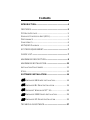 2
2
-
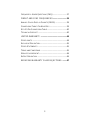 3
3
-
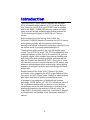 4
4
-
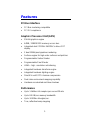 5
5
-
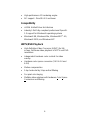 6
6
-
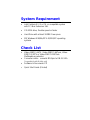 7
7
-
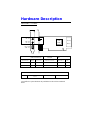 8
8
-
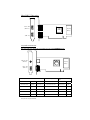 9
9
-
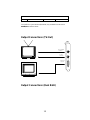 10
10
-
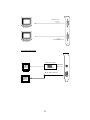 11
11
-
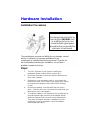 12
12
-
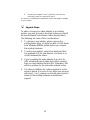 13
13
-
 14
14
-
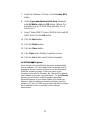 15
15
-
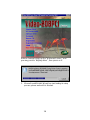 16
16
-
 17
17
-
 18
18
-
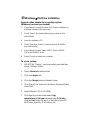 19
19
-
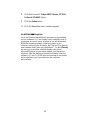 20
20
-
 21
21
-
 22
22
-
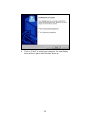 23
23
-
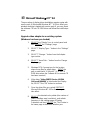 24
24
-
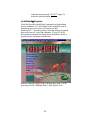 25
25
-
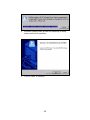 26
26
-
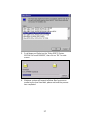 27
27
-
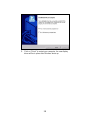 28
28
-
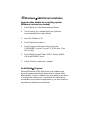 29
29
-
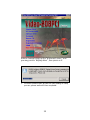 30
30
-
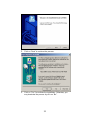 31
31
-
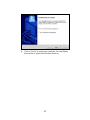 32
32
-
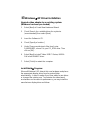 33
33
-
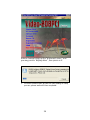 34
34
-
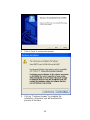 35
35
-
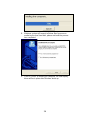 36
36
-
 37
37
-
 38
38
-
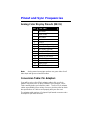 39
39
-
 40
40
-
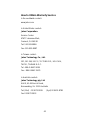 41
41
-
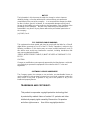 42
42
-
 43
43
-
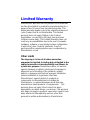 44
44
-
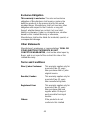 45
45
-
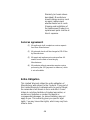 46
46
-
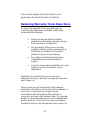 47
47
-
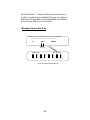 48
48
Ask a question and I''ll find the answer in the document
Finding information in a document is now easier with AI
Related papers
-
Jaton Video-208PCI-128TV User manual
-
Jaton Video-198PCI-64 User manual
-
Jaton VIDEO-PX520GT-LX User manual
-
Jaton 3DForceMX4000-64Twin User manual
-
Jaton Video-PX7800GT User manual
-
Jaton Video-PX430 Series User manual
-
Jaton VIDEO-228PCI-LP User manual
-
Jaton Video-PX7900GT-256 User manual
-
Nvidia VIDEO-228PCI-XS User manual
-
Jaton 3DForceFX 5600 User manual
Other documents
-
Acer MP3 Flash Stick Driver Quick start guide
-
 Prime-Line U 9873 Installation guide
Prime-Line U 9873 Installation guide
-
Nvidia 9600GSO - PV-T96O-SDFH-OC GeForce - SLI READY User manual
-
Albatron GeForce 6600 Series User manual
-
Albatron GeForce 6600 Series User manual
-
Nvidia GeForce GT220 User manual
-
Nvidia geforce4 MX440 User manual
-
Nvidia GeForce GT series User manual
-
Nvidia 3DForce4-MX440 Series User manual
-
Asus V8170DDR User manual