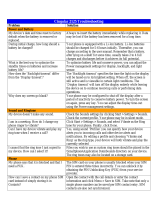Page is loading ...

HP Confidential
HHP
User’s Guide
HP iPAQ Pocket PC hw6500 Series
Document Part Number: 378871-001
March 2005

HP Confidential
© 2004 Hewlett-Packard Development Company, L.P.
iPAQ is a trademark of Hewlett-Packard Development Company, L.P. in the
U.S. and other countries.
Microsoft, Windows, the Windows logo, Outlook, and ActiveSync are
trademarks of Microsoft Corporation in the U.S. and other countries.
HP iPAQ hw6500 Series is Powered by Windows Mobile™ 2003 Second
Edition software for Pocket PC.
SD Logo is a trademark of Secure Digital.
Bluetooth is a trademark owned by its proprietor and used by
Hewlett-Packard Company under license.
Hewlett-Packard Company shall not be liable for technical or editorial
errors or omissions contained herein or for incidental or consequential
damages in connection with the furnishing, performance, or use of this
material. The information in this document is provided “as is” without
warranty of any kind, including, but not limited to, the implied warranties
of merchantability and fitness for a particular purpose, and is subject to
change without notice. The warranties for HP products are set forth in the
express limited warranty statements accompanying such products. Nothing
herein should be construed as constituting an additional warranty.
This document contains proprietary information that is protected by
copyright. No part of this document may be photocopied, reproduced, or
translated to another language without the prior written consent of
Hewlett-Packard Company.
Å
WARNING: Text set off in this manner indicates that failure to
follow directions could result in bodily harm or loss of life.
Ä
CAUTION: Text set off in this manner indicates that failure to follow
directions could result in damage to equipment or loss of information.
User’s Guide
HP iPAQ Pocket PC hw6500 Series
First Edition (March 2005)
Document Part Number: 378871-001

12/16/04
User’s Guide www.hp.com iii
hp CONFIDENTIAL 12/16/04
PN: 378871-001
Contents
1 Getting to Know Your
HP iPAQ Mobile Messenger
Using the Stylus . . . . . . . . . . . . . . . . . . . . . . . . . . . . . . . . 1–6
Setting the Date and Time . . . . . . . . . . . . . . . . . . . . . . . . 1–7
Setting the Time for Home and Locations
You Are Visiting . . . . . . . . . . . . . . . . . . . . . . . . . . . . 1–7
Setting the Date . . . . . . . . . . . . . . . . . . . . . . . . . . . . . 1–8
Entering Owner Information . . . . . . . . . . . . . . . . . . . . . . 1–9
Setting a Password. . . . . . . . . . . . . . . . . . . . . . . . . . . 1–9
Resetting the Unit. . . . . . . . . . . . . . . . . . . . . . . . . . . . . . 1–11
Performing a Soft Reset. . . . . . . . . . . . . . . . . . . . . . 1–11
Performing a Hard Reset . . . . . . . . . . . . . . . . . . . . . 1–12
Aligning the Screen . . . . . . . . . . . . . . . . . . . . . . . . . . . . 1–13
Routine Care. . . . . . . . . . . . . . . . . . . . . . . . . . . . . . . . . . 1–13
Protecting the Screen . . . . . . . . . . . . . . . . . . . . . . . . . . . 1–14
Traveling with Your HP iPAQ. . . . . . . . . . . . . . . . . . . . 1–15
2 Learning the Basics
Using the Today Screen. . . . . . . . . . . . . . . . . . . . . . . . . . 2–1
Navigation Bar. . . . . . . . . . . . . . . . . . . . . . . . . . . . . . 2–2
Command Bar . . . . . . . . . . . . . . . . . . . . . . . . . . . . . . 2–2
TodayPanel . . . . . . . . . . . . . . . . . . . . . . . . . . . . . . . . 2–3
Status Icons . . . . . . . . . . . . . . . . . . . . . . . . . . . . . . . . . . . 2–4
Pop-Up Menus. . . . . . . . . . . . . . . . . . . . . . . . . . . . . . 2–6
Creating information . . . . . . . . . . . . . . . . . . . . . . . . . 2–7
Customizing the Today Screen . . . . . . . . . . . . . . . . . 2–8
HP
Confidential

Contents
User’s Guide www.hp.com iv
12/16/04
hp CONFIDENTIAL 12/16/04
PN: 378871-001
Customizing the Application Buttons . . . . . . . . . . . . 2–9
Locking the Application Buttons. . . . . . . . . . . . . . . 2–10
Using Applications. . . . . . . . . . . . . . . . . . . . . . . . . . . . . 2–11
Opening Applications . . . . . . . . . . . . . . . . . . . . . . . 2–11
Minimizing Applications. . . . . . . . . . . . . . . . . . . . . 2–11
Closing Applications . . . . . . . . . . . . . . . . . . . . . . . . 2–11
Installing Applications. . . . . . . . . . . . . . . . . . . . . . . 2–12
Backing Up Information . . . . . . . . . . . . . . . . . . . . . 2–12
Using iPAQ File Store Folder . . . . . . . . . . . . . . . . . 2–14
3 Using ActiveSync
Connecting to a Computer . . . . . . . . . . . . . . . . . . . . . . . . 3–2
Installing ActiveSync . . . . . . . . . . . . . . . . . . . . . . . . 3–2
Synchronizing with Your Computer . . . . . . . . . . . . . 3–3
Using Microsoft Exchange ActiveSync. . . . . . . . . . . . . . 3–4
Changing Synchronization Settings. . . . . . . . . . . . . . 3–6
Copying Files. . . . . . . . . . . . . . . . . . . . . . . . . . . . . . . . . . 3–7
Installing Programs . . . . . . . . . . . . . . . . . . . . . . . . . . . . . 3–9
Backing up and Restoring . . . . . . . . . . . . . . . . . . . . . . . . 3–9
Synchronizing Links . . . . . . . . . . . . . . . . . . . . . . . . . . . . 3–9
Using ActiveSync to Send and Receive E-mail. . . . . . . 3–10
Requesting Meetings . . . . . . . . . . . . . . . . . . . . . . . . . . . 3–10
4 Learning Input Methods
Using the Thumb Keyboard. . . . . . . . . . . . . . . . . . . . . . . 4–1
Keyboard Components . . . . . . . . . . . . . . . . . . . . . . . 4–2
Using the Function and Shortcut Keys . . . . . . . . . . . 4–2
Special Keys . . . . . . . . . . . . . . . . . . . . . . . . . . . . . . . 4–3
Accent Characters . . . . . . . . . . . . . . . . . . . . . . . . . . . 4–4
Using the On-Screen Keyboard . . . . . . . . . . . . . . . . . . . . 4–7
Writing with the Stylus and the Letter Recognizer . . . . . 4–8
Writing with the Stylus and Microsoft Transcriber . . . . . 4–9
HP
Confidential

Contents
User’s Guide www.hp.com v
12/16/04
hp CONFIDENTIAL 12/16/04
PN: 378871-001
Writing with the Stylus and Block Recognizer . . . . . . . 4–10
Drawing and Writing on the Screen . . . . . . . . . . . . 4–11
Changing Word Suggestion Options . . . . . . . . . . . . . . . 4–12
5 Using the Phone Features
SIM Card . . . . . . . . . . . . . . . . . . . . . . . . . . . . . . . . . . . . . 5–2
Inserting a SIM Card . . . . . . . . . . . . . . . . . . . . . . . . . 5–3
Removing the SIM Card . . . . . . . . . . . . . . . . . . . . . . 5–4
Activating Your Phone Service . . . . . . . . . . . . . . . . . . . . 5–5
Phone Features. . . . . . . . . . . . . . . . . . . . . . . . . . . . . . 5–5
Your PIN . . . . . . . . . . . . . . . . . . . . . . . . . . . . . . . . . . . . . 5–6
Phone Buttons and Icons . . . . . . . . . . . . . . . . . . . . . . . . . 5–7
Checking Your Connection and Signal Strength. . . . . . . 5–9
Automatic Frequency Band Selection. . . . . . . . . . . . 5–9
Turning the Phone On and Off. . . . . . . . . . . . . . . . . . . . . 5–9
HP Profiles. . . . . . . . . . . . . . . . . . . . . . . . . . . . . . . . . . . 5–10
Setting a Profile. . . . . . . . . . . . . . . . . . . . . . . . . . . . 5–11
Switching a Profile . . . . . . . . . . . . . . . . . . . . . . . . . 5–12
Making and Receiving Phone Calls. . . . . . . . . . . . . . . . 5–13
Making a Call . . . . . . . . . . . . . . . . . . . . . . . . . . . . . 5–13
Answering a Call. . . . . . . . . . . . . . . . . . . . . . . . . . . 5–14
Ending a Call. . . . . . . . . . . . . . . . . . . . . . . . . . . . . . 5–14
Making a Call from Contacts. . . . . . . . . . . . . . . . . . 5–14
Making a Call Using Speed Dial. . . . . . . . . . . . . . . 5–15
Making a Call from Call History. . . . . . . . . . . . . . . 5–16
Making a Conference Call. . . . . . . . . . . . . . . . . . . . 5–16
Adjusting Phone Volume. . . . . . . . . . . . . . . . . . . . . 5–17
Enabling the Mute Function . . . . . . . . . . . . . . . . . . 5–17
Setting Ring Tones . . . . . . . . . . . . . . . . . . . . . . . . . 5–17
Enabling Speakerphone Mode. . . . . . . . . . . . . . . . . 5–19
Taking Notes During a Call. . . . . . . . . . . . . . . . . . . 5–19
Using Voice Mail. . . . . . . . . . . . . . . . . . . . . . . . . . . 5–20
Putting a Call on Hold. . . . . . . . . . . . . . . . . . . . . . . 5–20
Using Call Waiting . . . . . . . . . . . . . . . . . . . . . . . . . 5–20
Displaying Caller ID . . . . . . . . . . . . . . . . . . . . . . . . 5–21
HP
Confidential

Contents
User’s Guide www.hp.com vi
12/16/04
hp CONFIDENTIAL 12/16/04
PN: 378871-001
Blocking Calls . . . . . . . . . . . . . . . . . . . . . . . . . . . . . 5–21
Forwarding Calls . . . . . . . . . . . . . . . . . . . . . . . . . . . 5–21
Changing the System Volume. . . . . . . . . . . . . . . . . 5–22
Change the Ringer Volume . . . . . . . . . . . . . . . . . . . 5–22
Changing the Phone Settings . . . . . . . . . . . . . . . . . . . . . 5–23
Changing Services Settings . . . . . . . . . . . . . . . . . . . . . . 5–24
Viewing Available GSM/GPRS/EDGE Networks . . . . 5–24
Using International Roaming. . . . . . . . . . . . . . . . . . . . . 5–25
Changing Network Settings . . . . . . . . . . . . . . . . . . . . . . 5–26
Manually Selecting a Network . . . . . . . . . . . . . . . . 5–26
Configuring Your HP iPAQ forYour SIM Card . . . . . . 5–27
Modifying the GSM/GPRS Network Settings. . . . . . . . 5–28
Editing Network Properties. . . . . . . . . . . . . . . . . . . 5–29
Creating a New Connection. . . . . . . . . . . . . . . . . . . 5–32
Failed Automatic SIM Detection. . . . . . . . . . . . . . . . . . 5–34
TTY Functionality for the Hearing-Impaired . . . . . . . . 5–35
6 Managing Multiple Wireless Connections
Using the iPAQ Wireless Manager . . . . . . . . . . . . . . . . . 6–1
Power Buttons . . . . . . . . . . . . . . . . . . . . . . . . . . . . . . 6–2
Settings Buttons. . . . . . . . . . . . . . . . . . . . . . . . . . . . . 6–3
Managing Data Connections . . . . . . . . . . . . . . . . . . . 6–4
7 Making Your Data Connections
Impact of Data Connection When
Phone Call is Received. . . . . . . . . . . . . . . . . . . . . . . . . . . 7–3
Using GSM/GPRS/EDGE Connections. . . . . . . . . . . . . . 7–3
Creating a GPRS/EDGE Connection . . . . . . . . . . . . 7–3
Setting Up a WAP Browser . . . . . . . . . . . . . . . . . . . . . . . 7–5
Viewing WAP Pages. . . . . . . . . . . . . . . . . . . . . . . . . 7–5
Connecting to a Private Network. . . . . . . . . . . . . . . . . . . 7–6
Setting Up VPN Server Connections. . . . . . . . . . . . . 7–6
Setting Up Proxy Server Settings . . . . . . . . . . . . . . . 7–6
Managing Your E-mail . . . . . . . . . . . . . . . . . . . . . . . . . . 7–7
HP
Confidential

Contents
User’s Guide www.hp.com vii
12/16/04
hp CONFIDENTIAL 12/16/04
PN: 378871-001
Entering an Internet Address . . . . . . . . . . . . . . . . . . . . . . 7–7
Using a Favorites List . . . . . . . . . . . . . . . . . . . . . . . . . . . 7–8
8Using GPS Navigation
Getting Acquainted . . . . . . . . . . . . . . . . . . . . . . . . . . . . . 8–1
GPS Navigation Features. . . . . . . . . . . . . . . . . . . . . . 8–2
Downloading a Map. . . . . . . . . . . . . . . . . . . . . . . . . . . . . 8–3
Getting Started with GPS Navigation . . . . . . . . . . . . . . . 8–6
Using Quick Connect. . . . . . . . . . . . . . . . . . . . . . . . . 8–7
Viewing the Main Screen . . . . . . . . . . . . . . . . . . . . . 8–8
Operating the Main Screen . . . . . . . . . . . . . . . . . . . 8–10
Using the Menu . . . . . . . . . . . . . . . . . . . . . . . . . . . . 8–10
Setting a Destination . . . . . . . . . . . . . . . . . . . . . . . . 8–12
Adding a Favorite . . . . . . . . . . . . . . . . . . . . . . . . . . 8–14
Using the Route Summary Screen. . . . . . . . . . . . . . 8–15
Using the Map Browser. . . . . . . . . . . . . . . . . . . . . . 8–16
Switching to a Schematic View. . . . . . . . . . . . . . . . 8–18
Using the Browsers . . . . . . . . . . . . . . . . . . . . . . . . . . . . 8–18
Selecting Locations . . . . . . . . . . . . . . . . . . . . . . . . . . . . 8–19
Selecting your Home Location . . . . . . . . . . . . . . . . 8–20
Selecting a Favorite. . . . . . . . . . . . . . . . . . . . . . . . . 8–21
Selecting a Recent Destination . . . . . . . . . . . . . . . . 8–21
Selecting your GPS Position . . . . . . . . . . . . . . . . . . 8–21
Selecting a Point of Interest. . . . . . . . . . . . . . . . . . . 8–21
Finding an Address . . . . . . . . . . . . . . . . . . . . . . . . . 8–22
Setting Your Preferences . . . . . . . . . . . . . . . . . . . . . . . . 8–23
Setting Your Vocal Preference . . . . . . . . . . . . . . . . 8–26
9 Using Bluetooth
Getting Acquainted with Bluetooth . . . . . . . . . . . . . . . . . 9–2
Understanding Terms . . . . . . . . . . . . . . . . . . . . . . . . 9–3
Supported Services . . . . . . . . . . . . . . . . . . . . . . . . . . 9–4
Working with Bluetooth Settings. . . . . . . . . . . . . . . . . . . 9–4
Turning On Bluetooth . . . . . . . . . . . . . . . . . . . . . . . . 9–5
HP
Confidential

Contents
User’s Guide www.hp.com viii
12/16/04
hp CONFIDENTIAL 12/16/04
PN: 378871-001
Opening Bluetooth Settings. . . . . . . . . . . . . . . . . . . . 9–5
Setting Accessibility Properties. . . . . . . . . . . . . . . . . 9–5
Enabling Bluetooth Services . . . . . . . . . . . . . . . . . . . 9–6
Setting a Shared Folder . . . . . . . . . . . . . . . . . . . . . . . 9–8
Understanding Profiles . . . . . . . . . . . . . . . . . . . . . . . 9–9
Working with Bluetooth Manager . . . . . . . . . . . . . . . . . 9–12
Opening Bluetooth Manager . . . . . . . . . . . . . . . . . . 9–12
Locating and Selecting a Device. . . . . . . . . . . . . . . 9–12
Connecting to Other Devices. . . . . . . . . . . . . . . . . . . . . 9–14
Identifying the Communications Port . . . . . . . . . . . 9–14
Establishing a Headphone or
Stereo Speakers Connection . . . . . . . . . . . . . . . . . . 9–14
Establishing an ActiveSync Connection . . . . . . . . . 9–15
Establishing a Serial Connection. . . . . . . . . . . . . . . 9–19
Dial-Up Networking Service. . . . . . . . . . . . . . . . . . 9–20
Using Dial-Up Networking Service . . . . . . . . . . . . 9–20
Joining a Personal Area Network . . . . . . . . . . . . . . 9–21
Working with Files. . . . . . . . . . . . . . . . . . . . . . . . . . . . . 9–21
Creating a File Transfer Connection . . . . . . . . . . . . 9–22
Sending Files . . . . . . . . . . . . . . . . . . . . . . . . . . . . . . 9–22
Creating a Folder on a Remote Device . . . . . . . . . . 9–22
Receiving a File from a Remote Device . . . . . . . . . 9–22
Deleting a File from a Remote Device . . . . . . . . . . 9–23
Using Business Card Exchange. . . . . . . . . . . . . . . . 9–23
Setting Up Your Business Card Information. . . . . . 9–23
Opening a Connection . . . . . . . . . . . . . . . . . . . . . . . . . . 9–26
Viewing Connection Status. . . . . . . . . . . . . . . . . . . 9–26
Closing a Connection. . . . . . . . . . . . . . . . . . . . . . . . 9–27
Viewing Connection Information . . . . . . . . . . . . . . 9–27
Working with Connections . . . . . . . . . . . . . . . . . . . 9–27
HP
Confidential

Contents
User’s Guide www.hp.com ix
12/16/04
hp CONFIDENTIAL 12/16/04
PN: 378871-001
10 Using the Camera Features
Camera Components . . . . . . . . . . . . . . . . . . . . . . . . . . . 10–2
Taking a Photo . . . . . . . . . . . . . . . . . . . . . . . . . . . . . . . . 10–3
Ending Your Photo Session . . . . . . . . . . . . . . . . . . . . . . 10–6
Taking a Video Clip. . . . . . . . . . . . . . . . . . . . . . . . . . . . 10–6
Adjusting the Camera Settings. . . . . . . . . . . . . . . . . . . . 10–6
White Balance . . . . . . . . . . . . . . . . . . . . . . . . . . . . . 10–7
Color . . . . . . . . . . . . . . . . . . . . . . . . . . . . . . . . . . . . 10–7
Compression . . . . . . . . . . . . . . . . . . . . . . . . . . . . . . 10–8
Resolution . . . . . . . . . . . . . . . . . . . . . . . . . . . . . . . . 10–8
Setting Up Other Features . . . . . . . . . . . . . . . . . . . . . . . 10–8
Camera Sounds . . . . . . . . . . . . . . . . . . . . . . . . . . . . 10–8
Configuring Instant Review. . . . . . . . . . . . . . . . . . . 10–9
Using the Self-Timer. . . . . . . . . . . . . . . . . . . . . . . . 10–9
Configuring File Settings. . . . . . . . . . . . . . . . . . . . 10–10
Configuring Video Format . . . . . . . . . . . . . . . . . . 10–10
Using HP Image Zone . . . . . . . . . . . . . . . . . . . . . . . . . 10–11
Viewing Thumbnail Photos. . . . . . . . . . . . . . . . . . 10–13
Viewing a Photo Full-Screen. . . . . . . . . . . . . . . . . 10–13
Recording Sound With a Picture. . . . . . . . . . . . . . 10–14
Viewing a Slideshow. . . . . . . . . . . . . . . . . . . . . . . 10–14
E-mailing a Picture. . . . . . . . . . . . . . . . . . . . . . . . . . . . 10–16
Exiting HP Image Zone . . . . . . . . . . . . . . . . . . . . . . . . 10–17
HP Image Transfer. . . . . . . . . . . . . . . . . . . . . . . . . . . . 10–17
Tips for Taking Better Pictures . . . . . . . . . . . . . . . . . . 10–20
11Expansion Cards
Installing a Secure Digital (SD) Expansion Card . . . . . 11–1
Removing a Secure Digital (SD) Expansion Card. . . . . 11–3
Viewing the Content of Memory Cards. . . . . . . . . . . . . 11–3
HP
Confidential

Contents
User’s Guide www.hp.com x
12/16/04
hp CONFIDENTIAL 12/16/04
PN: 378871-001
12 Using Inbox and Messaging
Using Inbox . . . . . . . . . . . . . . . . . . . . . . . . . . . . . . . . . . 12–1
Synchronizing Inbox . . . . . . . . . . . . . . . . . . . . . . . . 12–2
Using Folders. . . . . . . . . . . . . . . . . . . . . . . . . . . . . . 12–3
Setting Up an Account. . . . . . . . . . . . . . . . . . . . . . . 12–4
E-mail Setup . . . . . . . . . . . . . . . . . . . . . . . . . . . . . . 12–5
Downloading Messages. . . . . . . . . . . . . . . . . . . . . . 12–7
Compose and Send a Message. . . . . . . . . . . . . . . . . 12–8
Reply to or Forward a Message. . . . . . . . . . . . . . . . 12–9
Receive Attachments. . . . . . . . . . . . . . . . . . . . . . . . 12–9
Receive Meeting Requests. . . . . . . . . . . . . . . . . . . 12–10
Using Messaging . . . . . . . . . . . . . . . . . . . . . . . . . . . . . 12–11
Text Messaging . . . . . . . . . . . . . . . . . . . . . . . . . . . 12–11
Multimedia Messaging Service (MMS) . . . . . . . . 12–13
13 Managing the Battery
Installing the Battery . . . . . . . . . . . . . . . . . . . . . . . . . . . 13–2
Removing the Battery . . . . . . . . . . . . . . . . . . . . . . . . . . 13–4
Charging the Battery . . . . . . . . . . . . . . . . . . . . . . . . . . . 13–5
Charging with the AC Adapter . . . . . . . . . . . . . . . . 13–6
Charging with the HP iPAQ Cradle
and AC Adapter. . . . . . . . . . . . . . . . . . . . . . . . . . . . 13–8
Charging Over a USB Connection . . . . . . . . . . . . . 13–9
Changing the Backlight Settings . . . . . . . . . . . . . . 13–10
Disabling the Application Buttons . . . . . . . . . . . . 13–10
Manually Monitoring the Battery . . . . . . . . . . . . . 13–11
14 Using Security Features
Using HP ProtectTools. . . . . . . . . . . . . . . . . . . . . . . . . . 14–1
Setting Up Security . . . . . . . . . . . . . . . . . . . . . . . . . 14–2
Using Your HP iPAQ with HP ProtectTools. . . . . . 14–5
Changing Your HP ProtectTools Settings. . . . . . . . 14–8
HP
Confidential

Contents
User’s Guide www.hp.com xi
12/16/04
hp CONFIDENTIAL 12/16/04
PN: 378871-001
15 Troubleshooting
Self-Test Diagnostics. . . . . . . . . . . . . . . . . . . . . . . . . . . 15–1
Common Problems. . . . . . . . . . . . . . . . . . . . . . . . . . . . . 15–2
ActiveSync. . . . . . . . . . . . . . . . . . . . . . . . . . . . . . . . . . . 15–7
Phone . . . . . . . . . . . . . . . . . . . . . . . . . . . . . . . . . . . . . . . 15–9
Expansion Cards. . . . . . . . . . . . . . . . . . . . . . . . . . . . . . 15–11
Bluetooth . . . . . . . . . . . . . . . . . . . . . . . . . . . . . . . . . . . 15–12
GPS Navigation . . . . . . . . . . . . . . . . . . . . . . . . . . . . . . 15–14
A Regulatory Notices
Federal Communications Commission Notice. . . . . . . . . A–1
Declaration of Conformity for products
marked with the FCC logo—United States only. . . . A–2
Canadian Notice. . . . . . . . . . . . . . . . . . . . . . . . . . . . . . . . A–3
Avis Canadien . . . . . . . . . . . . . . . . . . . . . . . . . . . . . . A–3
European Union Regulatory Notice. . . . . . . . . . . . . . . . . A–3
Notice for France and Italy for use of
2.4 GHz wireless communication:. . . . . . . . . . . . . . . A–4
Battery Warning. . . . . . . . . . . . . . . . . . . . . . . . . . . . . . . . A–5
Taiwan Battery Recycling Notice . . . . . . . . . . . . . . . A–6
Equipment Warning. . . . . . . . . . . . . . . . . . . . . . . . . . . . . A–6
Airline Travel Notice . . . . . . . . . . . . . . . . . . . . . . . . . . . . A–6
Medical Electronic Equipment. . . . . . . . . . . . . . . . . . . . . A–7
Wireless Notices. . . . . . . . . . . . . . . . . . . . . . . . . . . . . . . . A–7
U.S. Regulatory Wireless Notice. . . . . . . . . . . . . . . . A–7
Health and Safety Information—FCC. . . . . . . . . . . . A–8
Canadian Regulatory Wireless Notice. . . . . . . . . . . . A–8
Australian Wireless Notice . . . . . . . . . . . . . . . . . . . . A–9
Japanese Regulatory Wireless Notice
. . . . . . . . . . . . A–9
Brazilian Regulatory Wireless Notice. . . . . . . . . . . . A–9
Singaporean Wireless Notice. . . . . . . . . . . . . . . . . . A–10
Taiwanese Wireless Notice . . . . . . . . . . . . . . . . . . . A–11
HP
Confidential

Contents
User’s Guide www.hp.com xii
12/16/04
hp CONFIDENTIAL 12/16/04
PN: 378871-001
B Specifications
System Specifications . . . . . . . . . . . . . . . . . . . . . . . . . . . B–1
Physical Specifications. . . . . . . . . . . . . . . . . . . . . . . . . . . B–4
Operating Environment . . . . . . . . . . . . . . . . . . . . . . . . . . B–5
HP
Confidential

User’s Guide 1–1
1
Getting to Know Your
HP iPAQ Mobile Messenger
Congratulations on purchasing the HP iPAQ hw6500 series
Mobile Messenger. This device includes the following features -
a Mobile phone, Global System for Mobile Communications/
General Packet Radio Service/Enhanced Data Rates for Global
Evolution (GSM/GPRS/EDGE) technology, Bluetooth, Global
Positioning System Navigation (GPS), Pocket PC software, and a
Digital camera on certain models. Use this chapter to find out
about setting up your HP iPAQ Mobile Messenger and to learn
how it works.
The software programs described below are preinstalled on your
HP iPAQ or included on the Companion CD. The preinstalled
programs are not deleted if your HP iPAQ loses power.
You can find detailed information for using these programs in the
Help files on your HP iPAQ. To access these Help files, from the
Start menu, tap Help and select a program.
In addition, Microsoft Pocket PC Basics provides instructions on
operating the HP iPAQ. To locate Pocket PC Basics, go to the
Today screen and tap Start > Help > Pocket PC Basics.
HP
Confidential

1–2 User’s Guide
Getting to Know Your HP iPAQ Mobile Messenger
HP iPAQ Software
To Access Functions
HP Asset Viewer From the Start menu,
tap Settings > System
tab > HP Asset
Viewer.
Lists detailed information
about your system and its
configuration.
HP Photosmart From the Start menu,
tap Programs > HP
Photosmart.
Take digital photographs
and modify settings with
your HP iPAQ Camera.
HP Image Transfer This software is
included on the
Companion CD.
Transfer digital
photographs from the HP
iPAQ to your personal
computer.
HP Image Zone From the Start menu,
tap Programs > HP
Image Zone.
Display individual images
and run slideshows on
your HP iPAQ. Also print,
send, record and e-mail
images from your HP
iPAQ.
HP Profiles From the Start menu,
tap Settings > System
tab > HP Profiles.
Set different profiles for
ring type or loudness,
turning on wireless
settings, screen
brightness or battery
settings.
HP ProtectTools From the Start menu,
tap Programs > HP
ProtectTools.
Protects your privacy by
activating password
protection and encryption
on your HP iPAQ.
HP
Confidential

Getting to Know Your HP iPAQ Mobile Messenger
User’s Guide 1–3
iPAQ Backup From the Start menu,
tap Programs > iPAQ
Backup.
Back up your data to
protect it from loss due to
a drained battery,
accidental deletion, or
hardware failure.
iPAQ Wireless From the Today
screen, tap the
Wireless icon in the
bottom right of the
screen.
Provides a centralized
control to wireless
features on your HP iPAQ.
It allows you to turn all
wireless features on and
off and configure settings
for phone and data
functions using
GSM/GPRS/EDGE, and
Bluetooth.
Self-Test From the Start menu,
tap Settings > System
tab > Self Test.
Run a basic diagnostic
test on the device.
HP iPAQ Software
To Access Functions
(Continued)
HP
Confidential

1–4 User’s Guide
Getting to Know Your HP iPAQ Mobile Messenger
Microsoft Pocket PC
Software
Functions
ActiveSync Synchronize information between your HP
iPAQ and personal computer so you have the
latest information in both locations. Be sure
you install ActiveSync on your personal
computer before connecting the cradle and
HP iPAQ to your computer.
Calculator Perform calculations.
Calendar Schedule appointments, meetings, and other
events, and set an alarm to remind you of the
appointments. Appointments for the day are
displayed on the Today screen.
Connections Connect your HP iPAQ to the Internet and
intranet to browse Web sites, send and
receive e-mail, and synchronize information
using ActiveSync.
Contacts Keep an updated list of friends and
colleagues to e-mail, message, and
telephone.
Inbox Receive and send Internet e-mail, Text and
MMS messages in Inbox on your HP iPAQ or
from your computer if ActiveSync is installed
or if synchronizing with Exchange ActiveSync
over the air. You must have an e-mail address
provided by your Internet Service Provider
(ISP) or employer to send and receive e-mail.
Notes Create handwritten or typed notes, drawings,
and recordings.
Pocket Excel Create and edit workbooks or view and edit
Excel workbooks created on your computer.
Pocket Internet Explorer Browse the Internet and download pages
through synchronization or by connecting to
the Internet.
HP
Confidential

Getting to Know Your HP iPAQ Mobile Messenger
User’s Guide 1–5
Pocket Word Create new documents or view and edit Word
documents created on your computer.
Ring Tones Select different sounds to notify you of
incoming calls.
Settings Obtain quick access to settings for the
backlight, clock, memory, power, regional
settings, Today screen, password, sounds
and notifications, etc.
Tasks Keep track of your to-do list.
Terminal Services Client Log onto your computer and use all the
programs available on that computer from
your HP iPAQ (Windows 2000 and XP or
later).
Windows Media Player
10 Series
Play digital audio and video files in Windows
Media or MP3 format on your device.
Microsoft Pocket PC
Software
Functions
(Continued)
HP
Confidential

1–6 User’s Guide
Getting to Know Your HP iPAQ Mobile Messenger
Using the Stylus
Your HP iPAQ comes with a stylus that you should use to tap or
write on your screen.
Note: Use the stylus to tap and write on the screen, and use your
fingers to press the Power button, application buttons on the
bottom of the device, and the camera’s on-screen shutter button.
Ä
CAUTION: To prevent damage to your HP iPAQ screen, never use
any device other than the stylus that comes with the HP iPAQ or an
approved replacement to tap or write on the screen. If you
lose or break your stylus, you can order extras at
www.hp.com/Go/iPAQaccessories.
You can perform three basic actions using the stylus:
Tap—Lightly touch the screen to select or open an item. Lift the
stylus after you tap an item. Tapping is equivalent to clicking an
item with the mouse on your computer.
Drag—Place the point of the stylus on the screen and drag an
item across the screen without lifting the stylus until you have
completed the selection. Dragging is equivalent to dragging with
the left mouse button pressed on your computer.
HP
Confidential

Getting to Know Your HP iPAQ Mobile Messenger
User’s Guide 1–7
Tap and hold—Hold the stylus pointer on an item for a short
time until a menu displays. Tapping and holding is equivalent to
right-clicking your computer mouse button. When you tap and
hold, a circle of blue dots appears around the stylus to indicate
that the menu will soon pop up.
Setting the Date and Time
When you turn on your HP iPAQ for the first time, you are
requested to select your time zone. After setting the time zone,
you still need to set the time and date on your unit. Tap the Clock
icon on the Today screen to set the time and date. All three
settings are located in the Clock Settings screen and can be set
at the same time.
Note: By default, the time on the HP iPAQ is synchronized with
your computer each time the two devices connect using
ActiveSync.
Setting the Time for Home and Locations
You Are Visiting
From the Start menu, tap Settings > System tab > Clock &
Alarms icon.
Shortcut: From the Today screen, tap the Clock icon to set the time.
1. Tap either Home or Visiting.
2. Tap the time-zone down arrow, and select the appropriate
time zone.
3. Tap the hour, minutes, or seconds, and use the up and down
arrows to adjust the time.
Shortcut: You can also adjust the time by moving the hands
of the clock with the stylus.
4. Tap AM or PM.
HP
Confidential

1–8 User’s Guide
Getting to Know Your HP iPAQ Mobile Messenger
5. Tap OK.
6. Tap Ye s to save the time.
Setting the Date
1. From the Start menu, tap Settings > System tab > Clock &
Alarms icon.
Shortcut: From the Today screen, tap the Clock icon to set
the date.
2. Tap the down arrow by the date.
3. Tap the left or right arrow to select a month and year.
4. Tap a day.
5. Tap OK.
6. Tap Ye s to save the date settings.
You will need to reset your time zone, time, and date if:
■ The location time (Home or Visiting) needs to be changed.
■ All power to the HP iPAQ is lost, which removes all saved
settings.
■ You perform a full reset of your HP iPAQ.
Shortcut: From the Today screen, tap the Clock icon to set the
time zone, time, and date.
HP
Confidential
/