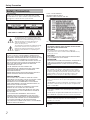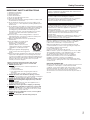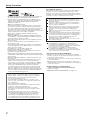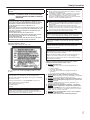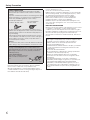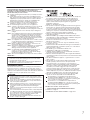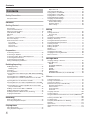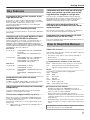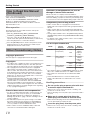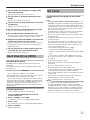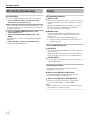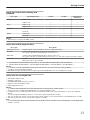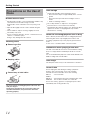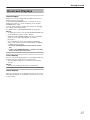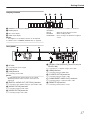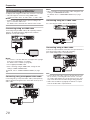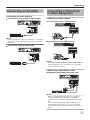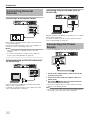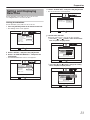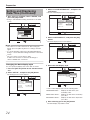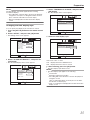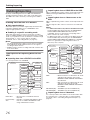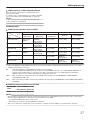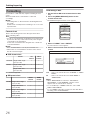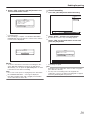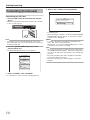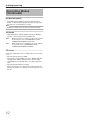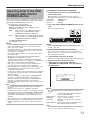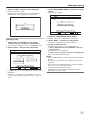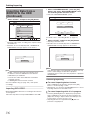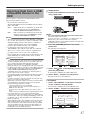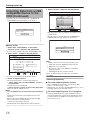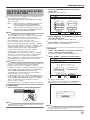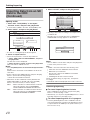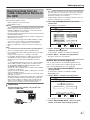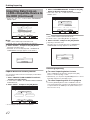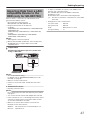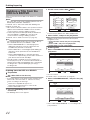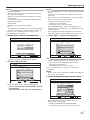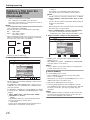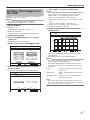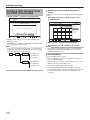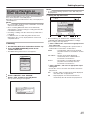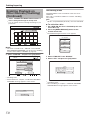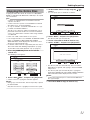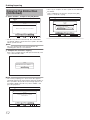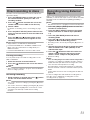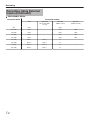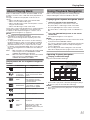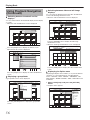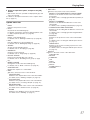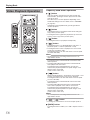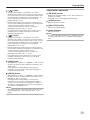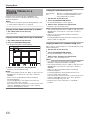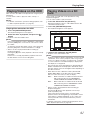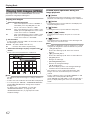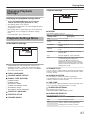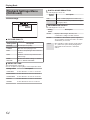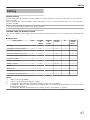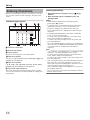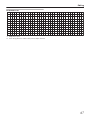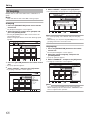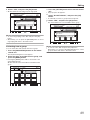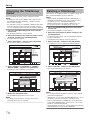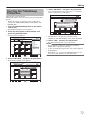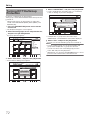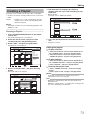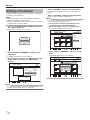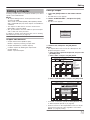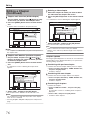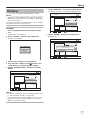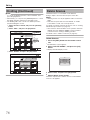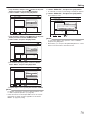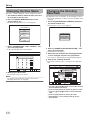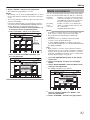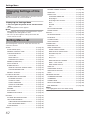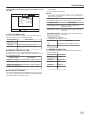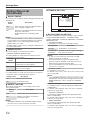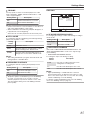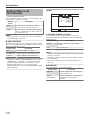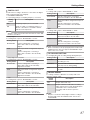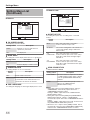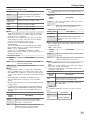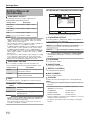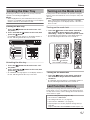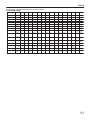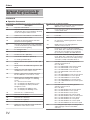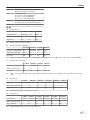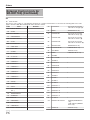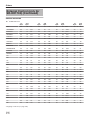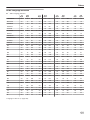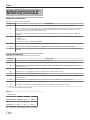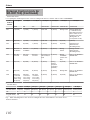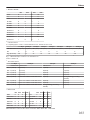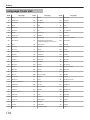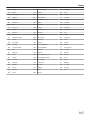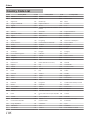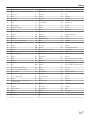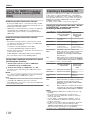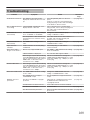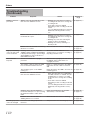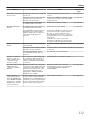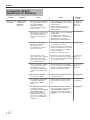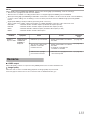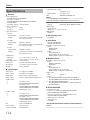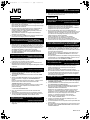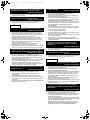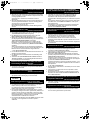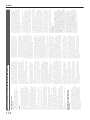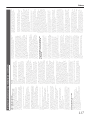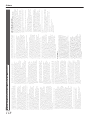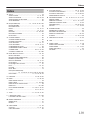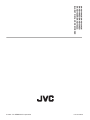JVC SR-HD1700US/SR-HD1350US/ SR-HD1700EU/SR-HD1350EU/ SR-HD1700ER/SR-HD1700AG User manual
- Category
- DVD players
- Type
- User manual
This manual is also suitable for

BLU-RAY DISC & HDD RECORDER
SR-HD1700US/SR-HD1350US/
SR-HD1700EU/SR-HD1350EU/
SR-HD1700ER/SR-HD1700AG
INSTRUCTIONS
STOP REV PLAY PAUSEFWD
OPEN/
CLOSE
STANDBY/ON
HDV/DV IN
REC
REC CERDDHBD
REC
MODE
RESET
INPUT
SELECT
HDD
MEDIA SELECT
BD/SD
ONE TOUCH
DUBBING
.
Thank you for purchasing this product.
Before operating this unit, please read the instructions carefully
to ensure the best possible performance.
Please read the following before getting started:
Serial No.
Model No.
Enter below the Model No. and Serial No. which is located
on the body. Retain this information for future reference.
For Customer Use:
LST1562-001A

Safety Precaution
.
OF ELECTRIC SHOCK
NOT OPEN
DE CHOC ELECTRIQUE
NE PAS OUVRIR.
Cautions
CLASS 1 LASER PRODUCT
REPRODUCTION OF LABELS
WARNING LABEL INSIDE OF THE UNIT
This unit apply to the standard AIEC60825-1:2007B for laser products.
Dear Customer,
Thank you for purchasing the JVC BLU-RAY DISC & HDD
recorder. Before use, please read the safety information and
precautions to ensure safe use of your new unit.
The lightning flash with arrowhead symbol, within
an equilateral triangle, is intended to alert the user
to the presence of uninsulated “dangerous voltage”
within the product’s enclosure that may be of
sufficient magnitude to constitute a risk of
electric shock to persons.
The exclamation point within an equilateral triangle
is intended to alert the user to the presence of
important operating and maintenance (servicing)
instructions in the literature accompanying the
appliance.
CAUTION:
A UNIT IS A CLASS 1 LASER PRODUCT. HOWEVER THIS
UNIT USES A VISIBLE LASER BEAM WHICH COULD CAUSE
HAZARDOUS RADIATION EXPOSURE IF DIRECTED. BE SURE
TO OPERATE THE UNIT CORRECTLY AS INSTRUCTED.
WHEN THIS UNIT IS PLUGGED INTO THE WALL OUTLET, DO
NOT PLACE YOUR EYES CLOSE TO THE OPENING OF THE
DISC TRAY AND OTHER OPENINGS TO LOOK INTO
THE INSIDE OF THIS UNIT.
USE OF CONTROLS OR ADJUSTMENTS OR
PERFORMANCE OF PROCEDURES OTHER THAN THOSE
SPECIFIED HEREIN MAY RESULT IN HAZARDOUS
RADIATION EXPOSURE.
DO NOT OPEN COVERS AND DO NOT REPAIR YOURSELF.
REFER SERVICING TO QUALIFIED PERSONNEL.
MISE EN GARDE:
CET APPAREIL EST UN PRODUIT LASER DE CLASSE 1.
CEPENDANT, CET APPAREIL UTILISE UN FAISCEAU LASER
VISIBLE QUI PEUT ENTRAÎNER UNE EXPOSITON
DANGEREUSE AUX RAYONNEMENTS. S’ASSURER DE
FAIRE FONCTIONNER L’APPAREIL CORRECTEMENT, EN
RESPECTANT LES INSTRUCTIONS.
LORSQUE CET APPAREIL EST BRANCHÉ À UNE PRISE
MURALE, NE PAS PLACER SES YEUX PRÈS DE
L’OUVERTURE DU TIROIR POUR DISQUE OU D’AUTRES
OUVERTURES DANS LE BUT D’OBSERVER L’INTÉRIEUR
DE L’APPAREIL.
L’UTILISATION DES COMMANDES, RÉGLAGES OU
PROCÉDURES DE PERFORMANCE AUTRE QUE CELLE
SPÉCIFIÉE DANS CE DOCUMENT RISQUE D’ENTRAÎNER
UNE EXPOSITION DANGEREUSE AUX RAYONNEMENTS.
L’UTILISATEUR NE DOIT PAS OUVRIR NI RÉPARER
L’APPAREIL DE LUI-MÊME. FAIRE APPEL À UN PERSONNEL
QUALIFIÉ POUR L’ENTRETIEN.
CAUTION
AVIS
RISK OF ELECTRIC SHOCK
DO NOT OPEN
CAN ICES-3 A / NMB-3 A
RISQUE DE CHOC ELECTRIQUE
- NE PAS OUVRIR.
WARNING:
TO PREVENT FIRE OR SHOCK HAZARD, DO NOT EXPOSE
THIS UNIT TO RAIN OR MOISTURE.
CAUTION:
This unit should be used with AC 120VH, 60Hz only.
To prevent electric shocks and fire hazards, DO NOT use any
other power source.
CAUTION:
TO PREVENT ELECTRIC SHOCK, MATCH WIDE BLADE OF
PLUG TO WIDE SLOT, FULLY INSERT.
ATTENTION:
POUR ÉVITER LES CHOCS ÉLECTRIQUES, INTRODUIRE LA
LAME LA PLUS LARGE DE LA FICHE DANS LA BORNE
CORRESPONDANTE DE LA PRISE ET POUSSER JUSQU’AU
FOND.
Note to CATV system installer:
This reminder is provided to call the CATV system installer’s
attention to Article 820-40 of the NEC that provides guidelines
for proper grounding and, in particular, specifies that the cable
ground shall be connected to the grounding system of the
building, as close to the point of cable entry as practical.
“WARNING” and the following or equivalent. “To reduce the risk
of fire or electric shock, do not expose this apparatus to rain or
moisture.”
“ATTENTION” et suivant ou équivalent. “Pour limiter les risques
d’incendie ou d’électrocution, n’exposez pas cet appareil à la
pluie ou à l’humidité.”
A warning that an apparatus with CLASS I construction shall be
connected to a MAINS socket outlet with protective earthing
connection.
Avertissement: un appareil de CLASSE I doit être branché à une
prise SECTEUR comprenant une mise à la terre de protection.
WARNING
Batteries shall not be exposed to excessive heat such as
sunshine, fire or the like.
When the main plug or appliance coupler shall remain readily
operable.
Safety Precaution
2

.
IMPORTANT SAFETY INSTRUCTIONS
1) Read these instructions.
2) Keep these instructions.
3) Heed all warnings.
4) Follow all instructions.
5) Do not use this apparatus near water.
6) Clean only with dry cloth.
7) Do not block any ventilation openings. Install in accordance with
the manufacturer’s instructions.
8) Do not install near any heat sources such as radiators, heat
registers, stoves, or other apparatus (including amplifiers) that
produce heat.
9) Do not defeat the safety purpose of the polarized or grounding-
type plug. A polarized plug has two blades with one wider than
the other. A grounding type plug has two blades and a third
grounding prong. The wide blade or the third prong are
provided for your safety. If the provided plug does not fit into
your outlet, consult an electrician for replacement of the
obsolete outlet.
10)Protect the power cord from being walked on or pinched
particularly at plugs, convenience receptacles, and the point
where they exit from the apparatus.
11)Only use attachments/accessories specified by the
manufacturer.
12)Use only with the cart, stand, tripod,
bracket, or table specified by the
manufacturer, or sold with the
apparatus. When a cart is used, use
caution when moving the cart/apparatus
combination to avoid injury from tip-
over.
13)Unplug this apparatus during lightning
storms or when unused for long periods
of time.
14)Refer all servicing to qualified service personnel. Servicing is
required when the apparatus has been damaged in any way,
such as power-supply cord or plug is damaged, liquid has been
spilled or objects have fallen into the apparatus, the apparatus
has been exposed to rain or moisture, does not operate
normally, or has been dropped.
Failure to heed the following precautions may result in
damage to the unit, remote control or disc/cassette.
1. DO NOT
place the unit ^
^ in an environment prone to extreme temperatures or
humidity.
^ in direct sunlight.
^ in a dusty environment.
^ in an environment where strong magnetic fields are
generated.
^ on a surface that is unstable or subject to vibration.
2. DO NOT
block the unit’s ventilation openings or holes.
(If the ventilation openings or holes are blocked by a newspaper
or cloth, etc., the heat may not be able to get out.)
3. DO NOT
place heavy objects on the unit or remote control.
4. DO NOT
place anything which might spill on top of the unit
or remote control.
(If water or liquid is allowed to enter this equipment, fire or
electric shock may be caused.)
5. DO NOT
expose the apparatus to dripping or splashing.
6. DO NOT
use this equipment in a bathroom or places with
water. Also DO NOT place any containers filled with water or
liquids (such as cosmetics or medicines, flower vases, potted
plants, cups, etc.) on top of this unit.
7. DO NOT
place any naked flame sources, such as lighted
candles, on the apparatus.
8. AVOID
violent shocks to the unit during transport.
When the equipment is installed in a cabinet or a shelf, make sure
that it has sufficient space on all sides to allow for ventilation
(10cm or more on both sides, on top and at the rear).
When discarding batteries, environmental problems must be
considered and the local rules or laws governing the disposal of
these batteries must be followed strictly.
Use the supplied power cord.
(If not, fire or electric shock may be caused.)
DON'T continue to operate the equipment if you are in any doubt
about it working normally, or if it is damaged in any way^switch
off, withdraw the mains plug and consult your dealer.
DO be careful with glass panels or doors on equipment.
DO consult you dealer if you are ever in doubt about the
installation, operation or safety of your equipment.
NEVER let anyone especially children push anything into holes,
slots or any other opening in the case^this could result in a fatal
electrical shock.
MOISTURE CONDENSATION
Moisture in the air will condense on the unit when you move it from
a cold place to a warm place, or under extremely humid
conditions^just as water droplets form on the surface of a glass
filled with cold liquid. In conditions where condensation may occur,
disconnect the unit’s power plug from the wall and keep it
disconnected for a few hours to let the moisture dry, then turn on
the unit.
CAUTION:
Changes or modifications not approved by JVC could void user’s
authority to operate the equipment.
This device complies with Part 15 of FCC Rules.
Operation is subject to the following two conditions:
(1) This device may not cause harmful interference, and (2) this
device must accept any interference received, including
interference that may cause undesired operation.
"This equipment has been tested and found to comply with the limits
for a Class A digital device, pursuant to Part 15 of the FCC Rules.
These limits are designed to provide reasonable protection against
harmful interference when the equipment is operated in a
commercial environment.
This equipment generates, uses, and can radiate radio frequency
energy and, if not installed and used in accordance with the
instruction manual, may cause harmful interference to radio
communications.
Operation of this equipment in a residential area is likely to cause
harmful interference in which case the user will be required to
correct the interference at his own expense."
Safety Precaution
3

.
● Manufactured under license from Dolby Laboratories. Dolby and
the double-D symbol are trademarks of Dolby Laboratories.
● For DTS patents, see http://patents.dts.com. Manufactured
under license from DTS Licensing Limited. DTS, DTS-HD, the
Symbol, & DTS and the Symbol together are registered
trademarks of DTS, Inc.
© DTS, Inc. All Rights Reserved.
● This product incorporates copyright protection technology that is
protected by U.S. patents and other intellectual property rights.
Use of this copyright protection technology must be authorized by
Rovi Corporation, and is intended for home and other limited
viewing uses only unless otherwise authorized by Rovi Corporation.
Reverse engineering or disassembly is prohibited.
● DVD logo is a registered trademark of DVD Format/Logo
Licensing Corporation.
● HDMI, the HDMI Logo and High-Definition Multimedia Interface
are trademarks or registered trademarks of HDMI Licensing LLC
in the United States and other countries.
● Blu-ray Disc and the Blu-ray Disc logo are trademarks of Blu-ray
Disc Association.
● “x.v.Color” and the “x.v.Color” logo are trademarks of Sony
Corporation Co., Ltd.
● Java and all Java-based trademarks and logos are trademarks or
registered trademarks of Sun Microsystems, Inc. in the United
States and other countries.
● i.LINK and the i.LINK logo are trademarks.
● The SDHC logo is a trademark of SD-3C, LLC.
● “AVCHD” and the “AVCHD” logo are trademarks of Panasonic
Corporation and Sony Corporation.
● This product is licensed under the AVC patent portfolio license
and VC-1 patent portfolio license for the personal and non-
commercial use of a consumer to (i) encode video in compliance
with the AVC Standard and VC-1 Standard (“AVC/VC-1 Video”)
and/or (ii) decode AVC/VC-1 Video that was encoded by a
consumer engaged in a personal and non-commercial activity
and/or was obtained from a video provider licensed to provide
AVC/VC-1 Video. No license is granted or shall be implied for any
other use. Additional information may be obtained from MPEG
LA, LLC. See http://www.mpegla.com.
DISCLAIMER OF LIABILITY
JVC shall not be liable for any loss relating to the unit’s failure to
properly record, store or playback any content (video, audio or
otherwise) for any reason whatsoever. Any applicable warranties
shall only cover replacement or repair of the effected unit, and shall
not apply to recovery or replacement of lost content.
● This unit can play back and record only NTSC signals.
The hard disk is a consumable item. Replacement is
recommended after 10000 hours of use (if use in a 25°C
environment). For information on maintenance planning and
costs, consult your nearest JVC dealer.
The fan motor is a consumable item. Replacement is
recommended after 30000 hours of use (if use in a 25°C
environment). For information on maintenance planning and
costs, consult your nearest JVC dealer.
HOW TO USE THIS INSTRUCTION MANUAL
● All major sections and subsections are listed in the Table Of
Contents on page 8. Use this when searching for information on
a specific procedure or feature.
● The A mark signals a reference to another page for instructions
or related information.
● Operation buttons necessary for the various procedures are
clearly indicated through the use of illustrations at the beginning
of each major section.
BEFORE YOU INSTALL YOUR NEW UNIT . . .
. . . please read the sections/literature listed below.
● “Cautions” on page 2
“ IMPORTANT SAFETY INSTRUCTIONS” on page 3 to 4
Batteries
^
Incorrect use of batteries may cause the batteries
to burst or ignite. A leaky battery may corrode the equipment,
dirty your hands or spoil your clothing. In order to avoid these
problems, make sure to observe the precautions below:
● Use the specified batteries only.
● Install the batteries with due attention to the plus (+) and
minus (-) sides of the batteries according to the instructions in
the compartment.
● Do not mix old and new batteries.
● Do not mix batteries of different types. Voltage specifications
of batteries of the same shape may vary.
● Replace an exhausted battery with a new one promptly.
● If you will not use the remote control for a long time, remove
the batteries.
● If leaked battery fluid gets on your skin or clothing, rinse
immediately and thoroughly. If it gets into you eye, bathe your
eye well rather than rubbing and seek medical treatment
immediately. Leaked battery fluid that gets into your eye or
your clothing may cause a skin
●
Do not put the batteries in a place where young children can reach.
irritation or damage your eye.
ATTENTION:
Using a mobile phone in the vicinity of the unit may cause
picture vibration on the TV screen or change the screen to a
black back display.
Some TVs or other appliances generate strong magnetic
fields. Do not place such appliances on top of the unit as it
may cause picture disturbance.
When moving the product, press A to turn off the power,
and wait at least 30 seconds before unplugging the power
cord. Then, wait at least 2 minutes before moving the
product.
If there is a power outage when using the unit, the recorded
data may be erased.
It is recommended to back up discs which contain important
recordings periodically (every few years). As digital signals
do not deteriorate, failure to play back or record might arise
due to the effects of the disc aging through the years
depending on the storage environment.
Recorded programs and data cannot be restored once the
disc or tape is damaged.
● Windows and Internet Explorer are either registered trademarks
or trademarks of Microsoft Corporation in the United States and/or
other countries.
● Mac OS is trademark of Apple Inc., registered in the U.S. and
other countries.
Safety Precaution
4

.
WARNING :
WARNING :
DO NOT EXPOSE THIS UNIT TO RAIN OR
MOISTURE.
CLASS 1 LASER PRODUCT
REPRODUCTION OF LABELS
WARNING LABEL INSIDE OF THE UNIT
This unit apply to the standard AIEC60825-1:2007B for laser
products.
Failure to heed the following precautions may result in
damage to the unit, remote control or disc.
1.
DO NOT place the unit
^
^ in an environment prone to extreme temperatures or
humidity.
^ in direct sunlight.
^ in a dusty environment.
^ in an environment where strong magnetic fields are
generated.
^ on a surface that is unstable or subject to vibration.
2. DO NOT block the unit’s ventilation openings or holes.
(If the ventilation openings or holes are blocked by a newspaper
or cloth, etc., the heat may not be able to get out.)
3. DO NOT place heavy objects on the unit or remote control.
4. DO NOT place anything which might spill on top of the unit
or remote control.
(If water or liquid is allowed to enter this equipment, fire or
electric shock may be caused.)
5. DO NOT expose the apparatus to dripping or splashing.
6. DO NOT use this equipment in a bathroom or places with
water. Also DO NOT place any containers filled with water or
liquids (such as cosmetics or medicines, flower vases, potted
plants, cups, etc.) on top of this unit.
7. DO NOT place any naked flame sources, such as lighted
candles, on the apparatus.
8. AVOID violent shocks to the unit during transport.
The rating plate and the safety caution are on the rear of
the unit.
CAUTION:
A UNIT IS A CLASS 1 LASER PRODUCT. HOWEVER THIS
UNIT USES A VISIBLE LASER BEAM WHICH COULD CAUSE
HAZARDOUS RADIATION EXPOSURE IF DIRECTED. BE
SURE TO OPERATE THE UNIT CORRECTLY AS
INSTRUCTED.
WHEN THIS UNIT IS PLUGGED INTO THE WALL OUTLET, DO
NOT PLACE YOUR EYES CLOSE TO THE OPENING OF THE
DISC TRAY AND OTHER OPENINGS TO LOOK INTO THE
INSIDE OF THIS UNIT.
USE OF CONTROLS OR ADJUSTMENTS OR
PERFORMANCE OF PROCEDURES OTHER THAN THOSE
SPECIFIED HEREIN MAY RESULT IN HAZARDOUS
RADIATION EXPOSURE.
DO NOT OPEN COVERS AND DO NOT REPAIR YOURSELF.
REFER SERVICING TO QUALIFIED PERSONNEL.
IMPORTANT:
Please read the various precautions on page 5 to 7 before
installing or operating the unit.
It should be noted that it may be unlawful to re-record pre-
recorded tapes,DVDs, or discs without the consent of the
owner of copyright in the sound or video recording,
broadcast or cable programme and in any literary, dramatic,
musical, or artistic work embodied therein.
CAUTION:
When you are not using the unit for a long period of time, it is
recommended that you disconnect the power cord from the
mains outlet.
Dangerous voltage inside. Refer internal servicing to
qualified service personnel. To prevent electric shock or fire
hazard, remove the power cord from the mains outlet prior to
connecting or disconnecting any signal lead or aerial.
The mains plug shall remain readily operable.
The STANDBY/ON A button does not completely shut off
off. ABB shows electrical power standby and ACB shows ON.
A warning that an apparatus with CLASS I construction shall be
connected to a MAINS socket outlet with protective earthing
connection.
WARNING
Batteries shall not be exposed to excessive heat such as
sunshine, fire or the like.
Main Plug
The Main Plug is used as the disconnect device, the disconnect
device shall remain readily operable
mains power from the unit, but switches operating current on and
Even if the display window of the unit is unlit, the main power
supply is not cut off unless the power cord is unplugged.
The main power supply for this unit is controlled by inserting or
removing the power plug.
Dear Customer, [European Union]
This apparatus is in conformance with the valid European
directives and standards regarding electromagnetic compatibility
and electrical safety.
DANGEROUS VOLTAGE INSIDE
TO PREVENT FIRE OR SHOCK HAZARD,
European representative of JVC KENWOOD Corporation is:
JVC Technical Services Europe GmbH
Konrad-Adenauer-Allee 1-11
61118 Bad Vilbel
German
WARNING
This is a Class A product. In a domestic environment this
product may cause radio interference in which case the user
may be required to take adequate measures.
Safety Precaution
5

.
When the equipment is installed in a cabinet or a shelf, make sure
that it has sufficient space on all sides to allow for ventilation
(10 cm or more on both sides, on top and at the rear).
When discarding batteries, environmental problems must be
considered and the local rules or laws governing the disposal of
these batteries must be followed strictly.
Use the supplied power cord.
(If not, fire or electric shock may be caused.)
DON'T continue to operate the equipment if you are in any doubt
about it working normally, or if it is damaged in any way -- switch
off, with draw the mains plug and consult your dealer.
DO be careful with glass panels or doors on equipment.
DO consult you dealer if you are ever in doubt about the
installation,operation or safety of your equipment.
NEVER let anyone especially children push anything into holes,
slots or any other opening in the case -- this could result in a fatal
electrical shock.
MOISTURE CONDENSATION
Moisture in the air will condense on the unit when you move it from
a cold place to a warm place, or under extremely humid
conditions^just as water droplets form on the surface of a glass
filled with cold liquid. In conditions where condensation may occur,
disconnect the unit’s power plug from the wall and keep it
disconnected for a few hours to let the moisture dry, then turn on
the unit.
POWER CONNECTION
The power supply voltage rating of this product is AC 220 –
240 V (For European countries, Asian countries, and United
Kingdom).
The power cord attached conforms to the following power supply
voltage and countries. Use only the power cord designated to
ensure safety and EMC regulations of each country.
This plug will fit only into a grounded power outlet. If you are
unable to insert the plug into the outlet, contact your electrician
to install the proper outlet. Do not defeat the safety purpose of
the grounded plug.
● This product should be operated only with the type of power
source indicated on the label. If you are not sure of the type of
power supply of your home, consult your product dealer or
local electric power company.
Warning:
● Do not use the same power cord for AC 120 V as for AC 220 –
240 V. Doing so may cause malfunction, electric shock or fire.
Note for United Kingdom power cord only
The plug of United Kingdom power cord has a built-in fuse.
When replacing the fuse, be sure to use only a correctly rated
approved type, re-fit the fuse cover. (Consult your dealer or
qualified personnel.)
How to replace the fuse
Open the fuse compartment with the
blade screwdriver, and replace the
fuse.
For European and Asian
countries: AC 220 – 240 V
For United Kingdom:
AC 220 – 240 V
Fuse
Batteries -- Incorrect use of batteries may cause the batteries to
burst or ignite. A leaky battery may corrode the equipment, dirty
your hands or spoil your clothing. In order to avoid these
problems, make sure to observe the precautions below:
● Use the specified batteries only.
● Install the batteries with due attention to the plus (+) and minus
(-) sides of the batteries according to the instructions in the
compartment.
● Do not mix old and new batteries.
● Do not mix batteries of different types. Voltage specifications
of batteries of the same shape may vary.
● Replace an exhausted battery with a new one promptly.
● If you will not use the remote control for a long time, remove
the batteries.
● If leaked battery fluid gets on your skin or clothing,rinse
immediately and thoroughly. If it gets into you eye, bathe your
eye well rather than rubbing and seek medical treatment
immediately. Leaked battery fluid that gets into your eye or
your clothing may cause a skin irritation or damage your eye.
● Do not put the batteries in a place where young children can
reach.
Safety Precaution
6

.
.
This equipment has been designed and manufactured to meet
international safety standards but, like any electrical
equipment, care must be taken if you are to obtain the best
results and safety is to be assured.
DO read the operating instructions before you attempt to use the
equipment.
DO ensure that all electrical connections (including the mains
plug, extension leads and interconnections between pieces of
equipment) are properly made and in accordance with the
manufacturer’s instructions. Switch off and withdraw the
mains plug when making or changing connections.
DO consult your dealer if you are ever in doubt about the
installation, operation or safety of your equipment.
DO be careful with glass panels or doors on equipment.
DON’T continue to operate the equipment if you are in any doubt
about it working normally, or if it is damaged in any
way^switch off, withdraw the mains plug and consult your
dealer.
DON’T remove any fixed cover as this may expose dangerous
voltages.
DON’T leave equipment switched on when it is unattended unless
it is specifically stated that it is designed for unattended
operation or has a standby mode. Switch off using the
switch on the equipment and make sure that your family
knows how to do this. Special arrangements may need to
be made for infirm or handicapped people.
DON’T use equipment such as personal stereos or radios so that
you are distracted from the requirements of road safety. It
is illegal to watch television whilst driving.
DON’T listen to headphones at high volume, as such use can
permanently damage your hearing.
DON’T obstruct the ventilation of the equipment, for example with
curtains or soft furnishings. Overheating will cause
damage and shorten the life of the equipment.
DON’T use makeshift stands and NEVER fix legs with wood
screws^to ensure complete safety always fit the
manufacturer’s approved stand or legs with the fixings
provided according to the instructions.
DON’T allow electrical equipment to be exposed to rain or moisture.
ABOVE ALL...
DISCLAIMER OF LIABILITY
JVC shall not be liable for any loss relating to the unit’s failure to
properly record, store or playback any content (video, audio or
otherwise) for any reason whatsoever. Any applicable warranties
shall only cover replacement or repair of the effected unit, and shall
not apply to recovery or replacement of lost content.
● Manufactured under licence from Dolby Laboratories. Dolby and
the double-D symbol are trademarks of Dolby Laboratories.
● For DTS patents, see http://patents.dts.com. Manufactured
under license from DTS Licensing Limited. DTS, DTS-HD, the
Symbol, & DTS and the Symbol together are registered
trademarks of DTS, Inc.
© DTS, Inc. All Rights Reserved.
● This product incorporates copyright protection technology that is
protected by U.S. patents and other intellectual property rights.
Use of this copyright protection technology must be authorized
by Rovi Corporation, and is intended for home and other limited
viewing uses only unless otherwise authorized by Rovi Corporation.
Reverse engineering or disassembly is prohibited.
● DVD logo is a registered trademark of DVD Format/Logo
Licensing Corporation.
● HDMI, the HDMI Logo and High-Definition Multimedia Interface
are trademarks or registered trademarks of HDMI Licensing LLC
in the United States and other countries.
● Blu-ray Disc and the Blu-ray Disc logo are trademarks of
Blu-ray Disc Association.
● “x.v.Colour” and the “x.v.Colour” logo are trademarks of Sony
Corporation Co., Ltd.
● Java and all Java-based trademarks and logos are trademarks or
registered trademarks of Sun Microsystems, Inc. in the United
States and other countries.
● The SDHC logo is a trademark of SD-3C, LLC.
● i.LINK and the i.LINK logo are trademarks.
● “AVCHD” and the “AVCHD” logo are trademarks of Panasonic
Corporation and Sony Corporation.
●
●
This product is licensed under the AVC patent portfolio license
and VC-1 patent portfolio license for the personal and
noncommercial use of a consumer to (i) encode video in
compliance with the AVC Standard and VC-1 Standard (“AVC/
VC-1 Video”) and/or (ii) decode AVC/VC-1 Video that was
encoded by a consumer engaged in a personal and non-
commercial activity and/or was obtained from a video provider
licensed to provide AVC/VC-1 Video. No license is granted or
shall be implied for any other use. Additional information may be
obtained from MPEG LA, LLC. See http://www.mpegla.com.
● This unit can play back and record only PAL signals. NTSC
signals can also be played back on the BD/DVD deck.
The hard disk is a consumable item. Replacement is
recommended after 10000 hours of use (if use in a 25°C
environment). For information on maintenance planning and
costs, consult your nearest JVC dealer.
The fan motor is a consumable item. Replacement is
recommended after 30000 hours of use (if use in a 25°C
environment). For information on maintenance planning and
costs, consult your nearest JVC dealer.
BEFORE YOU INSTALL YOUR NEW UNIT . . .
. . . please read the sections/literature listed below.
● “Cautions” on page 5
“ IMPORTANT SAFETY INSTRUCTIONS” on page 6 to 7
^ NEVER let anyone especially children push anything into
holes, slots or any other opening in the case^this could
result in a fatal electrical shock;
^ NEVER guess or take chances with electrical equipment of
any kind^it is better to be safe than sorry!
ATTENTION:
Using a mobile phone in the vicinity of the unit may cause
picture vibration on the TV screen or change the screen to a
black back display.
Some TVs or other appliances generate strong magnetic
fields. Do not place such appliances on top of the unit as it
may cause picture disturbance.
When moving the product, press A to turn off the power,
and wait at least 30 seconds before unplugging the power
cord. Then, wait at least 2 minutes before moving the
product.
If there is a power outage when using the unit, the recorded
data may be erased.
It is recommended to back up discs which contain important
recordings periodically (every few years). As digital signals
do not deteriorate, failure to play back or record might arise
due to the effects of the disc aging through the years
depending on the storage environment.
Recorded programmes and data cannot be restored once
the disc or tape is damaged.
Windows and Internet Explorer are either registered trademarks
or trademarks of Microsoft Corporation in the United States and/or
other countries.
● Mac OS is trademark of Apple Inc., registered in the U.S. and
other countries.
Safety Precaution
7

Contents
Safety Precaution
Safety Precaution ................................................................... 2
Contents
Getting Started
Key Features .......................................................................... 9
How to Read this Manual ....................................................... 9
Other Precautionary Notes ................................................... 10
Hard Disk Drive (HDD) ......................................................... 11
SD Cards .............................................................................. 11
Discs ..................................................................................... 12
Precautions on the Use of Discs .......................................... 14
On-screen Displays .............................................................. 15
Name and Function of Parts ................................................. 16
Front panel ....................................................................... 16
Display window ................................................................. 17
Rear panel ........................................................................ 17
Remote control ................................................................. 18
Preparation
Connecting a Monitor ........................................................... 20
Connecting an Amplifier ....................................................... 21
Connecting a Video Deck or Other Equipment .................... 21
Connecting External Devices ............................................... 22
Connecting the Power Supply .............................................. 22
Setting and Displaying Date/Time ........................................ 23
Dubbing/Importing
Dubbing/Importing ................................................................ 26
Dubbing chart ................................................................... 27
Formatting ............................................................................ 28
Recording Modes ................................................................. 31
Importing Data to the HDD Using the ONE TOUCH DUBBING
Button ............................................................................... 33
Importing Data from a BD/DVD to the HDD ......................... 34
Importing Data from a USB-compatible Device to the HDD
........................................................................................... 37
Importing Data from an SD Card to the HDD ....................... 39
Importing Data from an i.LINK-compatible Device to the HDD
........................................................................................... 41
Importing Data from a LAN-compatible Device to the HDD
(only for SR-HD1700) ....................................................... 43
Dubbing a Title from the HDD to a BD/DVD ......................... 44
Dubbing Still Images from the HDD ..................................... 47
Enabling Playback on Other Devices (Finalizing) ................. 49
Copying the Entire Disc ........................................................ 51
Recording
Direct recording to discs ....................................................... 53
Recording Using External Inputs .......................................... 53
Playing Back
About Playing Back .............................................................. 55
Using Playback Navigation ................................................... 55
Option menu list ................................................................ 57
Video Playback Operation .................................................... 58
Playing Videos on a BD/DVD ............................................... 60
Playing Videos on the HDD .................................................. 61
Playing Videos on a SD Card ............................................... 61
Playing Still Images (JPEG) ................................................. 62
Changing Playback Settings ................................................ 63
Playback Settings Menu ....................................................... 63
Audio/subtitle settings ....................................................... 63
Playback settings .............................................................. 63
Video settings ................................................................... 64
Editing
Editing .................................................................................. 65
Entering Characters ............................................................. 66
Character List ................................................................... 67
Grouping ............................................................................... 68
Changing the Title/Group Name ........................................... 70
Deleting a Title/Group .......................................................... 70
Turning On Title/Group Protection ....................................... 71
Turning Off Title/Group Protection ....................................... 72
Creating a Playlist ................................................................ 73
Editing a Thumbnail .............................................................. 74
Editing a Chapter .................................................................. 75
Dividing ................................................................................. 77
Delete Scenes ...................................................................... 78
Changing the Disc Name ..................................................... 80
Changing the Shooting Date/Time ....................................... 80
Mode conversion .................................................................. 81
Settings Menu
Changing Settings of this Unit .............................................. 82
Setting Menu List .................................................................. 82
SETUP .............................................................................. 83
PLAYBACK SETTING ...................................................... 84
RECORD .......................................................................... 85
AUDIO .............................................................................. 86
DISPLAY .......................................................................... 88
CONNECTION .................................................................. 88
NETWORK SETTING (only for SR-HD1700) ................... 90
Others
Locking the Disc Tray ........................................................... 91
Turning on the Mode Lock .................................................... 91
Last Function Memory .......................................................... 91
External Control (only for SR-HD1700) ................................ 92
RS-232C Specifications .................................................... 92
LAN Connection ............................................................... 92
Command Table ............................................................... 93
Command ......................................................................... 94
Language Code List ........................................................... 104
Country Code List ............................................................... 106
Using the HDMI Consumer Electronics Control (HDMI CEC)
......................................................................................... 108
Creating a Seamless BD .................................................... 108
Troubleshooting .................................................................. 109
Frequently Asked Questions on Dubbing ........................... 112
Remarks ............................................................................. 113
Specifications ..................................................................... 114
Important Notice Concerning the Software ........................ 115
Index ................................................................................... 119
Contents
8

Key Features
Professional Blu-ray Disc recorder of the
high-definition era
Copy videos to a Blu-ray Disc in high-definition from a high-
definition camcorder, or down convert the videos and record
them onto DVDs, all without the need for a PC.
The internal hard disk drive enables for easy editing and
dubbing multiple discs.
Supports direct recording to discs
You can record contents directly to an optical disc (BD-R/RE,
DVD-R/RW).
Interface with JVC ProHD MEMORY CARD
CAMERA RECORDER GY-HM series
Supports the import of “SP mode” (*1) and “HQ mode” (*2)
files in the MOV format recorded using the JVC ProHD
MEMORY CARD CAMERA RECORDER GY-HM series, or
the MXF format recorded using the JVC ProHD MEMORY
CARD CAMERA RECORDER GY-HM650. Import to the HDD
and dubbing to discs are supported.
MOV format
(*1) SP mode
:
1280x720/60p, 30p, 24p, 1440x1080/60i
(for NTSC)
1280x720/50p, 25p, 1440x1080/50i (for
PAL)
(*2) HQ mode
:
1280x720/60p, 30p, 24p, 1440x1080/60i,
1920x1080/60i, 30p, 24p (for NTSC)
1280x720/50p, 25p, 1440x1080/50i,
1920x1080/50i, 25p (for PAL)
MXF format
(*1) SP mode
:
1440x1080/60i (for NTSC)
1440x1080/50i (for PAL)
(*2) HQ mode
:
1440x1080/60i, 1920x1080/60i, 30p, 24p
(for NTSC)
1440x1080/50i, 1920x1080/50i, 25p (for
PAL)
Compatibility with other consumer
camcorders
In addition to AVCHD, HDV and DV, JVC Everio file formats
are also compatible, and digital dubbing can be done.
Digital interface that allows for camcorder
compatibility
This unit is equipped with USB, SD slots and i.Link input
terminals for connecting the camcorder.
Create menu-supported Blu-ray discs
Blu-ray discs can be created using the BDMV (with menu)
format. (*1) BDAV discs can also be created and dubbed
according to the intended use.
This unit also enable users to use an original image as the
background.
(*1)
:
Menu cannot be created when recording directly to a
BDMV format disc.
Compatible with dual layer 50 GB Blu-ray
discs, and records up to 24 hours of full
high-definition images in a single disc
This unit is also compatible with high capacity dual layer
50 GB Blu-ray discs, and up to 24 hours (AE mode) of full
high-definition images can be recorded in a single disc.
Writing to inexpensive LTH discs is also supported.
Authoring menu enables discs to be
created and used industrially such as for
demonstrations
Disc authoring can be used to create discs for industrial use,
such as discs that repeat playback automatically.
Equipped with external control RS-232C
terminal (only for SR-HD1700)
This unit is equipped with an RS-232C terminal that allows for
external control using a PC.
How to Read this Manual
About this manual
This manual mainly describes operation procedures using the
remote control unit buttons.
v
The buttons on the remote control unit are indicated as
[Button Name].
v
The menu items are indicated as “Menu Item”.
m
Supplementary remarks in the main text
Memo
:
States restrictions on the functions or use of this unit.
Note
:
States precautions to be taken during operation.
A
:
Indicates the page numbers or items to refer to.
Memo:
The displays of operable media are highlighted.
HDD
:
Hard disk
DVD
:
DVD
BD
:
Blu-ray disc
SD
:
SD card
SDHC
:
SDHC Card
CD
:
Music compact disc
JPEG
:
JPEG (still picture) file disc
m
Contents of this manual
v
All rights reserved by JVC KENWOOD Corporation.
Unauthorized duplication or reprinting of this manual, in
whole or in part, is strictly prohibited.
v
Other product names included in this manual are
trademarks and/or registered trademarks of their respective
companies. Marks such as ™, ® and © have been omitted
in this manual.
v
Illustrated designs, specifications and other contents of this
manual are subject to change for improvement without prior
notice.
The illustrations of this unit and the settings menu screens
used in this manual are from SR-HD1700.
Getting Started
9

How to Read this Manual
(Continued)
Refer to the supplied CD-ROM for the Germany, Spanish,
Italian and French GUIDEBOOK.
In order to view the GUIDEBOOK, Adobe® Acrobat®
Reader™ or Adobe® Reader® must be installed.
Adobe® Reader® can be loaded from Adobe’s web site:
http://www.adobe.com/
Menu operation
Pressing the remote control buttons below calls up the
respective menu screens.
v
[SET UP], [NAVIGATION], [EDIT], [INFORMATION
CORRECT], [DUBBING], [MEDIA MANAGE]
v
Press any of the [ J / K / H / I ] buttons to move to a
specific menu item (yellow item indicated by a small arrow).
v
Press the [OK] button to confirm the selection.
v
Press the [RETURN] button to return to the previous screen.
v
Simple instructions on the operation procedure may be
displayed at the bottom of the screen.
Other Precautionary Notes
Copyright protection
This unit supports copyright protection technologies.
Copyrights
v
According to the copyright law, video or music data that you
store must not be used for purposes other than personal
enjoyment without the authorization of the copyright holder.
v
The copyright protection function prevents copyrighted
video images from being saved to equipment such as a
video recorder. This function may also cause deterioration
in the playback picture quality when the data is output to a
monitor through a video recorder. This is not a hardware
malfunction. To play back copyrighted videos, connect this
product directly to the monitor.
v
Read and understand fully the terms and conditions of all
copyright works before using this unit in the correct
manner. Under no circumstances shall JVC KENWOOD
take any responsibility for any infringements of copyright
caused by the customer when using this unit. The customer
shall be responsible for resolving all legal issues regarding
to any copyright infringements.
Stored video content and compensation
v
For discs containing important video content, backup on a
periodic basis (once every few years) is recommended.
Although digital signals do not deteriorate, playback or
dubbing may fail due to aging of the disc resulting from the
storage conditions.
v
Recorded data may be lost if power outage occurs while
this unit is being used. It is therefore recommended that
videos stored on the HDD be dubbed to a BD or DVD as
soon as possible in case the HDD breaks down.
v
Videos or data stored on a BD/DVD, HDD, or SD card
cannot be recovered if the media is damaged.
Disclaimer of compensation for loss or
damage of stored video content
Please note that our company will not be liable for
compensation of the content or any incidental damages in the
event that dubbing or playback cannot be performed properly
for some reasons. The same applies during repair of this unit.
Compatibility with Analog Sunset
v
Video contents that are copyright-protected under the
AACS will not be output from the analog output terminals of
this unit.
v
Video contents that are not copyright-protected under the
AACS will be output from the analog output terminals of this
unit.
v
Analog output terminals refer to the [VIDEO OUT] terminal,
[S-VIDEO OUT] terminal, and [COMPONENT VIDEO OUT]
terminals.
v
For details on the output resolution, refer to “List of Output
Resolutions” (A page 10) .
List of Output Resolutions
Media Output
Terminal
Content
Protection
Output
Resolution
DVD-Video Analog Output
(Component)
Free 480p (for
NTSC)
576p (for
PAL)
CSS
BDMV Analog Output
(Component)
Free In HD (for
NTSC)
576p (for
PAL)
AACS No Output
BDAV Analog Output
(Component)
Free In HD
AACS No Output
v
The output resolution if “COMPONENT OUTPUT” (A page
90) is set to “1080i” when there is no HDMI connection.
v
BD contents are assumed to be recorded in the 1080i
format.
v
CSS is the abbreviation for content scramble system.
v
AACS is the abbreviation for advanced access content
system.
Handling precautions
m
Do not use the plug or power point with dust
or metallic objects attached to it
v
Failure to do so may cause short circuit or heating, and
result in fire or electric shock.
v
Remove the plug once every half a year, and clean it with a
dry cloth.
m
Make use of a power point that allows the
power plug to be inserted or removed easily
v
Make sure that the plug can be removed immediately in
case an abnormality is found in the unit.
m
Insert the plug firmly into the power point
v
Failure to do so may cause short circuit or heating, and
result in fire or electric shock.
Getting Started
10

m
Do not make use of a power voltage other
than that specified
v
Doing so may result in fire or electric shock.
m
Do not insert or remove the plug with wet
hands
v
Doing so may result in electric shock.
m
Do not touch the plug when there is thunder
or lightning
v
Doing so may cause electric shock.
m
Do not insert any foreign object into this unit
v
Doing so may result in fire or electric shock.
m
Do not dismantle or remodel this unit
v
This unit consists of high-voltage components. Dismantling
or remodeling the unit may cause fire or electric shock.
m
Request the authorized dealer to inspect the
interior part of the unit once a year
v
Using this unit with dust accumulated inside may result in fire.
v
It is particularly effective to perform servicing before the
humid rainy season.
m
Do not connect any video cameras that are
not made by JVC to the USB terminal
v
Doing so may result in malfunction.
Hard Disk Drive (HDD)
Hard disk drive (HDD)
The HDD rotates at a high speed whenever the power is
turned “On”.
Pay particular attention to the following precautions when
using this unit.
Warning
v
Do not subject it to vibration or strong impact
Subjecting this unit to excessive impact may result in loss of
recorded data and even damage of the HDD.
v
Do not remove the power plug when this unit is running
Shutting down the power when the HDD is running may result
in data loss and even damage of the HDD. Make sure that the
power plug is removed only after turning off the power.
(Wait for the “GOODBYE” message on the display window to
disappear first)
Formatting the HDD
To format the HDD, perform the following steps.
1
Press the [MEDIA MANAGE] button on the
remote control unit
2
Select “FORMAT” from “HDD”
v
A confirmation screen for formatting the HDD appears.
3
Select “YES”
v
The confirmation screen for formatting the HDD reappears.
4
Select “FORMAT”
v
HDD formatting starts.
SD Cards
Precautions for handling SD and SDHC
cards
Note:
v
The disc operation display icon appears blinking and
“READING” is displayed on the display window when the SD
card is being accessed (such as during dubbing, playback, or
formatting). When access to the SD card is in progress, do not
remove the card or the power plug. Doing so may cause the
SD card to become unusable.
If the SD card is not usable, reformat the card. If the problem
persists even after reformatting, use a new SD card.
v
Do not use or store the card at a place that is subject to static
or electrical noise.
v
Inserting the SD card incorrectly may cause this unit or the
card to malfunction.
v
Our company will not be liable for any damage or loss of the
stored data due to accidents. (Be sure to back up the data.)
v
Use the card according to the prescribed conditions. Do not
use it at the following locations.
v
Places that are exposed to direct sunlight
v
Places near heat-generating equipment
v
Inside a car that is under the sun with the windows tightly
shut
v
Places that are subject to high humidity and corrosion
v
Do not bend or drop the card, or subject it to strong impact
or vibration.
v
Do not expose the card to water.
v
Do not place near devices that emit strong magnetic or
radio waves.
v
Do not touch the metal part of the card.
v
The SD SLOT does not support SDXC cards.
v
To use an SDXC card, connect a SDXC-compatible USB
card reader (sold separately) via USB connection.
v
Do not format the SDXC card to the standard format of the
computer OS.
v
This unit may not recognize the SD card if a USB card
reader with three or more card slots is used.
v
Use a card reader with no more than two card slots.
Memo:
v
To dispose a card after erasing all data inside, it is
recommended that this be done using a commercially
available data deletion software, or by destroying the card
physically, such as with a hammer. Formatting or deletion
of data using this unit only changes the file administration
information, and does not erase the data completely.
Getting Started
11

SD Cards (Continued)
BD video data
You can erase BD Video data from the SD card as follows.
1
Insert the SD card which has BD video data
stored on it, into the [SD SLOT]
Memo:
v
The BD video data cannot be erased if the SD card is write-
protected. In this case, turn off the write-protect lock before
inserting the SD card.
2
Press the [MEDIA MANAGE] button on the
remote control unit
3
Select “BD-VIDEO DATA ERASE” from “SD
CARD”
v
The confirmation screen for erasing the BD video data is
displayed.
4
Select “ERASE”, and press the [OK] button
v
The BD video data will be erased.
Discs
BD recording formats
m
BDAV mode
v
Videos can be edited (chapter edit etc) and new videos can
be added to the disc. This format is suitable for recording
videos.
v
MPEG2 with HD quality will be recorded as it is onto the
disc. This format has low playback compatibility, but
performs well when used for backups.
m
BDMV mode
v
Compatible and playable on other BD players. Menu
functions similar to those of DVD video mode are also
included. (*1)
This format performs well for distribution purposes.
(*1)
:
Menu cannot be created when recording directly to a
BDMV format disc.
DVD recording formats
m
VR MODE
v
Format the disc using “VR MODE” if you want to add new
videos to the disc.
v
Deleting currently saved videos increases the remaining
space on the disc. (except for the case of DVD-R discs.)
m
VIDEO MODE
v
Format the disc in this mode if you want to play the disc on
a different DVD player.
Formatting of discs
Formatting is required for some disc types. Perform
formatting if this is necessary.
m
When using BD-RE or BD-R discs
Formatting is required. Format the disc using this unit.
v
Format it to the BDAV or BDMV mode.
m
When using DVD-R or DVD-RW discs
Formatting is required. Format the disc using this unit.
v
Format using “VR MODE” or “VIDEO MODE”.
Note:
v
BD-R and DVD-R discs cannot be reformatted. Check the
disc mode before formatting the disc.
Getting Started
12

Discs that enable both dubbing and
playback
Disc Type Recording Format Format Finalize Repeated Use
(Reformat)
BD-RE BDAV mode
ü
-
ü
BDMV mode
ü
-
ü
BD-R BDAV mode
ü ü
-
BDMV mode
ü
- -
DVD-RW Video mode
ü ü ü
VR mode
ü ü ü
DVD-R Video mode
ü ü
-
VR mode
ü ü
-
Memo:
v
This unit does not support the BDXL format.
Discs that enable playback only
Disc Type Description
DVD-RAM (4.7 GB) Supports specific forms of playback, but no recording can be done.
BD-ROM Commercially available Blu-ray discs (movies, music, etc.)
The region code that can be played back on this unit is “*1”.
DVD video Commercially available DVD-Video discs (movies, music, etc.)
The region code that can be played back on this unit is “*2”. The video format used is PAL or NTSC.
Music CD CD-DA
DTS music CDs are also playable.
*1
:
SR-HD1700US/SR-HD1350US/SR-HD1700AG: A, SR-HD1700EU/SR-HD1350EU: B, SR-HD1700ER: C
*2
:
SR-HD1700US/SR-HD1350US: 1, SR-HD1700EU/SR-HD1350EU: 2, SR-HD1700AG: 3, SR-HD1700ER: 5
Memo:
v
If 8 cm discs are used, only playback can be performed. The disc cannot be used for recording or editing.
v
8 cm discs can be used without adapters.
v
DVD-RAM cartridges and BD-RE are not supported. Take the DVD-RAM out of the cartridge before using it.
Discs that are not supported
v
DVD-RAM (2.6 GB/5.2 GB)
v
DVD-R (for authoring)
v
CD-ROM/R/RW (PhotoCD, CD-G, VCD etc.)
v
DDCD (1.3 GB, Double Density CD)
v
HDCD (High Density CD)
Memo:
v
To playback a BD or DVD that was created using this unit on another player, finalize the disc.
v
There is no need for finalizing if the BD-RE disc is recorded using BDAV mode.
v
If a DVD that was recorded using VR mode has been finalized, the disc can only be played back on VR mode compatible
devices.
v
To perform high-speed dubbing, make use of a disc that supports high-speed recording.
v
This unit can play back and record only PAL signals. NTSC signals can also be played back on the BD/DVD deck. (for PAL)
v
This unit can play back and record only NTSC signals. (for NTSC)
Note:
v
Do not use disc if the sticker or label is peeled off from the disc surface, if the disc is not round in shape, or if it is significantly
warped or cracked.
Getting Started
13

Precautions on the Use of
Discs
Maintenance of discs
v
Dirt attached to the disc, such as fingerprints and dust, may
cause distortion in the video image or sound.
Keep the disc clean at all times such as by using a soft
cloth.
v
Wipe the disc lightly from the center outward using the
cloth.
v
If dirt is stubborn, wipe it off using a slightly wet cloth,
followed by a dry cloth.
v
Do not use thinner, benzine, alcohol, conventional record
cleaners, or antistatic sprays.
Doing so may damage the disc surface.
Handling discs
m
Removing a disc
.
m
Keeping a disc
.
m
Correct way to hold a disc
.
Do not touch the recording/playback side of the disc
with your fingers.
Fingerprints attached to the surface may affect the
recorded video/audio, and prevent this unit from
operating properly.
Disc storage
v
Avoid storing the disc at the following locations.
v
Places that are subject to high humidity, dust, or mold
growth
v
Places that are exposed to direct sunlight or near a
heater
v
Inside a car during summer
v
Do not drop the disc or subject it to strong impact.
v
Place the disc in a case and store it vertically.
v
Stacking the discs without using a case, placing the discs
against one another or dropping them may result in
deformation or cracking.
When the recording/playback lens is dirty
Dust or dirt may be attached to the recording/playback lens
after using this unit for a prolonged period of time, and
recording or playback may not be properly performed as a
result.
In such case, consult the dealer or Service Center.
Precautions when playing a dual disc
The side of the dual disc that is not used for DVD recording
does not comply with the standard specifications of music
CDs.
It is recommended that playback on this unit be limited to the
DVD recording side of the dual disc.
Disc usage
The best performance may not be obtained for some discs.
Power Cable
Do not unplug the cable during recording or playback.
Doing so may cause the disc to become unusable.
If the disc becomes unusable, refer to the following.
BD-R or
DVD-R
:
Use a new disc.
BD-RE or
DVD-RW
:
Reformat the disc after erasing the data. If the
disc is still not usable, use a new disc.
Do not turn off the [A] button or unplug the power cable
immediately after closing the disc tray.
Getting Started
14

On-screen Displays
Status display
Displays the current settings and operating status (such as
playback, pause) of this unit.
Pressing the [ON SCREEN] button on the remote control
displays the status. To cancel the display, press the [ON
SCREEN] button again.
You can select whether to display the statuses by changing
the settings in the settings menu.
For details, refer to “ON SCREEN GUIDE” (A page 88) .
Memo:
v
To display the statuses, set the “ON SCREEN GUIDE” item
on the “DISPLAY” menu screen to “AUTO”.
v
Setting the “ON SCREEN GUIDE” item on the “DISPLAY”
menu screen to “OFF” hides display of all status
information.
v
You can display the status by pressing the [OPTION]
button on the remote control unit when playback, dubbing
or editing is not in progress.
① Press the [OPTION] button on the remote control
unit
② Select “ON-SCREEN DISPLAY”, and press the [OK]
button on the remote control unit
Event display
An on-screen event display appears on the display window as
well as the monitor when there is a misoperation.
v
The event display appears for an interval of about three
seconds.
Memo:
v
The same event display may appear several times.
Alarm display
When an operation is not accepted by this unit, an on-screen
alarm display appears on the display of the main unit as well
as the monitor.
Getting Started
15

Name and Function of
Parts
Front panel
.
A B C D E H
RQPON
J LGF MI K
A [ A ] button
Switches operation on or off.
B Disc tray
C [ M ] button
Opens/closes the disc tray.
D Display window
E Remote control sensor
F [RESET] switch
Reset the unit.
G [REC MODE] button
Switches the recording mode.
H [HDD] lamp
Lights up when in HDD mode.
The [REC] lamp lights up while recording/importing.
I [INPUT SELECT] button
Switches the external input signals (HDV/DV, L-1).
J [BD] lamp
Lights up when in BD/DVD mode.
The [REC] lamp lights up while recording/dubbing.
K [MEDIA SELECT] button
Switches between HDD and BD/SD.
L [SD] lamp
Lights up when in the SD mode.
M [ONE TOUCH DUBBING] button
Starts one touch dubbing.
N
Playback control buttons
v
[ I ] button
Plays back the data.
v
[ o ] button
Stops playback/recording.
v
[ O ] button
Fast reverses playback.
v
[ N ] button
Fast forwards playback.
v
[ W ] button
Pauses playback.
O [ R ] button
Starts recording of a title.
P [SD SLOT]
Used for inserting SD cards.
Q [i.LINK(HDV/DV IN)] terminal
Connect a video camera using i.LINK (HDV/DV. IN).
R [USB] terminal
Connect a video camera using USB.
Getting Started
16

Display window
.
A B C D
A HDD/DISC remaining level display
B Dubbing display
C Disc status display
D HDMI output display
Memo:
v
The brightness of the display window can be adjusted.
For details, refer to “DIMMER (POWER ON)” (A page 83) .
English messages appear for a number of operations.
(Examples)
HELLO
:
When the power plug is inserted
READING
:
When reading the disc
ONSCREEN
:
Upon moving to the playback navigation
screen
Rear panel
.
A B D F G
KJH
E
I
C
A AC inlet
For connecting the power supply.
B Cooling fan
C [LAN] terminal
For connecting a LAN cable.
Memo:
v
For SR-HD1350, this terminal functions as a [FOR
SERVICE] terminal. LAN connection is therefore not
supported.
D [DIGITAL AUDIO OUT (OPTICAL)] terminal
For connecting to the amplifier using an optical audio cable.
E [AUDIO OUT/IN] terminals
For connecting using an audio cable.
F [VIDEO OUT/IN] terminals
For connecting using a video cable.
G [SERIAL COM.(RS-232C)] terminal (only for
SR-HD1700)
For connecting to a computer using a serial cable.
H [HDMI] terminal
For connecting using an HDMI cable.
I [S-VIDEO OUT/IN] terminals
For connecting using an S-video cable.
J [COMPONENT VIDEO OUT] terminals
For connecting using a component video cable.
K [REMOTE IN] terminal
For connecting a wired remote control.
Getting Started
17

Name and Function of
Parts (Continued)
Remote control
.
Z
b
c
S
V
T
W
C
A
D
d
a
e
f
g
k
h
j
m
l
X
B
U
Y
H
I
J
K
G
O
R
L
E
F
M
N
P
Q
i
A [DELETE]
Deletes a title or characters.
B [ M ]
Opens/closes the disc tray.
C [HDD]
For operating the HDD.
D [1]-[9]
For entering characters.
E [Z]
For entering characters.
F [RED], [GREEN], [BLUE], [YELLOW]
Enabled when the color button is displayed.
Memo:
v
The sequence of the button color is different depending on
the model.
G [DUBBING]
Displays the dubbing menu screen.
H
[ J / K / H / I ]
The cursor can be moved to select an item.
I [OPTION]
Displays the option screen.
J [ S ]
Move to the chapter just before the current chapter.
K [ O ]
Fast reverses the video and starts slow playback.
L [ R ]
Press the [ R ] and [ I ] buttons together to start recording.
M [REC MODE]
For checking the recording mode settings and amount of time
remaining.
N [ON SCREEN]
Displays information on the screen.
O [PROGRESSIVE SCAN]
Switches the resolution of the image output.
P [AUDIO]
Switches the playback audio.
Q [EDIT]
Displays the editing menu screen.
R [MEDIA MANAGE]
Displays the media management menu screen.
S [ A ]
Switches operation on or off.
T [INPUT SELECT]
Switches the external input signals (HDV/DV, L-1).
U [BD/SD]
For operating BD/DVD or SD.
V [PAGE PRV] [PAGE NEXT]
Returns to the previous page. Or advances to the next page.
W [ w ]
Move the playback position slightly backwards.
X [ v ]
Advance the playback position slightly.
Y [#]
For entering characters.
Z [NAVIGATION]
Displays the playback navigation screen.
a [OK]
Confirms a selection or entry.
b [RETURN]
Returns to the previous screen without applying the selection
or entry.
c [ T ]
Move to the next chapter.
d [ N ]
Fast forwards the video and starts slow playback.
Getting Started
18

e [ I ]
Plays the video.
f [ W ]
Pauses the video that is currently playing.
g [ o ]
Stops playback/recording.
h [MARK]
Adds a chapter mark during playback or recording. Select
multiple titles from the playback navigation screen or other
screens.
i [PB MODE]
Display the playback settings screen.
j [ANGLE]
Switches the camera angle for playback.
k [SET UP]
Displays the settings menu screen.
l [SUB TITLE]
Switches the playback subtitle.
m [INFORMATION CORRECT]
Displays the information editing screen.
Change batteries for the remote control
v
If the operable distance of the remote control unit becomes
shorter, this means that the batteries are running out.
When this occurs, replace the batteries with new ones.
.
Batteries
v
Insert the batteries correctly according to the + and – signs.
Insert the – side of the battery first.
v
If an error occurs while using the remote control unit,
remove the batteries, wait for about five minutes, and
operate the remote control unit again after re-inserting the
batteries.
Battery life
:
Approximately 6 months
(depending on the frequency of use)
Remote control codes
By setting a remote control code for the unit and remote
control, you can prevent two recorders from operating
simultaneously using the remote control for this unit.
(the setting for the unit and remote control at time of purchase
is “REMOTE CONTROL 3”.)
Memo:
v
Changing the remote control code for the remote control
before the unit’s remote control code is changed will cause
the unit to be inoperable.
Change the unit’s remote control code first when changing
remote control codes.
m
Changing the remote control code for the
unit
1
Press the [SET UP] button on the remote control
to display the “SETUP” menu
2
Change the “REMOTE CONTROL CODE” option
in the “SETUP” menu
Memo:
v
For details, refer to “REMOTE CONTROL CODE” (A page
83) .
m
Changing the remote control code for the
remote control
1
Press and hold the [OPTION] button on the
remote control
2
Press either of the [1], [2], [3] or [4] buttons
v
Press the number button that is equivalent to the remote
control code you desire.
3
Press the [OK] button
v
Press the [OK] button to change the remote control code.
4
Release the [OPTION] button on the remote
control
Memo:
v
If the remote control code is different from the unit, the
remote control code for the unit will be displayed on the
display window.
Examples
:
REMOTE CONTROL 3
Getting Started
19

Connecting a Monitor
To display video images from this unit, connect it to a monitor.
v
This unit supports connections using “HDMI cable”,
“component video cable”, “S-video cable”, or “video cable”.
Memo:
v
Switch to the appropriate monitor input according to the
type of connection cable used.
For details, refer to the instruction manual of the monitor.
Connecting using an HDMI cable
Connecting using an HDMI cable (sold separately) enables
signals to be maintained in the digital format, and thus
playback of clear video images.
.
Memo:
v
To connect to a monitor that does not support the copyright
protection system (HDCP), set “HDCP”.
For details, refer to “HDCP” (A page 90) .
v
Use a High Speed HDMI Cable.
v
After connecting using an HDMI cable, change the unit
setting to “HDMI CONNECTION”.
For details, refer to “VIDEO PRIORITY MODE” (A page
88) .
Connecting using a component video cable
Connecting using a component video cable (sold separately)
delivers playback images that are clearer than those by an S-
video cable.
.
Memo:
v
After connecting a component video cable, change the unit
setting to “COMPONENT OUTPUT”.
For details, refer to “COMPONENT OUTPUT” (A page
90) .
Connecting using an S-video cable
For connecting an S-video cable (sold separately).
.
Connecting using a video cable
Connect the output terminal of this unit to the input terminal of
a TV using a video/audio cable (sold separately).
(Use a BNC adapter that is sold separately)
.
Note:
v
Connect the S-video/video output of this unit directly to the
TV (or monitor). Connecting this unit to the TV or monitor
via a video deck triggers the copy protection function, and
may cause distortion in the video images during playback.
v
Videos that are AACS copyright-protected are not output
from the S-video/video output terminals.
Preparation
20
Page is loading ...
Page is loading ...
Page is loading ...
Page is loading ...
Page is loading ...
Page is loading ...
Page is loading ...
Page is loading ...
Page is loading ...
Page is loading ...
Page is loading ...
Page is loading ...
Page is loading ...
Page is loading ...
Page is loading ...
Page is loading ...
Page is loading ...
Page is loading ...
Page is loading ...
Page is loading ...
Page is loading ...
Page is loading ...
Page is loading ...
Page is loading ...
Page is loading ...
Page is loading ...
Page is loading ...
Page is loading ...
Page is loading ...
Page is loading ...
Page is loading ...
Page is loading ...
Page is loading ...
Page is loading ...
Page is loading ...
Page is loading ...
Page is loading ...
Page is loading ...
Page is loading ...
Page is loading ...
Page is loading ...
Page is loading ...
Page is loading ...
Page is loading ...
Page is loading ...
Page is loading ...
Page is loading ...
Page is loading ...
Page is loading ...
Page is loading ...
Page is loading ...
Page is loading ...
Page is loading ...
Page is loading ...
Page is loading ...
Page is loading ...
Page is loading ...
Page is loading ...
Page is loading ...
Page is loading ...
Page is loading ...
Page is loading ...
Page is loading ...
Page is loading ...
Page is loading ...
Page is loading ...
Page is loading ...
Page is loading ...
Page is loading ...
Page is loading ...
Page is loading ...
Page is loading ...
Page is loading ...
Page is loading ...
Page is loading ...
Page is loading ...
Page is loading ...
Page is loading ...
Page is loading ...
Page is loading ...
Page is loading ...
Page is loading ...
Page is loading ...
Page is loading ...
Page is loading ...
Page is loading ...
Page is loading ...
Page is loading ...
Page is loading ...
Page is loading ...
Page is loading ...
Page is loading ...
Page is loading ...
Page is loading ...
Page is loading ...
Page is loading ...
Page is loading ...
Page is loading ...
Page is loading ...
Page is loading ...
Page is loading ...
Page is loading ...
Page is loading ...
-
 1
1
-
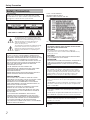 2
2
-
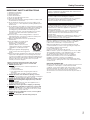 3
3
-
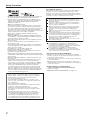 4
4
-
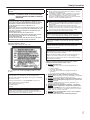 5
5
-
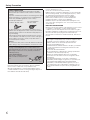 6
6
-
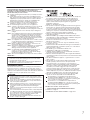 7
7
-
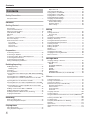 8
8
-
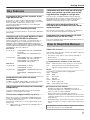 9
9
-
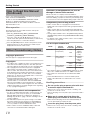 10
10
-
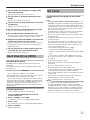 11
11
-
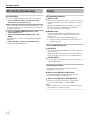 12
12
-
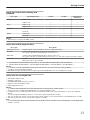 13
13
-
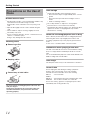 14
14
-
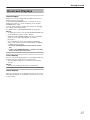 15
15
-
 16
16
-
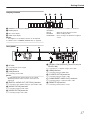 17
17
-
 18
18
-
 19
19
-
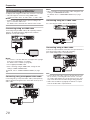 20
20
-
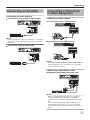 21
21
-
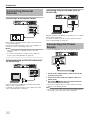 22
22
-
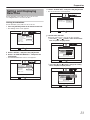 23
23
-
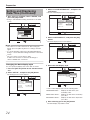 24
24
-
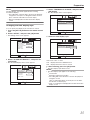 25
25
-
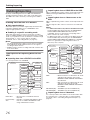 26
26
-
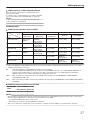 27
27
-
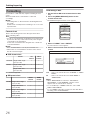 28
28
-
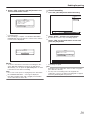 29
29
-
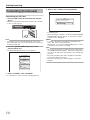 30
30
-
 31
31
-
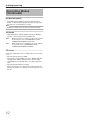 32
32
-
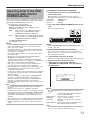 33
33
-
 34
34
-
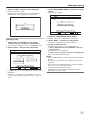 35
35
-
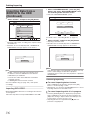 36
36
-
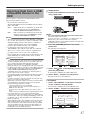 37
37
-
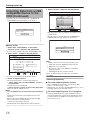 38
38
-
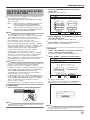 39
39
-
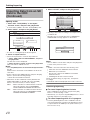 40
40
-
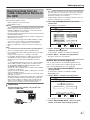 41
41
-
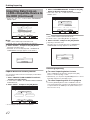 42
42
-
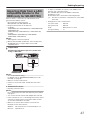 43
43
-
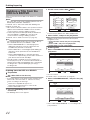 44
44
-
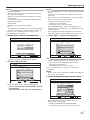 45
45
-
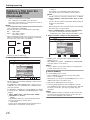 46
46
-
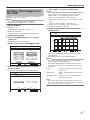 47
47
-
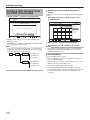 48
48
-
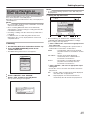 49
49
-
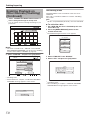 50
50
-
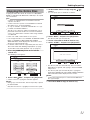 51
51
-
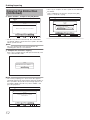 52
52
-
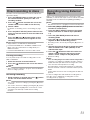 53
53
-
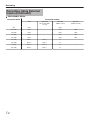 54
54
-
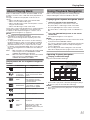 55
55
-
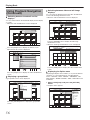 56
56
-
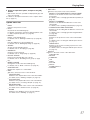 57
57
-
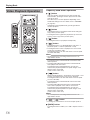 58
58
-
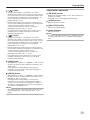 59
59
-
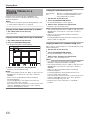 60
60
-
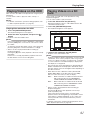 61
61
-
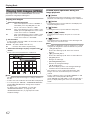 62
62
-
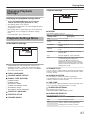 63
63
-
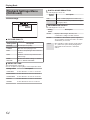 64
64
-
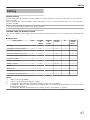 65
65
-
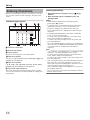 66
66
-
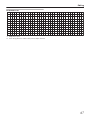 67
67
-
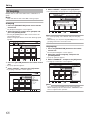 68
68
-
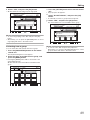 69
69
-
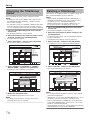 70
70
-
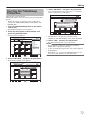 71
71
-
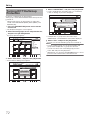 72
72
-
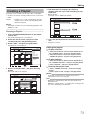 73
73
-
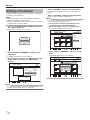 74
74
-
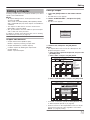 75
75
-
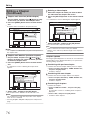 76
76
-
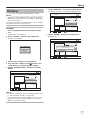 77
77
-
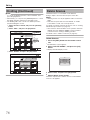 78
78
-
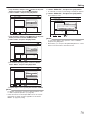 79
79
-
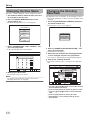 80
80
-
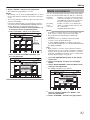 81
81
-
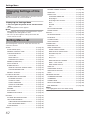 82
82
-
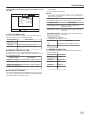 83
83
-
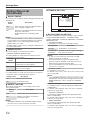 84
84
-
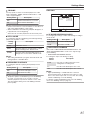 85
85
-
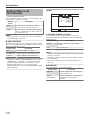 86
86
-
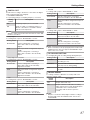 87
87
-
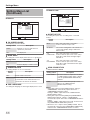 88
88
-
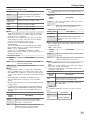 89
89
-
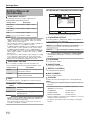 90
90
-
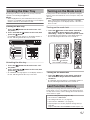 91
91
-
 92
92
-
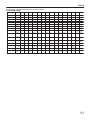 93
93
-
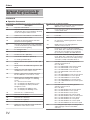 94
94
-
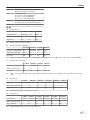 95
95
-
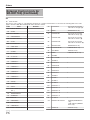 96
96
-
 97
97
-
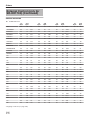 98
98
-
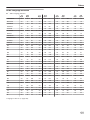 99
99
-
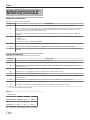 100
100
-
 101
101
-
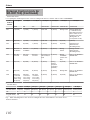 102
102
-
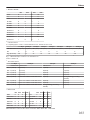 103
103
-
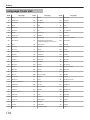 104
104
-
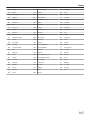 105
105
-
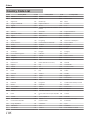 106
106
-
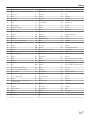 107
107
-
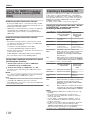 108
108
-
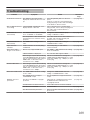 109
109
-
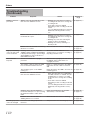 110
110
-
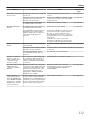 111
111
-
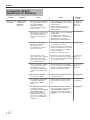 112
112
-
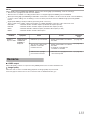 113
113
-
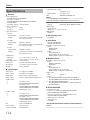 114
114
-
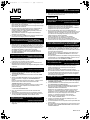 115
115
-
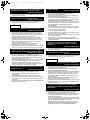 116
116
-
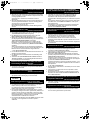 117
117
-
 118
118
-
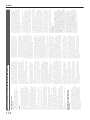 119
119
-
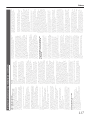 120
120
-
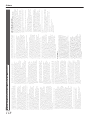 121
121
-
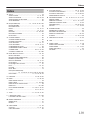 122
122
-
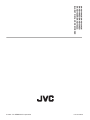 123
123
JVC SR-HD1700US/SR-HD1350US/ SR-HD1700EU/SR-HD1350EU/ SR-HD1700ER/SR-HD1700AG User manual
- Category
- DVD players
- Type
- User manual
- This manual is also suitable for
Ask a question and I''ll find the answer in the document
Finding information in a document is now easier with AI
Related papers
-
JVC GC-PX100B User guide
-
JVC SR-DVM700 User manual
-
JVC GZ-HM860U User manual
-
JVC SR-HD2500US User manual
-
JVC MFL62026457 User manual
-
JVC Blu-ray Player LVT2007-003C User manual
-
JVC GY-LS300CHE Operating instructions
-
JVC GY-HM660RE Operating instructions
-
JVC LVT2101-001A User manual
-
JVC XV-BP1 User manual