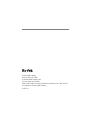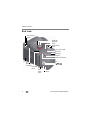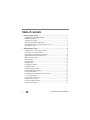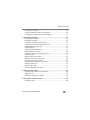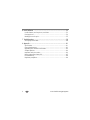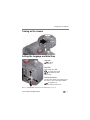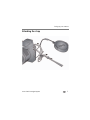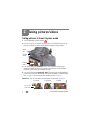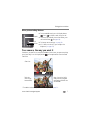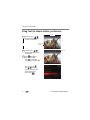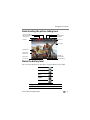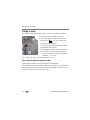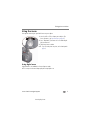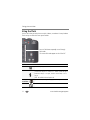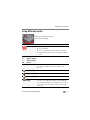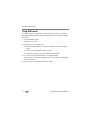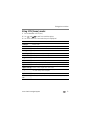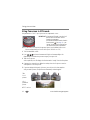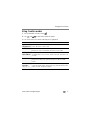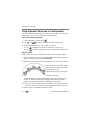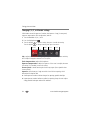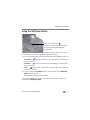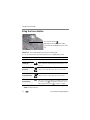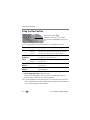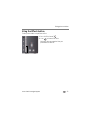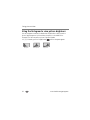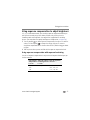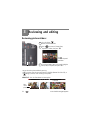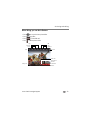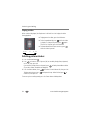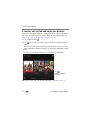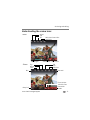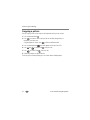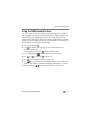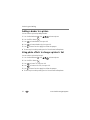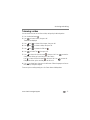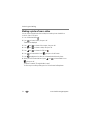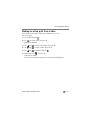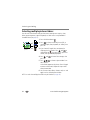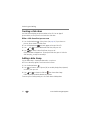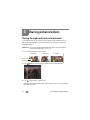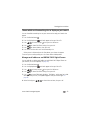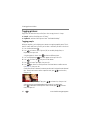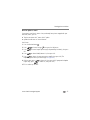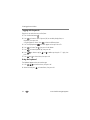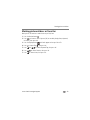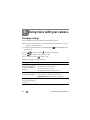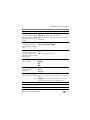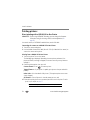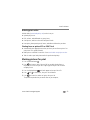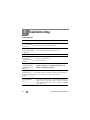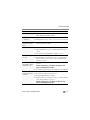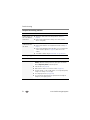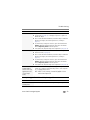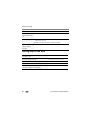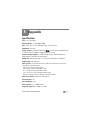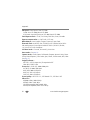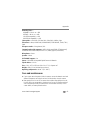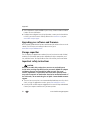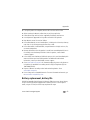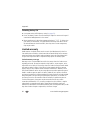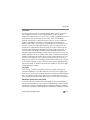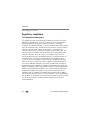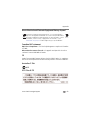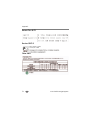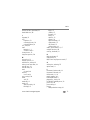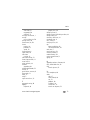Kodak EasyShare Z990 User manual
- Category
- Camera kits
- Type
- User manual

Eastman Kodak Company
Rochester, New York 14650
© Eastman Kodak Company, 2011
All screen images are simulated.
Kodak, EasyShare Max, Ektachrome, Kodachrome, Kodacolor, Pulse, T-Max, and Tri-X
are trademarks of Eastman Kodak Company.
4H7367_en

Product features
www.kodak.com/go/support
i
Front view
Lens
Stereo
Microphones
Flash
AF Assist/
Self-timer/
Video light
Micro USB
AV Out
HDMI Out

ii www.kodak.com/go/support
Product features
Back view
Mode dial
Shutter button
Burst, Focus Mode,
Self-timer
Video Record button
Share
OK
Display
Flash,
Effects,
Delete
LCD
Power
Power light
EVF
(Electronic
viewfinder)
EVF/LCD button
Strap post
Zoom
Review
Speaker
Luminance
sensor
Jog dial

www.kodak.com/go/support iii
Bottom view
Tripod socket
Battery
compartments
Slot for SD/SDHC
Card (optional
accessory)
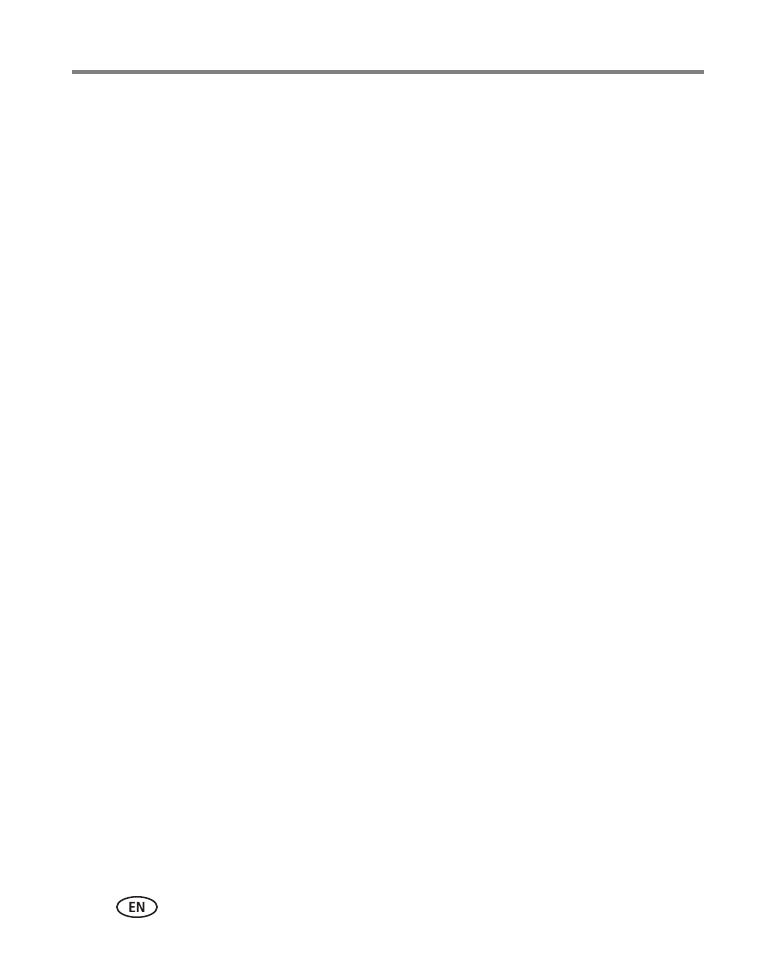
iv www.kodak.com/go/support
Table of contents 1
1 Setting up your camera .........................................................................1
Charging the rechargeable batteries..............................................................1
Loading the batteries ....................................................................................2
Turning on the camera ..................................................................................3
Setting the language and date/time...............................................................3
Storing pictures on an accessory SD/SDHC Card .............................................4
Attaching the strap .......................................................................................5
2 Taking pictures/videos ...........................................................................6
Taking pictures in Smart Capture mode .........................................................6
Your camera, the way you want it .................................................................7
Using Tools to choose actions, preferences ....................................................8
Understanding the picture-taking icons..........................................................9
Watch the battery level .................................................................................9
Taking a video ............................................................................................ 10
Using the zoom...........................................................................................11
Using the flash............................................................................................ 12
Using different modes .................................................................................13
Using HDR mode.........................................................................................14
Using SCN (Scene) modes ...........................................................................15
Using Panorama in SCN mode.....................................................................16
Using Creative modes .................................................................................17
Using Automatic Panorama in Creative mode ..............................................18
P, A, S, and M modes..................................................................................19
Using the Self-timer button .........................................................................21
Using the Focus button ...............................................................................22
Using focus/exposure zones.........................................................................23
Using the Burst button ................................................................................24

Table of contents
www.kodak.com/go/support
v
Using the Effects button..............................................................................25
Using the histogram to view picture brightness............................................26
Using exposure compensation to adjust brightness ......................................27
3 Reviewing and editing .........................................................................28
Reviewing pictures/videos ...........................................................................28
Deleting pictures/videos ..............................................................................30
Viewing pictures/videos in different ways.....................................................31
A smarter way to find and enjoy your pictures..............................................32
Understanding the review icons...................................................................33
Cropping a picture ......................................................................................34
Using the RAW Develop feature .................................................................. 35
Adding a border to a picture........................................................................36
Using photo effects to change a picture’s tint ..............................................36
Trimming a video ........................................................................................37
Making a picture from a video.....................................................................38
Making an action print from a video............................................................39
Selecting multiple pictures/videos ................................................................40
Displaying pictures/videos on a television.....................................................41
Creating a slide show..................................................................................42
Adding a date stamp...................................................................................42
Using the optional remote control ...............................................................43
4 Sharing pictures/videos .......................................................................44
Sharing through email and social networks..................................................44
Tagging pictures .........................................................................................46
Marking pictures/videos as favorites ............................................................49
5 Doing more with your camera .............................................................50
Changing settings .......................................................................................50

vi www.kodak.com/go/support
6 Install software ...................................................................................53
Install software, transfer pictures, and share ................................................53
Printing pictures..........................................................................................54
Marking pictures for print............................................................................55
7 Troubleshooting ..................................................................................56
Getting help on the Web.............................................................................60
8 Appendix .............................................................................................61
Specifications..............................................................................................61
Care and maintenance ........................
........................................................63
Upgrading your software and firmware
........................................................64
Storage capacities.......................................................................................64
Important safety instructions .......................................................................64
Battery replacement, battery life..................................................................65
Limited warranty .........................................................................................66
Regulatory compliance ................................................................................68

www.kodak.com/go/support 1
1 Setting up your camera
Charging the rechargeable batteries
Watch the battery level See page 9
Extend battery life See page 66
Purchase extra batteries www.kodak.com/go/accessories
Lights are on while the charger
is plugged in. (See the charger
documentation for instructions
and charging times.)
All batteries lose power over time–even if
they’re not being used. For longer life, fully
charge KODAK Ni-MH Rechargeable Batteries
AA prior to use.
Your plug may differ.

Setting up your camera
www.kodak.com/go/support
3
Turning on the camera
Setting the language and date/time
NOTE: To change language in the future, use the Settings menu (see page 51).
to change current field.
for previous/next field.
OK
to accept.
At the prompt, press
OK
.
to change.
OK
to accept.
Language:
Date/Time:
Sharing Destinations:
You can tell the camera which sharing sites to
offer when it’s time to share pictures/videos.
to highlight a site.
to check/uncheck the site.
OK

4 www.kodak.com/go/support
Setting up your camera
Storing pictures on an accessory SD/SDHC Card
Your camera has internal memory. We recommend purchasing a SD or SDHC Card
(Class 4 or higher) to conveniently store more pictures/videos.
CAUTION:
A card can only be inserted one way; forcing it may cause damage.
Inserting or removing a card while the camera is on may damage the
pictures, the card, or the camera.
IMPORTANT:
When you turn on the camera, it checks to see if a card is inserted. If so, new
pictures/videos are stored on the card. If no card is inserted, new pictures/videos are stored in the
camera’s internal memory. If pictures/videos are detected in internal memory and a card is inserted, the
camera prompts you to move the pictures to the card (and erase those in internal memory)
.
Purchase cards www.kodak.com/go/accessories
Turn off the camera, then
open the door.
Insert a card until it clicks. To remove a
card, press and release it.
1 2
Optional
accessory

Setting up your camera
www.kodak.com/go/support
5
Attaching the strap

6 www.kodak.com/go/support
2 Taking pictures/videos
Taking pictures in Smart Capture mode
1 Turn the Mode dial to Smart Capture .
2 Use the LCD or EVF to compose the picture.
Press the EVF/LCD button and use the
electronic viewfinder to conserve battery power and improve visibility outdoors.
3 Press the Shutter button halfway to focus and set exposure.
Framing marks
indicate the camera focus area. If the camera is not focusing on the desired subject,
release the Shutter button and recompose the scene.
4 Press the Shutter button completely down.
The new picture is briefly displayed. If
you don’t like it, press the Delete button, then follow the prompts. (To delete a picture
later, see page 30.) To take a picture while recording a video, see page 10.
IMPORTANT:
Press the Share button to share anytime. To learn more, see page 28.
EVF/LCD
button
Framing
marks
Mode
dial
In Liveview In Quickview
In Review
Most recent
picture/video

Taking pictures/videos
www.kodak.com/go/support
7
Other picture-taking features
■ To view available tools, press the Display button
. Press to choose a tool, then press OK.
■ To review, tag, and edit pictures and videos, press
the Review button (see page 28).
■ To change camera settings, see page 50.
■ If it’s hard to see the LCD, you can adjust the
brightness (see page 51).
Your camera, the way you want it
Sometimes, you want to see everything available! (Other times, you want everything
out of your way.) Press the Display button to change between Clean view and
Tools view.
* To enable Liveview Histogram and/or Framing Grid, see page 51.
Display
OK
Review
Clean view
Tools view
(Tools vary by
camera mode.)
Tools
Note: If you’re in a PASM
mode, Liveview Histogram
and Framing Grid view* are
also available.

8 www.kodak.com/go/support
Taking pictures/videos
Using Tools to choose actions, preferences
tool, then press
OK
.
In Review, press
to move between Tools and
Previous/Next.
In Liveview, press
to move between Tools and
the most recent picture.
Most recent
picture
Press
press
Some settings can be
chosen using
2
to choose a
1
1
or
a setting, then press
OK.
.
,
tool’s setting, then press
OK.
Press to change a
Note: If you chose
to choose
Tools
More tools

Taking pictures/videos
www.kodak.com/go/support
9
Understanding the picture-taking icons
Watch the battery level
Don’t miss out on great pictures and videos—keep your batteries fully charged.
Full
Three quarters
Half
Critical
AC Power
Charge the batteries See page 1
Purchase extra batteries www.kodak.com/go/accessories
Number of
pictures/video
time remaining
Zoom slider
Aperture
Flash, Burst,
Focus modes
Most recent
picture/video
Shutter speed
Exposure compensation
More tools
ISO
White balance
Manual focus
Flash compensation
Sharpness

10 www.kodak.com/go/support
Taking pictures/videos
Taking a video
The camera is always ready to take a video—just press the Video Record button!
1 Use the LCD or EVF to compose the video.
2 To start recording, press and release the Video
Record button . To stop recording, press
and release the button again.
The first frame of the new video and the play button
are displayed for a few seconds.
■ To play/pause the video, press the OK button.
■ If you don’t like the video, press the Delete
button, then follow the prompts. (To delete a
video later, see page 30.)
NOTE: Longer recording times may raise camera temperature (see page 56).
Take a picture while recording a video
While recording a video, press the Shutter button completely down.
The camera takes a picture and continues recording video until you press the Video Record
button again. The picture size matches the video size. (For example, if the Video Size is set
to 1920 x 1080, the picture size is also 1920 x 1080.)

Taking pictures/videos
www.kodak.com/go/support
11
Using the zoom
Use optical zoom to get up to 30X closer to your subject.
1 Use the LCD or EVF to frame your subject. (For
focus distances, see Specifications, page 61.)
2 Press Telephoto (T) to zoom in. Press Wide Angle
(W) to zoom out.
3 Take the picture or video.
NOTE: To get a focused picture every time, use the framing marks
(page 6).
Using digital zoom
Digital zoom is not available in Smart Capture mode.
NOTE: You may notice decreased image quality when using digital zoom.
view single picture.

12 www.kodak.com/go/support
Taking pictures/videos
Using the flash
Use the flash when you take pictures at night, indoors, or outdoors in heavy shadows.
Flash settings are limited in some capture modes.
Flash modes The flash fires
Auto When the lighting conditions require it.
Fill Every time you take a picture, regardless of the lighting conditions.
Use when the subject is in shadow or is “backlit” (when the light is
behind the subject). In low light, hold the camera steady or use a
tripod.
NOTE: Not available in Smart Capture mode.
Red-eye
Reduction
A preflash fires, shrinking the eye pupil, before the picture is taken.
Off Never.
Press the Flash button repeatedly to scroll through
flash modes.
The current flash mode appears on the LCD or EVF.
Page is loading ...
Page is loading ...
Page is loading ...
Page is loading ...
Page is loading ...
Page is loading ...
Page is loading ...
Page is loading ...
Page is loading ...
Page is loading ...
Page is loading ...
Page is loading ...
Page is loading ...
Page is loading ...
Page is loading ...
Page is loading ...
Page is loading ...
Page is loading ...
Page is loading ...
Page is loading ...
Page is loading ...
Page is loading ...
Page is loading ...
Page is loading ...
Page is loading ...
Page is loading ...
Page is loading ...
Page is loading ...
Page is loading ...
Page is loading ...
Page is loading ...
Page is loading ...
Page is loading ...
Page is loading ...
Page is loading ...
Page is loading ...
Page is loading ...
Page is loading ...
Page is loading ...
Page is loading ...
Page is loading ...
Page is loading ...
Page is loading ...
Page is loading ...
Page is loading ...
Page is loading ...
Page is loading ...
Page is loading ...
Page is loading ...
Page is loading ...
Page is loading ...
Page is loading ...
Page is loading ...
Page is loading ...
Page is loading ...
Page is loading ...
Page is loading ...
Page is loading ...
Page is loading ...
Page is loading ...
Page is loading ...
Page is loading ...
Page is loading ...
Page is loading ...
-
 1
1
-
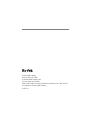 2
2
-
 3
3
-
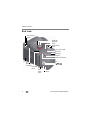 4
4
-
 5
5
-
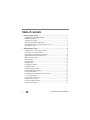 6
6
-
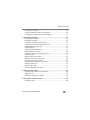 7
7
-
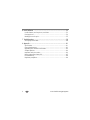 8
8
-
 9
9
-
 10
10
-
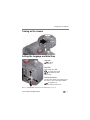 11
11
-
 12
12
-
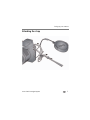 13
13
-
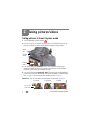 14
14
-
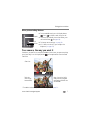 15
15
-
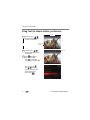 16
16
-
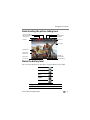 17
17
-
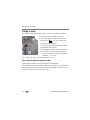 18
18
-
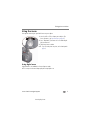 19
19
-
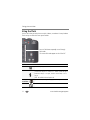 20
20
-
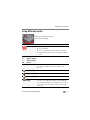 21
21
-
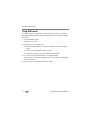 22
22
-
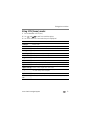 23
23
-
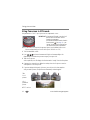 24
24
-
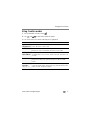 25
25
-
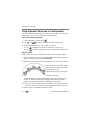 26
26
-
 27
27
-
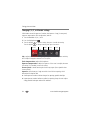 28
28
-
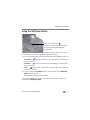 29
29
-
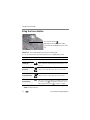 30
30
-
 31
31
-
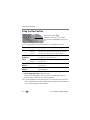 32
32
-
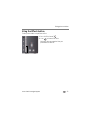 33
33
-
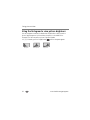 34
34
-
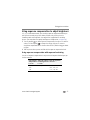 35
35
-
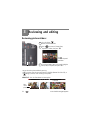 36
36
-
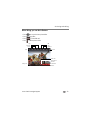 37
37
-
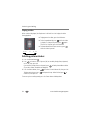 38
38
-
 39
39
-
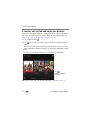 40
40
-
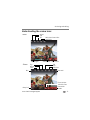 41
41
-
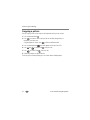 42
42
-
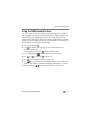 43
43
-
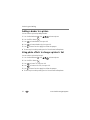 44
44
-
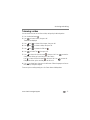 45
45
-
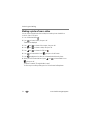 46
46
-
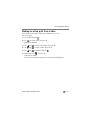 47
47
-
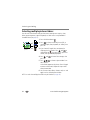 48
48
-
 49
49
-
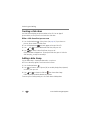 50
50
-
 51
51
-
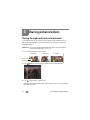 52
52
-
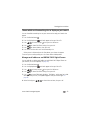 53
53
-
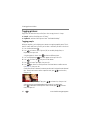 54
54
-
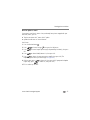 55
55
-
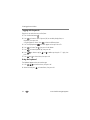 56
56
-
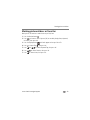 57
57
-
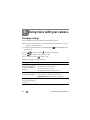 58
58
-
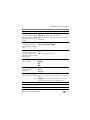 59
59
-
 60
60
-
 61
61
-
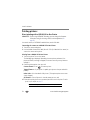 62
62
-
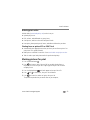 63
63
-
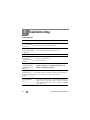 64
64
-
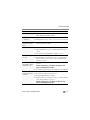 65
65
-
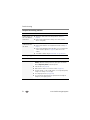 66
66
-
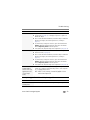 67
67
-
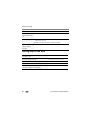 68
68
-
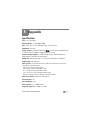 69
69
-
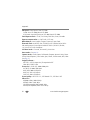 70
70
-
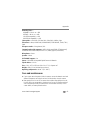 71
71
-
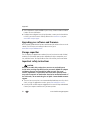 72
72
-
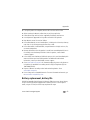 73
73
-
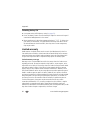 74
74
-
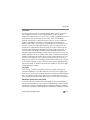 75
75
-
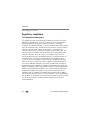 76
76
-
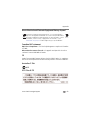 77
77
-
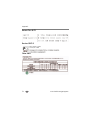 78
78
-
 79
79
-
 80
80
-
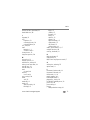 81
81
-
 82
82
-
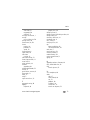 83
83
-
 84
84
Kodak EasyShare Z990 User manual
- Category
- Camera kits
- Type
- User manual
Ask a question and I''ll find the answer in the document
Finding information in a document is now easier with AI
Related papers
-
Kodak 1773662 Extended User Manual
-
Kodak EasyShare Z5010 Extended User Manual
-
Kodak EasyShare Z5010 Owner's manual
-
Kodak MD30 User manual
-
Kodak M530 - Easyshare Digital Camera Extended User Manual
-
Kodak M530 - Easyshare Digital Camera User manual
-
Kodak EASYSHARE M590 User manual
-
Kodak ZD15 - EXTENDED GUIDE Extended User Manual
-
Kodak EasyShare ZD15 User guide
-
Kodak EasyShare M522 User manual
Other documents
-
Polaroid Wrist Cam Watch User manual
-
GE DSC-X2600-BK-US-1 User manual
-
GE DSC-X2600-BK-US-1 User manual
-
SVP CDC-1530 User manual
-
Creative Creative PC-CAM 930 Slim Quick Start
-
Creative PC-CAM 950 Slim User manual
-
Sony Ericsson LiveView Extended User Manual
-
Hama Liquid Image "Scuba 720p", XL User manual
-
Creative Vado Owner's manual
-
Primera Impressa IP60 Owner's manual