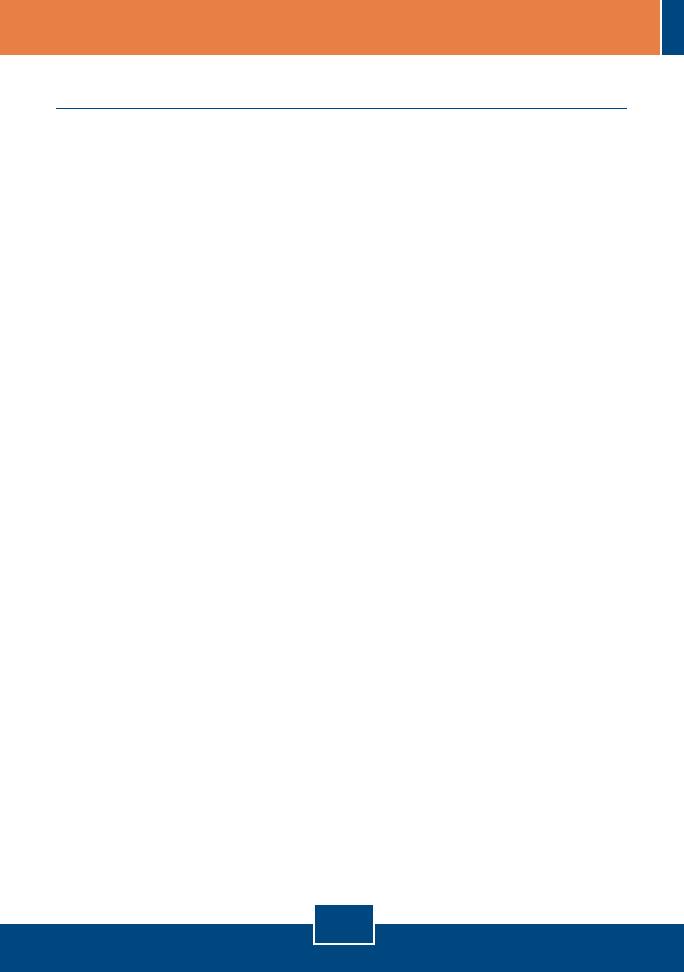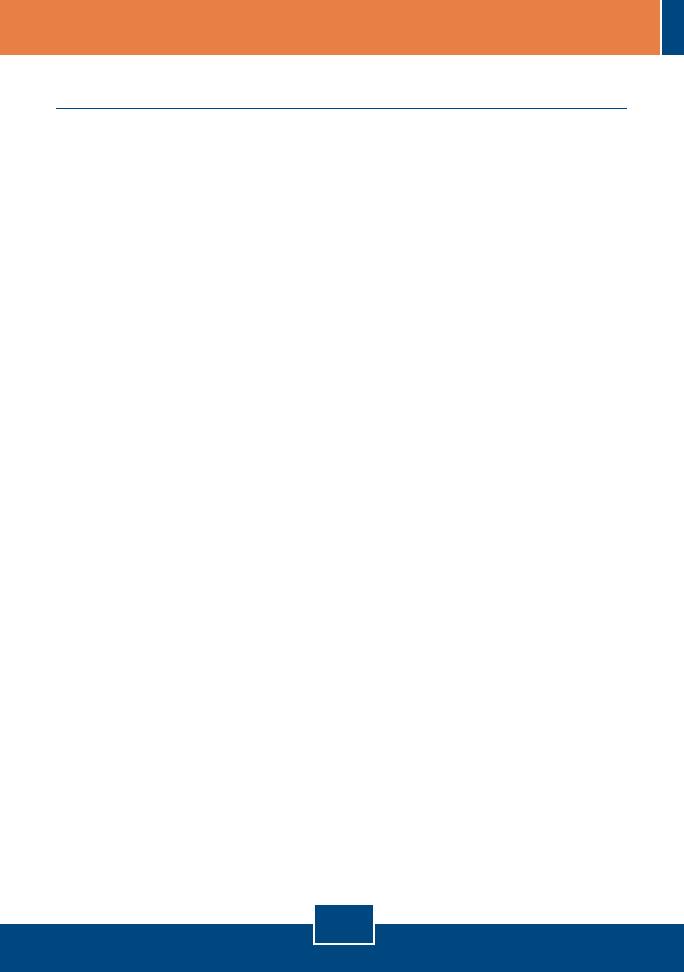
English
2
Collect Internet Service Provider (ISP) Information
During the installation of your Wireless ADSL Modem Router, the Setup Wizard
will automatically detect your ISP connection type. If the router cannot detect
your ISP connection type, you can manually specify the connection type.
Please verify your DSL Internet broadband connection type with your ISP and
ensure you have all the information for one of the following connection types:
A. Dynamic IP connection
ADSL Modem parameters (VPI or VCI), if it cannot be detected automatically.
ISP may require you to use a particular Hostname or Domain name.
B. Static or Fixed IP connection
Internet IP Address:_____. _____._____._____ (eg. 215.24.24.129)
Subnet Mask: _____. _____._____._____
Gateway IP Address: ____. _____._____._____
Primary DNS:_____. _____._____._____
Secondary:_____. _____._____._____
ADSL Modem Parameters (VPI or VCI), if it cannot be detected automatically.
C. PPPoE or PPPoA Dynamic IP connection
Login User Name: _________
Password: ________________
ADSL Modem Parameters (VPI or VCI), if it cannot be detected automatically.
D. IPoA Static or Fixed (IP over ATM) connection
Internet IP Address:_____. _____._____._____ (eg. 215.24.24.129)
Subnet Mask: _____. _____._____._____
Gateway IP Address: ____. _____._____._____
Primary DNS:_____. _____._____._____
Secondary:_____. _____._____._____.
ADSL Modem Parameters (VPI or VCI), if it cannot be detected automatically.