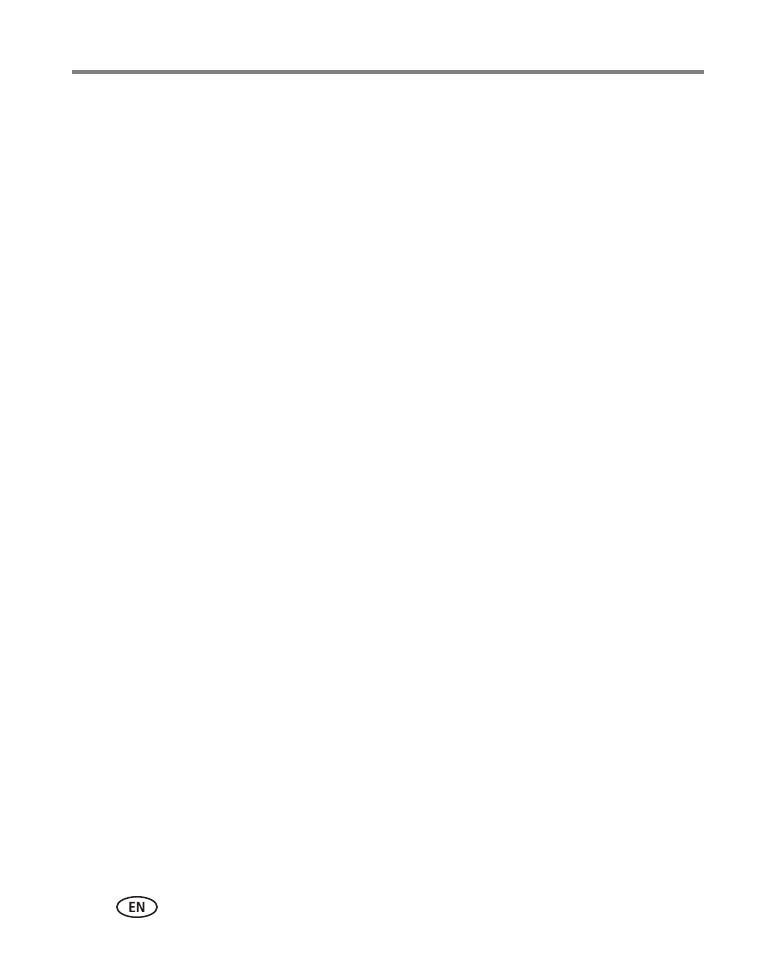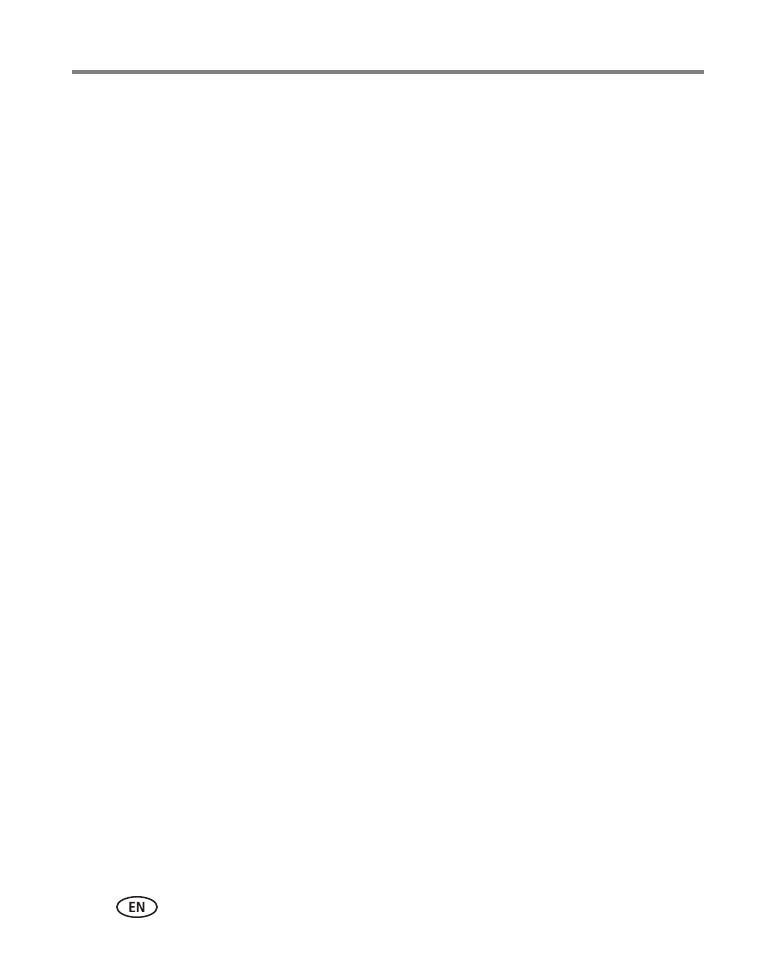
iv www.kodak.com/go/support
Table of contents 1
1 Setting up your camera .........................................................................1
Attaching the strap .......................................................................................1
Loading the batteries ....................................................................................1
Turning on the camera ..................................................................................2
Setting the language and date/time...............................................................2
Storing pictures on an optional SD or SDHC Card...........................................3
2 Taking pictures/videos ...........................................................................4
Taking pictures..............................................................................................4
Taking a video .............................................................................................. 4
Adjusting LCD brightness ..............................................................................5
Understanding the picture-taking icons..........................................................6
Watch the battery level .................................................................................6
Using the optical zoom..................................................................................7
Using the flash.............................................................................................. 8
Using different modes ...................................................................................9
Using shortcuts ...........................................................................................11
Using the self-timer.....................................................................................12
Using burst ................................................................................................. 12
Taking panoramic pictures...........................................................................13
3 Sharing and tagging pictures ..............................................................14
Sharing pictures/videos through social networks ..........................................14
Tagging pictures .........................................................................................16
Marking pictures/videos for emailing ...........................................................18
4 Reviewing and editing .........................................................................19
Reviewing pictures/videos ...........................................................................19
Deleting pictures/videos ..............................................................................20
Viewing pictures/videos in different ways.....................................................21
A smarter way to find and enjoy your pictures..............................................22
Understanding the review icons...................................................................23