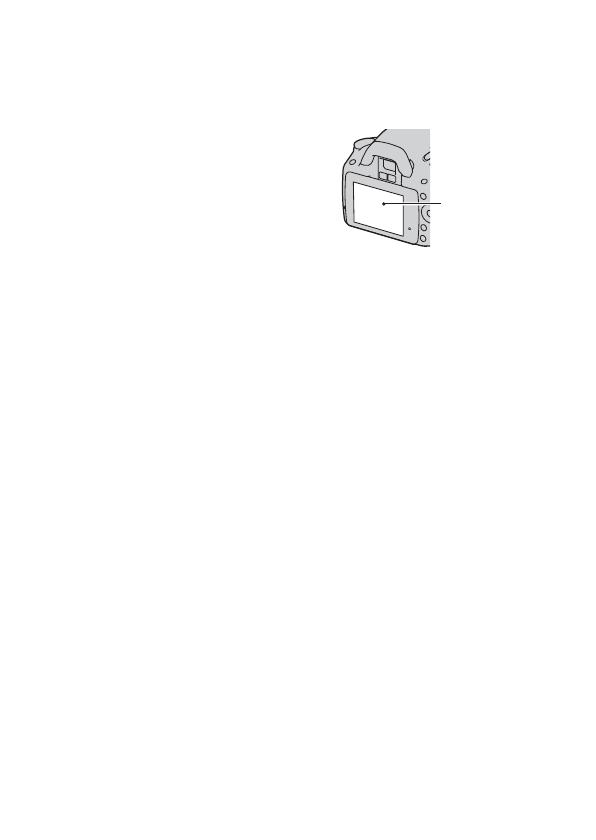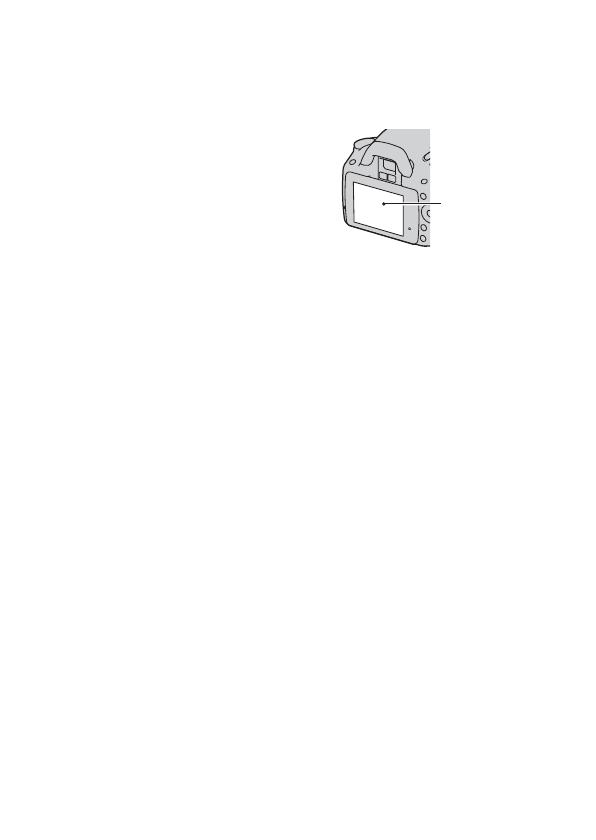
7
Notes on using your camera
Shooting procedure
• This camera has two modes for shooting:
the Live View mode using the LCD
monitor, and the viewfinder mode using
the viewfinder (OVF).
• There may be differences between an
image recorded in Live View mode and
an image recorded in viewfinder mode,
such as exposure, white balance, or D-
range optimizer, depending on the
method used of metering or the exposure
mode.
• In Live View mode, the recorded image
may be different from the image you
monitored with the LCD monitor. The
difference becomes larger in the
following or other cases:
– When firing the flash.
– When shooting a low-intensity subject,
such as night scenery.
– When the difference of the intensity of
a subject is too large.
– When attaching a Circular PL Filter.
No compensation for contents of the
recording
The contents of the recording cannot be
compensated for if recording or playback is
not possible due to a malfunction of your
camera or a memory card, etc.
Back up recommendation
To avoid the potential risk of data loss,
always copy (back up) data to other
medium.
Notes on the LCD monitor and lens
• The LCD monitor is manufactured using
extremely high-precision technology so
over 99.99% of the pixels are operational
for effective use. However, there may be
some tiny black points and/or bright
points (white, red, blue or green in color)
that constantly appear on the LCD
monitor. These points are normal in the
manufacturing process and do not affect
the images in any way.
To deal with such issues that may appear
in Live View mode, you may reduce the
effect by using the “Pixel mapping”
function (page 158).
• Do not hold the camera by taking hold of
the LCD monitor.
• Do not expose the camera to direct
sunlight. If sunlight is focused on a
nearby object, it may cause a fire. When
you must place the camera under direct
sunlight, attach the lens cap.
• Images may trail across on the LCD
monitor in a cold location. This is not a
malfunction. When turning on the camera
in a cold location, the LCD monitor may
become temporarily dark. When the
camera warms up, the monitor will
function normally.
• Do not press against the LCD monitor.
The monitor may be discolored and that
may cause a malfunction.
Warning on copyright
Television programs, films, videotapes, and
other materials may be copyrighted.
Unauthorized recording of such materials
may be contrary to the provisions of the
copyright laws.
The pictures used in this manual
The photographs used as examples of
pictures in this manual are reproduced
images, and are not actual images shot
using this camera.
Black, white, red,
blue and green
points