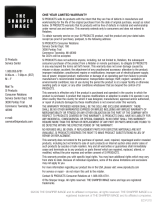Color Video
Projector
3-865-079-11(2)
VPH-V20M/V20U
VPH-V22M
Operating Instructions
GB
1998 by Sony Corporation

2 Table of contents

Table of contents 3
Die geforderte Stückprüfung hat ergeben, daß die gemessene Ortsdosis-Leistung unter dem im
Prüfungsschein Nr. 6.22-S1189 der PTB genannten Wert von 0,2 µSv/h liegt.

4 Table of contents
For the customers in the USA
This equipment has been tested and found to comply with the limits
for a Class B digital device, pursuant to Part 15 of the FCC Rules.
These limits are designed to provide reasonable protection against
harmful interference in a residential installation. This equipment
generates, uses, and can radiate radio frequency energy and, if not
installed and used in accordance with the instructions, may cause
harmful interference to radio communications. However, there is no
guarantee that interference will not occur in a particular installation. If
this equipment does cause harmful interference to radio or television
reception, which can be determined by turning the equipment off and
on, the user is encouraged to try to correct the interference by one or
more of the following measures:
– Reorient or relocate the receiving antenna.
– Increase the separation between the equipment and receiver.
– Connect the equipment into an outlet on a circuit different from
that to which the receiver is connected.
– Consult the dealer or an experienced radio/TV technician for help.
You are cautioned that any changes or modifications not expressly
approved in this manual could void your authority to operate this
equipment.
Für Kunden in Deutschland
Dieses Produkt kann im kommerziellen und in begrenztem Maße
auch im industriellen Bereich eingesetzt werden.
Dies ist eine Einrichtung, welche die Funk-Entstörung nach Klasse B
besitzt.
For the customers in the United Kingdom
WARNING
THIS APPARATUS MUST BE EARTHED
IMPORTANT
This wires in this mains lead are coloured in accordance with the
following code:
Green-and-Yellow: Earth
Blue: Neutral
Brown: Live
As the colours of the wires in the mains lead of this apparatus may
not correspond with the coloured markings identifying the terminals
in your plug proceed as follows:
The wire which is coloured green-and-yellow must be connected to
the terminal in the plug which is marked by the letter E or by the
safety earth symbol Y or coloured green or green-and-yellow.
The wire which is coloured blue must be connected to the terminal
which is marked with the letter N or coloured black. The wire which
is coloured brown must be connected to the terminal which is
marked with the letter L or coloured red.
Voor de klanten in Nederland
Bij dit product zijn batterijen geleverd. Wanneer
deze leeg zijn, moet u ze niet weggooien maar
inleveren als KCA.
The socket-outlet should be installed near the equipment and be
easily accessible.
The instructions in this manual are for the VPH-V20U (for the
USA and Canada) and the VPH-V20M/VPH-V22M (for European
countries). Before you start operating, please check your model
number.
There are no differences between these models in operation.
The differences in specifications are indicated on page 29.
The illustrations used in this manual are of the VPH-V22M.
You can change the on-screen display language if you prefer
German, French, Italian or Spanish. To change the language,
see page 17 or the supplement attached to this manual.
WARNING
To prevent fire or shock hazard, do not expose
the unit to rain or moisture.
To avoid electrical shock, do not open the
cabinet. Refer servicing to qualified personnel
only.
AVERTISSEMENT
Pour prévenir tout risque d’incendie ou
d’électrocution, garder cet appareil à l’abri de la
pluie et de l’humidité.
Pour prévenir tout risque d’électocution, ne pas
ouvrir le boîtier. Confier l’entretien de cet appareil
exclusivement à un personnel qualifié.
VORSICHT
Um Feuergefahr und die Gefahr eines elektrischen
Schlags zu vermeiden, setzen Sie das Gerät
weder Regen noch sonstiger Feuchtigkeit aus.
Um einen elektrischen Schlag zu vermeiden,
öffnen Sie das Geräuse nicht. Überlassen Sie
Wartungsarbeiten stets nur qualifiziertem
Fachpersonal.
ADVERTENCIA
Para prevenir el riesgo de incendios o de
electrocución, no exponga la unidad a la lluvia ni
a la humedad.
Para evitar descargas eléctricas, no abra la
unidad. En caso de avería, solicite el servicio de
personal cualificado únicamente.
ATTENZIONE
Per evitare il pericolo di incendi o scosse
elettriche, non esporre l’apparecchio alla pioggia
o all’umidità e non aprirlo.
Per eventuali riparazioni, rivolgersi
esclusivamente a personale qualificato.
This symbol is intended to alert the user to the
presence of uninsulated “dangerous voltage” within
the product’s enclosure that may be of sufficient
magnitude to constitute a risk of electric shock to
persons.
This symbol is intended to alert the user to the
presence of important operating and maintenance
(servicing) instructions in the literature
accompanying the appliance.

Table of contents 5
GB
English
English
Table of Contents
Overview
Precautions ........................................................................ 6
Features.............................................................................. 8
Location and Function of Controls.................................. 9
Control Panel...........................................................................9
Front (Connector Panel)........................................................10
Remote Commander RM-PJV20 ..........................................11
Projecting
Projecting ......................................................................... 13
Adjusting the Picture.............................................................15
Displaying the Current Control Settings...............................16
Centering Adjustment ..................................................... 18
Installation/connection examples
Installation Diagrams ...................................................... 20
Installation 1 Floor Installation Using Front Projection
Flat Screen .......................................................................20
Installation 2 Ceiling Installation Using Front Projection
Flat Screen .......................................................................21
Installation 3 Floor Installation Using Rear Projection ......22
Installation 4 Ceiling Installation Using Rear Projection ...23
Installation 5 Level Projection, Floor Installation ..............24
Installation 6 Level Projection, Ceiling Installation ...........25
System Connections ....................................................... 26
Connecting to the Projector...................................................26
Other
List of the Messages ....................................................... 27
Troubleshooting............................................................... 29
Specifications .................................................................. 30

6 Overview
Precautions
On safety
•Check that the operating voltage of your unit is identical with the voltage
of your local power supply. If voltage adaptation is required, consult
with qualified Sony personnel.
•Should any liquid or solid object fall into the cabinet, unplug the unit and
have it checked by qualified personnel before operating it further.
•Unplug the unit from the wall outlet or set the MAIN POWER switch to
OFF if it is not to be used for several days.
•To disconnect the cord, pull it out by the plug. Never pull the cord itself.
•The wall outlet should be near the unit and easily accessible.
•The unit is not disconnected from the AC power source (mains) as long
as it is connected to the wall outlet, even if the unit itself has been turned
off.
On installation
•When the projector is mounted on the ceiling, the Sony PSS-722/PSS-10
projector suspension support must be used for installation. Read the
installation manual of the PSS-722/PSS-10 carefully, since the ceiling
should be reinforced for safety.
•Allow adequate air circulation to prevent internal heat build-up. Do not
place the unit on surfaces (rugs, blankets, etc.) or near materials
(curtains, draperies) that may block the ventilation holes. Leave space of
more than 30 cm (12 inches) between the wall and the projector.
Be aware that room heat rises to the ceiling; check that the temperature
near the installation location is not excessive.
•Do not install the unit in a location near heat sources such as radiators or
air ducts, or in a place subject to direct sunlight, excessive dust or
humidity, mechanical vibration or shock.
•To avoid moisture condensation, do not install the unit in a location
where the temperature may rise rapidly.
•Fans are installed inside the projector to prevent internal heat build-up.
The fans produce a humming noise when the power is switched on,
which is normal. Should the noise sound abnormal, please consult
qualified Sony personal.
On illumination
•To obtain the best picture, the front of the screen should not be exposed
to direct lighting or sunlight.
•Ceiling-mounted spot lighting is recommended. Use a cover over
fluorescent lamps to avoid lowering contrast ratio.
•Cover any windows that face the screen with opaque draperies.
•It is desirable to install the projector in a room where floor and walls are
not of light-reflecting material. If the floor and walls are of reflecting
material, it is recommended that the carpet and wall paper be changed to
a dark color.

Overview 7
On cleaning
•To keep the cabinet looking new, periodically clean it with a soft cloth.
Stubborn stains may be removed with a cloth lightly dampened with a
mild detergent solution. Never use strong solvents, such as thinner or
benzene cleansers, since these will damage the cabinet.
•Avoid touching the lens. To remove dust on the lens, use a soft dry cloth.
Do not use a damp cloth, detergent solution, or thinner.
On CRT burns
When a static picture of a VCR or a computer is displayed for more than
about one hour, a CRT burn may result. This means that an after-image
impression of the static picture remains on the screen even after the picture
has changed. If it is necessary to display the same static picture for more
than one hour, we recommend that you set the CONTR (contrast) control
to the lowest setting.
Also, when a picture of different size is displayed beyond a certain length
of time, an after-image impression of the frame of smaller picture may be
burnt on the screen (such as displaying a 16:9 picture on a 4:3 screen.) To
avoid this, we recommend that you use the same picture size when
possible. However, if it is necessary to use a different picture size, set the
CONTR (contrast) control and the BRT (brightness) control of the smaller
picture to the lowest setting possible. This will minimize the risk of
creating an after-image impression.
If the CRT burns, it must be replaced. In this case, refer to the warranty
provided with this unit. Consult your Sony dealer or Qualified Service
Personnel.
On repacking
Save the original shipping carton and packing material; they will come in
handy if you ever have to ship your unit. For maximum protection, repack
your unit as it was originally packed at the factory.

8 Overview
Features
Bright image—light output of 750 lumen
A newly developed phosphor and electron gun provide a high-quality
image with extra sharpness and brightness.
Clear color reproduction—high-quality circuit
A high-quality picture is obtained by combining the use of a three-line
logical comb filter to reduce dot interference and cross color, and the use
of a new chroma transient circuit to improve color sharpness by removing
color blur.
Component signal input
The projector is equipped with a component signal input to accept high-
quality video format component signals used for TV broadcasting services
including program production.
Wireless and wired remote control
You can operate your projector from a distance with the supplied remote
commander. You can also use the commander as a wired commander by
connecting it with a remote (stereo or monaura) control cable (not
supplied) to the projector.
Illuminated remote commander and control panel
When you press the LIGHT button on the remote commander or you open
the control panel cover, the key indicators are illuminated for proper
operation in low light.
Other features
•Four color systems available
The PAL, SECAM, NTSC or NTSC
4.43 color system is selected
automatically.
•Various installation possibilities
The projector is designed to be installed on a desk, the floor or the ceiling
and can be used with a flat screen or rear projection screen.
•Internal test signal
The centering adjustment can be performed easily by projecting the built-
in cross-hair test signal. No external test signal is needed.

Overview 9
B CENT R CENT
INPUT A
VIDEO POWERS VIDEOPAGEM SEL
INPUT SELECT
ASPECT
RESET
TEST V HOLD H SHIFT
1
3
4
56789!º!¡ 2
Control Panel
Open the control
panel cover.
6 RESET button
Press to restore the picture adjustment levels to the
standard levels. The button functions while the
PICTURE CONTROL display or the adjustment level
is displayed on the screen.
7 H SHIFT (horizontal shift) control
Turn to adjust the horizontal position of the RGB input
picture.
8 V HOLD (vertical hold) control
If the picture rolls vertically, turn to stabilize the
picture.
9 TEST button
Press to display the test pattern to check the centering
of the three colors, red, green and blue. To restore the
normal screen, press it again.
!º R/B CENT buttons
Press to enter the red and blue centering adjustment
mode.
R CENT: to enter the red centering adjustment mode.
B CENT: to enter the blue centering adjustment mode.
To perform the centering adjustment, use the four
arrow buttons.
To return to the normal display, press the same button
again.
!¡ Arrow buttons
Use these buttons for various adjustment functions.
1 POWER switch
Press to turn the projector on and off.
2 INPUT SELECT buttons
Press to select the input signal.
VIDEO connector (BNC): to select the signal input
from the VIDEO IN VIDEO connectors
S VIDEO connector (4-pin mini DIN): to select the
signal input from the VIDEO IN S VIDEO connectors
INPUT A: to select the signal input from the INPUT
A connectors
3 ASPECT button
Press to switch the aspect ratio between 4:3 picture and
16:9 picture.
4 PAGE button
Press to display three on-screen displays. You can
check and change various control settings. Each time
you press the button, the following display appears:
USER PRESET, PICTURE CONTROL and SYSTEM
PRESET.
5 M SEL (memory select) button
Press to select the memory position of the picture
adjustment levels.
Location and Function of Controls

10 Overview
VIDEO IN
VIDEO OUT
CONTROL S
INPUT A
S VIDEO VIDEO VIDEO
INPUT OUTPUT
C
R
/R - Y Y C
B
/B - Y
R
G SYNC/HDBVD
1
3
4
5
6
79!º
2
8
Front (Connector Panel)
1 Red lens
2 Green lens
3 Blue lens
4 VIDEO IN connectors
S VIDEO connector (4-pin mini DIN): Connect to
the S video output of a VCR.
VIDEO connector (BNC): Connect to the video
output of a VCR.
5 VIDEO OUT connector (BNC)
Connect to the video input of a color monitor.
6 CONTROL S jacks
INPUT (stereo minijack): Connect to the CONTROL
S OUTPUT jack of other Sony equipment. If you
connect to the CONTROL S OUT jack of the
supplied remote commander with the remote
control (stereo or monaural) cable (not supplied),
you can use the commander as a wired
commander.
OUTPUT (stereo minijack): The signal from the
CONTROL S INPUT jack is output. Connect to
the CONTROL S INPUT jack of another projector
when two or more projectors are used.
7 INPUT A connectors (BNC)
R, G, B, SYNC/HD, VD connectors: Connect to the
analog RGB outputs of a video camera or other
video equipment.
C
R/R-Y, Y, CB/B-Y connectors: Connect to video
equipment that output component signals, such as
Sony Betacam or DVD player.
8 Remote sensor
9 AC IN socket
Connect the supplied AC power cord (mains lead).
!º MAIN POWER switch (O ON/o OFF)
Press to turn the main power on and off.
Location and Function of Controls

Overview 11
MUTING
INPUT SELECT
PIC
VIDEO
S VIDEO INPUT A
TEST
R CENT B CENT
PAGE
M SEL
ASPECT
LIGHT
RESET
Remote Commander RM-PJV20
The remote commander may be used as a wired or wireless remote
commander. The buttons with the same names as those on the control
panel also have the same functions.
1 LIGHT button
Press to light the button indicators.
To turn off the light, press it again while they are lit.
If you do not operate any button within about 30
seconds, the light automatically turns off.
2 Transmitter indicator
The light turns on each time a button is pressed. When
the indicator does not light, replace the batteries.
3 MUTING button
PIC (picture): Press to cut off the picture. To restore
the picture, press it again.
4 INPUT SELECT buttons
5 RESET button
6 TEST button
7 R/B CENT buttons
8 1/u (power on/standby) button
Press to turn the projector on and off.
9 ASPECT button
!º M SEL (memory select) button
!¡ PAGE button
!™ Arrow buttons

12 Overview
Battery installation
1 Push and slide to open the lid.
2 Install three R6 (AA) batteries with the correct
polarity.
3 Replace the lid.
Notes
•If the projector does not operate properly, the
batteries might be worn out. Replace all three of
them with new batteries.
•The life of the batteries depends on frequency of
usage and how often you use the LIGHT button. If
they wear out quickly, replace them with new
alkaline batteries.
•To avoid damage from possible battery leakage,
remove the batteries when the remote commander
will not be used for a long time.
Notes on wired commander operation
Even if the remote commander is connected to the
CONTROL S IN jack of the projector via the remote
control cable (not supplied), the power is not supplied
to the remote commander from the projector. Install
the batteries in the battery compartment when you use
the remote commander as a wired remote commander.
Location and Function of Controls
Operable range of wireless remote control
operation
MUTING
INPUT SELECT
PIC
VIDEO
S VIDEO INPUT A
TEST
R CENT B CENT
PAGE
M SEL
ASPECT
RESET
Notes
•Be sure that there are no obstructions between the
remote commander and the projector.
•Operable range is limited. The shorter the distance
between the remote commander and the projector, the
wider the angle within which the remote commander
can control the projector.
Using the Adjusters
You can adjust the horizontal tilt and the angle of the
projector by turning the adjusters.
The adjusters are set to the shortest length at the
factory.
To adjust the horizontal tilt
Turn either adjuster to obtain horizontal balance.
To adjust the angle
Turn both adjusters to adjust the angle.
Approx. 7 m (23 feet) (max.)
30°
30°
30°
30°

Projecting 13
You can also use the buttons on the control panel with the same names as
those on the remote commander to operate the projector.
1 Press down the MAIN POWER switch of the projector (O ON).
2 Turn on the power by pressing the 1/u (power on/standby) button.
3 Turn on the connected equipment.
4 Press the INPUT SELECT button to select the input signal to be
projected.
VIDEO: to select the signal input from the VIDEO IN VIDEO
connector
S VIDEO: to select the signal input from the VIDEO IN S VIDEO
connector
INPUT A: to select the signal input from the INPUT A connectors
To project the RGB or component signal, press the PAGE button
until the SYSTEM PRESET display appears. Press the V or v
button to select INPUT A and select RGB or COMPONENT with
the B or b button.
MUTING
INPUT SELECT
PIC
VIDEO
S VIDEO INPUT A
TEST
R CENT B CENT
PAGE
M SEL
ASPECT
RESET
1
4
2
Projecting
PIC MUTING button
ASPECT button

14 Projecting
To turn off the power
To turn off the projector
Press the 1/u button or the MAIN POWER switch on the projector.
If the projector is turned off with the MAIN POWER switch, the projector
is turned on again only by the MAIN POWER switch.
To turn off the main power
Press the MAIN POWER switch on the projector.
If you turn off the main power with the 1/u button and the MAIN POWER
switch, the projector is in standby mode when you press the MAIN
POWER switch. Press the 1/u button to turn on the projector.
To switch the aspect ratio
Press the aspect button.
When inputting 16:9 (squeezed) signal from equipment such as a DVD
player, set to 16:9.
4:3 When the picture with ratio 4:3 is input.
16:9 When the picture with ratio 16:9 (squeezed) is input.
To cut off the picture
Press the PIC MUTING button.
To restore the picture, press the PIC MUTING button again.
If the picture rolls vertically
Turn the V HOLD control on the projector until the picture stabilizes.
To adjust the horizontal position of the RGB input picture
Turn the H SHIFT control until the picture fits the screen.
Projecting

Projecting 15
Adjusting the Picture
Three adjustment level patterns for the video and
component input pictures and one pattern for the RGB
input picture, respectively, are stored in the projector’s
memory. You can recall them by pressing the M SEL
button.
1 Press the M SEL button to select the memory
position 1, 2 or 3.
The current memory position is displayed.
Each time you press the button, the memory
position changes as follows: MEMORY 1 n
MEMORY 2 n MEMORY 3 n MEMORY STD
(standard).
In the MEMORY STD position, the adjustment
levels are preset to the standard levels set at the
factory, and you can not change them.
Note
When the input signal is RGB, the memory position
changes as follows: MEMORY 1 n MEMORY
STD.
2 Press the PAGE button to display the PICTURE
CONTROL display.
3 Select a item you want to change with the V or v
button.
4 Adjust the item with B or b button.
The adjustment levels are digitally displayed on
the screen having a range of MIN, 1, 2,..., 98, 99,
MAX.
The adjustment levels are stored in the selected
memory position.
Notes
•The COLOR, SHARP and HUE controls do not
function when the input signal is RGB or when no
signal is input.
•The HUE control does not function when the input
signal is PAL or SECAM.
•The COLOR and HUE controls do not function when
the input signal is black and white.
To recall the picture adjustment levels
stored in the memory position
Press the M SEL button.
The current memory position is displayed.
Each time you press the button, you can select the
following memory positions : MEMORY 1 n
MEMORY 2 n MEMORY 3 n MEMORY STD
To restore the factory preset level
Press the RESET button while the PICTURE
CONTROL display is displayed.
The factory preset level is displayed.
When you select the MEMORY STD
position
You can obtain the picture with the standard levels for
all the adjustment items. The standard levels are the
same as those obtained when you press the RESET
button.
CONTR
HUE
COLOR
BRIGHT
SHARP
Press the b button
to increase picture
contrast
to make skin tones
greenish
to increase color
intensity
to make the picture
brighter
to make the picture
sharper
Press the B button
to decrease picture
contrast
to make skin tones
purplish
to decrease color
intensity
to make the picture
darker
to make the picture
softer

16 Projecting
Displaying the Current Control
Settings
Press the PAGE button to display the following on-screen
displays. You can change various settings on these displays.
Each time you press the PAGE button, the display switches
as follows: USER PRESET n PICTURE CONTROL n
SYSTEM PRESET.
USER PRESET
VIDEO (S VIDEO, RGB, COMPONENT)
Current input signal
NTSC3.58 (NTSC4.43, PAL, SECAM, B & W)
Current input color source
STATUS: ON/OFF
On-screen display does not appear in OFF mode.
PIC MUTING: ON/OFF
The picture does not appear in ON mode.
The items that do not function with the current input
signal do not appear on the display.
To change the settings, select the item with the V or v
button and change it with the B or b button.
Note
When the STATUS is set to OFF, no message appears
on the screen. Therefore, there is no picture on the
screen when no signal is input or when the PIC
MUTING is set to ON. This is not a malfunction. Press
the PAGE button to confirm the current control
settings.
Be careful to leave the power on when no picture
appears on the screen.
PICTURE CONTROL
The current picture condition of each memory
position, contrast, brightness, color, hue and sharpness,
is displayed. The controls that do not function with the
current input signal do not appear on the display.
To check other memory positions, press the V or v
button to select MEMORY and select the desired
memory position with the B or b button.
To adjust the picture adjustment levels, select the item
with the V or v button (the selected item is colored
yellow) and adjust it with the B or b button. For
details on adjustment, see page 15.
To restore the factory preset levels for all
the items
Press the RESET button while the PICTURE
CONTROL display is displayed. The factory preset
levels for all the items are displayed.
Projecting

Projecting 17
SYSTEM PRESET
D PICTURE
ON: to enhance the contrast, providing a dynamic
image.
OFF: to display a dark portion faithfully according to
the video source.
Y DELAY
Luminance and chroma (color) signals may be
transmitted with a slight time lag depending on the
video equipment. This results in color shift on the
displayed picture.
If this happens, adjust the Y DELAY as follows:
+: when color shift is to the right
STD (standard): Normally set to this position.
–: when color shift is to the left
CENT ADJ
Set when you perform the centering adjustment.
INT (internal): to perform the centering adjustment
with the built-in cross-hair test signal
EXT (external): to perform the centering adjustment
using an external signal
INPUT A
Select the input signal from the INPUT A connectors.
RGB: to select the RGB signal
COMPONENT: to select the component signal
LANGUAGE
Select the on-screen display language if you prefer
German, French, Italian or Spanish to English.
Each time you press the b button, the language
changes as follows:
Pressing the B button changes the language in reverse.
After selecting the language, press the V or v button.
An on-screen display in the selected language appears.
ENGLISH n DEUTSCH n FRANCAIS
ITALIANO ESPANOL
nn
n

18 Projecting
Centering Adjustment
The three colors, red, green and blue, must converge for proper projection.
If you move the projector to another location, you have to perform the
centering adjustment.
The following are the procedures for using a built-in test pattern.
You can also perform the centering adjustment using an external test signal
without displaying a test pattern. To use an external signal, change the
CENT ADJ setting on the SYSTEM PRESET page. (See page 17.)
1 Press down the MAIN POWER switch of the projector.
2 Turn on the power by pressing the 1/u button.
3 Press the R CENT button.
The built-in cross hair test pattern is displayed and you can adjust the
red lines.
MUTING
INPUT SELECT
PIC
VIDEO
S VIDEO INPUT A
TEST
R CENT B CENT
PAGE
M SEL
ASPECT
RESET
1
3
4
,6
2
5,7
blue red
green
red
green
blue

Projecting 19
4 Press the arrow buttons to move the horizontal and vertical red lines
until they converge with the center green lines and are seen as yellow.
The red lines move according to the direction of the arrow.
H: Horizontal adjustment level (MIN, –126 – +126, MAX)
V: Vertical adjustment level (MIN, –126 – +126, MAX)
5 Press the B CENT button.
You can adjust the blue lines.
6 Press the arrow buttons to move the horizontal and vertical blue lines
until they converge with the yellow lines.
When all three color lines converge, the test pattern is seen as white.
7 Press the B CENT button.
The adjustment levels are stored and the normal display is restored.
To check the current centering condition
Press the TEST button.
The cross-hair test pattern is displayed.
To restore the normal display, press the TEST button again.
Note
The test patterns are displayed even when the STATUS in the USER
PRESET display is set to OFF, but the adjustment items (R CENT and B
CENT), horizontal and vertical adjustment levels are not displayed.
Perform the centering adjustment after setting the STATUS to ON.
white
yellowblue
blue
yellow
yellow
yellow
blue
white
blue

20 Installation/connection examples
Installation Diagrams
Installation and preliminary adjustments should carried out by qualified
Sony personnel.
Installation 1 Floor Installation Using Front Projection Flat Screen
Screen size Unit: mm (inches)
(inches) A B
70 674 (26
5
/ 8) 2,363 (93
1
/ 8)
72 685 (27) 2,441 (96
1
/ 8)
80 740 (29
1
/ 4) 2,681 (105
5
/ 8)
100* 873 (34
3
/ 8) 3,301 (130)
120** 1,006 (39
5
/ 8) 3,923 (154
1
/ 2)
150 1,214 (47
7
/ 8) 4,857 (191
1
/ 4)
180 1,414 (55
3
/ 4) 5,793 (228
1
/ 8)
200 1,544 (60
7
/ 8) 6,417 (252
3
/ 4)
250 1,884 (74
1
/ 4) 7,967 (313
3
/ 4)
* Sony screen VPS-100FH
** Sony screen VPS-120FH
Installation Diagrams
A
B
Floor
“A” and “B” correspond to those in
the illustration below.
Tolerance in length: ±1%
Center of the screen
Center of the green lens
A
B
Wall
Page is loading ...
Page is loading ...
Page is loading ...
Page is loading ...
Page is loading ...
Page is loading ...
Page is loading ...
Page is loading ...
Page is loading ...
Page is loading ...
Page is loading ...
Page is loading ...
-
 1
1
-
 2
2
-
 3
3
-
 4
4
-
 5
5
-
 6
6
-
 7
7
-
 8
8
-
 9
9
-
 10
10
-
 11
11
-
 12
12
-
 13
13
-
 14
14
-
 15
15
-
 16
16
-
 17
17
-
 18
18
-
 19
19
-
 20
20
-
 21
21
-
 22
22
-
 23
23
-
 24
24
-
 25
25
-
 26
26
-
 27
27
-
 28
28
-
 29
29
-
 30
30
-
 31
31
-
 32
32
Sony VPH-V20U User manual
- Category
- Data projectors
- Type
- User manual
Ask a question and I''ll find the answer in the document
Finding information in a document is now easier with AI
Related papers
Other documents
-
Sim2 SVD 500 PLUS User manual
-
Power Acoustik PT-151CM Owner's manual
-
HERMA Hang IT User manual
-
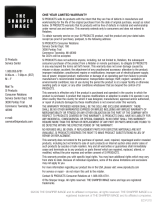 SI Products EC-PJ10 Instruction Manual And Warranty Information
SI Products EC-PJ10 Instruction Manual And Warranty Information
-
Pioneer V2550E User manual
-
Pepperl+Fuchs VPH-F200-T Owner's manual
-
Alcatel-Lucent 1830 PSS-4 Maintenance And Trouble-Clearing User Manual
-
Elmo PSS 6U User manual