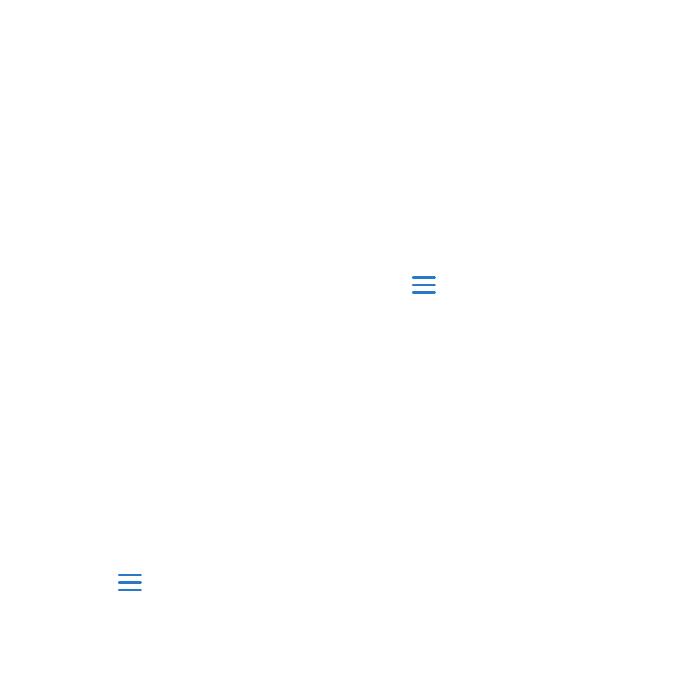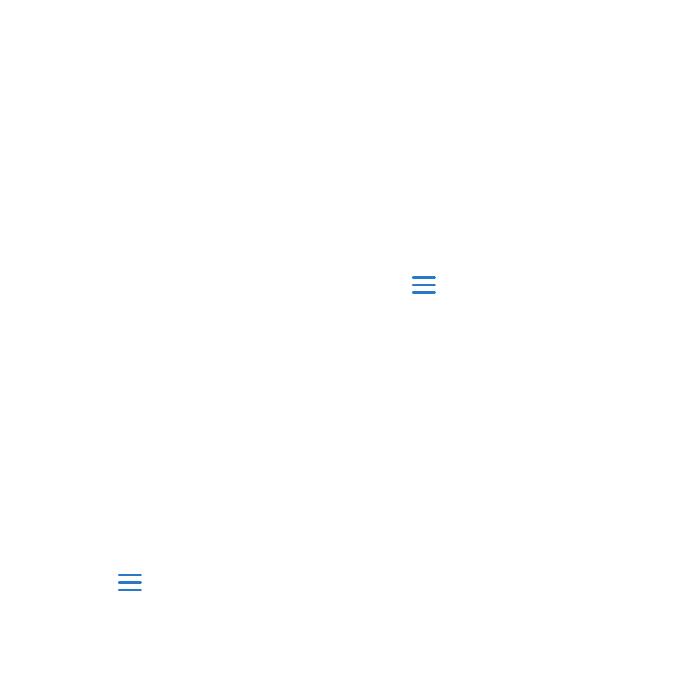
8 Forerunner610QuickStartManual
Saving Your Run
Hold to save your run and
reset the timer.
History
Your Forerunner stores data based on
the type of activity, the accessories
used, and your training settings. The
Forerunner can save approximately 180
hours of history with typical use. When
the Forerunner memory is full, your
oldest data is overwritten.
Viewing History
The history displays the date, time of
day, distance, activity time, calories,
and average and maximum pace or
speed. The history can also display
the average and maximum heart rate
and cadence data if you are using the
heart rate monitor, foot pod, or cadence
sensor (optional accessories).
1. Select > > .
2. Swipe up or down to view your
saved activities.
3. Select an activity.
4. Scroll to the bottom of the page,
and select .
5. Swipe up or down to scroll through
laps.
Deleting a Run
1. Select > > .
2. Select a run.
3. Scroll to the bottom of the page,
and select >
Using Garmin Connect
Garmin Connect is web-based software
for storing and analyzing your data.
1. Go to www.garminconnect.com
/start.
2. Follow the on-screen instructions.