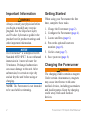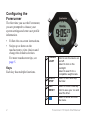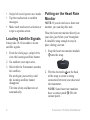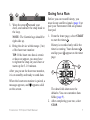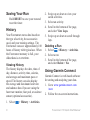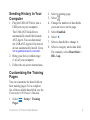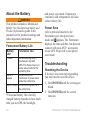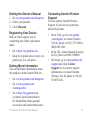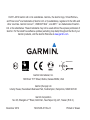Garmin Forerunner Forerunner® 610 Quick start guide
- Category
- Sport watches
- Type
- Quick start guide
This manual is also suitable for

F O R E R U N N E R
®
6 1 0
q u i c k s t a r t m a n u a l

2 Forerunner610QuickStartManual
Important Information
warning
Always consult your physician before
you begin or modify any exercise
program. See the Important Safety
and Product Information guide in the
product box for product warnings and
other important information.
notice
The Forerunner
®
is waterproof to IEC
Standard 60529 IPX7. It can withstand
immersion in 1 meter of water for
30 minutes. Prolonged submersion
can cause damage to the unit. After
submersion, be certain to wipe dry
and air dry the unit before using or
charging.
: The Forerunner is not intended
to be used while swimming.
Getting Started
When using your Forerunner the rst
time, complete these tasks.
1. Charge the Forerunner (page 2).
2. Congure the Forerunner (page 4).
3. Locate satellites (page 6).
4. Put on the optional heart rate
monitor (page 6).
5. Go for a run (page 7).
6. Save your run (page 8).
Charging the Forerunner
warning
The charging cradle contains a magnet.
Under certain circumstances, magnets
may cause interference with some
medical devices, including pacemakers
and insulin pumps. Keep the charging
cradle away from such medical
devices.

Forerunner610QuickStartManual 3
notice
The charging cradle contains a magnet.
Under certain circumstances, magnets
may cause damage to some electronic
devices, including hard drives in
laptop computers. Use caution when
the charging cradle is near electronic
devices.
To prevent corrosion, thoroughly dry
the contacts and the surrounding area
before charging or connecting to a
computer.
1. Plug the USB end of the cable into
the AC adapter.
2. Plug the AC adapter into a standard
wall outlet.
3. Align the contacts on the back of
the Forerunner with the posts on the
charging cradle
➊
.
The charging cradle is magnetic
and holds the Forerunner in place.
➊
When you connect the Forerunner
to a power source, the Forerunner
turns on, and the charging screen
appears.
4. Charge the Forerunner completely.

4 Forerunner610QuickStartManual
Conguring the
Forerunner
The rst time you use the Forerunner,
you are prompted to choose your
system settings and enter user prole
information.
• Follow the on-screen instructions.
• Swipe up or down on the
touchscreen to view choices and
change the default selection.
For more touchscreen tips, see
page 5.
Keys
Each key has multiple functions.
➊
➋
➌
➍
➎
➊
POWER/
LIGHT
Hold
to turn the device on
and off.
Select to turn on the
backlight.
Select to search for a
compatible weight scale.
➋
START/
STOP
Select to start and stop
the timer.
➌
LAP/
RESET
Select to mark a new lap.
Hold to save your run and
reset the timer.
➍
Select to show and hide
the menu.

Forerunner610QuickStartManual 5
➎
◄ Select to return to the
previous page.
Icons
A solid icon means the feature is
active. A ashing icon means the
device is searching.
GPS is on and receiving signals.
Heart rate monitor is active.
Foot pod is active.
Bike sensor is active.
Watch is in power save mode
(page 10).
Fitness equipment is active.
Touchscreen Tips
The Forerunner touchscreen is
different than most mobile devices.
The touchscreen is designed so you
can operate it with your ngernail. The
touchscreen is optimized to prevent
accidental touches while you run.
: You must press or swipe rmly
in order to select items and change
pages. You should practice using the
touchscreen before you run.
• Tap the touchscreen to scroll
through the pages
➊
.
: You can also swipe your
nger across the touchscreen.
➊
»
»
»
»
»
Timer Heart Rate Virtual Partner
®
Clock

6 Forerunner610QuickStartManual
• Swipe left to exit power save mode.
• Tap the touchscreen to conrm
messages.
• Make each touchscreen selection or
swipe a separate action.
Locating Satellite Signals
It may take 30–60 seconds to locate
satellite signals.
1. From the clock page, swipe left to
view the locating satellites banner.
2. Go outdoors to an open area.
3. Wait while the Forerunner searches
for satellites.
Do not begin your activity until
the locating satellites banner
disappears.
The time of day and date are set
automatically.
Putting on the Heart Rate
Monitor
: If you do not have a heart rate
monitor, you can skip this task.
Wear the heart rate monitor directly on
your skin, just below your breastplate.
It should be snug enough to stay in
place during your run.
1. Snap the heart rate monitor module
➊
onto the strap.
➊
2. Wet the electrodes
➋
on the back
of the strap to create a strong
connection between your chest and
the transmitter.
: Some heart rate monitors
have a contact patch
➌
. Wet the
contact patch.

Forerunner610QuickStartManual 7
➋ ➋➌➍
3. Wrap the strap
➍
around your
chest, and connect the strap hook to
the loop.
: The Garmin logo should be
right-side up.
4. Bring the device within range (3 m)
of the heart rate monitor.
: If the heart rate data is erratic
or does not appear, you may have
to tighten the strap on your chest or
warm up for 5–10 minutes.
After you put on the heart rate monitor,
it is on standby and ready to send data.
When the heart rate monitor is paired, a
message appears, and appears solid
on the screen.
Going for a Run
Before you can record history, you
must locate satellite signals (page 6) or
pair your Forerunner with an optional
foot pod.
1. From the timer page, select
to start the timer
➊
.
History is recorded only while the
timer is running. Your distance
➋
and lap pace
➌
appear on the timer
page.
➊
➌
➋
The data elds shown are the
defaults. You can customize data
elds (page 9).
2. After completing your run, select
.
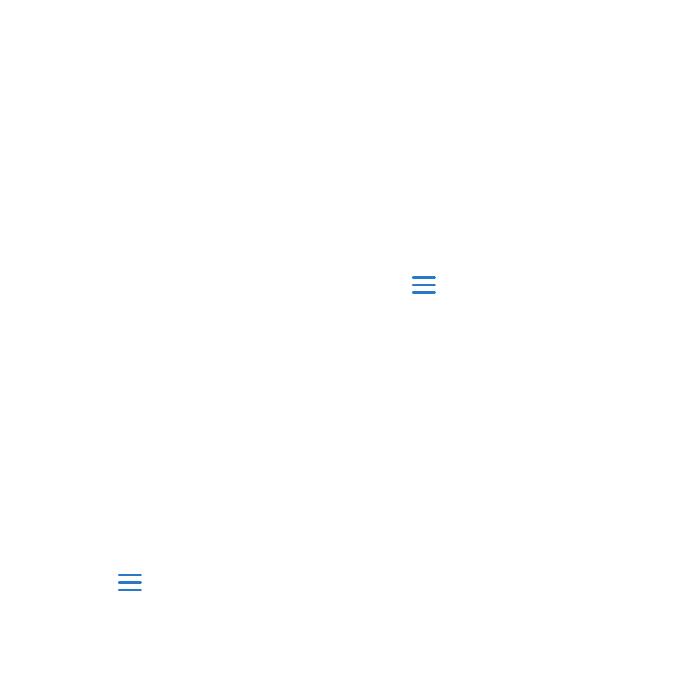
8 Forerunner610QuickStartManual
Saving Your Run
Hold to save your run and
reset the timer.
History
Your Forerunner stores data based on
the type of activity, the accessories
used, and your training settings. The
Forerunner can save approximately 180
hours of history with typical use. When
the Forerunner memory is full, your
oldest data is overwritten.
Viewing History
The history displays the date, time of
day, distance, activity time, calories,
and average and maximum pace or
speed. The history can also display
the average and maximum heart rate
and cadence data if you are using the
heart rate monitor, foot pod, or cadence
sensor (optional accessories).
1. Select > > .
2. Swipe up or down to view your
saved activities.
3. Select an activity.
4. Scroll to the bottom of the page,
and select .
5. Swipe up or down to scroll through
laps.
Deleting a Run
1. Select > > .
2. Select a run.
3. Scroll to the bottom of the page,
and select >
Using Garmin Connect
Garmin Connect is web-based software
for storing and analyzing your data.
1. Go to www.garminconnect.com
/start.
2. Follow the on-screen instructions.

Forerunner610QuickStartManual 9
Sending History to Your
Computer
1. Plug the USB ANT Stick
into a
USB port on your computer.
The USB ANT Stick drivers
automatically install the Garmin
ANT Agent. You can download
the USB ANT Agent if the drivers
do not automatically install. Go to
www.garminconnect.com/start.
2. Bring your device within range
(3 m) of your computer.
3. Follow the on-screen instructions.
Customizing the Training
Pages
You can customize the data elds on
four training pages. For a complete
list of the available data elds, see the
Forerunner 610 Owner’s Manual.
1. Select > >
.
2. Select a training page.
3. Select
.
4. Change the number of data elds
you want to see on the page.
5. Select .
6. Select ◄.
7. Select a data eld to change it.
8. Select a category and a data eld.
For example, select >
.

10 Forerunner610QuickStartManual
About the Battery
warning
This product contains a lithium-ion
battery. See the Important Safety and
Product Information guide in the
product box for product warnings and
other important information.
Forerunner Battery Life
Battery
Life*
Forerunner Use
1 week You are training for 45
minutes per day with
GPS. The Forerunner is in
power save mode for the
remaining time.
Up to 4
weeks
You are using the
Forerunner in power save
mode the entire time.
Up to 8 hours You are training with GPS
the entire time.
*The actual battery life of a fully
charged battery depends on how much
time you use GPS, the backlight,
and power save mode. Exposure to
extremely cold temperatures will also
reduce battery life.
Power Save
After a period of inactivity, the
Forerunner goes into power save
mode and appears. The Forerunner
displays the time and date, but does not
connect with your ANT+ accessories
or use GPS. Swipe left to exit power
save mode.
Troubleshooting
Resetting the Device
If the keys or screen stop responding,
you may need to reset the device.
1. Hold until the screen goes
blank.
2. Hold until the screen
turns on.

Forerunner610QuickStartManual 11
Getting the Owner’s Manual
1. Go to www.garmin.com/intosports.
2. Select your product.
3. Click .
Registering Your Device
Help us better support you by
completing our online registration
today:
• Go to http://my.garmin.com.
• Keep the original sales receipt, or a
photocopy, in a safe place.
Getting More Information
You can nd more information about
this product on the Garmin Web site.
• Go to www.garmin.com/intosports.
• Go to www.garmin.com
/learningcenter.
• Go to http://buy.garmin.com,
or contact your Garmin dealer
for information about optional
accessories and replacement parts.
Contacting Garmin Product
Support
You can contact Garmin Product
Support if you have any questions
about this product.
• In the USA, go to www.garmin
.com/support, or contact Garmin
USA by phone at (913) 397.8200 or
(800) 800.1020.
• In the UK, contact Garmin (Europe)
Ltd. by phone at 0808 2380000.
• In Europe, go to www.garmin.com
/support and click
for in-country support
information, or contact Garmin
(Europe) Ltd. by phone at +44 (0)
870.8501241.

© 2011–2012 Garmin Ltd. or its subsidiaries. Garmin
®
, the Garmin logo, Virtual Partner
®
,
and Forerunner
®
are trademarks of Garmin Ltd. or its subsidiaries, registered in the USA and
other countries. Garmin Connect
™
, USB ANT Stick
™
, and ANT+
™
are trademarks of Garmin
Ltd. or its subsidiaries. These trademarks may not be used without the express permission of
Garmin. For the latest free software updates (excluding map data) throughout the life of your
Garmin products, visit the Garmin Web site at www.garmin.com.
TA-2011/376
Garmin International, Inc.
1200 East 151
st
Street, Olathe, Kansas 66062, USA
Garmin (Europe) Ltd.
Liberty House, Hounsdown Business Park, Southampton, Hampshire, SO40 9LR UK
Garmin Corporation
No. 68, Zhangshu 2
nd
Road, Xizhi Dist., New Taipei City, 221, Taiwan (R.O.C.)
December 2012 190-01296-01 Rev. D Printed in Taiwan
-
 1
1
-
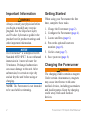 2
2
-
 3
3
-
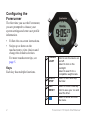 4
4
-
 5
5
-
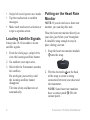 6
6
-
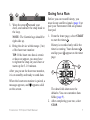 7
7
-
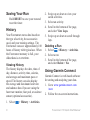 8
8
-
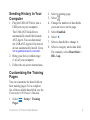 9
9
-
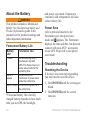 10
10
-
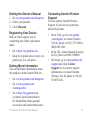 11
11
-
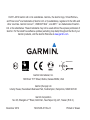 12
12
Garmin Forerunner Forerunner® 610 Quick start guide
- Category
- Sport watches
- Type
- Quick start guide
- This manual is also suitable for
Ask a question and I''ll find the answer in the document
Finding information in a document is now easier with AI
Related papers
-
Garmin Forerunner 010-00947-11 Owner's manual
-
Garmin Forerunner Forerunner 620 Owner's manual
-
Garmin Forerunner Forerunner 630 Owner's manual
-
Garmin Forerunner Forerunner 305 User manual
-
Garmin Forerunner Forerunner 910 XT Owner's manual
-
Garmin Forerunner Forerunner® 210 Owner's manual
-
Garmin Forerunner Forerunner 310XT Owner's manual
-
Garmin Forerunner Forerunner® 110 User manual
-
Garmin Forerunner Forerunner® 310XT User manual
-
Garmin Forerunner Forerunner 230 Owner's manual
Other documents
-
Garmin Forerunner 610 Owner's manual
-
Garmin Forerunner 620 Owner's manual
-
Garmin Nüvi nüvi® 30, Lower 48 States Quick start guide
-
Garmin 210 User manual
-
Sharp 210 User manual
-
Garmin 910XT User manual
-
Garmin International IPH-F3ARGD01 User manual
-
Garmin 010-03717-49 User manual
-
Garmin Forerunner 230 Owner's manual
-
Garmin Forerunner® 920XT Owner's manual