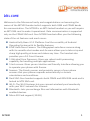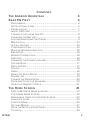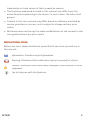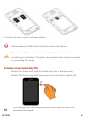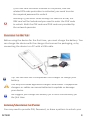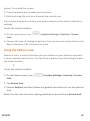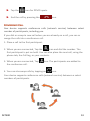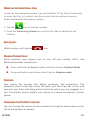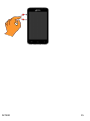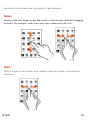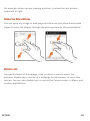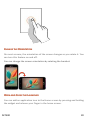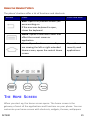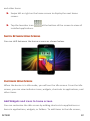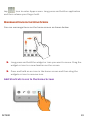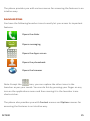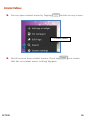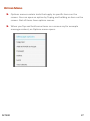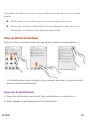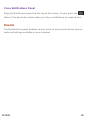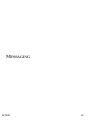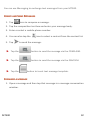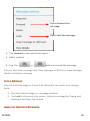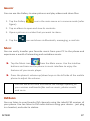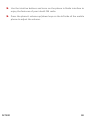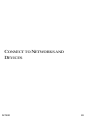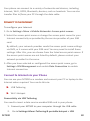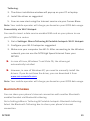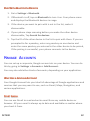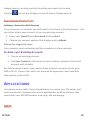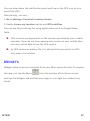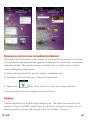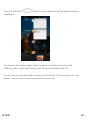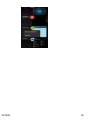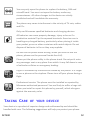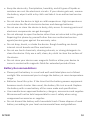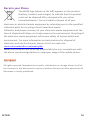Micromax Canvas Blaze - MT500 Owner's manual
- Category
- Telephones
- Type
- Owner's manual
This manual is also suitable for

MT500 1
WELCOME
Welcome to the Micromax Family and congratulations on becoming the
owner of the MT500 handset which supports both GSM and CDMA bands
for communication. The MT500 is an MTS locked handset so you will require
an MTS SIM card to make it operational. Data communication is supported
only on the CDMA SIM card. Your MT500 handset offers you the following
state of the art features and much more:
Android Jelly Bean 4.1.2 Platform: Feel the versatility of Android
Operating System with its flexible features.
8 MP Auto-focus Camera: The 8 Megapixel auto-focus camera along
with its versatile shot modes and 4x zoom allows you to take crisp and
sharp high quality pictures and videos any time. The handset also
provides you a 0.3 Front Camera.
1 GHz dual Core Processor: Gives you robust multi-processing
capability for handling multiple applications.
5 Inch screen: Gives you an intuitive and friendly Interface allowing you
to operate your phone with finesse.
Sensors: The Gravity sensor and proximity sensor of your phone
ensures that your phone responds automatically to various
orientations and conditions.
Dual SIM: Your handset supports both CDMA and GSM SIM cards and is
locked to MTS SIM card.
Wi-Fi: The Wi-Fi features lets you connect wirelessly and seamlessly
with your Wi-Fi network for Internet.
Bluetooth: Lets you exchange files and information with Bluetooth
enabled devices.
Micro SD Card support (32 GB)

MT500 2
CONTENTS
THE ANDROID ADVANTAGE 4
READ ME FIRST 4
DISCLAIMERS: ............................................................................. 4
INSTRUCTIONAL ICONS ................................................................ 5
PHONE LAYOUT ........................................................................... 7
INSERT SIM CARD ....................................................................... 7
TURNING YOUR PHONE ON/ OFF ................................................. 8
CHARGING THE BATTERY............................................................. 9
LOCKING/UNLOCKING THE PHONE ............................................... 9
MAKE A CALL ............................................................................ 12
IN CALL OPTIONS ...................................................................... 12
CONFERENCE CALL .................................................................. 13
MAKE AN INTERNATIONAL CALL ................................................. 14
END A CALL .............................................................................. 14
DISABLE PHONE CALLS ............................................................. 14
SENSORS .................................................................................. 14
CHANGING THE PHONE’S VOLUME ............................................. 14
TAP AND HOLD .......................................................................... 17
DRAG AN ITEM ........................................................................... 17
SCROLL .................................................................................... 18
SWIPE ....................................................................................... 18
USING THE PINCH ZOOM ........................................................... 19
DOUBLE-TAP ............................................................................. 19
CHANGE THE ORIENTATION ....................................................... 20
OPEN AND CLOSE THE LAUNCHER ............................................. 20
USING THE HANDSET’S KEYS .................................................... 21
THE HOME SCREEN 21
SWITCH BETWEEN HOME SCREENS .......................................... 22
CUSTOMIZE HOME SCREEN ...................................................... 22
REARRANGE ITEMS ON THE HOME SCREEN ............................... 23
LAUNCHER ICONS ..................................................................... 25
CONTEXT MENU ........................................................................ 26
OPTIONS MENUS ...................................................................... 27
OPEN THE NOTIFICATIONS PANEL .............................................. 29
TOOLKITS .................................................................................. 30

MT500 3
CREATE AND SEND MESSAGES ................................................. 32
FORWARD A MESSAGE ............................................................... 32
LOCK A MESSAGE ..................................................................... 33
USING THE ONSCREEN KEYBOARD ............................................ 33
USE VOICE SEARCH.................................................................. 34
CAMERA ................................................................................... 36
GALLERY .................................................................................. 37
MUSIC ...................................................................................... 37
FM RADIO ................................................................................ 37
CONNECT TO THE INTERNET ...................................................... 40
BLUETOOTH TETHERING ............................................................ 41
PAIR WITH BLUETOOTH DEVICES .............................................. 42
MANAGE ACCOUNTS 42
WHY USE A GOOGLE ACCOUNT ................................................. 42
START GMAIL ............................................................................ 42
CONFIGURING E-MAIL ............................................................... 43
USING EMAIL ............................................................................ 43
GOOGLE SEARCH ..................................................................... 44
SYNCHRONIZE CONTACT LIST ................................................... 45
APPLICATIONS 45
MAPS ...................................................................................... 45
GPS (GLOBAL POSITIONING SYSTEM) ...................................... 46
WIDGETS 47
DOWNLOAD APPLICATIONS FROM ANDROID MARKET .................. 48
TASKBAR ................................................................................... 48
SAFETY PRECAUTIONS 51
TAKING CARE OF YOUR DEVICE 52
COPYRIGHT .............................................................................. 54
INDEX 55

MT500 4
THE ANDROID ADVANTAGE
Micromax MT500 comes with Jelly Bean 4.1.2 that is capable of performing
various functions that a computer can and can be customized according to
your own needs. For example, you can add and remove applications or
upgrade existing applications to improve the functions. At the Android
market, a range of applications and games can be downloaded from an ever
growing collection. You can also integrate applications on your android
phone with other applications online.
READ ME FIRST
Please read all safety precautions and this manual carefully before using
your device to ensure safe and proper use.
The descriptions in this manual are based on the default settings of your
device.
Available features and additional services may vary by device, software,
or service provider.
Applications and their functions may vary by country, region, software or
hardware specifications. Micromax is not liable for performance issues
caused by third-party applications.
D
D
I
I
S
S
C
C
L
L
A
A
I
I
M
M
E
E
R
R
S
S
:
:
Talk and Standby time are affected by Network preferences, type of SIM
card, and individual usage patterns.
Specifications are subject to change without prior notice. Services and
some features may be dependent on the network, or service content
provider.
Images shown in this User Guide are for representation only. Other
product logos and company names mentioned/used herein may be

MT500 5
trademarks or trade names of their respective owners.
The functions explained or listed in this manual may differ from the
actual functions appearing in the device. In such a case, the latter shall
govern.
Content in this user manual may differ based on software provided by
service providers or carriers, and is subject to change without prior
notice.
Micromax reserves the right to make modifications to the content in this
user guide without any prior notice.
I
I
N
N
S
S
T
T
R
R
U
U
C
C
T
T
I
I
O
O
N
N
A
A
L
L
I
I
C
C
O
O
N
N
S
S
Before you start, please familiarize yourself with the icons you will see in
this manual:
Information: Provides useful information
Warning: Situations that could cause injury to yourself or others
Caution: Situations that could cause damage to your device or other
equipment
Tips to help you with the features.

MT500 6
GETTING STARTED

MT500 7
P
P
H
H
O
O
N
N
E
E
L
L
A
A
Y
Y
O
O
U
U
T
T
I
I
N
N
S
S
E
E
R
R
T
T
S
S
I
I
M
M
C
C
A
A
R
R
D
D
1. Switch off your phone and remove the rear cover as shown below.
2. Insert the SIM card & TF card correctly in the card slot(s)
(See figure below).

MT500 8
3. Insert the rear cover as shown above.
Please keep the SIM Card out of the reach of children.
The card and the contacts are vulnerable to damage due to
scratching or bending. Therefore, be careful when using, inserting
or removing the cards
T
T
U
U
R
R
N
N
I
I
N
N
G
G
Y
Y
O
O
U
U
R
R
P
P
H
H
O
O
N
N
E
E
O
O
N
N
/
/
O
O
F
F
F
F
Switch On: Press and hold the Power key for a few seconds.
Switch Off: Press and hold the power key and select switch off.
If the phone lock has been activated, you need to enter the
password to unlock.

MT500 9
If the SIM card has been inserted in the phone, and the
related PIN code protection is activated, you need to enter
the required password to unlock.
Warning: If you enter three wrong PIN codes in a row, the
SIM card will be locked and you need to enter the PUK code
to unlock. Both the PIN code and PUK code are provided by
the network operator.
C
C
H
H
A
A
R
R
G
G
I
I
N
N
G
G
T
T
H
H
E
E
B
B
A
A
T
T
T
T
E
E
R
R
Y
Y
Before using the device for the first time, you must charge the battery. You
can charge the device with the charger that comes the packaging, or by
connecting the device to a PC with a USB cable.
.
.
Tip: You can also use a compatible USB charger to charge your
battery.
Use only Micromax approved chargers and cables. Unapproved
chargers or cables can cause batteries to explode or damage
your device.
We suggest you charge the battery for 4 hours continuously for
the first time.
L
L
O
O
C
C
K
K
I
I
N
N
G
G
/
/
U
U
N
N
L
L
O
O
C
C
K
K
I
I
N
N
G
G
T
T
H
H
E
E
P
P
H
H
O
O
N
N
E
E
You may need to provide PIN, Password, or draw a pattern to unlock your

MT500 10
phone. To unlock the screen:
1. Press the power key to wake up the phone.
2. Hold and drag the lock icon towards the unlock icon.
You may be required to unlock your phone based on the unlock method in
settings.
To set the unlock method:
1. On the main menu, tap > System Settings> Security > Screen
lock.
2. Choose the type of locking as desired. You can set your screen lock on the
basis of pattern, PIN, Password or none.
Using the Pattern Lock
Pattern Lock is a security feature you can enable on your phone to prevent
it from unauthorized access. You can draw a pattern by connecting the dots
(as shown below).
X`
To set the unlock method:
1. On the Home screen, tap > System Settings> Security > Screen
lock.
2. Tap Screen lock.
3. Choose Pattern and then follow the guided instructions to set the pattern
lock.
Note: You can also set other locking methods as desired from Screen lock.

MT500 11
PLACING AND RECEIVING CALLS

MT500 12
M
M
A
A
K
K
E
E
A
A
C
C
A
A
L
L
L
L
To make a call:
1. Tap the icon on the main menu or the home screen to dial the
desired number.
2. Tap on any of the Phone, Call Log or Contacts tab to make a call.
3. Tap on the contact to dial the number.
4. Press the Volume Up/ down keys on the left side to adjust the call
volume.
You can dial a phone number or tap a number in your contacts.
You can also place a call from the Call log or messages.
I
I
N
N
C
C
A
A
L
L
L
L
O
O
P
P
T
T
I
I
O
O
N
N
S
S
Tap the icon to add another person to the call.
Tap the icon to mute your voice so that the phone’s MIC will not
transmit voice to the other end. You can resume transmitting your
voice by pressing the icon again.
Tap the icon to hold the call. Tap the icon again to resume the
call.
Tap the icon to listen via the speaker.

MT500 13
Tap the icon for DTMF inputs.
End the call by pressing the icon.
C
C
O
O
N
N
F
F
E
E
R
R
E
E
N
N
C
C
E
E
C
C
A
A
L
L
L
L
Your device supports conference calls (network service) between select
number of participants, including you.
If you dial or accept a new call when you are already on a call, you can or
merge the calls into a conference call.
1. Place a call to the first participant.
2. When you are connected, Tap the icon and dial the number. The
first participant is put on hold. You can also place the next call, using the
phone tab, the Call log, or your contacts.
3. When you are connected, Tap icon. The participants are added to
the conference call.
4. You can also swap calls by tapping on icon.
Your device supports conference calls (network service) between a select
numbers of participants.

MT500 14
M
M
A
A
K
K
E
E
A
A
N
N
I
I
N
N
T
T
E
E
R
R
N
N
A
A
T
T
I
I
O
O
N
N
A
A
L
L
C
C
A
A
L
L
L
L
To dial an international number, tap and hold the ‘0’ key from the dial pad
to enter the Plus (+) symbol, and then enter the international country
prefix, followed by the phone number.
1. Tap the icon to dial the number.
2. Press the Volume Up/ down keys on the left side to adjust the call
volume.
E
E
N
N
D
D
A
A
C
C
A
A
L
L
L
L
While during a call, tap the icon.
D
D
I
I
S
S
A
A
B
B
L
L
E
E
P
P
H
H
O
O
N
N
E
E
C
C
A
A
L
L
L
L
S
S
Some locations may require you to turn off your mobile, Wi-Fi, and
Bluetooth wireless connections.
Press and hold the Power button and then choose Airplane Mode.
Drag notification panel down then Tap the Airplane mode.
S
S
E
E
N
N
S
S
O
O
R
R
S
S
Your phone has sensors that detect proximity, and orientation. The
proximity sensor turns the screen off when your face taps the screen and
prevents you from activating phone functions when you are engaged in a
call. The Gravity sensor adjusts your phone to various orientations of your
phone.
C
C
H
H
A
A
N
N
G
G
I
I
N
N
G
G
T
T
H
H
E
E
P
P
H
H
O
O
N
N
E
E
’
’
S
S
V
V
O
O
L
L
U
U
M
M
E
E
You can change the volume of your handset by using the volume keys on the
left of the handset as shown:

MT500 15

MT500 16
USING THE TOUCH SCREEN

MT500 17
T
T
A
A
P
P
A
A
N
N
D
D
H
H
O
O
L
L
D
D
Tap and hold an item. An action occurs depending on the situation. You can
move an item from the Apps screen to the home screen using this method.
D
D
R
R
A
A
G
G
A
A
N
N
I
I
T
T
E
E
M
M
Tap and hold an item and move your finger on the screen until you reach
the target position.
Tap and hold the item, and slide your finger across the screen. The item
follows your finger.
You can generally drag items to the home screen or the shortcut menu. You
can also move items from the home screen to the launcher, or even move

MT500 18
the item to the Delete icon from where it gets deleted.
S
S
C
C
R
R
O
O
L
L
L
L
Quickly slide your finger across the surface of the screen, (without dragging
an item). For example, slide the screen up or down to scroll a list.
S
S
W
W
I
I
P
P
E
E
Place a finger on the screen, and steadily slide your finger in the desired
direction.

MT500 19
For example, when you are viewing a picture, to view the next picture,
swipe left or right.
U
U
S
S
I
I
N
N
G
G
T
T
H
H
E
E
P
P
I
I
N
N
C
C
H
H
Z
Z
O
O
O
O
M
M
You can open any image or web page and then use your thumb and index
finger to zoom the display through the pinch gesture as illustrated below.
D
D
O
O
U
U
B
B
L
L
E
E
-
-
T
T
A
A
P
P
Tap quickly twice on a webpage, map, or other screen to zoom. For
example, double-tap a section of a webpage in the browser to zoom that
section. You can also double-tap to control the Camera zoom, in Maps, and
in other applications.

MT500 20
C
C
H
H
A
A
N
N
G
G
E
E
T
T
H
H
E
E
O
O
R
R
I
I
E
E
N
N
T
T
A
A
T
T
I
I
O
O
N
N
On most screens, the orientation of the screen changes as you rotate it. You
can turn this feature on and off.
You can change the screen orientation by rotating the handset.
O
O
P
P
E
E
N
N
A
A
N
N
D
D
C
C
L
L
O
O
S
S
E
E
T
T
H
H
E
E
L
L
A
A
U
U
N
N
C
C
H
H
E
E
R
R
You can add an application icon to the Home screen by pressing and holding
the widget and release your finger in the home screen.
Page is loading ...
Page is loading ...
Page is loading ...
Page is loading ...
Page is loading ...
Page is loading ...
Page is loading ...
Page is loading ...
Page is loading ...
Page is loading ...
Page is loading ...
Page is loading ...
Page is loading ...
Page is loading ...
Page is loading ...
Page is loading ...
Page is loading ...
Page is loading ...
Page is loading ...
Page is loading ...
Page is loading ...
Page is loading ...
Page is loading ...
Page is loading ...
Page is loading ...
Page is loading ...
Page is loading ...
Page is loading ...
Page is loading ...
Page is loading ...
Page is loading ...
Page is loading ...
Page is loading ...
Page is loading ...
Page is loading ...
-
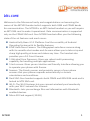 1
1
-
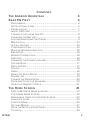 2
2
-
 3
3
-
 4
4
-
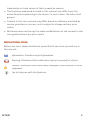 5
5
-
 6
6
-
 7
7
-
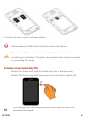 8
8
-
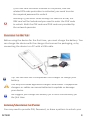 9
9
-
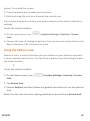 10
10
-
 11
11
-
 12
12
-
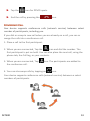 13
13
-
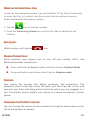 14
14
-
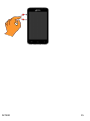 15
15
-
 16
16
-
 17
17
-
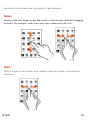 18
18
-
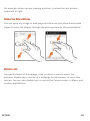 19
19
-
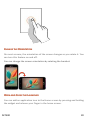 20
20
-
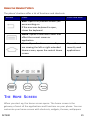 21
21
-
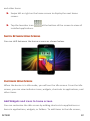 22
22
-
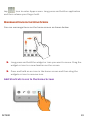 23
23
-
 24
24
-
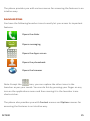 25
25
-
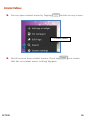 26
26
-
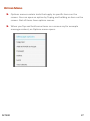 27
27
-
 28
28
-
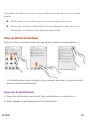 29
29
-
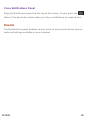 30
30
-
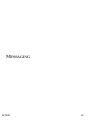 31
31
-
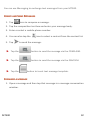 32
32
-
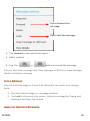 33
33
-
 34
34
-
 35
35
-
 36
36
-
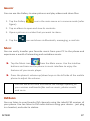 37
37
-
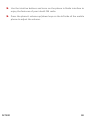 38
38
-
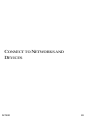 39
39
-
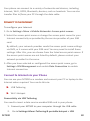 40
40
-
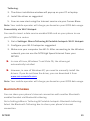 41
41
-
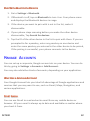 42
42
-
 43
43
-
 44
44
-
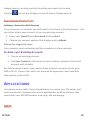 45
45
-
 46
46
-
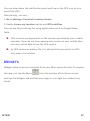 47
47
-
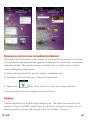 48
48
-
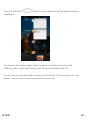 49
49
-
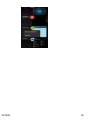 50
50
-
 51
51
-
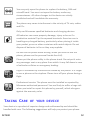 52
52
-
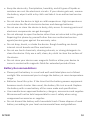 53
53
-
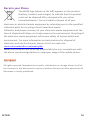 54
54
-
 55
55
Micromax Canvas Blaze - MT500 Owner's manual
- Category
- Telephones
- Type
- Owner's manual
- This manual is also suitable for
Ask a question and I''ll find the answer in the document
Finding information in a document is now easier with AI
Related papers
-
Micromax AD3520 User guide
-
Micromax Canvas Beat Owner's manual
-
Micromax A114R Owner's manual
-
Micromax CANVAS juice 2 Owner's manual
-
Micromax CANVAS juice 2 Owner's manual
-
Micromax Canvas Selfie 3 Operating instructions
-
Micromax Canvas Blaze HD Owner's manual
-
Micromax D200 User guide
-
Micromax CANVAS nitro 4G Operating instructions
-
Micromax A76 User guide