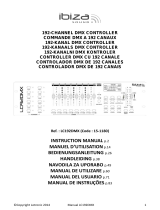Page is loading ...




DO NOT dismantle or modify the unit.
Protect the unit from excessive dryness or humidity (ideal conditions are between
35% and 80%).
In places with a temperature of over 45 C or less than 2 C/35.6 F./113 F
In places subject to vibrations or bumps.
In places subject to excessive humidity.
NEVER use the unit under the following conditions:
This unit must only be operated by adults. DO NOT allow children to tamper or play
with it.
Packaging material (plastic bags, polystyrene foam, nails, etc.) MUST NOT be left
within children's reach, as it can be dangerous.
After having removed the packaging check that the unit is NOT damaged in any way.
If in doubt, DON'T use it and contact an authorized dealer.
This unit is NOT intended for home use.
NEVER try to repair the unit yourself. Repairs by unqualified people could cause
damage or faulty operation. Contact your nearest dealer.
DO NOT open the unit--there are no user serviceable parts inside.
STOP using the unit immediately In the event of serious operation problems and
either contact your local dealer for a check or contact us directly.
Should any liquid be spilled on the unit, DISCONNECT the power supply to the unit
immediately.
DO NOT make any inflammable liquids, water or metal objects enter the unit.
Read the instruction in this manual carefully and thoroughly, as they give important
information regarding safety during use and maintenance. Keep this manual with
the unit, in order to consult it in the future. If the unit is sold or given to another
operator, make certain that it always has its manual, to enable the new owner to
read about its operation and re lative instructions.
Features
General Instructions
Thank you for your purchase. This product
features include:
1 2
Warnings
Cautions
256 DMX channels
24 banks of 40 programmable scenes
Each scene consists of 256 DMX channels, fade time enable
40 chases, each holds up to 99 steps(recorded scenes).
Playback of one or more chases or memories at a time
8 memories, each holds up to 99 steps(recorded scenes)
All data can be sent or received between two units
Delete unwanted scenes, steps, chases or memories
Blackout master
Built-in microphone for audio chase or memory
Two or more units can be linked
DMX polarity select
Power failure memory

DO NOT dismantle or modify the unit.
Protect the unit from excessive dryness or humidity (ideal conditions are between
35% and 80%).
In places with a temperature of over 45 C or less than 2 C/35.6 F./113 F
In places subject to vibrations or bumps.
In places subject to excessive humidity.
NEVER use the unit under the following conditions:
This unit must only be operated by adults. DO NOT allow children to tamper or play
with it.
Packaging material (plastic bags, polystyrene foam, nails, etc.) MUST NOT be left
within children's reach, as it can be dangerous.
After having removed the packaging check that the unit is NOT damaged in any way.
If in doubt, DON'T use it and contact an authorized dealer.
This unit is NOT intended for home use.
NEVER try to repair the unit yourself. Repairs by unqualified people could cause
damage or faulty operation. Contact your nearest dealer.
DO NOT open the unit--there are no user serviceable parts inside.
STOP using the unit immediately In the event of serious operation problems and
either contact your local dealer for a check or contact us directly.
Should any liquid be spilled on the unit, DISCONNECT the power supply to the unit
immediately.
DO NOT make any inflammable liquids, water or metal objects enter the unit.
Read the instruction in this manual carefully and thoroughly, as they give important
information regarding safety during use and maintenance. Keep this manual with
the unit, in order to consult it in the future. If the unit is sold or given to another
operator, make certain that it always has its manual, to enable the new owner to
read about its operation and re lative instructions.
Features
General Instructions
Thank you for your purchase. This product
features include:
1 2
Warnings
Cautions
256 DMX channels
24 banks of 40 programmable scenes
Each scene consists of 256 DMX channels, fade time enable
40 chases, each holds up to 99 steps(recorded scenes).
Playback of one or more chases or memories at a time
8 memories, each holds up to 99 steps(recorded scenes)
All data can be sent or received between two units
Delete unwanted scenes, steps, chases or memories
Blackout master
Built-in microphone for audio chase or memory
Two or more units can be linked
DMX polarity select
Power failure memory

1. Overview
1. Chase/Scene Buttons(1-40)
These 40 buttons are used to record any of the 40 scenes or chases. Also, these
buttons can be used for activating any of the recorded scenes or chases.
1.1 Front View
4
1. Memory Buttons(1-8)
These 8 buttons are used to record any of the 8 memories consisting of up to 99
scenes with pre-programmed fade time and chase rate. Also, these buttons can be
used for activating any of the recorded memories.
3. Scene Button
This button is used for activating Scene mode.
4. Chase Button
This button is used for activating Chase mode.
5. Record Button
This button is used for activating Record mode. When its LED flashes, this button can
be used to record scenes or chases.
6. Tap Sync Button
Repeatedly tapping this button establishes the chase rate.
7. Audio/Del Button
This button is used for activating Audio mode. Also, this button can be used to delete
scenes, steps or chases in Recording mode.
8. Blackout Button
This button is used to kill all output when its LED flashes. In record mode, tap this
button to go back step by step.
9. Fade Time Slider
This slider adjusts fade time from instant to 10 minutes.
10. Speed Slider
This slider adjusts chase rate from 0.10 second to 10 minutes.
11. Segment Display
This Segment Display shows the current activity or function state.

1. Overview
1. Chase/Scene Buttons(1-40)
These 40 buttons are used to record any of the 40 scenes or chases. Also, these
buttons can be used for activating any of the recorded scenes or chases.
1.1 Front View
4
1. Memory Buttons(1-8)
These 8 buttons are used to record any of the 8 memories consisting of up to 99
scenes with pre-programmed fade time and chase rate. Also, these buttons can be
used for activating any of the recorded memories.
3. Scene Button
This button is used for activating Scene mode.
4. Chase Button
This button is used for activating Chase mode.
5. Record Button
This button is used for activating Record mode. When its LED flashes, this button can
be used to record scenes or chases.
6. Tap Sync Button
Repeatedly tapping this button establishes the chase rate.
7. Audio/Del Button
This button is used for activating Audio mode. Also, this button can be used to delete
scenes, steps or chases in Recording mode.
8. Blackout Button
This button is used to kill all output when its LED flashes. In record mode, tap this
button to go back step by step.
9. Fade Time Slider
This slider adjusts fade time from instant to 10 minutes.
10. Speed Slider
This slider adjusts chase rate from 0.10 second to 10 minutes.
11. Segment Display
This Segment Display shows the current activity or function state.

1. Overview1. Overview
1. DMX Polarity Select
2. DMX Out
Select DMX polarity to match your DMX cable.
This connector sends DMX value to the DMX pack.
1.2 Rear View1.1 Front View
5 6
1 2
3
12. Up Button
This button is used to raise the bank or step..
13. Down button
This button is used to lower the bank or step.
14. Master LED
This LED is lit when this unit serves as a master unit in the linkup.
This LED flashes when another unit serves as a master unit, causing
this unit to stand alone and separate from the linkup.
15. Slave 1 LED
This LED is lit when this unit serves as a slave unit and there is not a
master unit in the linkup.
This LED flashes when this unit serves as a slave unit and is subject to
the master unit. Also, this unit sends DMX address 001-256.
16. Slave 2 LED
This LED is lit when this unit serves as a slave unit and there is not a
master unit in the linkup.
This LED flashes when this unit serves as a slave unit and is subject to
the master unit. Also, this unit sends DMX address 257-512.
17. DMX LED
This LED flashes when DMX signal is present.
Made in PRC
24-005-0556
DMX
1 - Ground
2 - Data-
3 - Data+
4 - NC
5 - NC
LINK
Polarity
Select
IN OUT
1
2
3
4
5
1
2
3
4
5
IN OUT
1
2
33
1
2
DC INPUT
POWER
9VDC,500mA
Master
Slave 2
Slave 1
CONTROL
4 5 6 7 8
3. DMX In
This connector accepts DMX input signals.
4. Link Out
This connector is used to plug into Link In on the next unit.
5. Link In
This connector is used to plug into Link Out on the
another unit.
6. Master/ Slave 1,2
Selector
Move to right for Master, center for Slave 1 and left
for Slave 2.
7. DC Input
DC 9V, 500mA min.
8. Power Switch
This switch turns on/off the power.

1. Overview1. Overview
1. DMX Polarity Select
2. DMX Out
Select DMX polarity to match your DMX cable.
This connector sends DMX value to the DMX pack.
1.2 Rear View1.1 Front View
5 6
1 2
3
12. Up Button
This button is used to raise the bank or step..
13. Down button
This button is used to lower the bank or step.
14. Master LED
This LED is lit when this unit serves as a master unit in the linkup.
This LED flashes when another unit serves as a master unit, causing
this unit to stand alone and separate from the linkup.
15. Slave 1 LED
This LED is lit when this unit serves as a slave unit and there is not a
master unit in the linkup.
This LED flashes when this unit serves as a slave unit and is subject to
the master unit. Also, this unit sends DMX address 001-256.
16. Slave 2 LED
This LED is lit when this unit serves as a slave unit and there is not a
master unit in the linkup.
This LED flashes when this unit serves as a slave unit and is subject to
the master unit. Also, this unit sends DMX address 257-512.
17. DMX LED
This LED flashes when DMX signal is present.
Made in PRC
24-005-0556
DMX
1 - Ground
2 - Data-
3 - Data+
4 - NC
5 - NC
LINK
Polarity
Select
IN OUT
1
2
3
4
5
1
2
3
4
5
IN OUT
1
2
33
1
2
DC INPUT
POWER
9VDC,500mA
Master
Slave 2
Slave 1
CONTROL
4 5 6 7 8
3. DMX In
This connector accepts DMX input signals.
4. Link Out
This connector is used to plug into Link In on the next unit.
5. Link In
This connector is used to plug into Link Out on the
another unit.
6. Master/ Slave 1,2
Selector
Move to right for Master, center for Slave 1 and left
for Slave 2.
7. DC Input
DC 9V, 500mA min.
8. Power Switch
This switch turns on/off the power.

2. Operation Guide2. Operation Guide
2.1.2 Delete a scene
7
8
2.1 Recording Scenes
2.1.1 Recording scenes into a Bank
SCENE
K
1. Apply power on, the Segment Display reads "bk01",
tap Scene button causing its LED to light or flash.
2. Select the Bank using UP/DOWN button, there are
total 24 banks, each bank can hold up to 40 scenes.
SCENE RECORD
3. Press and hold down Record button for 3 seconds,
both Scene and Record LED's will flash indicating
recording is active, and the recorded scenes will be
indicated by the lit LED's.
4. Before you can record scenes, be sure DMX LED on
this unit is flashing. Select or create a scene on your
DMX controller in connection with this unit.
SCENE 1-40
RECORD
5. Keep pressing Record button, tap any of 1-40 buttons
to record the scene into this button, all LED's will flash
3 times briefly indicating this operation.
6. Continue steps 3-4 until you've recorded up to 40
scenes into a bank. Tap Blackout button to go back.
SCENE RECORD
1. Enter Record mode, both Scene and Record LED's
will flash.
2. Tap Scene button again, Record LED will light other
than flash, DMX LED will go out.
3. Use UP/DOWN button to select the Bank containing
the scene you wish to delete.
SCENE 1-40
AUDIO/DEL
4. Keep pressing DEL button, tap one of 1-40 buttons
that holds the scene you wish to delete, all LED's will
flash 3 times briefly indicating this operation.
2.1.3 Preview a scene
SCENE RECORD
1. Enter Record mode, both Scene and Record LED's
will flash.
2. Tap Scene button again, Record LED will light other
than flash, DMX LED will go out.
3. Use UP/DOWN button to select the Bank containing
the scene you wish to have a preview.

2. Operation Guide2. Operation Guide
2.1.2 Delete a scene
7
8
2.1 Recording Scenes
2.1.1 Recording scenes into a Bank
SCENE
K
1. Apply power on, the Segment Display reads "bk01",
tap Scene button causing its LED to light or flash.
2. Select the Bank using UP/DOWN button, there are
total 24 banks, each bank can hold up to 40 scenes.
SCENE RECORD
3. Press and hold down Record button for 3 seconds,
both Scene and Record LED's will flash indicating
recording is active, and the recorded scenes will be
indicated by the lit LED's.
4. Before you can record scenes, be sure DMX LED on
this unit is flashing. Select or create a scene on your
DMX controller in connection with this unit.
SCENE 1-40
RECORD
5. Keep pressing Record button, tap any of 1-40 buttons
to record the scene into this button, all LED's will flash
3 times briefly indicating this operation.
6. Continue steps 3-4 until you've recorded up to 40
scenes into a bank. Tap Blackout button to go back.
SCENE RECORD
1. Enter Record mode, both Scene and Record LED's
will flash.
2. Tap Scene button again, Record LED will light other
than flash, DMX LED will go out.
3. Use UP/DOWN button to select the Bank containing
the scene you wish to delete.
SCENE 1-40
AUDIO/DEL
4. Keep pressing DEL button, tap one of 1-40 buttons
that holds the scene you wish to delete, all LED's will
flash 3 times briefly indicating this operation.
2.1.3 Preview a scene
SCENE RECORD
1. Enter Record mode, both Scene and Record LED's
will flash.
2. Tap Scene button again, Record LED will light other
than flash, DMX LED will go out.
3. Use UP/DOWN button to select the Bank containing
the scene you wish to have a preview.

2.3 Recording Chases2.1.3 Preview a Scene
2. Operation Guide2. Operation Guide
9 10
SCENE 1-40
4. Tap one of 1-40 buttons that holds the scene you
want, the LED near this button will flash indicating
a preview of the scene is proceeding.
2.2 Playback a Scene
SCENE
K
1. Apply power on, tap Scene button causing its LED
to light or flash.
The LED is lit indicating the scenes will be recalled
instantly. The LED flashes indicating the scenes will
be recalled to fade in or fade out.
2. Use UP/DOWN button to select the bank.
SCENE 1-40
3. Tap one of 1-40 buttons that holds the scene you
wish to playback, the LED near this button is lit indicating
this operation.
4. Tap the button again to go back.
2.3.1 Record Scenes into a Chase
CHASE
1. Apply power on, tap Chase button causing its LED to
light or flash, the Segment Display shows "ST00".
St00
RECORD
CHAS
2. Press and hold down Record button for 3 seconds,
the Record LED will flash indicating recording is
active, the Segment Display reads "CHAS", and the
recorded chases will be indicated by the lit LED's near
1-40 buttons.
CHASE
St00
3. Tap one of 1-40 buttons to select a chase, its LED l
flashes, the Segment Display shows "ST00" or " ST01".
"ST00" refers to the chase is empty, and "ST01" refer
to the chase contains scenes and the current scene
(the first step) is playing.
SCENE
K
4. Tap Scene button, these three LED's of Scene, Chase
and Record will flash in unison, the Segment Display
shows "bk01" and the scenes recorded in the bank is
indicated by the lit LED's.

2.3 Recording Chases2.1.3 Preview a Scene
2. Operation Guide2. Operation Guide
9 10
SCENE 1-40
4. Tap one of 1-40 buttons that holds the scene you
want, the LED near this button will flash indicating
a preview of the scene is proceeding.
2.2 Playback a Scene
SCENE
K
1. Apply power on, tap Scene button causing its LED
to light or flash.
The LED is lit indicating the scenes will be recalled
instantly. The LED flashes indicating the scenes will
be recalled to fade in or fade out.
2. Use UP/DOWN button to select the bank.
SCENE 1-40
3. Tap one of 1-40 buttons that holds the scene you
wish to playback, the LED near this button is lit indicating
this operation.
4. Tap the button again to go back.
2.3.1 Record Scenes into a Chase
CHASE
1. Apply power on, tap Chase button causing its LED to
light or flash, the Segment Display shows "ST00".
St00
RECORD
CHAS
2. Press and hold down Record button for 3 seconds,
the Record LED will flash indicating recording is
active, the Segment Display reads "CHAS", and the
recorded chases will be indicated by the lit LED's near
1-40 buttons.
CHASE
St00
3. Tap one of 1-40 buttons to select a chase, its LED l
flashes, the Segment Display shows "ST00" or " ST01".
"ST00" refers to the chase is empty, and "ST01" refer
to the chase contains scenes and the current scene
(the first step) is playing.
SCENE
K
4. Tap Scene button, these three LED's of Scene, Chase
and Record will flash in unison, the Segment Display
shows "bk01" and the scenes recorded in the bank is
indicated by the lit LED's.

2.3.2 Delete a step from a Chase2.3.1 Recording Scenes into a Chase
2. Operation Guide2. Operation Guide
11 12
SCENE 1-40
5. Tap one of 1-40 buttons causing its LED to flash,
which means the scene is selected.
RECORD
6. Tap Record button, all LED's will flash briefly three
times indicating the scene has been recorded into
this chase.
7. Continue steps 5-6 until you've recorded up to 99
scenes into this chase.
RECORD
8. Tap Blackout to go back.
1. Enter Record mode, the Segment Display shows
"CHAS".
RECORD
CHAS
CHASE 1-40
AUDIO/DEL
4. Tap AUDIO/DEL button, all LED's shall flash briefly
three times indicating the step has been deleted.
2. Tap one of 1-40 buttons, its LED flashes indicating
this chase is selected, the Segment Display shall
show "ST01'.
3
3. Tap UP/DOWN button to select desired step you
wish to delete.

2.3.2 Delete a step from a Chase2.3.1 Recording Scenes into a Chase
2. Operation Guide2. Operation Guide
11 12
SCENE 1-40
5. Tap one of 1-40 buttons causing its LED to flash,
which means the scene is selected.
RECORD
6. Tap Record button, all LED's will flash briefly three
times indicating the scene has been recorded into
this chase.
7. Continue steps 5-6 until you've recorded up to 99
scenes into this chase.
RECORD
8. Tap Blackout to go back.
1. Enter Record mode, the Segment Display shows
"CHAS".
RECORD
CHAS
CHASE 1-40
AUDIO/DEL
4. Tap AUDIO/DEL button, all LED's shall flash briefly
three times indicating the step has been deleted.
2. Tap one of 1-40 buttons, its LED flashes indicating
this chase is selected, the Segment Display shall
show "ST01'.
3
3. Tap UP/DOWN button to select desired step you
wish to delete.

2. Operation Guide2. Operation Guide
2.3.3 Delete a Chase of Scenes 2.4.1 Record steps into a Memory
1413
1. Enter Record mode, the Segment Display shows
"CHAS".
RECORD
CHAS
AUDIO/DEL
CHAS
2. Keep pressing AUDIO/DEL button, tap the button
that holds the chase you wish to delete, all LED's
shall flash briefly three times indicating this chase
has been deleted.
CHASE 1-40
2.4 Recording Memories
2.4.1 Record steps into a Memory
CHASE
1. Apply power on, tap Chase button causing its LED
to light or flash.
2. Press and hold down Record button for 3 seconds,
the Record LED's will flash indicating recording is
active, the Segment Display reads "CHAS", and the
recorded Memories will be indicated by the lit LED's
near them.
RECORD
CHAS
MEMORY 1-8
SCENE 1-40
5. Tap one of 1-40 buttons causing its LED to flash,
which means you've selected the scene.
You may use UP/DOWN button to select the bank
that contains the scene you want.
3. Tap the button(Memory 1-8) you wish causing its
LED to flash, the Segment Display shows "ST00"
or "ST01".
"ST00" refers to the Memory is empty, and "ST01"
refers to the Memory contains scenes and the current
scene(the first step) is playing.
SCENE
K
4. Tap Scene button, these three LED's of Scene, Chase
and Record shall flash in unison, the Segment Display
shows "bk01" and the scenes recorded in the bank is
indicated by their lit LED's.

2. Operation Guide2. Operation Guide
2.3.3 Delete a Chase of Scenes 2.4.1 Record steps into a Memory
1413
1. Enter Record mode, the Segment Display shows
"CHAS".
RECORD
CHAS
AUDIO/DEL
CHAS
2. Keep pressing AUDIO/DEL button, tap the button
that holds the chase you wish to delete, all LED's
shall flash briefly three times indicating this chase
has been deleted.
CHASE 1-40
2.4 Recording Memories
2.4.1 Record steps into a Memory
CHASE
1. Apply power on, tap Chase button causing its LED
to light or flash.
2. Press and hold down Record button for 3 seconds,
the Record LED's will flash indicating recording is
active, the Segment Display reads "CHAS", and the
recorded Memories will be indicated by the lit LED's
near them.
RECORD
CHAS
MEMORY 1-8
SCENE 1-40
5. Tap one of 1-40 buttons causing its LED to flash,
which means you've selected the scene.
You may use UP/DOWN button to select the bank
that contains the scene you want.
3. Tap the button(Memory 1-8) you wish causing its
LED to flash, the Segment Display shows "ST00"
or "ST01".
"ST00" refers to the Memory is empty, and "ST01"
refers to the Memory contains scenes and the current
scene(the first step) is playing.
SCENE
K
4. Tap Scene button, these three LED's of Scene, Chase
and Record shall flash in unison, the Segment Display
shows "bk01" and the scenes recorded in the bank is
indicated by their lit LED's.

2. Operation Guide2. Operation Guide
2.4.1 Record steps into a Memory
2.4.2 Delete a Memory
1615
6. Adjust Fade time and Speed slider for the current step.
FADE TIME SPEED
0
2
4
6
8
10 0
2
4
6
8
10
RECORD
7. Tap Record button, all LED's will flash briefly three
times indicating the scene has been recorded into
this Memory.
8. Continue steps 5-7 until you've recorded up to 99
steps into a Memory.
RECORD
9. Tap Blackout to go back step by step.
1. Enter Record mode, the Segment Display shows
"CHAS".
RECORD
CHAS
AUDIO/DEL
CHAS
MEMORY 1-8
2. Keep pressing AUDIO/DEL button, tap the button
that holds the Memory you wish to delete, all LED's
shall flash briefly three times indicating the Memory
has been deleted.
(Before you can delete the Memory, be sure that
the Memory has recorded steps.)
2.4.3 Delete a step from a Memory
1. Enter Record mode, the Segment Display shows
"CHAS".
RECORD
CHAS

2. Operation Guide2. Operation Guide
2.4.1 Record steps into a Memory
2.4.2 Delete a Memory
1615
6. Adjust Fade time and Speed slider for the current step.
FADE TIME SPEED
0
2
4
6
8
10 0
2
4
6
8
10
RECORD
7. Tap Record button, all LED's will flash briefly three
times indicating the scene has been recorded into
this Memory.
8. Continue steps 5-7 until you've recorded up to 99
steps into a Memory.
RECORD
9. Tap Blackout to go back step by step.
1. Enter Record mode, the Segment Display shows
"CHAS".
RECORD
CHAS
AUDIO/DEL
CHAS
MEMORY 1-8
2. Keep pressing AUDIO/DEL button, tap the button
that holds the Memory you wish to delete, all LED's
shall flash briefly three times indicating the Memory
has been deleted.
(Before you can delete the Memory, be sure that
the Memory has recorded steps.)
2.4.3 Delete a step from a Memory
1. Enter Record mode, the Segment Display shows
"CHAS".
RECORD
CHAS

2. Operation Guide2. Operation Guide
2.4.3 Delete a step from a Memory
2.4.4 Modify steps of a Memory
1817
MEMORY 1-8
AUDIO/DEL
4. Tap AUDIO/DEL button, all LED's shall flash briefly
three times indicating the step has been deleted.
2. Tap the button(Memory 1-8) you wish, its LED flashes
and the Segment Display reads "ST01".
3
3. Tap UP/DOWN button to select desired step you
wish to delete.
2.4.4 Modify steps of a Memory
1. Enter Record mode, the Segment Display shows
"CHAS".
RECORD
CHAS
MEMORY 1-8
2. Tap the button(Memory 1-8) you wish, its LED flashes
and the Segment Display reads "ST01".
3
3. Tap UP/DOWN button to select desired step you
wish to modify.
FADE TIME
0
2
4
6
8
10
8.00
4. Move Fade time slider to adjust fade time for the
current step from instant to 10 minutes, the Segment
Display shows the fade time.,
8.00
CHASE TAP SYNC
5. Once fade time is satisfactory, tap Chase button,
the Tap Sync LED shall flash.
/