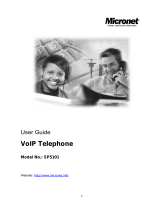Page is loading ...

CMP-VOIP60
1. Package contents
- SIP Internet Phone
- Manual
- UTP Cable
- Power Adapter
2. Hardware installation
Please install your phone as the connection chart above shows.
3. Setting up the phone
3.1 Obtaining IP address
First of all, you should obtain the IP address of the phone. After you connect the phone with your
local network, it will get an IP address automatically by DHCP (server assigned). Press MENU
button and up/down to select the ‘Network’ menu and press ENTER, then press up/down to
select the Status menu, then press ENTER.
You will see L for LAN port IP and W for WAN port IP. The default LAN port IP is 192.168.123.1.
3.2 Use the web based programming page
After getting the correct IP, open an Internet Explorer browser on the PC which is connected with
the same network as the phone (Please ask your network administrator how to set your PC).
Then put the IP address in the Web page. At the end of IP address, please add the port number
“:9999”, for example: http://192.168.123.1:9999 and press Enter. You will see the login screen.
The default account and password are
For admin user:
Account: root
Password: test
For normal user: (With this account you can not set some parameters, e.g. SIP domain)
Account: user
Password: test
3.3 Network Settings
Click the menu Network->WLAN Settings and Network->LAN Settings to set the network
parameters. Please consult your ISP or network administrator about it. DHCP is the default
network type. Your phone will get the required network parameters such as IP and subnet mask
automatically.
-1-
If your network uses static IP, you should set local IP, subnet mask, gateway IP, DNS1 and
DNS2 first. If your network uses PPPoE, you should set the PPP password first.
3.4 Set time and SNTP server
Click the menu Phone Setting->SNTP Settings to set your SNTP server and time zone.
Note: If your service provider has pre-programmed some settings such as Primary Server,
Secondary Server, Time Zone, Synchronic Time, and so on, you will not need to program these
items.
3.5 SIP Settings
After you have the IP setting completed as above, you should set following parameters which are
required to log in SIP Server: Display Name, User Name, Register Name, Register Password,
Domain Server, Proxy Server, SIP Port, RTP Port, DTMF setting.
3.6 Save Settings and Reboot
Simply click the Save button and quit the browser after the Configure OK screen appears, and
then click the Reboot button.
3.7 Normal Operation
After the phone reboots, it will show the time and the account information.
3.8 Use Keypad to set this device
Note: Before you set SIP Setting, you need to get authority in the menu Administrator->System
Authority. You should input roots password here. The input keys:
Key Name
Description
1
“1”, “-“, “ ”, “!”, “?”
2
“2”, “a”, “b”, “c”, “A”, “B”, “C”
3
“3”, “d”, “e”, ”f”, “D”, “E”, “F”
4
“4”, “g”, “h”, “I”, “G”, “H”, “I”
5
“5”, “j”, “k”, “l”, “J”, “K”, “L”
6
“6”, “m”, “n”, “o”, “M”, “N”, “O”
7
“7”, “p”, “q”, “r”, “s”, “P”, “Q”, “R”, ‘S”
8
“8”, “t”, “u”, “v”, “T”, “U”, “V”
9
“9”, “w”, “x”, “y”, “z”, “W”, “X”, “Y”, “Z”
0
“0”, “space”
*
“*”, “•”, “:”, “@”
#
Start dialing process
MENU
This is the “Menu” key to set the IP Phone
UP/DOWN
This is Up / Down key and volume setting when hook off. Incoming
calls/dial calls when ready.
FWD
Call forward
CONF
3-way conference
ENTER
This is “ENTER”, accept setting
DEL
This is “Delete”, Delete word or phone number
HOLD
This is “HOLD” function
CONTACTS
This is “CONTACTS”, Phone Book
FLASH
This is “FLASH” function
RD
This is “RD” the same number again
SPK
This the Speaker Phone
-2-
ENGLISH
INSTRUCTIONS
EN

4 Phone Functions
4.1 Making Calls over the Internet
User can call another VoIP phone or any PSTN telephone through the Internet by simply dialling
the destination number as you would do with any other phone. Please note that there are dialling
patterns required and areas you are allowed to dial may vary. Please consult your service
provider.
4.2 Receiving Calls over the Internet
When there is a call, answer it as you would do on any regular phone.
4.3 Speaker
Press SPEAKER on the phone to have a hands free call, press SPEAKER again to hang up or
pick up the handset to make a normal call.
4.4 Date and Time display
After you set the SNTP (synchronized to the Internet) or phones date and time, date and time will
show on the screen.
4.5 Call Duration display
The numbers will show on the screen.
4.6 Work as router/bridge
This phone can work as a family router/bridge, you can set it on the web: Network->WAN
Settings. Please select the type of the network you want to use.
Note: It is recommended to use the phone as a secondary router.
4.7 Volume Adjust
In WEB page: Phone Setting-> Volume Settings.
You can also use the keypad to change volume of speaker or hand set by Up/Down keys.
4.8 Phone book
By WEB page: Phone Book->Phone Book, you can set the phone list.
Using the phone: press MENU then use up/down to select the ‘Phone Book’ , press ENTER and
use up/down to select the ‘Add entry’, then press ENTER to add a contact to the list.
After you set them, press CONTACTS on the phone, then you can check the list by name or
press ENTER again to check them one by one.
4.9 Call list
Press CALL LIST, then you can check the DIALED, MISSED and RECEIVED calls. Press
UP/DOWN to check the RECEIVED/DIALED calls when the phone is idle.
4.10 Speed dial
In WEB page: Phone Book->Speed Dial Settings, you can set the speed dial numbers.
You can press number+# to dial out the dial number, too.
4.11 Melody Selection
In WEB page, you can select the melody of ringtone or turn it on/off.
You can press MENU and then use up/down to select the ‘Phone Setting’, press ENTER and
use up/down to select the ‘Ringtone’, and press ENTER again. Then you can set the volume of
ringtone in ‘Ringer Volume’ and select the melody in ‘Ringer type’.
-3-
4.12 Dial Plan
Replace prefix code: Use Replace rule or not.
Replace rule: If the prefix of the number you dialled is the same as the number which is entered
in the left blank, it will be changed into the number which is entered in the right blank. You can
use ‘+’ in the left blank to describe more than 1 prefix rule.
E.g. Replace rule: 001-> 005
(Dial Number): 00123456789012345, the real number being sent: 00523456789012345.
Dial Plan: Automatically dial out if the prefix of the number you dialled is the same as the one in
the blank. You can use ‘+’ in the left blank to describe more than 1 prefix rule. X can be used to
act as a number from 0-9.
Note: 0 cannot be set as the first character.
E.g. *XX+711XX
If you dial *02 or 71189, the number will be sent out automatically.
Auto Prefix: All numbers you dial will get this prefix and then be sent out.
Prefix Unset Plan: If the number is the same as you set, it will not use all the settings except
‘Auto Dial Time’ setting. You can use ‘+’ in the left blank to describe more than 1 prefix rule. X
can be used to act as a number from 0~9.
Auto Dial Time: Dial out if there is no new number input within this time duration.
5 Service Features
Important Note: Your service provider may not support all service features to some or all callers.
5.1 Caller ID display
When there is an incoming call, the screen will show you the caller ID.
5.2 Call Forwarding
5.2.1 Unconditional Call Forward
The incoming call will always forward to the destination number. Please set this function in web
page: Phone Setting->Call Forward.
5.2.2 No Answer Call Forward
The incoming call will forward to the destination number if there is no answer within the time you
have set. Please set this function in web page: Phone Setting->Call Forward.
5.2.3 Busy Call Forwarding
Another incoming call will be forwarded to the destination number set during a phone call. Please
set this function in the web page: Phone Setting->Call Forward.
-4-
EN
EN

5.3 Call Hold/Retrieve
Operation: While on a call, press ‘HOLD’ button on the phone then the call will be on hold. You
can dial the new number. To retrieve the previous call just press it again.
5.4 Call Transfer
Attendant Transfer
Operation: While person B calls person A, press ‘FLASH’ button. Input the destination number of
a third person, C, and ‘#’. After person C picks up the call you can tell her/him there is a call for
him and hang up, then the call will be transferred to person C.
5.5 3-way calling
Operation: While person A and B are in a phone call, press ‘HOLD’ button, input the 3
rd
party’s
number and ‘#’. After the third party picks up the call, you can press ‘CONF’ to begin a 3-way call.
5.6 Call waiting/Answer the waiting call
When on a call and a new call comes in, you will hear the waiting tones. Press the ‘HOLD’ key
on the phone to pick up the new call.
5.7 Display Missed Call
When there is a missed call on the server, the device will get a signal from server and you will
see the information ‘1 Missed Call’ on the screen.
5.8 Voice mail
When there is a voice mail on the server, the device will get a signal from server and you will see
the indicator of SPEAKER flashing.
5.9 Multiple lines
You can set 3 different accounts and server information on the device. When the device is idle,
pick 1*, 2*, 3* to select the 1
st
2
nd
and 3
nd
line, then hang up the handset or press ‘SPEAKER’
key, you will be speaking on the chosen line. 1
st
account is the default one after a reboot.
5.10 VoIP: Do not disturb
You can set in the web page: Phone setting->Block Settings. If you set it, all incoming calls will
not cause the device to ring, but leave the unreceived record on the LCD screen. You can set
this feature for a specific block of time. If the end time is earlier than the beginning time, it means
the DO NOT DISTURB duration will be from beginning time to next day’s end time.
The screen will show #DND#, and the phone now is in DO NOT DISTURB status. You can set in
the web page: Phone setting->Block Settings. If you switch it off, then the phone is idle and it will
change the phone to normal status.
6 How to use the stand
To change the stand angle, please follow the pictures:
Press
here
-5-
Safety precautions:
To reduce risk of electric shock, this product should ONLY be opened by an authorized
technician if service is required. Disconnect the product from mains and other equipment if a
problem should occur.
Warranty:
No guarantee or liability can be accepted for any changes and modifications of the product or
damage caused due to incorrect use of this product.
General:
Designs and specifications are subject to change without notice.
EN
EN
/