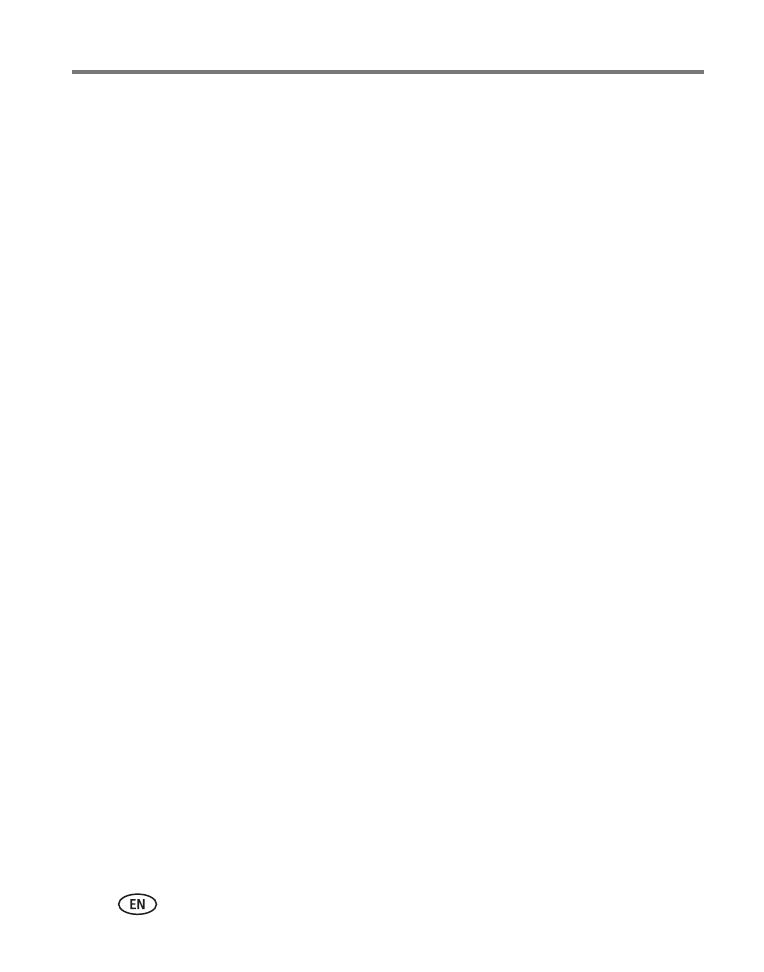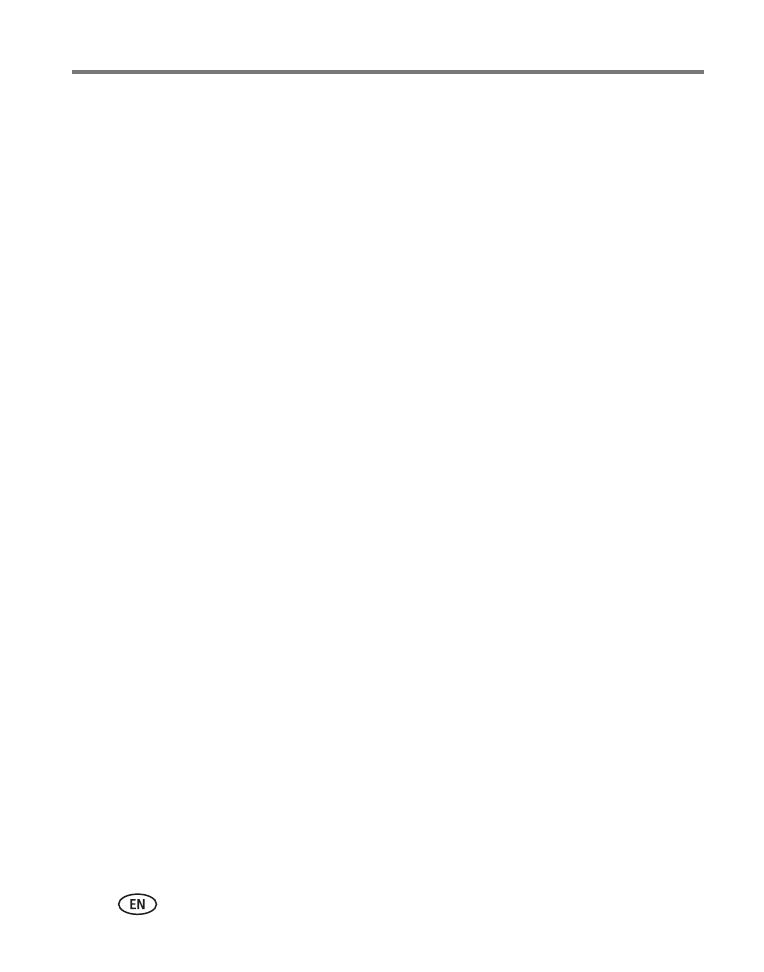
iv www.kodak.com/go/support
4 Doing more with your camera .............................................................28
Capture modes ...........................................................................................28
Using the Menu button ...............................................................................30
Using the Setup menu.................................................................................33
Taking panoramic pictures...........................................................................36
P, A, S, and M modes..................................................................................37
Sharing your pictures...................................................................................39
Using the histogram to view picture exposure..............................................45
5 Transferring and printing pictures .......................................................46
Installing the software.................................................................................46
Transferring pictures....................................................................................47
Printing pictures..........................................................................................48
Accessories for your camera ........................................................................50
6 Troubleshooting ..................................................................................51
Camera problems........................................................................................51
Computer/connectivity problems..................................................................53
Picture quality problems..............................................................................54
Direct printing (PictBridge) problems............................................................55
7 Getting help ........................................................................................56
Helpful links................................................................................................56
8 Appendix .............................................................................................58
Camera specifications .................................................................................58
Care and maintenance ................................................................................60
Storage capacities.......................................................................................61
Important safety instructions .......................................................................61
Limited warranty .........................................................................................63
Upgrading your software and firmware........................................................64
Regulatory compliance ................................................................................65