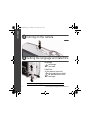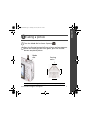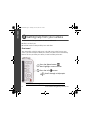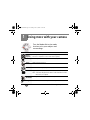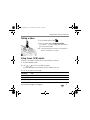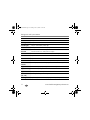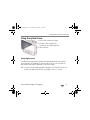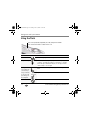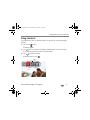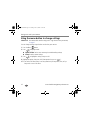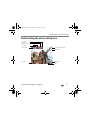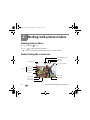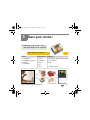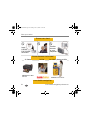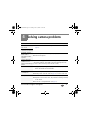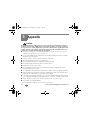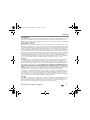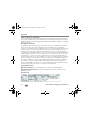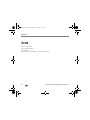Kodak C182 - EXTENDED GUIDE User manual
- Category
- Camera accessories
- Type
- User manual
This manual is also suitable for

www.kodak.com/go/c182support 1
ENGLISH
Installing the software
Loading the batteries
See the Extended user guide www.kodak.com/go/c182support
After installing the software, return to this user guide.
Before connecting any cables, install the software
that was included with your camera. Follow the
on-screen instructions.
urg_01042.book Page 1 Tuesday, June 16, 2009 10:18 AM

2 www.kodak.com/go/easysharecenter
ENGLISH
Turning on the camera
Setting the language and date/time
See the Extended user guide www.kodak.com/go/c182support
to change current field.
for previous/next field.
OK
to accept.
At the prompt, press OK.
to change.
OK
to accept.
Language:
Date/Time:
urg_01042.book Page 2 Tuesday, June 16, 2009 10:18 AM

www.kodak.com/go/c182support 3
ENGLISH
Taking a picture
See the Extended user guide www.kodak.com/go/c182support
Turn the Mode dial to Smart Capture
1
2
Press the Shutter button halfway to focus and set exposure.
When the framing marks turn green, press the Shutter
button completely down.
.
Framing
marks
Mode
dial
urg_01042.book Page 3 Tuesday, June 16, 2009 10:18 AM

6 www.kodak.com/go/easysharecenter
ENGLISH
Getting help from your camera
You want the most from your camera. You want to understand:
■ What it can do for you
■ And how to take the best possible pictures and videos
Great news!
Your camera offers a built-in Help system. It describes every setting for every menu
choice. If you learn nothing else about your camera, learn how to use on-camera Help.
Because the more you know your camera, the more confident you become.
See the Extended user guide www.kodak.com/go/c182support
Scroll through a Help topic.
Press the Menu button
then highlight a menu choice.
Press the Info
1
2
button.
urg_01042.book Page 6 Tuesday, June 16, 2009 10:18 AM

www.kodak.com/go/c182support 7
ENGLISH
Keep learning about your camera!
See the Extended user guide www.kodak.com/go/c182support
Visit www.kodak.com/go/c182support:
• the extended user guide
• interactive troubleshooting and repairs
• interactive tutorials
• FAQs
• downloads
• accessories
• printing information
• product registration
Congratulations!
You have:
• set up your camera
• taken pictures
• transferred pictures to your computer
Keep learning!
Finish reading this book, so you can take and share your best pictures!
urg_01042.book Page 7 Tuesday, June 16, 2009 10:18 AM

8 www.kodak.com/go/easysharecenter
ENGLISH
Front View
Shutter
button
Mode dial
Flash button
Power button
Lens/
Cover
Microphone
Self-
timer
light
Flash
urg_01042.book Page 8 Tuesday, June 16, 2009 10:18 AM

www.kodak.com/go/c182support 9
ENGLISH
Back View
LCD
Delete, Menu,
Info buttons
Zoom
(Telephoto,
Wide Angle)
buttons
USB port
Strap post
OK button
Share button
Review button
SD/SDHC Card slot/
Battery compartment
Tripod
socket
urg_01042.book Page 9 Tuesday, June 16, 2009 10:18 AM

10 www.kodak.com/go/easysharecenter
1 Doing more with your camera
Use this mode For
Smart
Capture
General picture taking—it offers excellent image quality and ease of use.
The scene is analyzed for other content and for lighting.
Close-Up Close range. Use available light instead of flash, if possible.
Sport Subjects that are in motion.
Scene Point-and-shoot simplicity in practically any situation.
Video Capturing video with sound.
NOTE: Sound cannot be played on the camera. Sound is heard after the video is
transferred to your computer.
Blur
Reduction
Reducing blur caused by camera shake or subject motion.
Program
Access to more manual settings than Smart Capture mode.
Turn the Mode dial to the mode
that best suits your subjects and
surroundings.
P
urg_01042.book Page 10 Tuesday, June 16, 2009 10:18 AM

Doing more with your camera
www.kodak.com/go/c182support 11
Taking a video
1 Turn the Mode dial to Video .
2 Press the Shutter button completely down,
then release it. To stop recording, press and release
the Shutter button again.
NOTE: Sound cannot be played on the camera. Sound is heard after
the video is transferred to your computer.
Using Scene (SCN) modes
Choose a Scene mode—for great pictures in practically any situation!
1 Turn the Mode dial to SCN.
2 Press to view scene mode descriptions.
If the mode description turns off before you finish reading it, press OK.
3 Press OK to choose a Scene mode.
SCN mode For
Portrait Full-frame portraits of people.
Landscape Distant scenes.
Flower Close-ups of flowers or other small subjects in bright light.
urg_01042.book Page 11 Tuesday, June 16, 2009 10:18 AM

Doing more with your camera
12 www.kodak.com/go/easysharecenter
Sunset Subjects at dusk.
Backlight Subjects that are in shadow or “backlit.”
Candle Light Subjects illuminated by candle light.
Children Action pictures of children in bright light.
Manner/
Museum
Quiet occasions, like a wedding or lecture. Flash and sound are disabled.
Place the camera on a steady surface or tripod.
Text Documents. Place the camera on a steady surface or tripod.
Beach Bright beach scenes.
Snow Bright snow scenes.
Fireworks Fireworks. Place the camera on a steady surface or tripod.
Self-
Portrait
Close-ups of yourself. Assures proper focus and minimizes red eye.
Night Portrait Reduces red eye of people in night scenes or low-light conditions.
Night Landscape Distant scenery at night. Flash does not fire.
High ISO People indoors, in low-light scenes.
Panorama
(R-L, L-R)
“Stitching” 2 or 3 pictures into 1 panoramic scene.
Panning Shot Emphasizing horizontal motion, keeping the subject sharp.
SCN mode For
urg_01042.book Page 12 Tuesday, June 16, 2009 10:18 AM

Doing more with your camera
www.kodak.com/go/c182support 13
Using the optical zoom
1 Use the LCD to frame your subject.
2 To zoom in, press Telephoto (T).
To zoom out, press Wide Angle (W).
3 Take the picture.
Using digital zoom
Use digital zoom to get up to 5X magnification beyond optical zoom when taking
pictures/videos. Press Telephoto (T) until the slider on the LCD is at the end of the
optical zoom range. Release Telephoto (T), then press it again.
NOTE: You may notice decreased image quality when using digital zoom. The slider pauses and turns red
when the picture quality reaches the limit for an acceptable 4 x 6-in. (10 x 15 cm) print.
urg_01042.book Page 13 Tuesday, June 16, 2009 10:18 AM

Doing more with your camera
14 www.kodak.com/go/easysharecenter
Using the flash
Flash modes Flash fires
Auto When the lighting conditions require it.
Fill (Flash On) Every time you take a picture, regardless of the lighting
conditions. Use when the subject is in shadow or is “backlit”
(when the light is behind the subject). In low light, hold the
camera steady or use a tripod.
Red Eye
Your camera can
correct red-eye
using 2 methods.
To choose a red
eye setting, see
the Setup tab.
Preflash A preflash fires, shrinking the eye pupil, before the picture is
taken.
Digital
Correction
A preflash does not fire; the camera corrects red eye.
Off Never
Press the flash button repeatedly to scroll through flash modes.
The current flash mode is shown on the LCD.
urg_01042.book Page 14 Tuesday, June 16, 2009 10:18 AM

Doing more with your camera
www.kodak.com/go/c182support 15
Using shortcuts
Your camera has a clean, uncluttered interface. For quick access to the most popular
functions:
1 Press the Info button.
The shortcuts appear.
2 Press to access functions like Exposure Compensation, Self-timer, and Auto
focus. (You’ll see different functions in different modes.)
3 Press to choose a setting.
To hide the shortcuts, press .
Shortcuts
urg_01042.book Page 15 Tuesday, June 16, 2009 10:18 AM

Doing more with your camera
16 www.kodak.com/go/easysharecenter
Using the menu button to change settings
IMPORTANT:
Your camera offers a built-in Help system. To get the most from your camera,
see page 6.
You can change settings to get the best results from your camera.
1 Press the Menu button.
2 Press to highlight a tab:
■ Capture/Video for the most common picture/video-taking settings
■ Setup for other camera settings
3 Press to highlight a setting, then press OK.
4 Highlight an option, then press OK. (Some options let you use .)
NOTE: Some modes offer limited settings. Some settings remain until you change them; others, until you
change modes or turn off the camera.
urg_01042.book Page 16 Tuesday, June 16, 2009 10:18 AM

Doing more with your camera
www.kodak.com/go/c182support 17
Understanding the picture-taking icons
Battery level
Capture mode
Pictures/time remaining
Date
Zoom slider
Tag name
Self timer
Flash mode
Focus mode
Exposure compensation
urg_01042.book Page 17 Tuesday, June 16, 2009 10:18 AM

18 www.kodak.com/go/easysharecenter
2 Working with pictures/videos
Deleting pictures/videos
1 Press the Review button.
2 Press for previous/next picture/video.
■ Press the Shutter button halfway down to return to Capture mode.
Understanding the review icons
Email mark
Favorite mark
Print tag/number of prints
Protected
Picture/Video number
Upload mark
Video duration
Select picture
Battery level
Text tag name
Add text tag
View thumbnails
Play video
Shortcuts
Date stamp
urg_01042.book Page 18 Tuesday, June 16, 2009 10:18 AM

www.kodak.com/go/c182support 19
3 Share your stories!
Prints
Photo gifts
Digitally
• 4 x 6 pictures
• Enlargements, posters
• Collages
• Photo books
• Cards
• Calendars
• Mugs
• Ties
• Shirts
• EASYSHARE Digital Picture Frame
• HDTV devices
• Email
...and much more!
How do you tell yours?
A thousand ways to tell a story...
and each begins with a picture.
urg_01042.book Page 19 Tuesday, June 16, 2009 10:18 AM

Share your stories!
20 www.kodak.com/go/easysharecenter
Transfer
pictures
to your
computer.
Pictures start here!
1 2
3
Load
KODAK
EASYSHARE
Software.
Take pictures.
Pictures become stories here!
KODAK All-in-One
Printers
At home Online At a local photo retailer
KODAK Picture Kiosk
www.kodak.com/go/tips
urg_01042.book Page 20 Tuesday, June 16, 2009 10:18 AM
Page is loading ...
Page is loading ...
Page is loading ...
Page is loading ...
Page is loading ...
Page is loading ...
-
 1
1
-
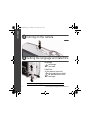 2
2
-
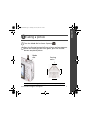 3
3
-
 4
4
-
 5
5
-
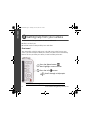 6
6
-
 7
7
-
 8
8
-
 9
9
-
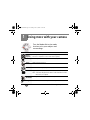 10
10
-
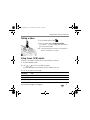 11
11
-
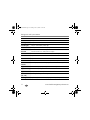 12
12
-
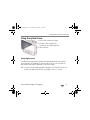 13
13
-
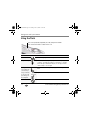 14
14
-
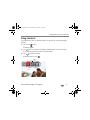 15
15
-
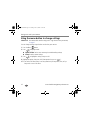 16
16
-
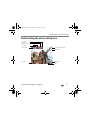 17
17
-
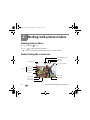 18
18
-
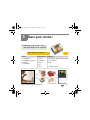 19
19
-
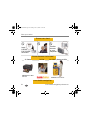 20
20
-
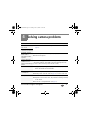 21
21
-
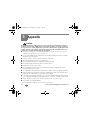 22
22
-
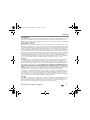 23
23
-
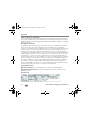 24
24
-
 25
25
-
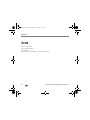 26
26
Kodak C182 - EXTENDED GUIDE User manual
- Category
- Camera accessories
- Type
- User manual
- This manual is also suitable for
Ask a question and I''ll find the answer in the document
Finding information in a document is now easier with AI
Related papers
-
Kodak EASYSHARE CD14 User manual
-
Kodak V1253 - EASYSHARE Digital Camera User manual
-
Kodak EASYSHARE CD90 User manual
-
Kodak V1233 - Easyshare 12.1MP Digital Camera Quick start guide
-
Kodak V705 - EasyShare 7.1MP Digital Camera Quick start guide
-
Kodak 8112708 User manual
-
Kodak EasyShare M531 Quick Manual
-
Kodak EasyShare M550 User manual
-
Kodak 1585462 User manual
-
Kodak M530 - Easyshare Digital Camera User manual