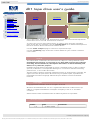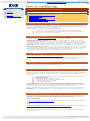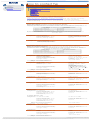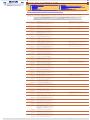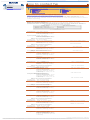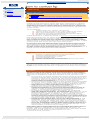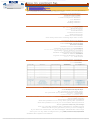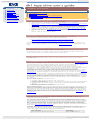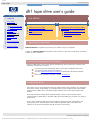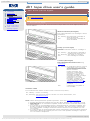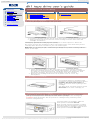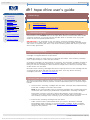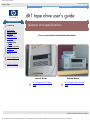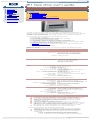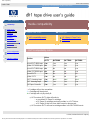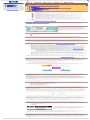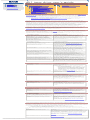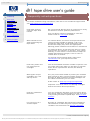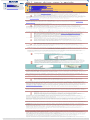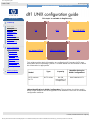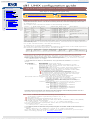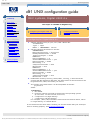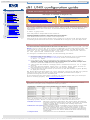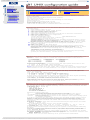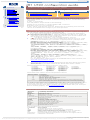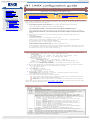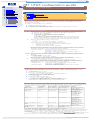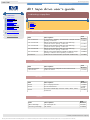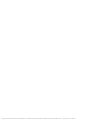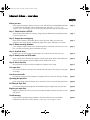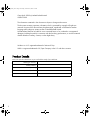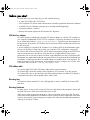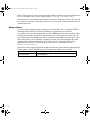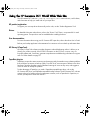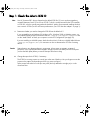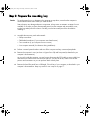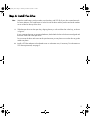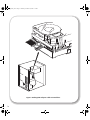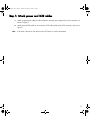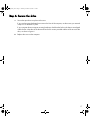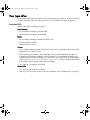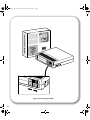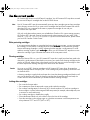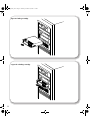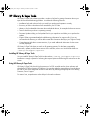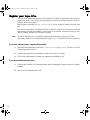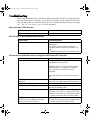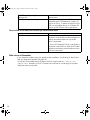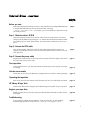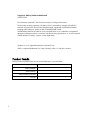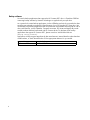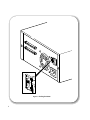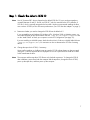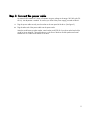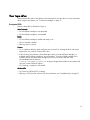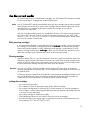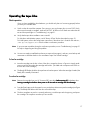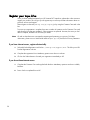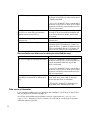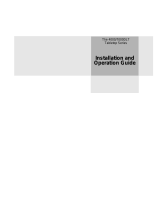HP Tape User manual
- Category
- Tape auto loaders & libraries
- Type
- User manual
This manual is also suitable for

home page
hp learning products
http://www.hp.com/support/tape may have a later version
data protection
contact hp
home page
before you start
operation
cartridge care
cleaning
specifications
media compatibility
diagnostics
troubleshooting
FAQs
SCSI configuration
UNIX configuration
ordering supplies
install
operate
cartridges
troubleshoot
This is the User's Guide for HP Surestore DLT1 internal and external tape drives.
It describes how to use HP Surestore DLT1 drives.
To start, click on one of the above topics or select a topic from the navigation
pane on the left. For example, click on specifications for a detailed description of
the HP Surestore DLT1 internal and external drives.
Use the index of topics page to search for a particular topic.
Use the contact hp page to find out contact details for your nearest Customer
Care Center.
notice
The information contained in this document is subject to change without notice.
Hewlett-Packard makes no warranty of any kind with regard to the material,
including, but not limited to, the implied warranties of merchantability and
fitness for a particular purpose.
Hewlett-Packard shall not be liable for errors contained herein or direct, indirect,
special, incidental or consequential damages in connection with the furnishing,
performance, or use of this document.
This document contains propriety information which is protected by copyright. All
rights reserved. No part of this document may be photocopied, reproduced or
translated to another language without the prior written consent of Hewlett-
Packard.
copyright
Copyright 2000 Hewlett-Packard. All rights reserved.
Windows and Windows NT are U.S. registered trademarks of Microsoft Corp.
UNIX is a registered trademark of X/Open Company in the U.S. and other
countries.
Adobe and Acrobat are trademarkes of Adobe Systems Incorporated.
revision history
Edition Date Comments
1.0 October 2000
© 2000, Hewlett-Packard Company
file:///C|/Documents%20and%20Settings/topher.COL-SPRINGS/Desktop/manual/document/dlt1/user/reseller/eng/home.htm [12/3/2001 7:50:17 AM]

how to contact hp
hp learning products
issued october 2000 : http://www.hp.com/go/support/tape may have a later version
data protection
contact hp
americas
europe
asia pacific
warranty
customer service form
obtaining technical support
contents of this section
before calling for service or support
obtaining service
contacting hp
hp service agreements
returning your tape drive for service
worldwide online services
before calling for service or support
If you need help, your dealer has the latest information regarding HP products and
services and can provide support under HP's comprehensive menu of reseller
services. If your dealer is not able to help, you can obtain support from HP directly
either through online services or by telephone.
Before calling for service or support, check that:
Check that your HP Surestore Tape Drive is installed correctly
Check the printed Getting Started Guide and the troubleshooting
advice in this online User's Guide
obtaining service
Please use the Customer Service Form to collect the details that our Customer
Service Representative will need to help solve your problem.
During the warranty period: HP provides a free telephone support service
during the warranty period. Contact your local HP dealer or the appropriate HP
technical support contact for your area, by selecting the region required from the
navigational buttons in the left hand pane. Obtain the telephone number from the
list of countries supplied. You will be connected to a responsive team waiting to
help you.
After the warranty period: If you require support after your warranty has expired,
you can receive support for a fee through the same telephone numbers. The fee is
charged on a per incident basis. Alternatively, you can contact your local HP
dealer who will be able to advise you and arrange for service.
contacting hp
A full listing of HP's service and support centres worldwide can be found at
http://www.hp.com/cposupport/mail_support.html
If you do not have internet access, click on the appropriate region from the side
navigation bars for a list of contact numbers correct at time of printing.
hp service agreements
HP offers a number of service agreements to meet your needs. Contact your local
dealer or nearest HP office for further information.
returning your tape drive for service
Your HP Surestore tape drive comes with a 24-hour Express Exchange warranty
(not available in all countries).
Before returning an HP Surestore tape drive, call the Customer Support Center for
your area. When you call, make sure that you have the following information
available:
The product name and serial number (see label on the back of the
appliance server)
Date of purchase
A description of the product fault
A contact name for details of the failure
A contact telephone number
Your shipping address
The telephone service agent will verify that the unit is faulty and will make sure
that a replacement unit is sent to you within 24 hours. When you receive the
replacement unit, remove it from the packaging and use the packaging material
for returning the faulty unit. All shipment costs are prepaid by HP.
When returning the drive to HP, any damage caused as a result of inadequate
packaging is your responsibility. Use the original packing materials whenever
possible.
worldwide online services
HP offers electronic services that give you a fast, interactive way to access
information and help on setup, configuration, installation and operation of your
product. The online services are available on the World Wide Web and FTP, as
well as the country-specific resources listed later in this section.
World Wide Web
Product and support information are available from HP's web site on the Internet
at
http://www.hp.com/go/tape
FTP
Product and support information are available from our FTP site on the Internet at
ftp.hp.com/pub/information_storage/surestore
America Online
Download support documents and discuss issues in user forums. Find us with
keyword hpstor.
© 2000, Hewlett-Packard Company
file:///C|/Documents%20and%20Settings/topher.COL-SPRINGS/Desktop/manual/document/common/contact/eng/conhome.htm [12/3/2001 7:50:18 AM]

americas
hp learning products
issued october 2000 : http://www.hp.com/go/support/tape may have a later version
data protection
contact hp
americas
europe
asia pacific
warranty
customer service form
north and south america
contents of this section
check the web for up to date contact information
hp support in north america
canada
united states
hp support in south america
argentina
brazil
colombia
guatemala
chile
mexico
puerto rico
venezuela
check the web for up to date information
If you have internet access, click on the URL below:
http://www.hp.com/cposupport/mail_support.html
From time to time, telephone numbers and addresses may change; accessing
contact details over the web will ensure you have the latest information.
If you do not have internet access, refer below for a list of contact numbers correct
at time of printing:
hp support in north america
Customers in North America can contact HP on the telephone support lines listed,
by country, below.
Major Account Customers in the Enterprise Market
Tape drives shipped to major North American account customers carry one of the
following product numbers (as stated on the label on the base of your drive):
products for major account customers
tape drive product number
ultrium 230, internal C7400A
ultrium 230, external C7401A
ultrium 230, rack mounted C7470A
If your drive carries one of these product numbers, you should contact the US
Response Center on:
800-633-3600
canada
Telephone
905-206-4663
Hours of operation: 8.00
a.m. to 8:00 p.m.
Monday through Friday
905-206-4663
Horaires de disponibilité :
Lundi - Vendredi, 8 h 00 -
20 h 00
united states
Telephone
(970) 635-1500
Hours of operation: 6.00
a.m. to 6:00 p.m. MST
Monday through Friday
hp support in south america
Customers in South America can contact HP on the telephone support lines listed,
by country, below.
Major Account Customers
Where a second number is listed under the sub-heading "Major Account
Customers", this number should be used by major account customers where the
product number (as stated on the label on the base of your drive) is as follows:
products for major account customers
tape drive product number
ultrium 230, internal C7400A
ultrium 230, external C7401A
ultrium 230, rack mounted C7470A
argentina
Telephone
0810 555 5520 (from
within Argentina)
(5411) 4778 8380
(outside Argentina)
Hours of operation: 8:30
a.m. to 7:30 p.m. Monday
through Friday
Major Account Customers
Telephone +54 1781 4061
0810 555 5520
(5411) 4778 8380
Horas de atención: Lunes
a Viernes de 8:30 a
19:30 h
+54 1781 4061
brazil
Telephone
Great São Paulo: (11)
3747-7799
Other regions: 0800
157751
Hours of operation: 8:00
a.m. to 7:00 p.m. Monday
through Friday
Major Account Customers
Telephone +55 11 725 1588
Grande São Paulo: (11)
3747-7799
Demais regiões: 0800
157751
horãrio de
funcionamento: Pré-
vendas Televendas : 2a
a 6a feira das 08 às 22h
Sábado das 09 às 18h
Pós-vendas: 2a a 6a feira
das 08 às 19h
+55 11 725 1588
chile
Telephone
800 22 5547
Hours of operation: 9:00
a.m. to 6:00 p.m. Monday
through Friday
800 22 5547
Horas de atención: Lunes
a Viernes de 9:00 a
18:00 h
colombia
Telephone
9 800 91477
Hours of operation: 9:00
a.m. to 6:00 p.m. Monday
through Friday
9 800 91477
Horas de atención: Lunes
a Viernes de 9:00 a
18:00 h
guatemala
Telephone
800 999 5305
Hours of operation: 9:00
a.m. to 6:00 p.m. Monday
through Friday
Saturdays from 9:00 a.m.
to 1.00 p.m.
800 999 5305
Horas de atención: Lunes
a Viernes de 9:00 a
18:00 h
mexico
Mexico City
Telephone
52-58-9922
Hours of operation: 8:30
a.m. to 22:00 p.m.
Monday through Friday
9:00 a.m. to 14:00 p.m.
on Saturday
Outside Mexico City
Telephone
01-800-472 6684
Hours of operation: 8:30
a.m. to 22:00 p.m.
Monday through Friday
9:00 a.m. to 14:00 p.m.
on Saturday
Major Account Customers
Telephone +52 5258 4500
52-58-9922
Horas de atención: Lunes
a Viernes de 8:30 a
22:00 h
01-800-472 6684
Horas de atención: Lunes
a Viernes de 8:30 a
22:00 h
+52 5258 4500
puerto rico
Telephone
1 877 2320 589
Hours of operation: 9:00
a.m. to 5:00 p.m. Monday
through Friday
1 877 2320 589
Horas de atención: Lunes
a Viernes de 9:00 a
17:00 h
venezuela
Telephone
800 47 777 (Caracas 207
8488)
Hours of operation: 8:00
a.m. to 5:00 p.m. Monday
through Friday
Major Account Customers
Telephone +58 2 239 2423
800 47 777 (Caracas 207
8488)
Horas de atención: Lunes
a Viernes de 8:00 a
19:00 h
+58 2 239 2423
© 2000, Hewlett-Packard Company
file:///C|/Documents%20and%20Settings/topher.COL-SPRINGS/Desktop/manual/document/common/contact/eng/americas.htm [12/3/2001 7:50:20 AM]

hp learning products
hp learning products
issued october 2000 : http://www.hp.com/go/support/tape may have a later version
data protection
contact hp
americas
europe
asia pacific
warranty
customer service form
europe, middle east and africa
contents of this section
check the web for up to date contact information
hp support in europe, middle east & africa
austria
norway
belgium (dutch)
poland
belgium (french)
portugal
czech republic
russian federation (moscow)
denmark
russian federation (st petersburg)
finland
russian federation (ukraine)
france
south africa (inside RSA)
germany
south africa (outside RSA)
greece
spain
hungary
sweden
ireland
switzerland
israel
turkey
italy
united arab emirates
netherlands
united kingdom
other european countries - english
check the web for up to date information
If you have internet access, click on the URL below:
http://www.hp.com/cposupport/mail_support.html
From time to time, telephone numbers and addresses may change; accessing
contact details over the web will ensure you have the latest information.
If you do not have internet access, refer below for a list of contact numbers correct
at time of printing:
hp support in europe, middle east & africa
There is no charge for technical support during the warranty period (unless
otherwise stated). A per-incident charge applies after the warranty period.
Customers in Europe, the Middle East and Africa can contact HP on the
telephone support lines listed, by country, below.
Major Account Customers
Where a second number is listed under the sub-heading "Major Account
Customers", this number should be used by major account customers where the
product number (as stated on the label on the base of your drive) is as follows:
products for major account customers
tape drive product number
ultrium 230, internal C7400A
ultrium 230, external C7401A
ultrium 230, rack mounted C7470A
or major account customers in Africa and the Middle East can call
+41 22 780 41 11
austria
Telephone
+43 (0)810 00 6080
Hours of operation: 8:30
to 18:00
Monday through Friday
Major Account Customers
Telephone +43 (0)222 25000/250 or
+43 (0)125 0000
+43 (0)810 00 6080
Geschäftszeiten: Montag -
Freitag, 08.30 - 18.00
Uhr
+43 (0)222 25000/250 or
+43 (0)125 0000
belgium (dutch)
Telephone
+32 (0)2 626 88 06
Hours of operation: 8:00
to 18:00
Monday through
Thursday
belgium (french)
Telephone
+32 (0)2 626 88 07
Hours of operation: 8:30
to 18:00
Monday through Friday
Major Account Customers
Telephone +32 (0)2 778 38 00
+32 (0)2 626 88 07
Horaires de disponibilité:
Lundi - Vendredi , 8 h 30 -
18 h 00
+32 (0)2 778 38 00
czech republic
Telephone
+42 (0)2 6130 7310
Hours of operation: 8:00
to 18:00
Monday to Thursday,
8.00 to 16:30
Friday
Major Account Customers
Telephone +42 (0)2 61 307 751 or
+42 (0)2 47 17 321
denmark
Telephone
+45 39 29 4099
Hours of operation: 8:30
to 18:00
Monday through Friday
Major Account Customers
Telephone +45 99 19 19
or +45 4599 10 00
finland
Telephone
+358 (0)203 47 288
Hours of operation: 8:30
to 18:00
Monday through Friday
Major Account Customers
Telephone +358 9 8872 2808 or
+358 0887 21
france
Telephone
+33 (0)1 43 62 34 34
Hours of operation: 8:30
to 18:00
Monday through Friday
Major Account Customers
Telephone +33 (0)5 49 76 66 07 or
+33 1698 2 6060
+33 (0)1 43 62 34 34
Horaires de disponibilité:
Lundi - Vendredi , 8 h 30 -
18 h 00
+33 (0)5 49 76 66 07 or
+33 1698 2 6060
germany
Telephone
+49 (0)180 52 58 143
Hours of operation: 8:30
to 18:00
Monday through Friday
Major Account Customers
Telephone +49 (0)180 53 53 539 or
+49 2102 441 133
+49 (0)180 52 58 143
Geschäftszeiten: Montag -
Freitag, 08.30 - 18.00
Uhr
+49 (0)180 53 53 539 or
+49 2102 441 133
greece
Telephone
+30 (0)1 619 64 11
Hours of operation: 9:00
to 17:00
Monday through Friday
Major Account Customers
Telephone +30 (0)1 68 96 503/4 or
+30 1689 6411
hungary
Telephone
+36 (0)1 382 1111
Hours of operation: 8:30
to 18:00
Monday through Friday
Major Account Customers
Telephone +36 (0)1 461 81 11 or
+36 (0)1 252 4505
ireland
Telephone
+353 (0)1 662 5525
Hours of operation: 8:30
to 18:00
Monday through Friday
Major Account Customers
Telephone +353 (0)1 284 4560
israel
Telephone
+972 (0)9 952 4848
Hours of operation: 9:00
to 18:00
Sunday through
Thursday
Major Account Customers
Telephone +972 (0)9 952 4848
italy
Telephone
+39 (0)2 264 10350
Hours of operation: 8:30
to 18:00
Monday through Friday
Major Account Customers
Telephone +39 (0)2 9212 2779 or
+39 (0)2 9212 2778
+39 02 264 10350
Orario d'apertura: Lunedì-
Venerdì, 8:30 - 18:00
+39 (0)2 9212 2779 or
+39 (0)2 9212 2778
netherlands
Telephone
+31 (0)20 606 8751
Hours of operation: 8:30
to 18:00
Monday through Friday
Major Account Customers
Telephone +31 (0)20 547 7444 or
+31 (0)20 547 9666
norway
Telephone
+47 22 11 6299
Hours of operation: 8:30
to 18:00
Monday through Friday
Major Account Customers
Telephone +47 22 73 5601 or
+47 22 735 600
poland
Telephone
+48 22 519 06 00
Hours of operation: 8:00
to 17:00
Monday through Friday
Major Account Customers
Telephone +48 22 608 74 00 or +48
22 375 065
portugal
Telephone
+351 21 317 6333
Hours of operation: 8:30
to 18:00
Monday through Friday
Major Account Customers
Telephone +351 482 8555 or +351
1301 7344
+351 21 317 6333
Horário de operação:
Segunda - Sexta, 8:30 -
17:00
+39 (0)2 9212 2779 or
+351 1301 7344
russian federation (moscow)
Telephone
+7 095 797 3520
Hours of operation: 9:00
to 18:00
Monday through Friday
Major Account Customers
Telephone +7 095 797 3500 or
+7 095 938 6885
russian federation (st petersburg)
Telephone
+7 812 346 7997
Hours of operation: 9:00
to 18:00
Monday through Friday
Major Account Customers
Telephone +7 812 259 3557 or
+7 095 938 6885
russian federation (ukraine)
Telephone
+7 (380-44) 490-3520
Hours of operation: 9:00
to 18:00
Monday through Friday
south africa (inside RSA)
Telephone
086 000 1030
Hours of operation: 8:00
to 17:00
Monday through Friday
south africa (outside RSA)
Telephone
+27-11 258 9301
Hours of operation: 8:00
to 17:00
Monday through Friday
Major Account Customers
Telephone +27 11 806 1010
spain
Telephone
+34 902 321 123
Hours of operation: 8:30
to 18:00
Monday through Friday
Major Account Customers
Telephone +34 902 22 00 30 or +34
1631 1600
+34 902 321 123
Horas de atención: Lunes
a Viernes de 8:30 a
18:00 h
+34 902 22 00 30 or +34
1631 1600
sweden
Telephone
+46 (0) 8 619 2170
Hours of operation: 8:30
to 18:00
Monday through Friday
Major Account Customers
Telephone +46 (0)8 444 23 83 or
+46 8750 2300
switzerland
Telephone
+41 (0) 848 80 11 11
Hours of operation: 8:30
to 18:00
Monday through Friday
Major Account Customers
Telephone +41 (0)800 55 53 53 or
+41 31 980 3111
turkey
Telephone
+90 (0)212 221 69 69
Hours of operation: 8:30
to 18:00
Monday through Friday
Major Account Customers
Telephone +90 (0)212 224 59 25 or
+90 (0)312 468 8770
united arab emirates
Telephone
971 4 883 8454
Hours of operation: 8:30
to 18:00
Monday through Friday
For customers in: UAE,
Bahrain, Qatar, Saudi
Arabia, Jordan,
Palestine, Egypt, Yemen,
Lebanon, Kuwait and
Oman (languages
supported - English and
Arabic)
Major Account Customers
Telephone +44 (0)1344 366 366
united kingdom
Telephone
+44 (0)207 512 52 02
Hours of operation: 8:30
to 18:00
Monday through Friday
Major Account Customers
Telephone +44 (0)1344 366 366 or
+44 (0)1344 360 000
other european countries (english)
Telephone
+44 (0)207 512 52 02
Hours of operation: 8:30
to 18:00
Monday through Friday
Major Account Customers
Telephone +41 22 780 81 11
© 2000, Hewlett-Packard Company
file:///C|/Documents%20and%20Settings/topher.COL-SPRINGS/Desktop/manual/document/common/contact/eng/europe.htm [12/3/2001 7:50:22 AM]

asia pacific
hp learning products
issued october 2000 : http://www.hp.com/go/support/tape may have a later version
data protection
contact hp
americas
europe
asia pacific
warranty
customer service form
asia pacific
contents of this section
check the web for up to date contact information
hp support in asia pacific
australia
malaysia
china (PRC)
new zealand
hong kong
philippines
india
singapore
indonesia
taiwan
japan
thailand
korea, republic of
vietnam
check the web for up to date information
If you have internet access, click on the URL below:
http://www.hp.com/cposupport/mail_support.html
From time to time, telephone numbers and addresses may change; accessing
contact details over the web will ensure you have the latest information.
If you do not have internet access, refer below for a list of contact numbers correct
at time of printing:
hp support in asia pacific
Customers in Asia Pacific region can contact HP on the telephone support lines
listed, by country, below.
Major Account Customers
Where a second number is listed under the sub-heading "Major Account
Customers", this number should be used by major account customers where the
product number (as stated on the label on the base of your drive) is as follows:
products for major account customers
tape drive product number
ultrium 230, internal C7400A
ultrium 230, external C7401A
ultrium 230, rack mounted C7470A
or call 852 599 700
australia
Telephone
(03) 8877 8000
Hours of operation: 9.00
a.m. to 5:00 p.m.
Monday through Friday
Spare parts
1800 670 054
Hours of operation: 9:00
a.m. to 5:00 p.m.
Monday through Friday
Major Account Customers
Telephone 61 3272 2895
china (PRC)
Telephone
+86 (0)10 6564 5959
Hours of operation: 8:30
to 17:30
Monday through Friday
Major Account Customers
Telephone +86 1505 3888
+86 (0)10 6564 5959
+86 1505 3888
hong kong
Telephone
800 96 7729
Hours of operation: 8:30
to 17:30
Monday through Friday
Major Account Customers
Telephone 852 599 7777
800 96 7729
852 599 7777
india
Telephone
+91 11 682 6035
Hours of operation: 9:30
a.m to 5:30 p.m
Monday through Friday
indonesia
Telephone
+62 (21) 350 3408
Hours of operation: 8:00
a.m to 5:00 p.m.
Monday through Friday
japan
Telephone
+81 3 3335 8333
Hours of operation: 9:00
to 12:00 and 13.00 to
17:00
Monday through Friday
Major Account Customers
Telephone +81 42 534 1831
+81 3 3335 8333
+81 42 534 1831
korea, rupublic of
within Seoul only
Telephone
+82 (2) 3270 0700
Hours of operation: 9:00
a.m. to 6:00 p.m.
Monday through Friday.
9:00 a.m. to 1:00 p.m on
Saturdays
outside Seoul only
Telephone
080 999 0700
Hours of operation: 9:00
a.m. to 6:00 p.m.
Monday through Friday.
9:00 a.m. to 1:00 p.m on
Saturdays
Major Account Customers
Telephone +81 42 534 1831
+82 (2) 3270 0700
080 999 0700
+81 42 534 1831
malaysia
Telephone
+60 (3) 295 2566
Hours of operation: 8:30
a.m. to 5:30 p.m.
Monday through Friday
Major Account Customers
Telephone +60 (3) 298 6555
new zealand
Telephone
+64 (9) 356 6640
Hours of operation: 9:00
a.m. to 5:30 p.m.
Monday through Friday
philippines
Telephone
+63 (2) 867 3351
Hours of operation: 8:30
a.m. to 5:30 p.m.
Monday through Friday
singapore
Telephone
+65 272 5300
Hours of operation: 8:30
a.m. to 5:30 p.m
Monday through Friday
Major Account Customers
Telephone +65 293 2911
taiwan
Telephone
+886 (2) 2717 0055
Hours of operation: 8:30
a.m. to 5:30 p.m.
Monday through Friday
Major Account Customers
Telephone +886 (2) 712 0404
+886 (2) 2717 0055
+886 (2) 712 0404
thailand
Telephone
+66 (2) 661 4000
Hours of operation: 8:30
a.m. to 5:30 p.m.
Monday through Friday
vietnam
Telephone
+84 (0) 8823 4530
Hours of operation: 8:00
a.m. to 5:00 p.m.
Monday through Friday
8.00 a.m to 12:00 p.m on
Saturday
© 2000, Hewlett-Packard Company
file:///C|/Documents%20and%20Settings/topher.COL-SPRINGS/Desktop/manual/document/common/contact/eng/asiap.htm [12/3/2001 7:50:23 AM]

warranty
hp learning products
issued october 2000 : http://www.hp.com/go/support/tape may have a later version
data protection
contact hp
americas
europe
asia pacific
warranty
customer service form
warranty
contents of this section
warranty conditions
exclusions
limitations
limited warranty statement for USA, Canada, Australia and New Zealand
warranty conditions
This warranty gives you specific legal rights. You may also have other rights which
vary according to where you are located.
Hewlett-Packard warrants its Surestore tape drives against defects in materials
and workmanship for a period of three years, either from the date of delivery or,
where the purchase price includes installation by Hewlett-Packard, from the date
of installation. If a new HP Surestore tape drive is purchased as a component of
an HP computer system, the tape drive warranty is automatically upgraded to the
system warranty.
You are entitled to:
automatic three-year, next day unit exchange
system matching warranty on HP systems (internal and external
units), when purchased as a component of that system
free technical call center assistance during the product support
life (does not include telephone call cost)
Further information is available via the web at: www.hp.com/support/tapewarranty
During the first three years, the 24-hour Express Exchange program (not available
in all countries) allows you to receive a replacement unit by next-day delivery
upon verification of a faulty tape drive. Hewlett-Packard will, at its option, either
repair or replace products that prove to be defective. Should Hewlett-Packard be
unable to repair or replace the product within a reasonable period of time, a refund
of the purchase price may be given upon return of the product.
If you choose not to use Express Exchange, your HP Surestore tape drive must
be serviced by one of the authorized repair depots within the country in which it
was originally purchased. You must prepay shipping charges (together with all
duty and taxes) for products returned for service. Except for products returned to
you from another country, Hewlett-Packard will pay for return of products to you. If
the drive is repaired by an authorized dealer, you will need to negotiate the
method and cost of returning the drive with the dealer.
exclusions
The warranty on your HP SureStore tape drive does not apply to defects resulting
from:
improper or inadequate maintenance by the customer
Customer-supplied software or interfaces
Unauthorized modification or misuse
Use of unsupported media
Operation outside the environmental specifications for the product
Improper site preparation and maintenance
limitations
Any implied warranty of merchantability or fitness is limited to the three-year
duration of this written warranty. Some states or provinces do not allow limitations
on how long an implied warranty lasts, so limitations or exclusions may not apply
to you.
limited warranty statement for USA, Canada, Australia and New
Zealand
HP warrants to you, the end-user customer, that HP hardware, accessories and
supplies will be free from defects in materials and workmanship after the date of
purchase, for the period specified above. If HP receives notice of such defects
during the warranty period, HP will, at its option, either repair or replace products
which prove to be defective. Replacement products may be either new or like-
new.
1. HP warrants to you that HP software will not fail to execute its programming
instructions after the date of purchase, for the period specified above, due
to defects in material and workmanship when properly installed and used. If
HP receives notice of such defects during the warranty period, HP will
replace software media which does not execute its programming
instructions due to such defects.
2. HP does not warrant that the operation of HP products will be uninterrupted
or error free. If HP is unable, within a reasonable time, to repair or replace
any product to a condition as warranted, you will be entitled to a refund of
the purchase price upon prompt return of the product.
3. HP products may contain remanufactured parts equivalent to new in
performance or may have been subject to incidental use.
4. Warranty does not apply to defects resulting from (a) improper or
inadequate maintenance or calibration, (b) software, interfacing, parts or
supplies not supplied by HP, (c) unauthorized modification or misuse, (d)
operation outside of the published environmental specifications for the
product, or (e) improper site preparation or maintenance.
5. HP MAKES NO OTHER EXPRESS WARRANTY OR CONDITION
WHETHER WRITTEN OR ORAL. TO THE EXTENT ALLOWED BY LOCAL
LAW, ANY IMPLIED WARRANTY OR CONDITION OF
MERCHANTABILITY, SATISFACTORY QUALITY, OR FITNESS FOR A
PARTICULAR PURPOSE IS LIMITED TO THE DURATION OF THE
EXPRESS WARRANTY SET FORTH ABOVE. Some countries, states or
provinces do not allow limitations on the duration of an implied warranty, so
the above limitation or exclusion might not apply to you. This warranty gives
you specific legal rights and you might also have other rights that vary from
country to country, state to state, or province to province.
6. TO THE EXTENT ALLOWED BY LOCAL LAW, THE REMEDIES IN THIS
WARRANTY STATEMENT ARE YOUR SOLE AND EXCLUSIVE
REMEDIES. EXCEPT AS INDICATED ABOVE, IN NO EVENT WILL HP
OR ITS SUPPLIERS BE LIABLE FOR LOSS OF DATA OR FOR DIRECT,
SPECIAL, INCIDENTAL, CONSEQUENTIAL (INCLUDING LOST PROFIT
OR DATA), OR OTHER DAMAGE, WHETHER BASED IN CONTRACT,
TORT, OR OTHERWISE. Some countries, states or provinces do not allow
the exclusion or limitation of incidental or consequential damages, so the
above limitation or exclusion may not apply to you.
FOR CONSUMER TRANSACTIONS IN AUSTRALIA AND NEW ZEALAND: THE
WARRANTY TERMS CONTAINED IN THIS STATEMENT, EXCEPT TO THE
EXTENT LAWFULLY PERMITTED, DO NOT EXCLUDE, RESTRICT OR
MODIFY AND ARE IN ADDITION TO THE MANDATORY STATUTORY RIGHTS
APPLICABLE TO THE SALE OF THIS PRODUCT TO YOU.
Consumer Warranty Sept 16/97
© 2000, Hewlett-Packard Company
file:///C|/Documents%20and%20Settings/topher.COL-SPRINGS/Desktop/manual/document/common/contact/eng/warranty.htm [12/3/2001 7:50:24 AM]

customer service form
hp learning products
issued october 2000 : http://www.hp.com/go/support/tape may have a later version
data protection
contact hp
americas
europe
asia pacific
warranty
customer service form
customer service form
contents of this section
contact information
tape drive information
computer system information
SCSI bus configuration
backup information
information about the problem
Please complete the following information about your system and the problem you
are having before you call the HP Customer Support Center. You can print this
form and fill in the necessary information before you call, or you can print and fax
the completed form to the Customer Service Center.
contact information
Company or Organization:
Contact Person/Title:
(e.g., Mr. John Smith,
Network Administrator)
Contact Telephone Number:
Fax Number:
E-Mail Address:
Mailing Address:
tape drive information
Model Name:
(example:
HP Surestore Ultrium 230i)
Model Number:
(example: HP C1555B)
Serial Number:
Firmware Revision:
Date Purchased:
Date of Last Cleaning:
How many times has cleaning tape been used?
computer system information
Computer Make and Model:
(example:
HP NetServer E-series)
Processor and Clock Speed:
(example: Pentium 550)
Amount of RAM:
(example: 64 MB)
Number of SCSI Controllers:
Computer Operating System/Release
(example:
Novell NetWare 4.0, Windows NT 3.51, HP-UX 10.0)
Operating System Patches Installed:
(example: Service Pack 4)
Number of Hard Disks/Size/Partitions:
(example:
Disk 1: 1.2 GB, 1 partition
Disk 2: 1.8 GB, 2 partitions)
Logical or Physical Mapping of Disks:
(example:
Disk 1 = C:/, Disk 2 = S:/)
SCSI bus configuration
Host Adapter Make and Model
(example:
Adaptec AHA-2940)
SCSI bus
(narrow or wide)
SCSI ID Device Termination
Internal /
External
Devices' Bus
Type
..
............... ............. ............... ...............
..
............... ............. ............... ...............
..
............... ............. ............... ...............
..
............... ............. ............... ...............
..
............... ............. ............... ...............
..
............... ............. ............... ...............
..
............... ............. ............... ...............
7
SCSI Controller ............. ............... ...............
EXAMPLE
SCSI ID Device Termination
Internal /
External
Devices' Bus
Type
0 Hard disk No Internal
Narrow /
Single-ended
1 CD-ROM No Internal
Narrow /
Single-ended
3
Tape Drive
(HP C1533A)
No Internal
Narrow /
Single-ended
5
Tape Drive
(DLT7000)
Yes External
Wide /
Single-ended
7 SCSI Controller Automatic HBA
Wide /
Single-ended
backup information
Backup Application Name and Version or Release:
Are you using HP One
Button Disaster Recovery?
Do you back up user data only?
Do you back up system information separately?
(example:
Windows registry files,
NetWare NDS or bindery files)
information about the problem
Light Pattern During Problem:
Any Audible Signals:
Error Messages/Code Generated:
Does the problem occur every time you try the operation?
Does the problem occur if you use another backup device?
What type of media are you using?
(Brand, Capacity, Batch No.)
Can you read the problem tape cartridge on another drive?
What result do you get when you try a new cartridge?
If you have an autoloader, are all cartridges affected the same way?
Have you run any kind of diagnostics program, such as TapeAssure?
What result was reported?
Detailed Description of Problem:
© 2000, Hewlett-Packard Company
file:///C|/Documents%20and%20Settings/topher.COL-SPRINGS/Desktop/manual/document/common/contact/eng/csf.htm [12/3/2001 7:50:26 AM]

before you start
hp learning products
http://www.hp.com/support/tape may have a later version
data protection
contact hp
home page
before you start
operation
cartridge care
cleaning
specifications
media compatibility
diagnostics
troubleshooting
FAQs
SCSI configuration
UNIX configuration
ordering supplies
before you start
contents of this section
pre-installation check list
installation
how to identify your model
computer and backup software requirements
computer systems
backup software
pre-installation check list
Before you install your HP Surestore DLT1 tape drive:
1. Check that your computer meets the requirements for installation.
2. Make a note of the model name, product number, and serial number of your
tape drive.
3. Collect information about the SCSI configuration of your computer and any
other devices attached to it and decide how you are going to configure the
drive on the SCSI bus. If you are installing on a Windows NT 4, Windows
2000, or Novell NetWare system, you can use the HP Library & TapeTools
software. If you are not familiar with how to configure a SCSI bus, you may
also want to read the
SCSI Background information provided in this guide.
4. Select a free bay for an internal or a removable drive
or
Select a site for an external drive.
installation
The Getting Started guide provides detailed installation instructions.
Click below for a PDF version of the appropriate guide:
● HP Surestore DLT1 internal drives: Getting Started guide
● HP Surestore DLT1 external drives: Getting Started guide
You need a copy of Adobe Acrobat Reader to read the PDF files. If you do not
have a copy of this software, you can link to Adobe's web site to download a free
copy.
.
how to identify your model
For internal drives, the model name is on the front panel and the product and
serial numbers are on a label on the top of the drive.
For external drives, the model name is on the front panel and the product and
serial numbers are on a label on the bottom of the drive.
computer and backup software
The HP Surestore DLT1 tape drive has the following hardware and software
requirements:
computer systems
If you are installing the tape drive on a UNIX system, refer to the UNIX instructions
for further information about the systems supported and installation instructions.
For the latest list of operating systems that support HP Surestore DLT1 drives,
please consult our World Wide Web site (www.hp.com/go/connect).
HP Surestore DLT1 tape drives are Ultra SCSI-2 wide devices designed to
operate on a low voltage differential SCSI bus (LVDS) with a burst transfer rate of
40 MB/sec. Using the drive on a single-ended (SE) SCSI bus restricts
performance. Do not use on the same bus as other single-ended devices as this
will switch the LVDS host adapter into single-ended mode and restrict
performance. We recommend that a dedicated host bus adapter is used for the
tape drive. A suitable adapter is available from HP as an accessory (see Ordering
Information).
Your computer must have a properly installed and configured SCSI host adapter
or a SCSI controller on the motherboard (SCSI-2 or SCSI-3 compliant) with driver
software that supports the HP Surestore DLT1 drive. Check the server
documentation for the specification of any built-in SCSI channels. Do not connect
to a RAID controller channel; these are for disk drives only. Consult your supplier
for details.
For an internal drive, you will need:
● A wide, Ultra SCSI-2 LVDS or SE SCSI bus
● LVDS-compliant SCSI ribbon cable with termination (normally supplied with
the host bus adapter)
● Available 5¼-inch, full-height mounting bay (or two adjacent, half-height
bays)
● Mounting hardware, if required
● Backup software that supports the tape drive
For external drives, the cable provided with HP Surestore DLT1 tape drives will
attach to a computer with a wide LVDS SCSI connector (68 pins). Connecting the
drive to an SE SCSI connector or a narrow SCSI host bus adapter will restrict
performance. HP recommends that a dedicated host bus adapter is used for the
tape drive. If your server or host bus adapter is equipped with a very high density
(VHD) wide SCSI connector, you will need to order a High-End Tape Connect Kit
(adapter with VHD-to-HD cable) or 68-pin VHD-to-HD cable. (See
Ordering
Information.)
backup software
You need backup software that supports the HP Surestore DLT1 drive. A
TapeWare CD-ROM containing backup software by Yosemite Technologies is
supplied with your tape drive.
As a general rule, native backup applications (such as NTBackup and tar) do not
provide the required data streaming rate to get the full performance of your HP
Surestore DLT1 drive. We recommend using a backup application which provides
better memory management as well as other useful features, such as TapeAlert.
HP, Computer Associates, Veritas and Legato all provide suitable products that
have been tested with HP Surestore DLT1 drives. For the latest list of backup
packages that support HP Surestore DLT1 drives, please consult our World Wide
Web site (www.hp.com/go/connect).
Suitable backup applications will include driver software that establishes the
interface between the tape drive and the software. Applications usually recognize
tape drives by their manufacturers' ID string rather than their model number, so
check the table below for the appropriate reference.
Drive Model ID String
HP Surestore DLT1 tape drive BNCHMARKDLT1
© 2000, Hewlett-Packard Company
file:///C|/Documents%20and%20Settings/topher.COL-SPRINGS/Desktop/manual/document/dlt1/user/reseller/eng/getstart.htm [12/3/2001 7:50:27 AM]

operation
hp learning products
http://www.hp.com/support/tape may have a later version
data protection
contact hp
home page
before you start
operation
the front panel lights
loading & unloading
cartridge care
cleaning
specifications
media compatibility
diagnostics
troubleshooting
FAQs
SCSI configuration
UNIX configuration
ordering supplies
operation
contents of this section
switching on the drive
if you have problems during self
test
resetting the drive
related topics
interpreting the front panel lights
cartridges
labeling and write-protecting
loading and unloading
caring for
switching on the drive
Internal drives are powered on when you switch on your computer.
Switch on external drives using the power switch on the rear of the drive, and then
switch on the computer.
if you have problems during self test
If all the LED lights on the front panel are flashing at the end of the self-test, this
indicates a fault has occurred:
If you have just installed the drive, check the installation for loose
connections and repeat the self-test.
Try the troubleshooting procedures to determine what the problem
is.
If the fault condition persists, call for assistance.
resetting the drive
The drive can be reset without powering off the drive and computer, for example,
if the drive stops responding. To reset the drive, press and hold the eject button
until all three LEDs come on (which takes about 6 seconds), then release the
button.
If the eject button is held down until the LEDS come on (6 seconds) and is
continued to be held down, until the lights go off (another 4 seconds), no reset is
performed.
If you press and hold the eject button again until the first two LEDs flash, the
drive goes into a state ready for the firmware upgrade tape. The drive will
returns to its normal state after 30-45 seconds of inactivity.
© 2000, Hewlett-Packard Company
file:///C|/Documents%20and%20Settings/topher.COL-SPRINGS/Desktop/manual/document/dlt1/user/reseller/eng/operate.htm [12/3/2001 7:50:27 AM]

front panel lights
hp learning products
http://www.hp.com/support/tape may have a later version
data protection
contact hp
home page
before you start
operation
the front panel lights
loading & unloading
cartridge care
cleaning
specifications
media compatibility
diagnostics
troubleshooting
FAQs
SCSI configuration
UNIX configuration
ordering supplies
the front panel lights
contents of this section
front panel lights
front panel lights
The front panel of your HP Surestore DLT1 tape drive has three lights (LEDs) as
shown below.
Write Protected (first light)
This LED indicates if a cartridge is write-
protected.
On, steady: The DLTtape cartridge is
write-protected.
Off: The DLTtape cartridge is
write-enabled.
Ready (second light)
This LED indicates when a cartridge is
loaded.
On, steady: The DLTtape cartridge is
loaded and ready to use.
On, flashing: The tape is in motion.
Off: No cartridge is loaded.
Caution (third light)
This LED indicates when a cleaning
tape should be used. See also
"Cleaning".
On, steady: A calibration failure or hard
read/write error occurred.
Try cleaning the drive with
a tape approved for use in
the DLT1 drive.
If after cleaning, this
indicator is illuminated
again when you load a
DLTtape cartridge: it is
probable that the DLTtape
cartridge is causing
problems. Try a new
DLTtape cartridge. If this
condition persists with
other cartridges, use HP
Library and Tape Tools to
help you diagnose the
problem.
Off: Cleaning is complete or
not needed.
All three LEDS
This indicates the status of the Power On Self Test (POST).
On, steady: POST is starting.
On, flashing: A POST error has occurred. For more information, see
Troubleshooting.
Note: LEDs during firmware update operation. See also Firmware Updates.
● During the firmware update process DO NOT RESET OR POWER CYCLE
THE DRIVE.
● When the drive is in firmware update mode, the Write Protected and Ready
LEDS flash.
● If a corrupt or incompatible image is downloaded for a firmware update, the
Ready and Write Protected LEDs do not flash. The drive resets and leaves
the code update cartridge loaded to indicate that the code update was not
successful.
● If a valid image is downloaded the Ready and Write Protected LEDs will flash
alternately during the update process. The code update cartridge is ejected
on successful completion.
© 2000, Hewlett-Packard Company
file:///C|/Documents%20and%20Settings/topher.COL-SPRINGS/Desktop/manual/document/dlt1/user/reseller/eng/lights.htm [12/3/2001 7:50:28 AM]

loading and unloading
hp learning products
http://www.hp.com/support/tape may have a later version
data protection
contact hp
home page
before you start
operation
the front panel lights
loading & unloading
cartridge care
cleaning
specifications
media compatibility
diagnostics
troubleshooting
FAQs
SCSI configuration
UNIX configuration
ordering supplies
loading and unloading
contents of this section
to load a cartridge
to unload a cartridge
to label a cartridge
to write protect a cartridge
related topics
cartridge care
to load a cartridge
Use only DLTtape IV cartridges with your drive.
Internal drives
External drives
1. Insert the cartridge into the slot in front of the drive, oriented as shown above.
2. Apply gentle pressure on the rear of the cartridge until the drive takes the
cartridge and loads it.
The Ready light flashes while the drive performs its load sequence. When the
cartridge is loaded, the Ready light is steady.
Do not try to force the cartridge if it does not load properly. The drive will eject the
cartridge after about 10 seconds so you can load it again.
Note: When you insert a new, unformatted cartridge into your HP Surestore DLT1
tape drive, the loading sequence takes longer because the drive is writing reference
tracks on the tape.
to unload a cartridge
Internal drives
External drives
1. Press the Eject button on the front panel or use your backup software.
During the unload sequence the Ready light flashes. The drive completes
any task it is currently performing, winds the tape to the beginning, and
ejects the cartridge. The eject cycle will take up to two minutes.
2. Remove the cartridge and store it in its plastic case in a cool, dry
atmosphere.
to label a cartridge
Use only DLTtape IV cartridges with
your drive. Ensure that only one label is
located in the label area of the
cartridge. Never use non-standard
labels, and never stick anything to the
cartridge.
The label area and write-protect switch
are on the front of the cartridge, as
illustrated.
to write-protect a cartridge
If you want to protect the data on a cartridge from being altered or overwritten,
you can write-protect the cartridge. Do this before you insert the cartridge by
sliding the write-protect switch on the front of the cartridge.
Caution: Write-protection will not prevent a cartridge being erased by bulk-
erasure or degaussing.
To write-protect a cartridge, slide the
write-protect switch to the left.
Note a small orange rectangle is visible
indicating that the cartridge is protected.
To write-enable a cartridge, slide the the
write-protect switch to the right.
© 2000, Hewlett-Packard Company
file:///C|/Documents%20and%20Settings/topher.COL-SPRINGS/Desktop/manual/document/dlt1/user/reseller/eng/load.htm [12/3/2001 7:50:29 AM]

cartridges
hp learning products
http://www.hp.com/support/tape may have a later version
data protection
contact hp
home page
before you start
operation
cartridge care
cleaning
specifications
media compatibility
diagnostics
troubleshooting
FAQs
SCSI configuration
UNIX configuration
ordering supplies
cartridge care
contents of this section
related topics
choosing cartridges
caring for cartridges
using cartridges
storing cartridges
maximizing tape life
avoiding condensation
write-protecting cartridges
labeling cartridges
loading and unloading cartridges
ordering cartridges
choosing cartridges
Only rely on the best media to protect your valuable data. Thanks to HP's rigorous
testing programs, HP Surestore DLT1 data and cleaning cartridges are the safest
investment you can make.
HP DLTtape IV cartridges are designed to meet the exacting mechanical,
environmental and durability specifications of data storage applications.
Order online at: www.hp.com/go/storagemedia.
Important: You must use only DLT1 cleaning cartridges with HP Surestore DLT1
tape drives. Be aware that cleaning cartridges that do not specify DLT1 on the
cartridge may be accepted by the drive but will not clean the drive. Use only DLT1
cleaning cartridges.
Your HP Surestore DLT1 tape drive
uses only DLTtape IV cartridges. Your
DLT1 tape drive can read but not write
DLTtape cartridges that use the
DLT4000 format.
Make sure all cartridges that you want
to use for writing are either unformatted
or have been formatted with your DLT1
tape drive before loading them. If you
want to reuse cartridges that have been
formatted by a drive other than DLT1,
use a magnetic bulk eraser to prepare
the cartridges for use with your DLT1
tape drive.
caring for cartridges
Under optimum environmental conditions, Hewlett-Packard DLTtape IV cartridges
are currently specified to 1,000,000 passes over any part of the tape. In
operational terms, this can be translated to about 2000 full backup or restore
operations. Under severe environmental conditions, particularly where the tape
drive is used at very low humidity or if certain areas of the tape are accessed
frequently, the number of backup operations should be limited even further.
Caution: Ensure that only one label is located in the label area of the cartridge.
Never use non-standard labels and never stick anything to the cartridge.
using cartridges
Only use DLTtape IV cartridges in temperatures in the tape drive's operating
range from 10C to 40C (50°F to 104°F) and 20 to 80% relative humidity
(noncondensing). If you expose cartridges to temperatures outside the operating
limits, stabilize them before you use them. To do this, leave the cartridges in the
operating environment for 24 hours.
storing cartridges
Store cartridges at temperatures between 16°C and 32°C (60°F
and 90°F ) with a relative humidity between 20% and 80%.
Always keep the cartridges in a dust-free environment.
Always store cartridges in their plastic cases when not in use.
maximizing tape life
Do not touch the tape surface.
Do not attempt to clean the tape path or tape guides inside the
cartridge.
Do not leave cartridge tapes in excessively dry or humid
conditions.
Do not leave cartridges in direct sunlight or near sources of heat
or in places where magnetic fields are present (for example,
under telephones, next to monitors or near transformers).
Do not drop cartridges or handle them roughly.
Do not locate more than one label onto cartridges; extra labels
can cause the cartridges to jam in the tape drive.
Place identification labels only in the slide-in slot on the front of
the cartridge.
Never use any type of adhesive labels on your DLTtape cartridge.
avoiding condensation
Condensation can be a problem for tape drives and cartridges. To minimize the
chance of condensation, stay within the specifications for using and storing
cartridges above and observe the following guidelines:
1. Position the drive where the temperature is relatively stable -- away from
open windows, heat sources and doors.
2. Avoid leaving cartridges in severe temperature conditions, for example, in a
car standing in bright sunlight.
3. Avoid transferring data (reading from and writing to cartridges) when the
temperature is changing by more than 10°C (18°F) per hour.
4. If you bring a cold tape drive or tape cartridge into a warm room, allow time
for it to warm to room temperature before using it. For example, if you have
moved the drive from a cold car to a warm room, allow time for the drive to
reach room temperature (up to 24 hours if the temperature change is
extreme).
© 2000, Hewlett-Packard Company
file:///C|/Documents%20and%20Settings/topher.COL-SPRINGS/Desktop/manual/document/dlt1/user/reseller/eng/cart.htm [12/3/2001 7:50:30 AM]

cleaning
hp learning products
http://www.hp.com/support/tape may have a later version
data protection
contact hp
home page
before you start
operation
cartridge care
cleaning
specifications
media compatibility
diagnostics
troubleshooting
media compatibility
FAQs
SCSI configuration
UNIX configuration
ordering supplies
cleaning
contents of this section
cleaning strategy
cleaning cartridge
cleaning the tape heads on a drive
cleaning strategy
HP Surestore DLT1 drives have been developed to have a minimal cleaning
requirement. The Caution LED on the tape drive will be on when the drive needs
cleaning. However, it is good practice that the drive is cleaned once every two
weeks to ensure optimal performance.
IMPORTANT: It is essential to use only DLT1 cleaning cartridges with HP
Surestore DLT1 tape drives. Cleaning cartridges from other media manufacturers
will not be accepted by the drive. Use of HP cleaning media will ensure your tape
drive is fully protected.
cleaning cartridge
You must use only DLT1 cleaning cartridges to clean the tape heads. A cleaning
cartridge is supplied with each tape drive.
Do not use swabs or other means of cleaning the heads. The cleaning cartridge
uses a special tape to clean the tape heads.
A cleaning cartridge can be used up to 20 times. The cleaning cartridge includes a
label with 20 small boxes printed on it. Always place a check mark in a box each
time you use the cartridge to clean the drive. Replace the cleaning cartridge when
all the boxes are checked.
Be aware that cleaning cartridges that do not specify DLT1 on the cartridge will be
accepted by the drive but will not clean the drive. Use only DLT1 cleaning
cartridges (see also
Ordering Information).
cleaning the tape heads on a drive
The drive's TapeAlert feature sends a message to your backup application when
the tape heads need cleaning and the Caution LED illuminates. To clean the tape
heads:
1. Insert a DLT1 cleaning cartridge into the drive. The tape drive automatically
loads the cartridge and cleans the heads.
Note: If you insert another type of cleaning cartridge, the Caution LED turns
off. Ensure that cleaning is performed only with DLT1 cleaning cartridges.
During the cleaning cycle the Caution LED flashes. At the end of the
cleaning cycle, the Caution LED turns off to indicate that you should remove
the cleaning cartridge. The cleaning cycle can take several minutes.
2. Remove the cleaning cartridge from the drive.
If the Caution LED is illuminated when you insert a DLTtape cartridge
immediately after cleaning, try a new DLTtape cartridge. If this condition
persists with other cartridges, use HP Library and Tape Tools to help you
diagnose the problem.
© 2000, Hewlett-Packard Company
file:///C|/Documents%20and%20Settings/topher.COL-SPRINGS/Desktop/manual/document/dlt1/user/reseller/eng/clean.htm [12/3/2001 7:50:31 AM]

features and specifications
hp learning products
http://www.hp.com/support/tape may have a later version
data protection
contact hp
home page
before you start
operation
cartridge care
cleaning
specifications
dlt1i
dlt1e
media compatibility
diagnostics
troubleshooting
FAQs
SCSI configuration
UNIX configuration
ordering supplies
features and specifications
Choose your model from the bulleted list below
Internal Drives External Drives
HP Surestore DLT1i tape
drive
HP Surestore DLT1e tape
drive
© 2000, Hewlett-Packard Company
file:///C|/Documents%20and%20Settings/topher.COL-SPRINGS/Desktop/manual/document/dlt1/user/reseller/eng/spec.htm [12/3/2001 7:50:32 AM]

hp surestore DLT1i
hp learning products
http://www.hp.com/support/tape may have a later version
data protection
contact hp
home page
before you start
operation
cartridge care
cleaning
specifications
dlt1i
dlt1e
media compatibility
diagnostics
troubleshooting
FAQs
SCSI configuration
UNIX configuration
ordering supplies
hp surestore dlt1i
contents of this section
features
specifications
physical specification
power requirements
performance
operating limits
non-operating limits
safety and electromagnetic compatibility
features
The HP Surestore DLT1 tape drive provides affordable 80GB backup to IT
managers with mid-range servers. The 6MB/s compressed transfer rate provides
backup in under 4 hours. DLT technology appeals to customers looking for
reliable and scalable backup.
Your new tape drive provides the following key features:
● Proven DLT technology
● Up to 80GB (compressed) on a single tape cartridge
● Transfer rate of 6MB/s (compressed)
● Read compatible with DLT4000 data
● Technology scalable to higher capacities and transfer rates
● Compatibility with all key backup software applications
● TapeSense System™ to improve reliability by rejecting damaged media
● Roller design to minimize lateral tape movement
● TapeAlert support for worry-free backup
● HP Library & Tape Tools software to verify successful installation and
troubleshoot problems
● Ultra wide SCSI-2 interface
● 3-year, next-day, unit exchange
Note: HP Surestore DLT1i does not currently support One-Button Disaster
Recovery (OBDR).
specifications
physical specification
dimensions
148.6 mm (5.9") W (with bezel)
86.36 mm (3.4") H (with bezel)
210.6 mm (8.29") D (with bezel)
weight 1.8 kg (3.9 lbs)
power requirements
power consumption
+5V @ 1.5A steady state
+12V @ 0.33A steady state
+5V @ 1.75A (max)
+12V @ 1.75A (max)
performance
interface Ultra wide SCSI-2
recording format DLT1
media DLTtape IV
capacity 40 GB (native)
sustained transfer rate
native 3 MB/sec
compressed 6 MB/sec (assumes 2:1
compression)
burst transfer rate 40 MB/sec (Ultra wide SCSI-2)
file access time (from BOT)
68 sec typical
135 sec maximum
load to BOT 59 sec (slightly longer for blank tapes)
unload from BOT 17 sec
rewind time
68 sec typical
135 sec maximum
rewind tape speed 4.1 m/sec (160 in/sec)
operating limits
temperature 10°C to 40°C (50°F to 104°F)
humidity
20% to 80% RH (non-condensing)
10%/hr maximum operating humidity rise
maximum wet bulb temperature 25°C
temperature gradient 11°C per hour (across range)
operating altitude -0.15 to 9 km (-500 to 30,000 ft)
vibration 0.25g 5-500 Hz
shock survival 3g 10ms (half sine)
non-operating limits
temperature -40°C to 66°C (-40°F to 151°F)
humidity 10% to 95% RH (non-condensing)
temperature rise
20°C per hour with 5 degree margin
(across range)
humidity rise 10%/hr
non-operating altitude N/A
vibration 1g 10-500 Hz
shock survival
40G 10ms (square wave)
140G 2ms (half sine)
safety and electromagnetic compatibility
UL 1950, 3rd edition Information Technology Equipment (ITE)
CSA-C22.2 No. 950-95 Safety of Information Technology Equipment
FCC Rules and Regulations, Part 15--Radio Frequency Devices,
Subpart B--Unintentional Radiators, Class B
Industry Canada (ICES), Radio Interference Regulation, Digital
Apparatus, Class B
C-TICK, AS/NZS A3548, Radio Frequency Devices Class B
CISPR Publication 22 (1985), Class B
EN 55022: 1998, CISPR Publication 22 (1997), CISPR Publication 22
(1993) (U.S.A.), Radiated and Conducted Emissions
EN55024: 1998, CISPR Publication 24 (1997), IEC61000-4-2: 1995,
IEC61000-4-3: 1995, IEC61000-4-5: 1995, IEC61000-4-6: 1996,
IEC61000-4-8: 1993, IEC61000-4-11: 1994, Immunities.
CE-Mark comprised of the following requirements:
EN60950/A11: 1997, IEC60950/A4: 1996, Safety of Information
Technology Equipment including Electrical Business Equipment
EN55082-1/IEC1000-4-2, 1000-4-3, 1000-4-4, Electromagnetic
Compatibility for Industrial-Process Measurement and Control
Equipment:
Part 2 - Electrostatic Discharge (ESD) Requirements
Part 3 - Radiated Electromagnetic Field Requirements
Part 4 - Electrical Fast Transient/Burst (EFT) Requirements
© 2000, Hewlett-Packard Company
file:///C|/Documents%20and%20Settings/topher.COL-SPRINGS/Desktop/manual/document/dlt1/user/reseller/eng/dlt1i.htm [12/3/2001 7:50:33 AM]

hp surestore DLT1e
hp learning products
http://www.hp.com/support/tape may have a later version
data protection
contact hp
home page
before you start
operation
cartridge care
cleaning
specifications
dlt1i
dlt1e
media compatibility
diagnostics
troubleshooting
FAQs
SCSI configuration
UNIX configuration
ordering supplies
hp surestore dlt1e
contents of this section
features
specifications
physical specification
power requirements
performance
operating limits
non-operating limits
safety and electromagnetic compatibility
features
The HP Surestore DLT1 tape drive provides affordable 80GB backup to IT
managers with mid-range servers. The 6MB/s compressed transfer rate provides
backup in under 4 hours. DLT technology appeals to customers looking for
reliable and scalable backup.
Your new tape drive provides the following key features:
● Proven DLT technology
● Up to 80GB (compressed) on a single tape cartridge
● Transfer rate of 6MB/s (compressed)
● Read compatible with DLT4000 data
● Technology scalable to higher capacities and transfer rates
● Compatibility with all key backup software applications
● TapeSense System™ to improve reliability by rejecting damaged media
● Roller design to minimize lateral tape movement
● TapeAlert support for worry-free backup
● HP Library & Tape Tools software to verify successful installation and
troubleshoot problems
● Ultra wide SCSI-2 interface
● 3-year, next-day, unit exchange
Note: HP Surestore DLT1e does not currently support One-Button Disaster
Recovery (OBDR).
specifications
physical specification
dimensions
212.85 mm (8.38") W
100.08 mm (3.94") H
273.05 mm (10.75") D
weight 4.08 kg (9 lbs)
power requirements
power
100-254 VAC
44 W, 0.76A @ 110 VAC
Auto-ranging. Power connection IEC
CEE-22
performance
interface Ultra wide SCSI-2
recording format DLT1
media DLTtape IV
capacity 40 GB (native)
transfer rate
native 3 MB/sec
compressed 6 MB/sec (assumes 2:1
compression)
burst transfer rate 40 MB/sec (Ultra wide SCSI-2)
file access time (from BOT)
68 sec typical
135 sec maximum
load to BOT 59sec (slightly longer for blank tapes)
unload from BOT 17 sec
rewind time
68 sec typical
135 sec maximum
rewind tape speed 4.1 m/sec (160 in/sec)
operating limits
temperature 10°C to 40°C (50°F to 104°F)
humidity
20% to 80% RH (non-condensing)
10%/hr maximum operating humidity
rise
maximum wet bulb temperature 25°C
temperature gradient 11°C per hour (across range)
operating altitude -0.15 to 9 km (-500 to 30,000 ft)
vibration 0.25g 5-500 Hz
shock survival 3g 10ms (half sine)
non-operating limits (storage ranges)
temperature -40°C to 66°C (-40°F to 151°F)
humidity 10% to 95% RH (non-condensing)
temperature rise
20°C per hour with 5 degree margin
(across range)
humidity rise 10%/hr
non-operating altitude N/A
vibration 1g 10-500 Hz
shock survival
40G 10ms (square wave)
140G 2ms (half sine)
safety and electromagnetic compatibility
UL 1950, 3rd edition Information Technology Equipment (ITE)
CSA-C22.2 No. 950-95 Safety of Information Technology Equipment
FCC Rules and Regulations, Part 15--Radio Frequency Devices,
Subpart B--Unintentional Radiators, Class B
Industry Canada (ICES), Radio Interference Regulation, Digital
Apparatus, Class B
C-TICK, AS/NZS A53548, Radio Frequency Devices Class B
CISPR Publication 22 (1985), Class B
EN55022: 1998, CISPR Publication 22 (1997), CISPR Publication 22
(1993) (U.S.A.), Radiated and Conducted Emissions
EN61000-3-2: 1995, +Amendment A1: 1998, +Amendment A2: 1998,
IEC 61000-3-2: 1995, +/A1: 1997, +/A2: 1998, Harmonic Current
Emissions
EN61000-3-3: 1995, IEC61000-3-3: 1994, Voltage Fluctuation and
Flicker
EN55024: 1998, CISPR Publication 24 (1997), IEC61000-4-2: 1995,
IEC61000-4-3: 1995, IEC61000-4-5: 1995, IEC61000-4-6: 1996,
IEC61000-4-8: 1993, IEC61000-4-11: 1994, Immunities
CE-Mark comprised of the following requirements:
EN60950/A11: 1997, IEC60950/A4: 1996, Safety of Information
Technology Equipment including Electrical Business Equipment
EN55082-1/IEC1000-4-2, 1000-4-3, 1000-4-4, Electromagnetic
Compatibility for Industrial-Process Measurement and Control
Equipment:
Part 2 - Electrostatic Discharge (ESD) Requirements
Part 3 - Radiated Electromagnetic Field Requirements
Part 4 - Electrical Fast Transient/Burst (EFT) Requirements
© 2000, Hewlett-Packard Company
file:///C|/Documents%20and%20Settings/topher.COL-SPRINGS/Desktop/manual/document/dlt1/user/reseller/eng/dlt1e.htm [12/3/2001 7:50:35 AM]

media compatibility
technical documentation
http://www.hp.com/support/tape may have a later version
data protection
contact hp
home page
before you start
operation
cartridge care
cleaning
specifications
media compatibility
diagnostics
troubleshooting
FAQs
SCSI configuration
UNIX configuration
ordering supplies
media compatibility
contents of this section
dlt1 compatibility matrix
related topics
HP Library & Tape Tools
TapeAlert
DLT1 compatibility matrix
Action
Drive
DLT1 DLT4000 DLT7000 DLT8000
Read DLT 4000 tape
Yes
Yes Yes Yes
Write DLT 4000 tape
No
Yes Yes Yes
Read DLT 8000 tape
No
No No Yes
Write DLT 8000 tape
No
No No Yes
Read DLT1
Yes
No* No* No*
Write DLT1
Yes
No No No
DLT1 cleaning tape
Yes
No# No# No#
DLT cleaning tape
No**
Yes Yes Yes
DLTtape IV media
Yes
Yes Yes Yes
* = Cartridge will not be overwritten
** = Cartridge will be ejected
# = Cartridge will not physically fit
● HP Surestore DLT1 drive will write to:
❍ a new blank DLTtape IV cartridge.
❍ a DLTtape IV cartridge previously written in a DLT1 drive.
❍ a DLTtape IV that has been bulk erased or degaussed.
● HP Surestore DLT1 will read a cartridge written in the DLT4000 format.
© 2000, Hewlett-Packard Company
file:///C|/Documents%20and%20Settings/topher.COL-SPRINGS/Desktop/manual/document/dlt1/user/reseller/eng/media.htm [12/3/2001 7:50:35 AM]

diagnostics
hp learning products
http://www.hp.com/support/tape may have a later version
data protection
contact hp
home page
before you start
operation
cartridge care
cleaning
specifications
media compatibility
diagnostics
troubleshooting
FAQs
SCSI configuration
UNIX configuration
ordering supplies
diagnostics
contents of this section
HP Library & Tape Tools diagnostic utility
installing
using
compatibility
firmware updates
using hp library and tape tools to update firmware
using a firmware update cartridge
TapeAlert
how it works
TapeAlert for OpenView
a new standard
summary
HP Library & Tape Tools diagnostic utility
The HP Library & Tape Tools software provides a number of utilities for getting
information about your tape drive and troubleshooting problems. It includes the
following functionality:
Installation help and advice to help you install your product and
operate it correctly
A Discovery utility to find out what devices are attached to your
SCSI bus
An Identity utility to find out detailed information about individual
devices, for example the firmware version.
Tests to check that your drive is operating correctly.
A Firmware Update Utility that helps you find update files for
your tape drive and performs the update
A Support Ticket that generates detailed troubleshooting
information for support calls (if you are connected to the Internet,
you will be able to e-mail this information directly to your Support
Center)
Comprehensive Help that is topic sensitive, should you need
additional information for the screen currently displayed
Updates and the latest versions of this software are available from our World Wide
Web site: www.hp.com/support/tapetools
installing HP Library & Tape Tools
You can install HP Library & Tape Tools from the web site:
www.hp.com/support/tapetools. The tool is distributed without firmware and
firmware files are downloaded separately. Installation is simply a question of
selecting the required option and following the instructions on the screen.
using HP Library & Tape Tools
HP Library and Tape Tools checks for
the presence of a SCSI controller and
its driver software and identifies the
SCSI IDs of existing SCSI devices.
You can then select the required
device from the device list and run one
of the diagnostic utilities for that device
by selecting the appropriate icon:
Identity, Firmware, Test or Support.
For ease of use, comprehensive online
help is built into the software.
compatibility
There are HP Library & Tape Tools versions for:
Windows NT 4.0 (workstation and server)
Windows 2000 (professional and server)
Novell NetWare 5 or 5.1
firmware updates
You can update the firmware in HP Surestore DLT1 tape drives either by
downloading over the SCSI bus or by loading a firmware update cartridge.
Caution: DO NOT RESET OR POWER CYCLE THE DRIVE during firmware
update. Doing so can damage the drive's controller hardware.
using HP Library & Tape Tools to update firmware
Use HP Library & Tape Tools to download via SCSI. Any tape in the drive will be
ejected automatically before update. The Write Protected and Ready LEDs flash
at the same time during firmware update for about two to three minutes.
Note: If a corrupt or incompatible image is downloaded for firmware update then
the Write Protected and Ready LEDs do not flash. The drive resets and leaves the
code update cartridge loaded to indicate that the code update was not successful.
using a firmware update cartridge
Firmware update tapes are only available from HP. Refer to the Hewlett-Packard
Support web site for update information (www.hp.com/support/dlt1).
To update the firmware from tape:
1. Locate the firmware update cartridge.
2. Remove all DLTtape cartridges from your DLT1 drive.
3. Press and hold the Eject button on your DLT1 drive's front panel until all
three LEDS illuminate (6 seconds) and continue to hold down until the lights
go off (4 seconds). Release the Eject button.
4. Press and hold the Eject button again (4 seconds) until the Write Protected
and Ready LEDs flash, then release the Eject button. The drive is now in
firmware update mode. If you decide not to perform a firmware update at
this point, no action is necessary. The drive returns to its normal operational
state after 30-45 seconds of inactivity. If the drive does not go into the
update mode, refer to the troubleshooting information on update mode.
5. Insert the code update cartridge into the drive. The drive temporarily turns
off the Write Protected and Ready LEDS while it reads the cartridge and
verifies that the firmware image file is valid. This process may take several
minutes to complete.
❍ If the drive's code is up-to-date, the drive cancels firmware update
mode, and the process is complete.
❍ If the drive's code is not up-to-date, the drive reads the code image
file from the cartridge. The Write Protected and Ready LEDs flash at
the same time during the update process which typically takes two to
three minutes.
When the drive finishes reading the code image file from the update
cartridge, the drive rewinds the cartridge to the beginning, resets, and
performs a Power-On Self-Test (POST). The drive then ensures that the
code image file is valid. If so, it updates the controller's flash EEPROM. The
Write Protected and Ready LEDs flash at the same time during theupdate
process.
6. The drive ejects the code update cartridge. Your DLT1 drive is now ready to
use with the new code.
Note: If the drive does not eject the code update cartridge, the firmware update
failed. For troubleshooting information, refer to
code update failed.
TapeAlert
Tape storage systems have a vital role to play in backing up essential data safely
and securely. Yet until now, there has been no reliable way to identify errors and
potential problems that may compromise their effectiveness or reliability.
Thanks to a new industry standard developed by Hewlett-Packard, however, that
situation has changed. TapeAlert is a tape drive status monitoring and messaging
utility that makes it easy to detect problems which could have an impact on
backup quality. From the use of worn-out tapes to defects in the drive hardware
TapeAlert provides easy-to-understand warnings of errors as they arise, and
suggests a course of action to remedy the problem.
To take advantage of TapeAlert, you need:
● TapeAlert-compatible tape drives
● TapeAlert-compatible backup software
Network administrators will also find it extremely valuable to have TapeAlert for
OpenView, which extends the benefits of TapeAlert across the network.
how it works
TapeAlert compatible tape drives - such as the latest DLT1 drives from Hewlett-
Packard - are delivered with TapeAlert features built in as standard. The internal
TapeAlert firmware constantly monitors the drive hardware and the media,
checking for errors and potential difficulties. Any problems identified are flagged
on a new SCSI log page, where 64 bytes have been reserved for use by
TapeAlert.
After a backup has been completed, the TapeAlert-compatible backup application
will automatically read the drive's TapeAlert SCSI log page to check for any
problems. If an error is flagged, the backup software displays a clear warning
message on the user's screen, and adds the TapeAlert messages to its logs.
These messages are standard across all applications that support TapeAlert, and
are designed to give clear explanation of the problem and suggested resolution.
For example, a user attempting to backup onto a worn-out tape would encounter
the message:
WARNING: The tape cartridge has reached the end of its useful life:
1. Copy and data you need to another tape
2. Discard the old tape
Errors Monitored
TapeAlert currently checks for errors occurring in the following main categories:
● Drive recoverable read problems
● Drive recoverable write problems
● Drive unrecoverable read problems
● Drive unrecoverable write problems
● Drive hardware defects
● Worn-out media
● Expired cleaning tapes
● Wrong media used
● Abnormal error conditions
TapeAlert for OpenView
TapeAlert for OpenView allows you to bring all TapeAlert-compatible tape drives
on the network under the control of the network administrator. It integrates all the
features and functions of TapeAlert into HP's network management utility,
OpenView for Windows. As a result, tape drives can now be monitored and
controlled remotely in the same way as other network elements such as disk
drives and printers.
With TapeAlert for OpenView installed, error messages flagged by tape drives are
passed to the backup applications in the usual way. The software then forwards
the information to the network management console through the server's SNMP
interface.
An OpenView alarm is then activated on the management console, alerting the
network manager to the tape drives problem. The icon for the relevant server will
change color, with the color indicating the severity of the alarm as follows:
RED
Critical
YELLOW
Warning
BLUE
Information
TapeAlert for OpenView also provides a graphical view of the tape drives on the
selected server. Detailed configuration information is shown, together with a
history of previous errors recorded.
For each alarm, TapeAlert provides a brief description of the error, together with
the date and time of occurrence and an indication of severity. By clicking on the
"More Info" button, it is possible to drill down to details such as the device and
media involved, and suggestions for correcting the problem. For consistency and
convenience, the error messages are identical to those displayed locally by
TapeAlert.
As a result, it is easy for network managers to identify the source of problems
occurring on any TapeAlert-enabled drive on the network.
a new standard
TapeAlert has been developed by Hewlett-Packard as a proposed new
standard tape drive management. All new tape drives from Hewlett-Packard will
be fully compatible with TapeAlert, and many major manufacturers and software
companies are expected to adopt the standard. Software companies adopting
the standard currently include:
● Computer Associates Software
● Seagate Software
● Stac
● Legato
● Novastor
The TapeAlert standard has been designed
to allow easy integration into backup
applications from any software vendor.
Applications which comply fully with the
requirements for TapeAlert will be awarded
the use of the TapeAlert logo.
Designed for the Future
TapeAlert is an advanced technological standard which provides a
comprehensive range of state-of-the-art features and functions. However, it has
also been designed to allow considerable expansion and development in the
future, as new possibilities and opportunities open up.
summary
Reliable, high-quality backups are essential to safeguard the vast amount of data
stored on computer systems today. TapeAlert is an innovative standard that
enhances reliability by monitoring tape drives and associated media during backup
procedures.
Offering clear warnings of problems as they arise, TapeAlert allows users and
network managers to eliminate unnecessary errors and ensure that data integrity
and security is never compromised. Already gaining substantial support across the
industry, TapeAlert is set to become the established standard for tape drive
management.
© 2000, Hewlett-Packard Company
file:///C|/Documents%20and%20Settings/topher.COL-SPRINGS/Desktop/manual/document/dlt1/user/reseller/eng/diag.htm [12/3/2001 7:50:37 AM]

troubleshooting
technical documentation
http://www.hp.com/support/tape may have a later version
data protection
contact hp
home page
before you start
operation
cartridge care
cleaning
specifications
media compatibility
diagnostics
troubleshooting
FAQs
SCSI configuration
UNIX configuration
ordering supplies
troubleshooting
contents of this section
help diagnosing the problem
general guidelines
troubleshooting
problems with the host
computer
computer does not boot up
computer boots, but does
not recognize drive
problems with the drive
the tape drive does not
power up
all the LEDs on the front
panel blink continually
errors for which you cannot
find the cause
problems during firmware
update
drive does not go into firmware
update mode
code update failed
interpreting the LEDs
related topics
HP Library & Tape Tools
TapeAlert
firmware upgrades
help diagnosing the problem
If you experience problems using your tape drive after installation, use HP Library
& Tape Tools to help you diagnose the problem. HP Library & Tape Tools is
provided free of charge and is invaluable for solving problems with both the SCSI
bus and its attached devices. It will help resolve SCSI ID numbers and also run
some tests that may help you isolate problems.
You will also find troubleshooting information on the HP Support web site.
The HP Support web site contains links to:
● www.hp.com/support/dlt1 takes you to HP’s Customer Care web site for a
wide range of up-to-date information about your product
● www.hp.com/cpso-support/guide/psd/cscinfo.htm takes you to HP's
worldwide call center numbers
general guidelines
If you experience problems when using the tape drive, you need to isolate the
cause of the problem. For example, if you have just installed a new SCSI host bus
adapter and your system will not start, the cause of the problem is likely to be the
adapter.
When installing multiple items of hardware and software, we recommend that you
install each in turn and restart the system each time. Similarly if you have already
installed multiple devices and software and you experience problems, remove or
uninstall each in turn to establish which one is causing the problem.
Remember that the system recognizes devices during boot-up. If you swap or
connect a product when your system is running, you will need to reboot the
system. Rebooting the system will reset devices and will often resolve problems. It
is good practice to reboot every time you add a driver or install firmware.
troubleshooting
The first step in problem-solving is establishing whether the problem lies with the
cartridge, the drive, the host computer and its connections, or with the way the
system is being operated. If none of the following advice helps you solve the
problem, refer to our World Wide Web Customer Care pages on
www.hp.com/support/dlt1 or call for assistance.
problems with the host computer
Most modern SCSI host bus adapters locate and display attached devices when
the system is booting up. If the device is not detected at this stage, there is
probably a problem with the physical hardware: cables, termination, connections,
power or the HBA itself. Refer to the SCSI topic for a detailed discussion of SCSI
IDs, termination and cabling.
If your drive is found on system boot up but cannot be found in the operating
system, this is more likely to be a software problem.
computer does not boot up
Possible cause Potential solution
You have connected the tape drive
to an existing SCSI bus that has
other devices connected to it and
the SCSI address of your HP
Surestore DLT1 drive is identical to
the address used by another
device.
Make sure that each device on the SCSI
bus has a unique ID. We recommend that
the HP Surestore DLT1 tape drive is
connected to a dedicated host bus
adapter. Do not connect the drive to a disk
RAID controller as this is not supported.
You have installed an additional
SCSI host bus adapter and its
resources are clashing with an
existing adapter.
Remove the new host bus adapter and
check the server documentation
You have disconnected the power
or SCSI cable from the computer’s
boot disk during the drive
installation process.
Check that the cables to all devices are
firmly connected.
computer boots, but does not recognize the tape drive
Possible cause Potential solution
The power or SCSI cable is not
connected properly.
Check that the cables to the tape drive are
firmly connected. Ensure that the SCSI
cable is LVDS-compliant and that it does
not have any bent pins. Replace, if
necessary. (See “Ordering Information”.)
The SCSI bus may not be
terminated correctly.
1. If your HP Surestore DLT1 drive is the
last or only device on the SCSI bus, make
sure the device is properly terminated.
2. If your HP Surestore DLT1 drive is not
the last or only device on the SCSI bus,
check all SCSI cable connections and
make sure the last device on the SCSI bus
is terminated.
The tape drive’s SCSI ID address
is not unique.
Identify the SCSI IDs of existing SCSI
devices by using HP Library & Tape Tools.
Change the drive's SCSI ID. Shut down
and turn off the host server or workstation;
turn off the desktop drive. Change the
drive's SCSI ID. Turn on the host server or
workstation and desktop drive.
External drives only: the tape drive
may have been switched on after
the computer was booted up. The
computer checks for SCSI devices
only at power-on.
Switch on the tape drive, then switch the
computer off and then on again.
The SCSI adapter may be
incorrectly configured.
Check the SCSI host adapter
configuration. Refer to the SCSI host
adapter manuals for instructions.
The SCSI cable may be loose. Check both ends of the SCSI cable, both
for the desktop and internal drives.
The SCSI terminator might be
loose or missing.
1. Make sure the terminator is properly
seated on the open SCSI connector on the
rear panel of the desktop drive or on the
last device on the SCSI bus.
2. Make sure an LVD or SE terminator is in
place on the end of the SCSI ribbon cable
for the internal drive.
The SCSI terminator might not be
at the end of the SCSI bus or more
than two terminators might be
present on the SCSI bus.
Make sure the terminators are placed only
at each end of the SCSI bus--one at the
host adapter and one on the last device on
the bus, both internal and external.
The SCSI host adapter might be in
a defective expansion slot.
Move the SCSI host adapter to a different
expansion slot.
The SCSI bus might be too long. Make sure the total length of the SCSI bus
does not exceed the ANSI SCSI standard
of 3 meters (10 feet) for an SE bus, 12
meters (40 feet) for an LVD SCSI bus with
multiple devices, or 25 meters (82 feet) for
an LVD SCSI bus with a single device.
problems with the drive
tape drive does not power up
Possible cause Potential solution
The power cable is not connected
properly.
Check that the cables to the tape drive are
firmly connected.
Make sure that the power cable is firmly
connected.
● For internal drives, try another
power connector.
● For external drives, the power on/off
switch incorporates a green LED. If
this is not on, check the power cable
connection and replace the cable if
necessary. You can use the power
cable from your monitor or another
device to check that the connection
is working.
If the power supply is present and all LEDs
remain off, call for assistance.
The self-test fails (All three LEDS
flashing.)
If there is a cartridge in the drive, remove
it. Power down the drive and power it up
again. If the self-test still fails, call for
assistance.
all the LEDs on the front panel blink continually
Possible cause Potential solution
An internal drive fault has occurred. 1. Press and hold the Eject button for 6
seconds to reset the drive.
2. Turn the drive off and then on again. If
the drive is a HP Surestore DLT1 internal
drive, shut down and turn off the host
server or workstation, then turn it back on
and allow it to boot.
3. Call technical support if Power-On Self-
Test (POST) continues to fail.
errors for which you cannot find the cause
Possible cause Potential solution
The AC power source may not be
properly grounded.
(HP Surestore DLT1e desktop
drive only.)
1. Plug the HP Surestore DLT1e Desktop
drive's power cable into a power outlet on
the same circuit as the host server or
workstation.
2. Plug the HP Surestore DLT1e Desktop
Drive's power cable into a different power
outlet.
problems during firmware update
drive does not go into firmware update mode
Possible cause Potential solution
There is a DLTtape cartridge in the
drive.
Remove the cartridge from the drive and
repeat the update process.
The drive and its controller
hardware are not communicating
properly.
The drive's hardware may be damaged
and must be repaired. Refer to our World
Wide Web Customer Care pages on
www.hp.com/support/dlt1 or call for
assistance.
code update failed
Possible cause Potential solution
1. The cartridge is not a valid code
update cartridge
2. The cartridge does not contain a
valid code update image file.
Obtain a valid code update cartridge and
repeat the update process.
The cartridge contains a valid code
update image file, but the flash
EEPROM programming process
fails.
The drive's controller hardware is probably
damaged and must be replaced. The drive
resets and runs Power-On Self-Test
(POST) which fails if the flash EEPROM
does not contain a valid code image. If this
occurs, you must repair the drive before
using it.
Refer to our World Wide Web Customer
Care pages on www.hp.com/support/dlt1
or call for assistance.
interpreting the LEDs
The HP Surestore DLT1 tape drive has three LEDs (light emitting diodes) on the
front panel which indicate drive status. The Ready switch is illuminated when
power is switched on.
The tape drive performs a power on Power-On Self-Test (POST) whenever power is
applied or the drive is reset. The test takes several seconds to complete, after which
the drive is ready to use. The following takes place during POST:
1. The LEDS turn on all at once and then turn off.
2. If a cartridge is loaded, the Ready LED flashes during initialization and
remains illuminated after POST.
3. If there is no cartridge loaded, all LEDs turn off after POST.
Use the following table to interpret the LED sequences and the appropriate action to
take.
Symptom Action
Drive fails to execute power-on
self-test. LEDs remain off.
Check power is being supplied to the drive.
For external drives, the power on/off switch
incorporates a green LED. If this is not on, check
the power cable connection and replace the cable
if necessary. You can use the power cable from
your monitor or another device to check that the
connection is working.
For internal drives try another power connector.
If the power supply is present and all LEDs
remain off, contact the HP Customer Care
Center.
The Caution LED is illuminated. The drive may need cleaning. Load the DLT1
cleaning cartridge.
© 2000, Hewlett-Packard Company
file:///C|/Documents%20and%20Settings/topher.COL-SPRINGS/Desktop/manual/document/dlt1/user/reseller/eng/trouble.htm [12/3/2001 7:50:40 AM]

frequently asked questions
hp learning products
http://www.hp.com/support/tape may have a later version
data protection
contact hp
home page
before you start
operation
cartridge care
cleaning
specifications
media compatibility
diagnostics
troubleshooting
FAQs
SCSI configuration
UNIX configuration
ordering supplies
frequently asked questions
For further troubleshooting information, refer also to our Customer Support web
site: http://www.hp.com/support/dlt1
How often should I
clean the tape drive
heads?
HP recommends that the drive is cleaned once every
two weeks to ensure optimum performance.
Use only DLT1 cleaning cartridges to clean the
heads. Refer to Cleaning for details.
What should I avoid
when positioning the
tape drive?
For internal drives, the server must provide forced
cooling and be capable of drawing 2 cfm of air
through the tape drive. Avoid blocking air vents.
Ensure that empty bays have the appropriate
blanking plates installed so that airflow is maintained.
For external drives, do not place the drive in a dirty
environment, for example, on the floor, near a busy
walkway, or near a door. Avoid locations subject to
sudden temperature changes, such as near an
outside door or window.
For specific environmental limits, refer to the
specifications for your tape drive model.
How many times can I
use a DLTtape IV
cartridge?
The recommended maximum number of passes over
any single part of the tape is 1,000,000. In practical
terms, this is equivalent to about 2,000 backup
operations.
What types of tape
cartridges can I use
with my drive?
Only rely on the best media to protect your valuable
data. Thanks to HP's rigorous testing programs, HP
DLTtape IV data and DLT1 cleaning cartridges are
the safest investment you can make.
Order online at: www.hp.com/go/storagemedia.
Important: You must use DLT1 cleaning cartridges
with HP Surestore DLT1 tape drives.
How do I update the
firmware?
You can update the firmware in HP Surestore DLT1
tape drives either by downloading over the SCSI bus
or by loading a firmware update tape. See Firmware
Updates.
For how long can I
archive tapes?
DLTtape IV cartridges will preserve the integrity of
stored data for at least 30 years if proper storage
conditions are observed. See Storing Cartridges.
© 2000, Hewlett-Packard Company
file:///C|/Documents%20and%20Settings/topher.COL-SPRINGS/Desktop/manual/document/dlt1/user/reseller/eng/faq.htm [12/3/2001 7:50:41 AM]
Page is loading ...
Page is loading ...
Page is loading ...
Page is loading ...
Page is loading ...
Page is loading ...
Page is loading ...
Page is loading ...
Page is loading ...
Page is loading ...
Page is loading ...
Page is loading ...
Page is loading ...
Page is loading ...
Page is loading ...
Page is loading ...
Page is loading ...
Page is loading ...
Page is loading ...
Page is loading ...
Page is loading ...
Page is loading ...
Page is loading ...
Page is loading ...
Page is loading ...
Page is loading ...
Page is loading ...
Page is loading ...
Page is loading ...
Page is loading ...
Page is loading ...
Page is loading ...
Page is loading ...
Page is loading ...
Page is loading ...
Page is loading ...
Page is loading ...
Page is loading ...
Page is loading ...
Page is loading ...
Page is loading ...
Page is loading ...
Page is loading ...
Page is loading ...
Page is loading ...
Page is loading ...
Page is loading ...
Page is loading ...
Page is loading ...
Page is loading ...
Page is loading ...
Page is loading ...
Page is loading ...
Page is loading ...
Page is loading ...
Page is loading ...
Page is loading ...
Page is loading ...
Page is loading ...
Page is loading ...
Page is loading ...
Page is loading ...
Page is loading ...
Page is loading ...
Page is loading ...
Page is loading ...
-
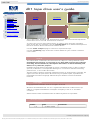 1
1
-
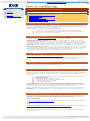 2
2
-
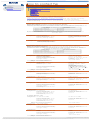 3
3
-
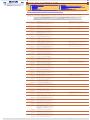 4
4
-
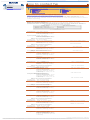 5
5
-
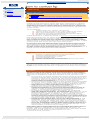 6
6
-
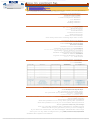 7
7
-
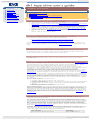 8
8
-
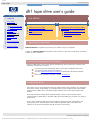 9
9
-
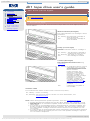 10
10
-
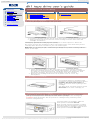 11
11
-
 12
12
-
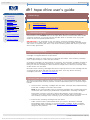 13
13
-
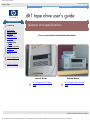 14
14
-
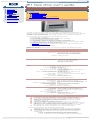 15
15
-
 16
16
-
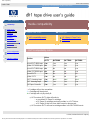 17
17
-
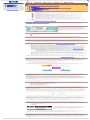 18
18
-
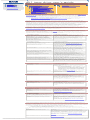 19
19
-
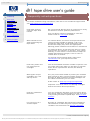 20
20
-
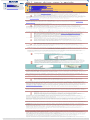 21
21
-
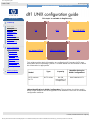 22
22
-
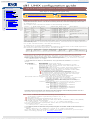 23
23
-
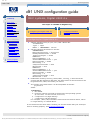 24
24
-
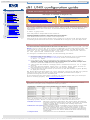 25
25
-
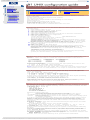 26
26
-
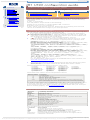 27
27
-
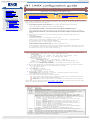 28
28
-
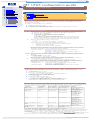 29
29
-
 30
30
-
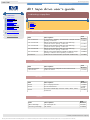 31
31
-
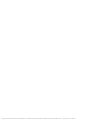 32
32
-
 33
33
-
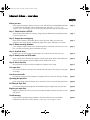 34
34
-
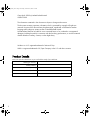 35
35
-
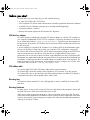 36
36
-
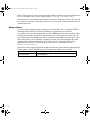 37
37
-
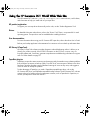 38
38
-
 39
39
-
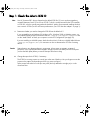 40
40
-
 41
41
-
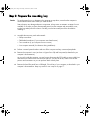 42
42
-
 43
43
-
 44
44
-
 45
45
-
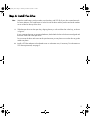 46
46
-
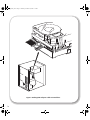 47
47
-
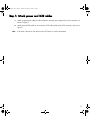 48
48
-
 49
49
-
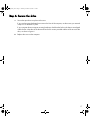 50
50
-
 51
51
-
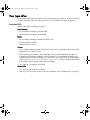 52
52
-
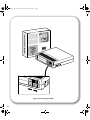 53
53
-
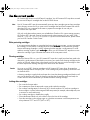 54
54
-
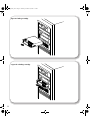 55
55
-
 56
56
-
 57
57
-
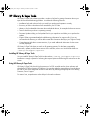 58
58
-
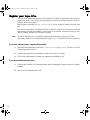 59
59
-
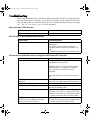 60
60
-
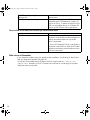 61
61
-
 62
62
-
 63
63
-
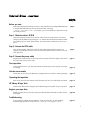 64
64
-
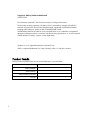 65
65
-
 66
66
-
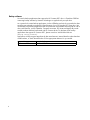 67
67
-
 68
68
-
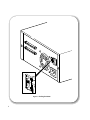 69
69
-
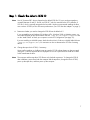 70
70
-
 71
71
-
 72
72
-
 73
73
-
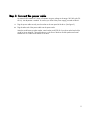 74
74
-
 75
75
-
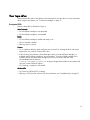 76
76
-
 77
77
-
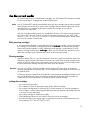 78
78
-
 79
79
-
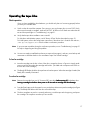 80
80
-
 81
81
-
 82
82
-
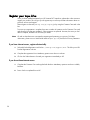 83
83
-
 84
84
-
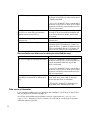 85
85
-
 86
86
HP Tape User manual
- Category
- Tape auto loaders & libraries
- Type
- User manual
- This manual is also suitable for
Ask a question and I''ll find the answer in the document
Finding information in a document is now easier with AI
Related papers
-
HP 7115w User manual
-
HP Ultrium Tape Drive User manual
-
Compaq SURESTORE DLT 70 TAPE DRIVE Owner's manual
-
HP Omni 220-1126d Desktop PC User guide
-
HP Pavilion p7-1000 Desktop PC series User guide
-
HP Q1538-90925 User manual
-
HP USB 3.0 500GB Pocket Media Drive User guide
-
HP Surestore DLT 80 User manual
-
HP 20/700 User manual
-
HP A165890669 User manual
Other documents
-
IBM 40/80 GB DLT User manual
-
Tandberg Data SATA DLT-V4 Internal Black User manual
-
Fujitsu MAW3147NC/NP User manual
-
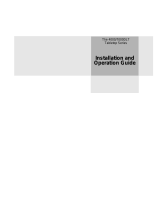 ADIC 4000 User manual
ADIC 4000 User manual
-
Tandberg Data DAT 160 User manual
-
Technics SL-EH570 User manual
-
HP (Hewlett-Packard) DAT24I User manual
-
Dell PowerEdge Rack Enclosure 2410 Installation guide
-
Gateway 930 Series System Manual
-
Bull 20/40GB 4mm Internal Tape Drive Installation guide