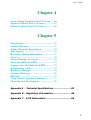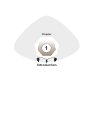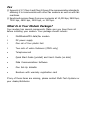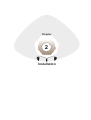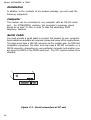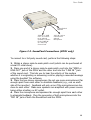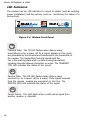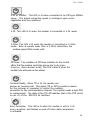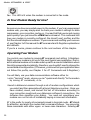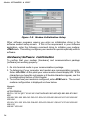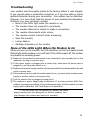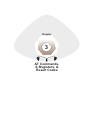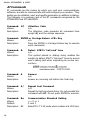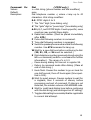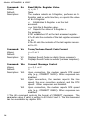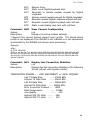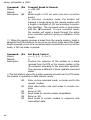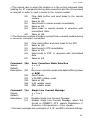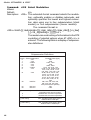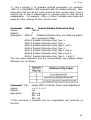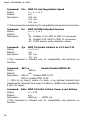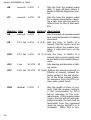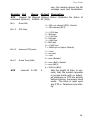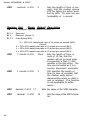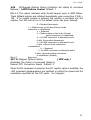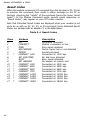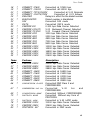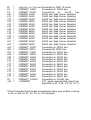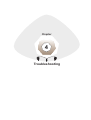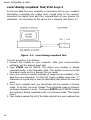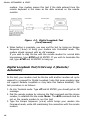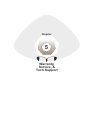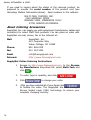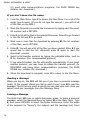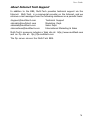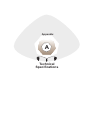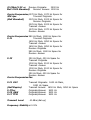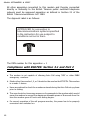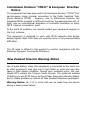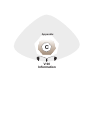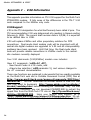Multi-Tech MultiModem V.90/K56FLEX MT5600ZDX User manual
- Category
- Modems
- Type
- User manual
This manual is also suitable for


2
Models MT5600ZDX & ZDXV
NOTE: This equipment has been tested and found to comply with the limits for a
Class B digital device, pursuant to Part 15 of the FCC Rules. These limits are
designed to provide reasonable protection against harmful interference when the
equipment is operated in a residential installation. This equipment generates, uses
and can radiate radio frequency energy, and if not installed and used in accordance
with the instruction manual, may cause harmful interference to radio
communications. However, there is no guarantee that interference will not occur in
a particular installation. If this equipment does cause harmful interference to radio
or television reception, which can be determined by turning the equipment off and
on, the user is encouraged to try to correct the interference by one or more of the
following measures:
Reorient or relocate the receiving antenna.
Increase the separation between the equipment and receiver.
Increase the separation between the equipment and receiver.
Connect the equipment into an outlet on a circuit different
from that of which the receiver is connected.
Consult the dealer or an experienced radio/TV technician for help.
WARNING: Changes or modifications to this unit not expressly approved by the
party responsible for compliance could void the users authority to operate this
equipment.
The Telephone Consumer Protection Act of 1991 makes it unlawful for any person
to use a computer or other electronic device to send any message via a telephone
fax machine unless such message clearly contains in a margin at the top or bottom
of each page or the first page of the transmission, the date and time it is sent and
an identification of the business or other entity, or other individual sending the
message and the telephone number of the sending machine or such business,
other entity, or individual. See the cover page of your fax software manual for
setup details. This device complies with Part 15 of the FCC rules. Operation is
subject to the following conditions: (1) This device may not cause harmful
interference, and (2) this device must accept any interference received,
including interference that may cause undesired operation.

3
User Guide
User Guide
88312350 Revision A
Models MT5600ZDX & MT5600ZDXV
This publication may not be reproduced, in whole or in part, without prior expressed written
permission from Multi-Tech Systems, Inc. All rights reserved.
Copyright © 1999, by Multi-Tech Systems, Inc.
Multi-Tech Systems, Inc. makes no representations or warranties with respect to the contents
hereof and specifically disclaims any implied warranties of merchantability or fitness for any
particular purpose. Furthermore, Multi-Tech Systems, Inc. reserves the right to revise this
publication and to make changes from time to time in the content hereof without obligation of
Multi-Tech Systems, Inc. to notify any person or organization of such revisions or changes.
Revision Date Description
A 8/30/99 Joint manual for ZDX & ZDXV issued at Revision A.
MultiModemZDX, Multi-Tech, and the Multi-Tech logo are trademarks of Multi-Tech Systems,
Inc. K56flex is a registered trademark of Rockwell and Lucent Technologies Corp.
©Rockwell Semiconductor Systems, Inc. 1997 All Rights Reserved. Reproduced by Permis-
sion. All brand and product names mentioned in this publication are trademarks or
registered trademarks of their respective companies.
Multi-Tech Systems, Inc.
2205 Woodale Drive
Mounds View, Minnesota 55112 U.S.A.
(612) 785-3500 or (800) 328-9717
U. S. FAX 612-785-9874
Technical Support (800) 972-2439
BBS (612) 785-3702 or (800) 392-2432
Internet Address: http://www.multitech.com
Technical Writer: [email protected]

4
Models MT5600ZDX & ZDXV
Contents
Chapter 1
Introduction ................................................... 8
Product Description ....................................... 8
What Is in Your Modem Package? .............. 10
Chapter 2
Installation ................................................... 14
Computer ...................................................... 14
Serial Cable .................................................14
Telephone Line ............................................. 15
Safety Warnings ...........................................15
Communications Software ..........................15
Assemble the Modem ...................................15
Installation Process .....................................16
Sound Card Considerations ........................ 18
LED Indicators ............................................20
Is Your Modem Ready for Use? ...................22
Operating Your Modem ............................... 22
Simple Operations .......................................23
Software Configuration ...............................23
Hardware/Software Confirmation ..............24
Troubleshooting ..........................................25
Chapter 3
AT Commands .............................................. 34
S-Registers ...................................................54
Result Codes ................................................62

5
User Guide
Chapter 4
Local Analog Loopback Test/V.54 Loop 3 .66
Digital Loopback Test/V.54 Loop 2 ............67
Digital Loopback Test/V.54 Loop 2 ............68
Chapter 5
Introduction .................................................72
Limited Warranty ......................................... 72
Online Warrantly Registration ....................72
Tech Support ................................................73
Recording Modem Information .................. 73
Service ..........................................................73
About Ordering Accessories ........................74
About the Multi-Tech BBS .......................... 75
Logging on to the Multi-Tech BBS .............75
Downloading a File .....................................75
Reading a Message ......................................76
Leaving a Message ...................................... 76
Bulletins ....................................................... 77
Using Flash to Upgrade Firmware .............77
About Internet Tech Support .......................79
Appendix A - Technical Specifications ......................... 82
Appendix B - Regulatory Information .......................... 86
Appendix C - V.90 Information..................................... 96


Introduction
Chapter
1

8
Models MT5600ZDX & ZDXV
Introduction
Welcome to the world of data communications. You have acquired one of
the finest intelligent data/fax modems available today, the MultiModem
ZDX or ZDXV, from Multi-Tech Systems. This Owners Manual will help you
install, configure, test and use your modem.
Product Description
Your modem incorporates new modem technologies called V.90 and
K56flex
TM
, that enable Internet connections at data rates up to 56K bps over
standard telephone lines. This 56K technology is able to propel data
downstream from the Internet to your computer at speeds of up to 56K bps
because data is digitally encoded instead of modulated. Upstream transmis-
sion, mostly keystroke and mouse commands from your computer to the
central site, continue to flow at the conventional data rate of 33.6K bps.
Your modem offers interactive automatic dialing, as well as command mode
option configuration. You may store four command line/telephone numbers,
of up to 40 characters each, in the modems nonvolatile memory. The modem
pulse or tone dials, and recognizes dial tones and busy signals for reliable call-
progress detection. The modem can detect AT&T calling card tones.
It is FCC-registered for connection to telephone networks without any Data
Access Arrangements (DAAs).
Although this modem is capable of 56K bps download performance, limitations
caused by line impairments, public telephone infrastructure, and other external
technological factors currently prevent maximum 56K bps connections.
This is a desktop fax/modem for compatible IBM Personal Computers; and
provides dial-up asynchronous communication capability with other personal
computers, terminals, on-line computer services or other types of computer
systems.
Connection to the phone line and/or an attached telephone device is made
by RJ11 modular type connectors; the PC connection is made via an
RS232C/V.24 serial cable receptacle; and low voltage DC power is supplied
to the modem through a modular power supply connection shipped with it.
All these connections are located on the rear of the modem. Hardware
installation procedures are described in Chapter 2.

9
User Guide
General features include:
4 Compliance with major ITU-T, TIA, and EIA international standards to
ensure compatibility with other modems.
4 Distinguishes data, and fax calls. The MT5600ZDXV also distinguishes
voice calls using DTMF and tone detection with software packages that
support these features.
4 Caller ID to identify your callers phone number (available on U.S.
products).
Data
4 Supports V.90 and K56flex
TM
for data transmission speeds up to 56Kbps,
while maintaining compatibility with lower-speed modems.
Note the V.90 and K56flex standards asymmetrically transfers data--
client downloads at speeds up to 56K bps, client uploads at speeds up
to 33.6K bps.
4 Supports the enhanced ITU-T V.34 standard, with data transmission
speeds to 33.6K bps, while also maintaining compatibility with lower-
speed modems.
4 Supports V.90 and K56flex speeds plus 33.6K, 31.2K, 28.8K, 26.4K,
24K, 21.6K, 19.2K, 16.8K, 14.4K, 12K, 9.6K, 7.2K, 4.8K, 2.4K, 1.2K,
and 0-300 bps.
4 Automatic fallback to slower speeds in noisy line conditions, and fall-
forward to faster speeds as conditions improve (line quality monitoring).
4 ITU V.42 LAP-M and MNP Class 3 and 4 error correction.
4 ITU V.42bis (4-to-1) and MNP 5 (2-to-1) data compression.
4 MNP10 and MNP10EC
TM
Enhanced Cellular Performance (error correc-
tion).
4 H.324 compliant (videophone ready).
4 Automatic disabling of compression when transferring already-com-
pressed files.
4 Autodial, redial, pulse (rotary) and touch-tone dial.
4 Dial tone and busy signal detection for reliable call-progress detection.
4 Distinctive ring support to route voice, data, or fax calls on a single
phone line.
4 Plug and Play (PnP) serial support.
4 FlashROM upgradable.
4 Compatibility with the standard AT command set used by most commu-
nication programs.

Fax
4 Supports V.17, Class 1 and Class 2 Group 3 fax communication standards,
allowing it to communicate with other fax modems as well as with fax
machines.
4 Sends and receives faxes from your computer at 14,400 bps, 9600 bps,
7200 bps, 4800 bps, 2400 bps, or 300 bps.
What Is in Your Modem Package?
Your modem has several components. Make sure you have them all
before installing your modem. Your package should include:
MultiModemZDX data/fax modem
DC power supply
One set of four plastic feet
Two sets of velcro fasteners (ZDXV only)
Telephonecord
Quick Start Guide (printed) and Users Guide (on disk)
Data Communications Software
One Set-Up diskette
Brochure with warranty registration card
If any of these items are missing, please contact Multi-Tech Systems or
your dealer/distributor.

11
User Guide
Voice {ZDXV only}
4 Full-duplex speakerphone support with adjustable speaker volume
control. Can record and play back answering machine messages using
optional microphone and speaker.
4 Remote/local telephone answering machine (TAM) capabilities include
voice mail control, record/playback, and call screening.
4 Supports AT#V voice commands.
* For more information on the #V commands supported by the
MT5600ZDXV,see the Voice #V Commands Developer's Kit . This
document is available upon request, and at www.multitech.com/support/
manuals.asp.
1.3 Software Considerations {for ZDXV}
You will need data communications (datacomm), fax communications
software and an appropriate application software package to access the
Personal Voice-Mail features of the MT5600ZDXV. You must have
Microsoft Windows 3.1 or later to run these programs. With the
appropriate application software you can use your MT5600ZDXV to:
speed dial
mute a phone call
place a call on hold
forward or transfer a call
three-way or conference call
fax from any Windows application
record telephone conversations

12
Models MT5600ZDX & ZDXV
How to Use This Manual
This manual is divided into five chapters and three appendices. The
information contained in each chapter and appendix is as follows:
Chapter 1 - Introduction
Chapter 1 begins with a short product introduction and description;
followed by a guide (which you are now reading) to the use of this manual.
Chapter 2 - Installation
Details are given, supported by illustrations as a guide for installing your
MT5600ZDX/ZDXV to the point of operation. There is also a Trouble-
shooting section in the event your MT5600ZDX/ZDXV is not operating
properly.
Chapter 3 - AT Commands, S-Registers & Result Codes
Chapter 3 documents default and option ATcommands, S-Registers and
Result Codes supported by the MT5600ZDX/ZDXV.
Chapter 4 - Troubleshooting
Chapter 4 covers the modem's built-in test features. These are: Power-
on Self Test, Local Analog Loopback, Digital Loopback and Remote Digital
Loopback Tests. We have included a description of each test and how
to use each test procedure.
Chapter 5 - Warranty, Service, & Tech Support
Chapter 5 provides instructions for getting modems serviced at the
factory, statements on your ten-year warranty, the procedure for
downloading firmware upgrades via FlashROM, information about our user
Bulletin Board Service (BBS) and receiving technical support via the
CompuServe and Internet forums.
Appendices
Appendix A - Technical Specifications
Appendix B - Tone Dial Frequencies
Appendix C - Regulatory Information
Appendix D - V.90 Information

Installation
Chapter
2

14
Models MT5600ZDX & ZDXV
Installation
In addition to the contents of the modem package, you will need the
following equipment.
Computer
The modem can be connected to any computer with an RS-232 serial
port. For MT5600ZDXV modems, the computers processor speed
should be at least 75 MHz in order to take full advantage ZDXV
telephony features.
Serial Cable
You must provide a serial cable to connect the modem to your computer.
Serial cables are available at computer stores and many office supply stores.
The cable must have a DB-25P connector at the modem end. For IBM and
compatible computers, the other end may have a DB-25P connector or a
DB-9S connector, depending on your particular computer and whether you
are using the COM1 or the COM2 serial port. The FCC requires cables to be
shielded.
DB-25
DB-9
Figure 2-1. Serial connectors at PC end

15
User Guide
Telephone Line
You must have a telephone line with a conveniently located connector
(jack) to accept the cable that comes with the modem. If you do not
have a telephone jack near your computer, you should install an
extension before proceeding.
In North America, telephone extension kits and accessories are available
at electronics stores and wherever telephones are sold. You may also
hire an independent contractor or your local telephone company to do
the work. If you want to add a line for this modem, you must contact your
telephone company.
Safety Warning Telecom
1. Never install telephone wiring during a lightning storm.
2. Never install telephone jacks in wet locations unless the jack is specifically
designed for wet locations.
3. This product is to be used with UL and cUL listed computers.
4. Never touch uninsulated telephone wires or terminals unless the telephone
line has been disconnected at the network interface.
5. Use caution when installing or modifying telephone lines.
6. Avoid using a telephone (other than a cordless type) during an electrical
storm. There may be a remote risk of electrical shock from lightning.
7. Do not use the telephone to report a gas leak in the vicinity of the leak.
8. To reduce the risk of fire, use only No. 26 AWG or larger Telecommunication
line Cord.
Communications Software
To operate the modem, you must have data and fax communications
software. Data comm software simplifies control of the modem by guiding
you through the process of selecting your serial port, your port speed, and
other variables, and then storing your settings, including frequently called
phone numbers, so they can be recalled with the stroke of a key or the click
of a mouse. The software must be set up, or configured, before you can
use it. You must have Microsoft Windows 3.1 or later to run most prevalent
software packages. If you require software for DOS or for the Macintosh
operating systems, please contact Multi-Tech Sales.
Assemble the Modem
The only assembly required is to mount the feet on the bottom of the
modem. Simply peel the four self-adhesive plastic feet off the backing strip
and press them into the recesses on the bottom of the modem.

16
Models MT5600ZDX & ZDXV
The ZDX has no special placement restrictions, but we recommend that
you place it where you can see the indicators on the front panel.
Installation Process
To install the modem mechanically, you must connect the serial datalilne,
phone line, and the power cord to their proper connectors.
RS232
PHONE LINE
RJ11/Phone Connection
RJ11/PSTN Connection
Power Connector
(to Transformer)
DB25 to Computer
POWER
Figure 2-2. Modem Connections
To install your modem:
1. Attach modem to dial-up phone line using the RJ11 telephone cord provided
with it. Plug one cable end into the telephone jack; plug the other cable end
into the LINE jack on the modem.
NOTE
The LINE jack is not interchangeable with the PHONE jack (see rear of
modem, Figure 2-2). Do not plug the telephone into the LINE jack or the
line cable into the PHONE jack. BABT regulations require that the
telecommunication cable be connected to the modem prior to being
connected to the network.
2. Attach the modem to your PC or terminal with an RS232 (or V.24) cable (see
Figure 2-1 and Figure 2-2). Be sure to tighten the mounting screws on the
DB connectors.
3. Connect your telephone set to the phone jack using the RJ11 cable.
4. Attach the modem to the AC Power transformer and plug the AC connector
into a live AC outlet.
NOTE Use only the power
supply shipped with the modem. Use of any other power supply will void
the warranty and could damage the modem.

17
User Guide
5. Turn on power by flipping the "ON/OFF" switch (on the side of the
modem) to the "ON" position.
6. Make sure modem and computer/terminal serial port baud rates are
adjusted. (Note that several programs can check this for you. If you have
MS-DOS 5.0 or higher, a program called MSD.EXE [Microsoft Diagnostics]
is in your DOS directory. Typing MSD at the DOS prompt brings up a screen
that provides a variety of information about your computer. Select COM
ports and it lists information about your com port, e.g., UART Type, Address,
and IRQ, to name a few. Once you know your serial port's UART type, you
can set your communications software appropriately.)
7. Proceed to Chapter 3 of this manual, or to your data communications
software manual.

18
Models MT5600ZDX & ZDXV
✳
#
Figure 2-2a. Modem Connections
2.2.1 Sound Card Considerations {ZDXV only}
If you want speakerphone functions along with the ability to record sound or
.WAV files through the sound card at the same time, you need:
two stereo PC microphones
one stereo male-to-male patch cord
one sound card and optional speakers

19
User Guide
SPKR MIC
OFF
ON
"SPKR" or "LINE
OUT" to connect
to an optional
Speaker--connect
to the "LINE IN"
of a 3rd Party
Sound Card.
"MIC IN" Jack to
connect to an
optional
Microphone.
Power Switch
ON/OFF
Figure 2-3. SoundCard Connections {ZDXV only}
To connect to a 3rd party sound card, perform the following steps:
1. Obtain a stereo male-to-male patch cord (which can be purchased at
a local PC retail store).
2. Place one end of a stereo male-to-male patch cord into the SPKR or
LINE OUT jack of the ZDXV and the other end into the LINE IN jack
of the sound card. This lets you to hear the activity of the modem
whether it is originating or answering a call or playing a recorded message
using the bundled Trio software.
3. Place the two stereo microphones (do not use mono microphones) far
enough apart from each other to eliminate feedback (e.g., one on each
side of the monitor). Feedback will only occur if the microphones are too
close to each other. Make sure speakers are amplified with power source
being either a battery or AC outlet.
4. Place the microphone and speakers far enough apart from each other
to eliminate feedback. Plug the connector of both microphones into the
MIC IN jack of both the SoundCard and the ZDXV.

20
Models MT5600ZDX & ZDXV
LED Indicators
The modem has ten LED indicators to report its status (such as verifying
proper installation) and line activity (such as monitoring the status of a
connection).
Figure 2-4. Modem Front Panel
TD
Transmit Data. The TD LED flashes when data is being
transmitted (on for a space, off for a mark). Signals on this circuit
are generated by the terminal and transferred to the transmitter of
the modem. The transmitting terminal should hold this
line in the marking state when no data is being transmitted,
including intervals between characters or words. The TRANSMIT
(TD) LED indicates the status of this circuit.
RD
Receive Data. The RD LED flashes when data is being
received (on for a space, off for a mark). Data signals received
from the remote modem are presented on this line. The
RECEIVE (RD) LED indicates the status of this signal.
CD
Carrier Detect. This LED lights when a valid carrier signal from
another modem is detected.
Page is loading ...
Page is loading ...
Page is loading ...
Page is loading ...
Page is loading ...
Page is loading ...
Page is loading ...
Page is loading ...
Page is loading ...
Page is loading ...
Page is loading ...
Page is loading ...
Page is loading ...
Page is loading ...
Page is loading ...
Page is loading ...
Page is loading ...
Page is loading ...
Page is loading ...
Page is loading ...
Page is loading ...
Page is loading ...
Page is loading ...
Page is loading ...
Page is loading ...
Page is loading ...
Page is loading ...
Page is loading ...
Page is loading ...
Page is loading ...
Page is loading ...
Page is loading ...
Page is loading ...
Page is loading ...
Page is loading ...
Page is loading ...
Page is loading ...
Page is loading ...
Page is loading ...
Page is loading ...
Page is loading ...
Page is loading ...
Page is loading ...
Page is loading ...
Page is loading ...
Page is loading ...
Page is loading ...
Page is loading ...
Page is loading ...
Page is loading ...
Page is loading ...
Page is loading ...
Page is loading ...
Page is loading ...
Page is loading ...
Page is loading ...
Page is loading ...
Page is loading ...
Page is loading ...
Page is loading ...
Page is loading ...
Page is loading ...
Page is loading ...
Page is loading ...
Page is loading ...
Page is loading ...
Page is loading ...
Page is loading ...
Page is loading ...
Page is loading ...
Page is loading ...
Page is loading ...
Page is loading ...
Page is loading ...
Page is loading ...
Page is loading ...
Page is loading ...
Page is loading ...
-
 1
1
-
 2
2
-
 3
3
-
 4
4
-
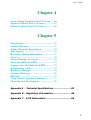 5
5
-
 6
6
-
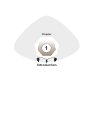 7
7
-
 8
8
-
 9
9
-
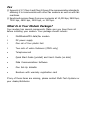 10
10
-
 11
11
-
 12
12
-
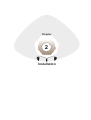 13
13
-
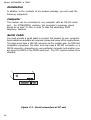 14
14
-
 15
15
-
 16
16
-
 17
17
-
 18
18
-
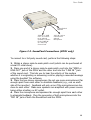 19
19
-
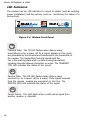 20
20
-
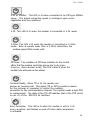 21
21
-
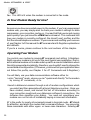 22
22
-
 23
23
-
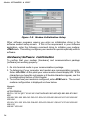 24
24
-
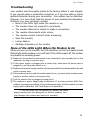 25
25
-
 26
26
-
 27
27
-
 28
28
-
 29
29
-
 30
30
-
 31
31
-
 32
32
-
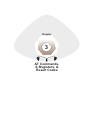 33
33
-
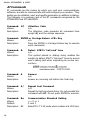 34
34
-
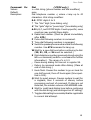 35
35
-
 36
36
-
 37
37
-
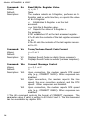 38
38
-
 39
39
-
 40
40
-
 41
41
-
 42
42
-
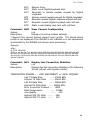 43
43
-
 44
44
-
 45
45
-
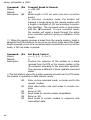 46
46
-
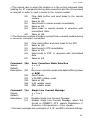 47
47
-
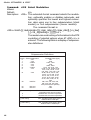 48
48
-
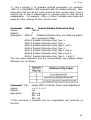 49
49
-
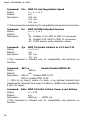 50
50
-
 51
51
-
 52
52
-
 53
53
-
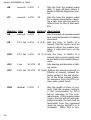 54
54
-
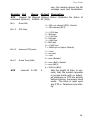 55
55
-
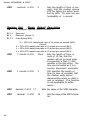 56
56
-
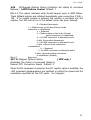 57
57
-
 58
58
-
 59
59
-
 60
60
-
 61
61
-
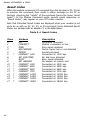 62
62
-
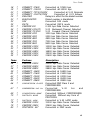 63
63
-
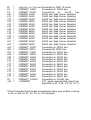 64
64
-
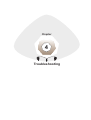 65
65
-
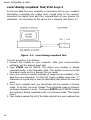 66
66
-
 67
67
-
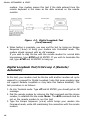 68
68
-
 69
69
-
 70
70
-
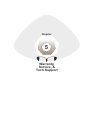 71
71
-
 72
72
-
 73
73
-
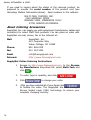 74
74
-
 75
75
-
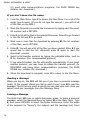 76
76
-
 77
77
-
 78
78
-
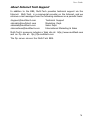 79
79
-
 80
80
-
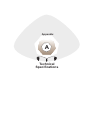 81
81
-
 82
82
-
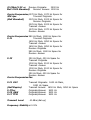 83
83
-
 84
84
-
 85
85
-
 86
86
-
 87
87
-
 88
88
-
 89
89
-
 90
90
-
 91
91
-
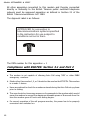 92
92
-
 93
93
-
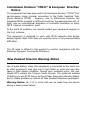 94
94
-
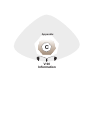 95
95
-
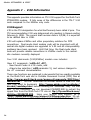 96
96
-
 97
97
-
 98
98
Multi-Tech MultiModem V.90/K56FLEX MT5600ZDX User manual
- Category
- Modems
- Type
- User manual
- This manual is also suitable for
Ask a question and I''ll find the answer in the document
Finding information in a document is now easier with AI
Related papers
-
Multi-Tech Systems MT5634ZLX/FE User manual
-
Multi-Tech Systems MultiModem ZBA MT9234ZBA User manual
-
Multitech MultiModemISI series Specification
-
Multitech MT5600BL User manual
-
Multi-Tech Systems MT5600BL User manual
-
Multi-Tech MT5634ZPX-PCI User manual
-
Multitech CommPlete CC9648 User manual
-
Multi-Tech MT5634ZPX Owner's manual
-
Multi-Tech RJModem MT5656RJ-92 Specification
-
Multi-Tech RJModem MT5656RJ-92 Developer's Manual
Other documents
-
MaxTech PCI Internal Voice/FAX/Data/Speakerphone Modem User manual
-
MaxTech xpvs336i User manual
-
MaxTech SF-1128HV/R16-PnP User manual
-
Acer FAX/Voice/Data Modem User manual
-
Black Box MD403A User manual
-
MaxTech 56K BPS User manual
-
Telewell TW-5614UL User manual
-
Tandy 1400LT User manual
-
Abocom MC-56SVV User manual
-
Toshiba V.90 User manual