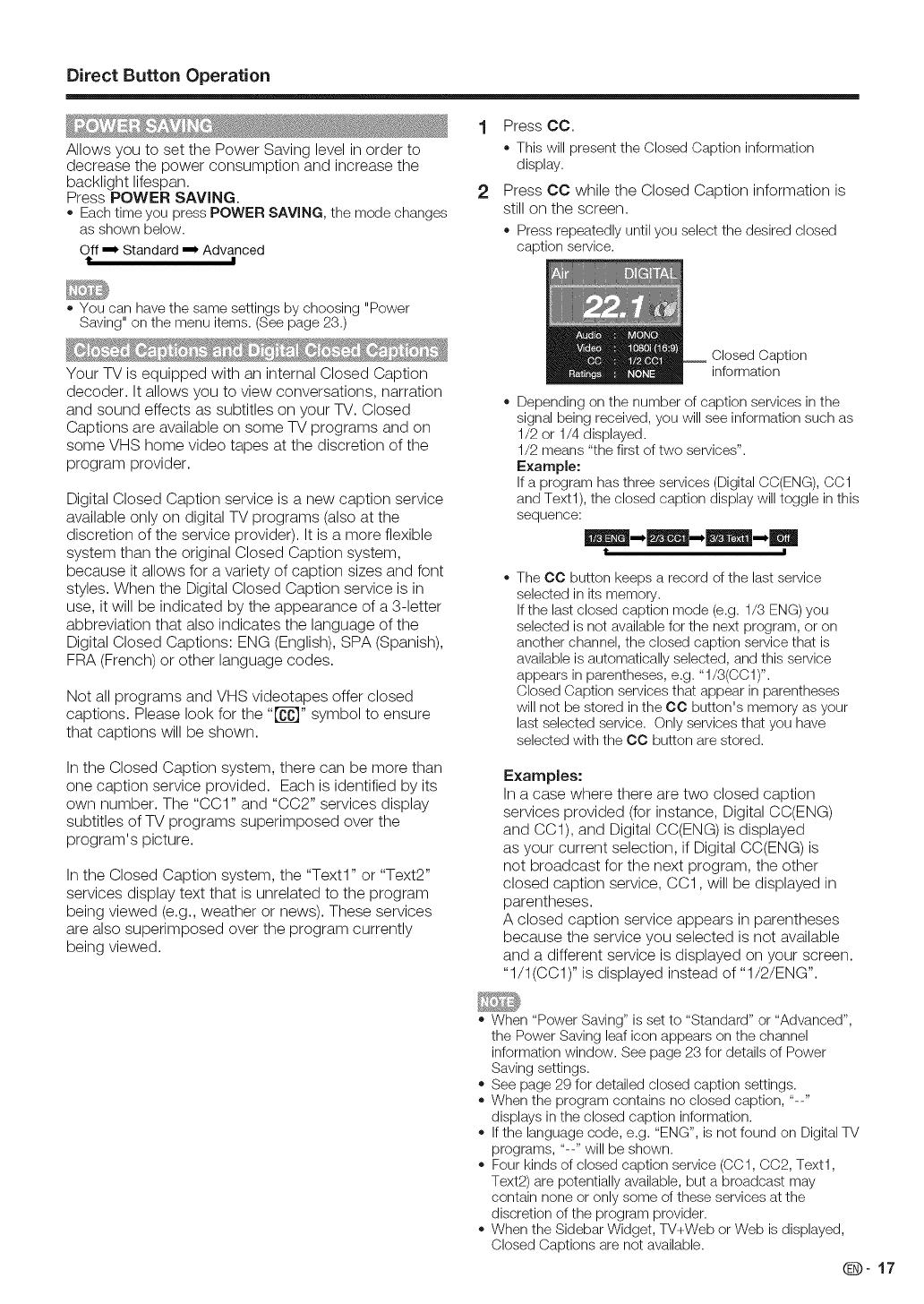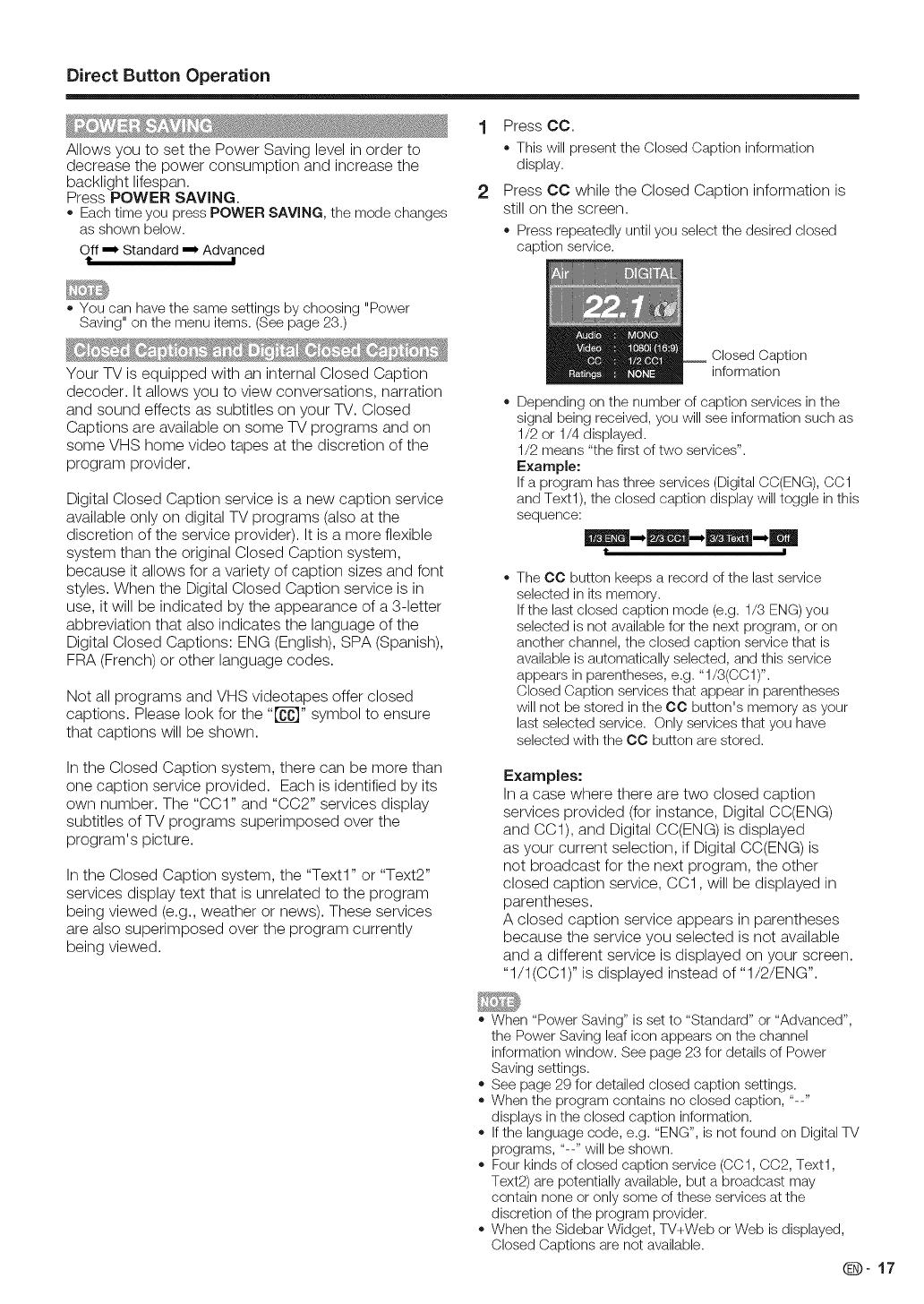
Direct Button Operation
Allows you to set the Power Saving level in order to
decrease the power consumption and increase the
backlight lifespan.
Press POWER SAVING.
= Eachtime you pressPOWER SAVING,the mode changes
as shown below.
Off ,m, Standard ,_' Advanced
t !
1 Press CO.
= This will present the Closed Caption information
display.
2 Press CC while the Closed Caption information is
still on the screen.
= Press repeatedly until you select the desired closed
caption service.
= You can have the same settings by choosing "Power
Saving" on the menu items. (See page 23.)
Your TV is equipped with an internal Closed Caption
decoder. It allows you to view conversations, narration
and sound effects as subtitles on your TV. Closed
Captions are available on some TV programs and on
some VHS home video tapes at the discretion of the
program provider.
Digital Closed Caption service is a new caption service
available only on digital TV programs (also at the
discretion of the service provider). It is a more flexible
system than the original Closed Caption system,
because it allows for a variety of caption sizes and font
styles. When the Digital Closed Caption service is in
use, it will be indicated by the appearance of a 3-letter
abbreviation that also indicates the language of the
Digital Closed Captions: ENG (English), SPA (Spanish),
FRA (French) or other language codes.
Not all programs and VHS videotapes offer closed
captions. Please look for the "[]_" symbol to ensure
that captions will be shown.
In the Closed Caption system, there can be more than
one caption service provided. Each is identified by its
own number. The "CC1" and "CC2" services display
subtitles of TV programs superimposed over the
program's picture.
In the Closed Caption system, the "Text1" or "Text2"
services display text that is unrelated to the program
being viewed (e.g., weather or news). These services
are also superimposed over the program currently
being viewed.
Closed Caption
information
= Dependingon the number ofcaption servicesin the
signal beingreceived,you will see informationsuch as
1/2 or 1/4 displayed.
1/2 means "the first oftwo services".
Example:
Ifa program hasthree services(DigitalCC(ENG),CC1
andText1),the closed caption displaywill toggle inthis
sequence:
t I
The CO button keeps a record of the last service
selected in its memory.
If the last closed caption mode (e.g. 1/3 ENG) you
selected is not available for the next program, or on
another channel, the closed caption service that is
available is automatically selected, and this service
appears in parentheses, e.g. "1/3(CC1)".
Closed Caption services that appear in parentheses
will not be stored in the CC button's memory as your
last selected service. Only services that you have
selected with the CC button are stored.
Examples:
In a case where there are two closed caption
services provided (for instance, Digital CC(ENG)
and CC1), and Digital CC(ENG)is displayed
as your current selection, if Digital CC(ENG) is
not broadcast for the next program, the other
closed caption service, CC1, will be displayed in
parentheses.
A closed caption service appears in parentheses
because the service you selected is not available
and a different service is displayed on your screen.
"1/1 (CC1)" is displayed instead of "I/2/ENG".
= When "PowerSaving" isset to "Standard" or "Advanced",
the PowerSaving leaficonappears on the channel
informationwindow. See page 23 for detailsof Power
Savingsettings.
= See page29 for detailed closed caption settings.
= Whenthe program containsno closed caption, "--"
displaysin the closed caption information.
= Ifthe languagecode, e.g. "ENG", is not found on DigitalTV
programs, "--" will be shown.
o Fourkindsof closed caption service (CC1,CC2, Text1,
Text2)arepotentiallyavailable,but abroadcast may
contain noneor only some ofthese servicesat the
discretion ofthe program provider.
= Whenthe SidebarWidget, TV+Web or Web is displayed,
ClosedCaptions are not available.
@-17