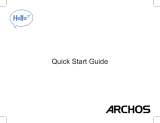Starting up
Charging your battery completely
Plug the charging cable in the micro USB port and
the adapter in a power outlet.
Leave the device until the battery is fully charged.
Turning ON
1. Press and hold the ON/OFF button to turn on
the device.
2. Follow the instructions to set up your device.
Activating mobile date connection (4G)
1. Touch and pull down the status bar to display it.
2. Touch again the bar to reveal the quick
settings.
3. Select the Settings icon.
4. In Wireless & networks, select Data usage,
then the SIM card tab.
5. Slide the Mobile data switch to turn on/off.
Activating WiFi connection
1. Touch and pull down the status bar to display it.
2. Touch again the bar to reveal the quick
settings.
3. Select the WiFi icon
to activate the WiFi
connection .
4. Select “WiFi” below the WiFi icon.
5. Touch the name of network you want to
connect to.
Private networks are shown with a lock icon and
will require you to enter your password.
Fingerprint reader
Use the fingerprint option to secure your device.
1. Select Settings>Security, then Fingerprint.
2. Select Continue.
3. Select a pattern as an alternative in case of
being not able to use the fingerprint option.
4. Follow the onscreen instructions.
5. Record your finger in different positions for a
better detection.
6. You can add up to 5 fingerprints.