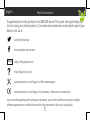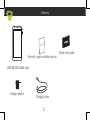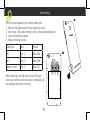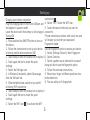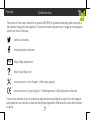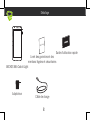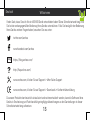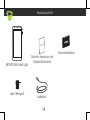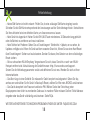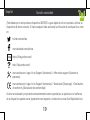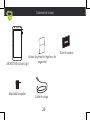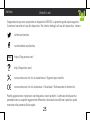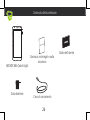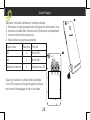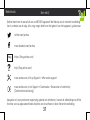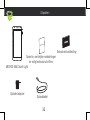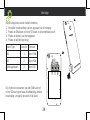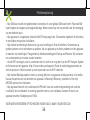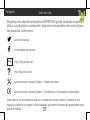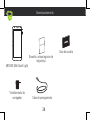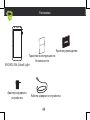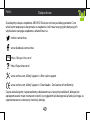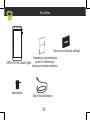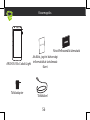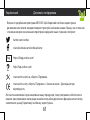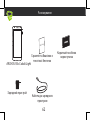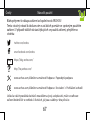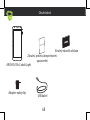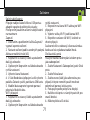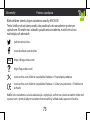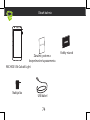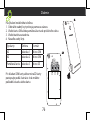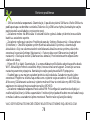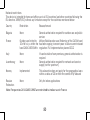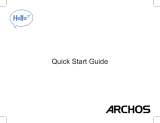Mode d'Emploi 55b Cobalt Lite User manual
- Category
- Smartphones
- Type
- User manual
This manual is also suitable for

1
Help & assistance
Congratulations for the purchase of an ARCHOS device! This quick start guide helps you
to start using your device properly. If you have more questions concerning the use of your
device, visit us at:
twitter.com/archos
www.facebook.com/archos
Blog
https://blog.archos.com/
http://faq.archos.com/
www.archos.com, click Support > After-sales support
www.archos.com, click Support > Downloads > Declaration of conformity
As we are often updating and improving our products, your device’s software may have a slightly
different appearance or modified functionality than presented in this quick start guide.
English

2
Warranty
Unboxing
ARCHOS 55b Cobalt Light
Quick start guide
Warranty, legal and safety notice
Charging cable
Charger adapter

3
Describing your device
Front camera
Phone speaker
Headphone jack
Rear camera
Flash light
ON/OFF
Volume
Micro-USB port
Light sensor
Fingerprint reader
Loudspeaker
Microphone

4
After you have unpacked your mobile phone box:
1. Remove the device’s back cover using the notch.
2. Insert your SIM card or Memory card in the corresponding slot.
3. Insert the device’s battery.
4. Replace the back cover.
Card type Slot Format
4G slot 1 Micro-SIM
4G slot 2 Micro-SIM
Memory card slot 3 Micro-SD
When inserting your SIM card or micro-SD card,
make sure to follow the illustration, otherwise you
may damage the slot or the card.
Assembling
1
Micro-SD SIM 1 SIM 2
2
3
1
2
1
Micro-SD SIM 1 SIM 2
2
3
1
2

5
Starting up
Charging your battery completely
Plug the charging cable in the micro USB port and
the adapter in a power outlet.
Leave the device until the battery is fully charged.
Turning ON
1. Press and hold the ON/OFF button to turn on
the device.
2. Follow the instructions to set up your device.
Activating mobile date connection (4G)
1. Touch and pull down the status bar to display it.
2. Touch again the bar to reveal the quick
settings.
3. Select the Settings icon.
4. In Wireless & networks, select Data usage,
then the SIM card tab.
5. Slide the Mobile data switch to turn on/off.
Activating WiFi connection
1. Touch and pull down the status bar to display it.
2. Touch again the bar to reveal the quick
settings.
3. Select the WiFi icon
to activate the WiFi
connection .
4. Select “WiFi” below the WiFi icon.
5. Touch the name of network you want to
connect to.
Private networks are shown with a lock icon and
will require you to enter your password.
Fingerprint reader
Use the fingerprint option to secure your device.
1. Select Settings>Security, then Fingerprint.
2. Select Continue.
3. Select a pattern as an alternative in case of
being not able to use the fingerprint option.
4. Follow the onscreen instructions.
5. Record your finger in different positions for a
better detection.
6. You can add up to 5 fingerprints.

6
- My SIM card is not detected: make sure to have a valid SIM card. Insert the SIM card according
to the process shown in the Assembling page. Try to contact your provider to renew the card if it is
faulty.
- My device is frozen: press the ON/OFF button for more than 10 seconds or remove the battery and
replace it.
- My device encounters dysfunctions: go to Settings > About phone > Check for update system to
check for updates. If your device is up-to-date, try to reset the device from Settings > Factory data
reset > Backup & restore. We recommend to save your files before resetting.
- My WiFi reception is too low: make sure you are not far from the WiFi hotspot. Update the firmware
of the device: http://www.archos.com/support. Reset and redefine your connection parameters.
Contact your WiFi connection provider.
- My device bootlogo is playing in a loop: you need to completely reset your device. Go to faq.archos.
com and select your device. In Backup & Recovery, select How to reinitialize my ARCHOS.
- My device doesn’t recognize my password or PIN: when setting a lock screen, select a code easy to
remember. In some cases, you need to enter your email or to reset totally your device. See our FAQs.
FOR MORE ANSWERS ABOUT YOUR TECHNICAL DIFFICULTIES, DO NOT HESITATE TO VISIT: FAQ.ARCHOS.
COM
Troubleshooting
Page is loading ...
Page is loading ...
Page is loading ...
Page is loading ...
Page is loading ...
Page is loading ...
Page is loading ...
Page is loading ...
Page is loading ...
Page is loading ...
Page is loading ...
Page is loading ...
Page is loading ...
Page is loading ...
Page is loading ...
Page is loading ...
Page is loading ...
Page is loading ...
Page is loading ...
Page is loading ...
Page is loading ...
Page is loading ...
Page is loading ...
Page is loading ...

31
Gefeliciteerd met de aanschaf van uw ARCHOS-apparaat! Met behulp van de verkorte handleiding
kunt u meteen aan de slag. Als u nog vragen heeft over het gebruik van het apparaat, ga dan naar:
twitter.com/archos
www.facebook.com/archos
Blog
https://blog.archos.com/
http://faq.archos.com/
www.archos.com, klik op Support > After-sales support
www.archos.com, click Support > Downloads > Declaration of conformity
[Conformiteitsverklaring]
Aangezien wij onze producten regelmatig updaten en verbeteren, kunnen de afbeeldingen en/of de
functies van uw apparaatsoftware afwijken van de software in deze Verkorte handleiding.
Kom erbij!
Nederlands
Page is loading ...
Page is loading ...
Page is loading ...
Page is loading ...
Page is loading ...
Page is loading ...
Page is loading ...
Page is loading ...
Page is loading ...
Page is loading ...
Page is loading ...
Page is loading ...
Page is loading ...
Page is loading ...
Page is loading ...
Page is loading ...
Page is loading ...
Page is loading ...
Page is loading ...
Page is loading ...
Page is loading ...
Page is loading ...
Page is loading ...
Page is loading ...
Page is loading ...
Page is loading ...
Page is loading ...
Page is loading ...
Page is loading ...
Page is loading ...
Page is loading ...
Page is loading ...
Page is loading ...
Page is loading ...
Page is loading ...
Page is loading ...
Page is loading ...
Page is loading ...
Page is loading ...
Page is loading ...
Page is loading ...
Page is loading ...
Page is loading ...
Page is loading ...
Page is loading ...
Page is loading ...
Page is loading ...

79
Open Source Software Offer
The software bundled with this product includes software files subject to certain open source
license requirements. Such open source software files are subject solely to the terms of the relevant
open source software license. Such open source software is provided on an “AS IS” basis to the
maximum extent permitted by applicable law.
For the open source files contained herein, please access “Open source license” section located
at: Settings\About phone\Legal information on the device for the relevant copyright and licensing
terms. You may obtain a copy of Apache License, Version 2.0 at http://www.apache.org/licenses/
LICENSE-2.0. You may also obtain a copy of GNU General Public License, Version 2 at the Free
Software Foundation, INC, 51 Franklin Street, Fifth Floor, Boston, MA 02110-1301, USA.
Until the date that is three years after our last shipment of this product, you may obtain a copy
of the source code corresponding to the binaries for any GPL-Licensed file by contacting ARCHOS
customer service at http://www.archos.com and ARCHOS will send you a link to such source code or
will provide instructions to get the source on a physical medium.
This offer is valid to anyone in receipt of this information.

80
National restrictions
This device is intended for home and office use in all EU countries (and other countries following the
EU directive 1999/5/EC) without any limitation except for the countries mentioned below:
Country Restriction Reason/remark
Bulgaria None General authorization required for outdoor use and public
service
France Outdoor use limited to
10 mW e.i.r.p. within the
band 2454-2483.5 MHz
Military Radiolocation use. Refarming of the 2.4 GHz band
has been ongoing in recent years to allow current relaxed
regulation. Full implementation planned 2012
Italy None If used outside of own premises, general authorization is
required.
Luxembourg None General authorization required for network and service
supply (not for spectrum)
Norway Implemented This subsection does not apply for the geographical aera
within a radius of 20 km from the centre of Ny-Alesund
Russian
Federation
None Only for indoor applications
Note: Frequencies 2454-2483.5MHZ are restricted to indoor use in France.

81
SAR
After the laboratory measurements, the SAR values for this mobile are:
Head Max: 0.978 W/Kg ( 10g)
Body Max: 1.765 W/Kg (10g)
Archos company (Contact address : ARCHOS SA 12 Rue Ampère 91430 Igny France) declares that
this device is in compliance with the essential requirements and other relevant provisions of
Directive 1999/5/EC: http://www.archos.com/support/download/conformity/CE_DOC_AC55BCOL.
pdf
Par la présente, ARCHOS (adresse de contact : ARCHOS SA 12 Rue Ampère 91430 Igny France)
déclare que l’appareil est conforme aux exigences essentielles et aux autres dispositions
pertinentes de la directive 1999/5/CE. La déclaration de conformité peut être consultée sur le site :
http://www.archos.com/support/download/conformity/CE_DOC_AC55BCOL.pdf
-
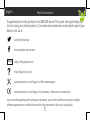 1
1
-
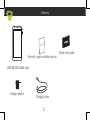 2
2
-
 3
3
-
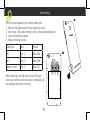 4
4
-
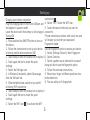 5
5
-
 6
6
-
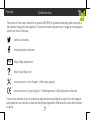 7
7
-
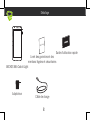 8
8
-
 9
9
-
 10
10
-
 11
11
-
 12
12
-
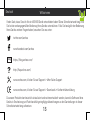 13
13
-
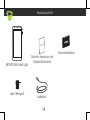 14
14
-
 15
15
-
 16
16
-
 17
17
-
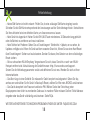 18
18
-
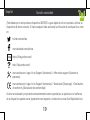 19
19
-
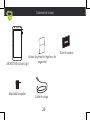 20
20
-
 21
21
-
 22
22
-
 23
23
-
 24
24
-
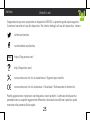 25
25
-
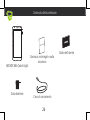 26
26
-
 27
27
-
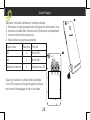 28
28
-
 29
29
-
 30
30
-
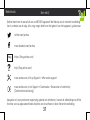 31
31
-
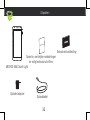 32
32
-
 33
33
-
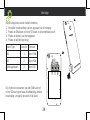 34
34
-
 35
35
-
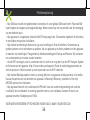 36
36
-
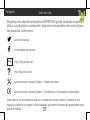 37
37
-
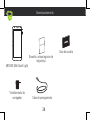 38
38
-
 39
39
-
 40
40
-
 41
41
-
 42
42
-
 43
43
-
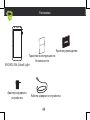 44
44
-
 45
45
-
 46
46
-
 47
47
-
 48
48
-
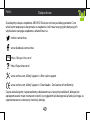 49
49
-
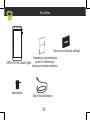 50
50
-
 51
51
-
 52
52
-
 53
53
-
 54
54
-
 55
55
-
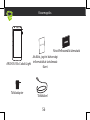 56
56
-
 57
57
-
 58
58
-
 59
59
-
 60
60
-
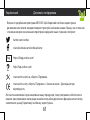 61
61
-
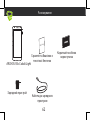 62
62
-
 63
63
-
 64
64
-
 65
65
-
 66
66
-
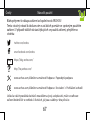 67
67
-
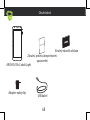 68
68
-
 69
69
-
 70
70
-
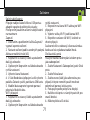 71
71
-
 72
72
-
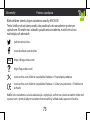 73
73
-
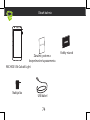 74
74
-
 75
75
-
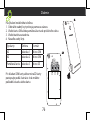 76
76
-
 77
77
-
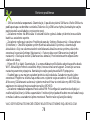 78
78
-
 79
79
-
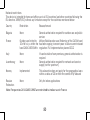 80
80
-
 81
81
Mode d'Emploi 55b Cobalt Lite User manual
- Category
- Smartphones
- Type
- User manual
- This manual is also suitable for
Ask a question and I''ll find the answer in the document
Finding information in a document is now easier with AI
in other languages
- italiano: Mode d'Emploi 55b Cobalt Lite Manuale utente
- français: Mode d'Emploi 55b Cobalt Lite Manuel utilisateur
- español: Mode d'Emploi 55b Cobalt Lite Manual de usuario
- Deutsch: Mode d'Emploi 55b Cobalt Lite Benutzerhandbuch
- русский: Mode d'Emploi 55b Cobalt Lite Руководство пользователя
- Nederlands: Mode d'Emploi 55b Cobalt Lite Handleiding
- português: Mode d'Emploi 55b Cobalt Lite Manual do usuário
- slovenčina: Mode d'Emploi 55b Cobalt Lite Používateľská príručka
- polski: Mode d'Emploi 55b Cobalt Lite Instrukcja obsługi
- čeština: Mode d'Emploi 55b Cobalt Lite Uživatelský manuál
Related papers
-
Archos 55b Platinum User manual
-
Archos 60 Platinum User manual
-
Archos 50f Helium Owner's manual
-
Archos 55 Helium User manual
-
Archos 55 Helium Ultra User manual
-
Archos Neon 50f Neon User manual
-
Archos Core 60 S Owner's manual
-
Manual de CORE 55 Owner's manual
-
Manual de Core 55S Ultra Owner's manual
-
Archos 50 Platinum 4G User manual
Other documents
-
Archos 50b Cobalt Owner's manual
-
Archos 101b Helium User manual
-
Manual del Usuario Archos 101 Platinum 3G User manual
-
Archos Helium 101C Owner's manual
-
 Manual del Usuario Archos Oxygen 80 User manual
Manual del Usuario Archos Oxygen 80 User manual
-
 Manual del Usuario Archos 133 Oxygen User manual
Manual del Usuario Archos 133 Oxygen User manual
-
Archos Oxygen 101B User manual
-
Archos Hello 7 User manual
-
Archos Hello 7 Quick start guide
-
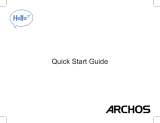 Archos Hello Series User Hello 7 User manual
Archos Hello Series User Hello 7 User manual