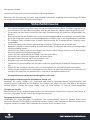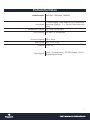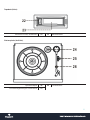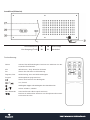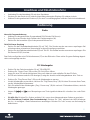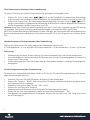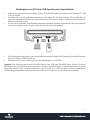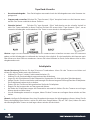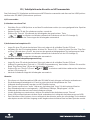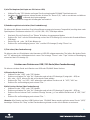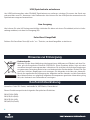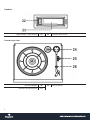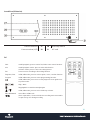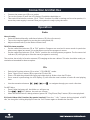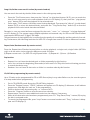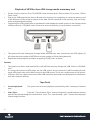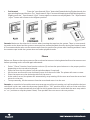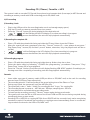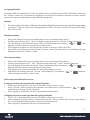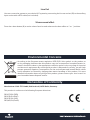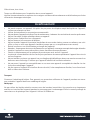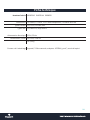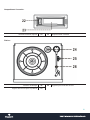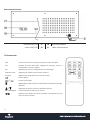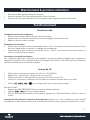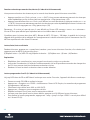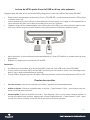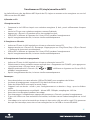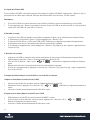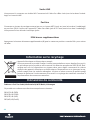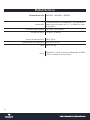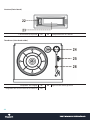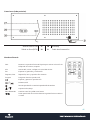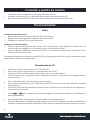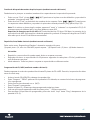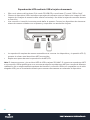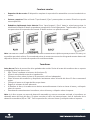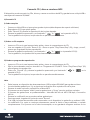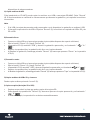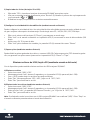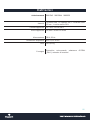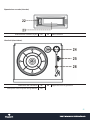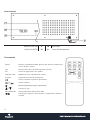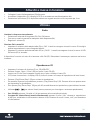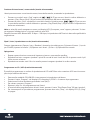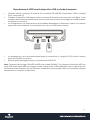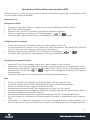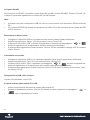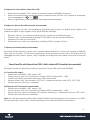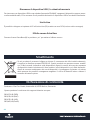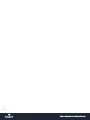auna multimedia NR-620 Owner's manual
- Category
- CD players
- Type
- Owner's manual
This manual is also suitable for
Page is loading ...
Page is loading ...
Page is loading ...
Page is loading ...
Page is loading ...
Page is loading ...
Page is loading ...
Page is loading ...
Page is loading ...
Page is loading ...
Page is loading ...
Page is loading ...
Page is loading ...
Page is loading ...

15
Dear Customer,
Congratulations on purchasing this product. Please read and follow these instructions, in order to avoid
damaging the item. We do not cover any damages that may arise from improper use of the item or the
disregard of the safety instructions.
Important Safety Advice
• Read all instructions before using.
• To protect against a re, electric shock or personal injury, do not immerse cord, electric plugs or device
in water or other liquids.
• Do not expose the appliance to extreme temperatures. The appliance shall be used in moderate cli-
mates.
• The use of attachments that are not recommended by the appliance manufacturer may result in re,
electric shock or personal injury.
• Do not open the unit by removing any cover parts. Do not attempt to repair the unit. Any repairs or
servicing should be done by qualied personell only.
• Only qualified persons may perform technical work on the product. The product may not be
opened or changed. The components cannot be serviced by the user. The manufacturer is not respon-
sible for any radio or TV interference caused by unauthorized modications.
• The appliance is not a toy. Do not let children play with it. Never let children insert foreign objects into
the appliance.
• Never clean the surface of the device with solvents, paint thinners, cleansers or other chemical prod-
ucts. Instead, use a soft, dry cloth or soft brush.
• Save these instructions.
Small objects
Keep small objects (i.e. screws, mounting material, memory cards etc.) and packaging out of the range of
children. Do not let Children play with foil. Choking hazard!
Transporting the device
Please keep the original packaging. To gain suicient protection of the device while shipment or transporta-
tion, make sure to put it back in its original packaging.
Cleaning the surface
Do not use any volatile liquids, detergents or the like. Use a clean dry cloth.

16
Technical Data
Art. no. 10007043 10007044 10018519
Connections 1 x USB In, 1 x SD In, 1 x 3.5mm-Headphones, 1 x Stereo-RCA out
Supported formats CD, CD-R, CD-RW, MP3
Supported disc types CD, MP3-CD, vinyl record
Power supply 230 V, 50 Hz
Dimensions 40 x 23,5 x 30cm
Weight ca 4,5kg
Scope of delivery Device, remote control, 45-RPM-adaptor („puck“), instruction manual

17
Controls
Front
Dial pointer 1 12 radio band selector switch
LCD display 2 13 FM stereo LED indicator
Functions switch 3 14 Tuning knob
Power LED indicator 4 15 Remote sensor
Power on/o, Volume knob 5 16 Skip/search down button
Folder up button 6 17 Skip/search up button
Source button 7 18 CD door open button
Extra bass on/o button 8 19 Play/pause/stop button
Record button 9 20 USB socket
CD door 10 21 3.5 mm headphone jack
SD/MMC card slot 11

18
Tapedeck:
Tape forward / eject button 22 23 Cassette door cover
Turntable (top view):
Spindle adaptor 24 26 Pick-up holder
Turntable speed selector 25

19
Anschlüsse (Rückseite):
FM wire antenna 27 30 Auto stop switch
Line out socket (L/R) 29 31 AC cord
RC:
Find In MP3 playback, press to active le/folder name search function.
Info In MP3 playback mode : press to active ID3 function
In Phono mode : press to select encoding bit rate
Rec Press to active encoding or Recording function
Rep/Intro/Ran in SD/USB mode, press to active repeat / intro / random function
Program in SD/USB mode, press to active programming function
In SD/USB mode, press once to start playback. Press again to en-
ter pause mode.
/
Skip / Back
Stop playback or cancel the stored program.
/
In SD/USB mode, press to select folder up or down
SD/USB-MODE select SD or USB mode
(Track separation) - Press to divide the recording track at turntable
or tape one by one during encoding

20
Connection & Initial Use
• Connect the power cord (31) to ac outlet.
• Turn on the power (5) until the LCD display (2) with blue backlight on.
• Then switch the function selector (3) to “Tuner“ function. If sound is coming out from the speaker, it’s
mean the power supply is normal. Now your system is ready to play the music.
Operation
Radio
Manual tuning
• Select the desired band by radio band selector (12) (fm or fm-stereo).
• Tune to the required station by turning the tuning knob (14).
• Adjust volume knob (5) to the desire volume level.
FM & FM-stereo reception
• Set the radio band selector (12) at “FM” position. Programs are received in mono mode. In particular
when stereo signal are weak. It is preferable to receive the program in mono.
• Set the radio band selector (12) at “FM-St” position for receiving stereo programs. The fm-stereo led
indicator (13) will light up to show fm stereo program is receiving.
The receiver has a built-in fm wire antenna (27) hanging at the rear cabinet. This wire should be totally un-
raveled and extended for best reception.
CDs
• Switch the Function selector (3) to select “ CD/USB/SD ” mode.
• Press “Open/Close” button (18) to open the CD door (10).
• Place a CD with the printed side facing up inside the tray & then close the CD door.
• Focus search is performing, the LCD display (2) will show the total number of tracks & total playing
time.
• Use the convenient buttons , / and to navigate through your music collection.
For MP3 discs
• Press Folder Up button (6), the folder no. will goes up
• Press / (16,17) button, the track no. change.
• When the desired track is being selected, press the “ Play/Pause/Stop” button (19) to start playback.
ID3 (track/album title) function (by remote handset): Press the “ info “ button during playback of MP3
disc, the song title is being displayed. Press the “info” button again to disable the function.

21
Song title/folder name search function (by remote handset)
You can search the track by the title/folder name in disc during stop mode:-
• Press the “Find“ button once, then press the “skip up” (or skip down) button (16,17), you can search the
title of each song one by one under alphabet order on LCD display (2), then press the “ play/pause/
stop ” button (19) to start the playback of the selected track.
• Press again “ Find” button, the folder name is being displayed. Then press the “skip up” (or skip down)
button (16,17) to select the desired folder, and press the “ Play/Pause/Stop ” button (19) to start the
playback of all tracks inside that selected folder.
Remarks: In case no name had been assigned for the track, “ none “ or “ unknown “ is being displayed”
on LCD display (2). The system support English alphabet and numeral only for ID3 text MP3 track format
requirement: MP3 bit rate: 32 kbps~256 kbps.
The performance of playing MP3 disc is various from the quality of recording disc and the method of record-
ing. Furthermore, the searching lead-time for MP3-CD is longer than normal CD due to dierence fortmats.
Repeat/Intro/Random mode (by remote control)
Press the Repeat/Intro/Random button before or during playback, a single track, single folder (MP3 le
only) or all the tracks can be played in dierence mode as follow:
(1) Repeat current track - (1a, MP3-CD only) Repeat folder - (2) Repeat all - (3) Intro - (4) Random
Explanation:
• Repeat: You can listen the desired track or folder repeatedly by this function.
• Intro: You can listen the beginning (10 seconds) of each track in a CD by this function & saving your time
to search the desire song.
• Random: You can listen all the tracks or folder in a random order by this function
CD/MP3 disc programming (by remote control)
Up to 32 tacks can be programmed for CD or MP3 le and play in any order. Before use, be sure the system
is at stop mode before programming:
• Set in CD/USB/SD mode & stop the CD/MP3 disc playback.
• Press the “Program” button, “ PROG “ indicator will appear on LCD display (2). Moreover, it will indicate
program no. And digits for track no. To be programmed.
• Select a desired track by pressing skip or buttons (16,17).
• Press the “ Program” button to store the trace into memory.
• Repeat steps 3 and 4 to enter additional tracks into the memory if necessary.
• When all the desired tracks have been programmed, press CD “ Play/Pause/Stop” button (19) to play
the disc in assigned order.
• To cancel the programmed le, press “stop” button on remote handset until “ Prog “ indicator is disap-
pear on LCD display (2)

22
Playback of MP3 files from USB storage media or memory card
• Set the function selector (3) at CD/USB/SD mode and then press Source button (7) to select “USB or
Card” mode.
• Plug-in the USB plug with the face up & make sure it going into completely or insert the memory card
in the direction of the arrow as shown in the label on the underside of the memory card slot cover.
Insert straight without bending.
• Connecting the USB upside down or backwards could damage the audio system or the storage media
(USB thumb drive / SD/MMC card). Check to be sure the direction is correct before connection.
• The system will start reading the storage media automatically after connecting, and LCD display (2)
will show the total number of MP3 les and total number of folder being detected.
• Repeat the same playback procedure as playing CD/MP3 disc as above
Remarks
• The system can detect and read the le under MP3 format only though the USB socket or SD/MMC
card.
• If connect the system to MP3 player via the USB socket, due to variances in MP3 encoding format,
some MP3 player may not be able to play via the USB socket. This is not a malfunction of the system.
• USB port does not support connection with USB extension cable and is not designed for communica-
tion with computer directly.
Tape Deck
• Cassette playback: The system will start the playback automatically after inserting of cassette
tape
• Stop / Eject: Press the “ Tape forward / Eject “ button completely inwards and the cassette
tape will be ejected though the cassette door cover. The “ tape forward / eject “ button will keeping at
lowest height position.

23
• Fast forward: Press the “ tape forward / Eject “ button half inwards during Playback mode, the
tape winding forward direction. The “ tape forward / eject “ button will keeping at middle height position.
Slightly press the “ Tape forward / Eject “ button again to resume normal playback. The “ tape forward
/ eject “ button will resume to the highest position.
Remarks: Make sure the direction is correct when inserting the tape into the system. There is some search-
ing noise can be heard and the system cannot perform normal playback function during fast forward mode.
It is recommended to take out the cassette tape from the system every times after listening and don’t leave
the cassette tape inside the system when not under playback mode.
Phono
Before use: Remove the stylus protector. Be sure that the tone arm is being detached from the tone arm rest
before operating and re-secured again afterwards
• Select “ Phono” function from function selector (3) and set the speed selector to the proper position
depending on the record to be played.
• Place the record on the platter (use the spindle adaptor if required).
• Lift the tone arm from the rest and slowly move it to the record side. The platter will start to rotate.
• Place the tone arm to the desired position of the record.
• At the end of record, the platter will automatically stop rotating. Lift the tone arm from the record and
return it to the rest.
• To stop manually, lift the tone arm from the record and return it to the rest
Remarks: as some kind of record the auto-stop area was out of the unit setting, so it will stop before the last
rack nish. In this case, select the Auto-stop switch (30) to “ O “ position, then it will run to the end of the
record but will not stop automatically (turn o the unit by power button or switch back the auto-stop switch
to “ on “ position to stop the platter rotate). Then put back the tone arm to the rest position.

24
Encoding: CD / Phono / Cassette -> MP3
The system is able to encode CD, Record (from phono) and cassette deck (from tape) to MP3 format and
recording at memory media with USB connecting port or SD/MMC card.
A) CD encoding
i) Recording 1 track
• Plug in the USB pen drive for recording (make sure it and enough empty space).
• Play the CD track you want to encode/record, as normal.
• Press the “ Record “ button (9) during playback of the desired track
• “ “ & “ “ will be ashing on the LCD display (2) to show encoding is in progress.
• After the encoding process has nished, the unit will stop playback automatically.
ii) Recording the complete CD
• Place a CD with the printed side facing up inside the CD tray & then close the CD door.
• After disc search has been completed, press the “ Record “ button (9) – note: please do not press “
Play/Pause/Stop ” button (19) and then „record“ button, otherwise, only the played track will be re-
corded.
• “ “ & “ “ will be ashing on the LCD display (2) to show encoding is in progress.
• After the encoding process has nished, the unit will stop playback automatically.
iii) Recoding by program
• Place a CD with the printed side facing up inside the tray & then close the co door
• Select the desire tracks by following “ CD/MP3 disc programming “ procedures. Then press “ Play/
Pause/Stop “ button (19) to start playback.
• Press the “ Record “ button (9) and the unit will display ashing USB & REC symbols. Encoding is per-
forming now. After completing of encoding, unit will stop playback automatically.
Remarks:
• Insert either one type of memory media (USB pen drive or SD/MMC card) to the unit for encoding
process from CD/Phono/Tape respectively.
• The recording speed is 1:1 and according to the actual plying time of the Phono or Tape
• During copy mode, the system will copy the MP3 le only.
• The system will crate a “ audio “ folder for encoding le and “ fcopy “ for copying le.
• The recording format is preset at – MP3 bit rate : 128 kbps, sampling rate : 44.1khz
• No song title will be recorded during encoding mode
• To interrupt the recording, press the “ Record “ button again during record mode.
• The system will store the le to USB source rst if both USB and SD slot are being occupied during
encoding of phono or tape mode.
• Encoding CD to MP3 le or copying MP3 le from USB/SD will be successful only entire song being
encoded or copied, if terminate the encoding or copying process intermediately, there is no track be-
ing recorded nor stored to the USB or SD/MMC card.

25
iv) Copying MP3 files
If putting a MP3 disc instead of a CD-disc, the system will copy the les to the USB or SD/MMC card if press
the “ Record “ button (9). The operation procedures is same as CD encoding as stipulate on above, and the
system will switch to copying mode only if MP3 le being read.
Remarks:
• The system will store the le to USB source rst if both USB and SD slot are being occupied by storage media.
• If press the “ Record “ button (9) during playback of USB or SD source, the le will copy from USB to
SD or SD to USB.
B) Phono encoding
• Plug in the USB pen drive for recording (make sure it and enough empty space).
• Set the function button (3) to “ Phono “ position and then press the “ Record “ button (9) directly.
• The LCD display (2) with show the word “ USB “ and ashing, after then display “ “ & “ “ and
ashing. Now the system is starting the encoding mode.
• Start playback at phono for the track which you want to record to USB or SD card.
• After nish of recoding, press and hold the “ Record “ button (9) until the text on LCD display (2) stop
ashing and return to “ Phono “ mode.
C) Cassette encoding
• Plug in the USB pen drive for recording (make sure it and enough empty space).
• Set the function button (3) to “ Tape “ mode and then press the “ record “ button (9) directly.
• The LCD display (2) with show the word “Tape“ and ashing, after then display “ “ & “ “ and
ashing. Now the system is starting the encoding mode.
• Start playback of cassette tape which the track you prepare to record.
• After nish of recoding, press the “ Record “ button again (9). The symbols “ “ & “ “ disapear.
and the display resumes to “Tape“ mode.
D) File copy from USB to SD or reverse
i) copying 1 track (assume copy from SD card to USB mode)
• Perform normal playback of the track at SD/MMC card you want to copy,
• Press “ Record “ button (9) during the playback of the desire track, unit will display “ “ & “ “
and ashing. Copying is performing now.
• After copying is completed, unit will stop playback automatically.
ii) Copying all tracks (assume copy from SD card to USB mode)
• Select “ SD “ mode and then insert the SD/MMC card you want to copy.
• After reading of card information is completed, press the “ Record “ button (9) and the unit will display
the corresponding ashing symbols. Copying is performing now.
• After copying is completed, unit will stop automatically.

26
E) Encoding bit rate (by remote handset)
You can select the desired bit rate during encoding, the higher bit rate will generate better sound quality and
occupy more space of memory. The selectable range is from 32 / 64 /96 /128 / 192 / 256 kbps respectively
• Set in “ Phono “ function (3) & remain stop mode.
• Press the “ Info “ button at remote handset and the LCD display (2) will show the default bit rate (128
kbps)
• Press skip or buttons (16,17) to select the desire bit rate for encoding.
• Press again the “ info “ to conrm the setting and the LCD display (2) will resume to “ Phono “ mode
F) Track separation (by remote handset)
You can divide the recording music from Phono or tape to USB/SD track by trace during encoding. Every
time when press the “ TS “ (track separation) button once at remote handset during encoding from Phono
or tape to USB/SD, the system will generate a new track and continuous the recording. The text “ Phono
“ or “ Tape “ at LCD display (2) will ashing one time, it mean the unit is creating a new track successfully.
Delete files
A) Single file delete
• Select at “ USB “ or “ SD “ mode.
• Press and hold the “ Info “ button for 3 seconds and the LCD display (2) will show (del ---001)
• Press skip forward or skip backward button to select the le going to delete
• Press the “ Rec “ button to enter “ YES / NO “ mode and then press skip forward or skip backward to
select “ YES “ or “ NO “.
• Press the “ Rec “ button again to conrm the setting.
B) All files delete (by remote control)
• Select at “ USB “ or “ SD “ mode.
• Press and hold the “ Info “ button for 3 seconds and the LCD display (2) will show (del ---001)
• Press and hold the “ Info “ button again and the LCD will show “ format / y/n “ and ashing. Then press
skip forward or skip backward to select “ (YES) “ or “ (NO) “.
• Press the “ Rec “ button again to conrm the setting.
Remarks: All les inside the USB storage media or SD card will be deleted completely after conrming to “
(YES) “ mode. Press “ Stop “ button once at remote handset to quite delete mode
Removing of USB / memory card
To remove the USB / memory card, turn o the power or switch the function mode to either CD, Tape or
tuner rst. For USB port – un-plug it by pulling out the USB socket directly, for memory card –pull out the
SDMMC card straightly without bending.

27
Line Out
You can connect the system to your whole Hi-Fi system by connecting the line out socket (29) to the auxiliary
input socket with a RCA cable (not included).
X-bass sound effect
Press the x-bass button (8) to active x-bass function and enhances the bass eect at “ on “ position.
Environmental Concerns
According to the European waste regulation 2012/19/EU this symbol on the product or
on its packaging indicates that this product may not be treated as household waste. In-
stead it should be taken to the appropriate collection point for the recycling of electrical
and electronic equipment. By ensuring this product is disposed of correctly, you will help
prevent potential negative consequences for the environment and human health, which
could otherwise be caused by inappropriate waste handling of this product. For more
detailed information about recycling of this product, please contact your local council or
your household waste disposal service.
Declaration of Conformity
Manufacturer: CHAL-TEC GmbH, Wallstraße 16, 10179 Berlin, Germany.
This product is conform to the following European directives:
2014/53/EU (RED)
2014/30/EU (EMC)
2014/35/EU (LVD)
2011/65/EU (RoHS)
Page is loading ...

29
Fiche technique
Numéro d’article 10007043 10007044 10018519
Connections 1 x USB In, 1 x SD In, 1 x 3.5mm-Headphones, 1 x Stereo-RCA out
Types formats CD, CD-R, CD-RW, MP3
Types disc CD, MP3-CD, vinyl record
Alimentation électrique 230 V, 50 Hz
Dimensions / Poids 40 x 23,5 x 30cm
ca 4,5kg
Contenu de l‘emballage Appareil, Télécommande, adapteur 45-RPM („puck“), mode d‘emploi
Page is loading ...
Page is loading ...
Page is loading ...
Page is loading ...
Page is loading ...
Page is loading ...
Page is loading ...
Page is loading ...
Page is loading ...
Page is loading ...
Page is loading ...
Page is loading ...
Page is loading ...
Page is loading ...
Page is loading ...
Page is loading ...
Page is loading ...
Page is loading ...
Page is loading ...
Page is loading ...
Page is loading ...
Page is loading ...
Page is loading ...
Page is loading ...
Page is loading ...
Page is loading ...
Page is loading ...
Page is loading ...
Page is loading ...
Page is loading ...
Page is loading ...
Page is loading ...
Page is loading ...
Page is loading ...
Page is loading ...
Page is loading ...
Page is loading ...
Page is loading ...
Page is loading ...
-
 1
1
-
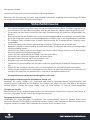 2
2
-
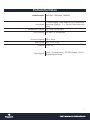 3
3
-
 4
4
-
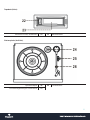 5
5
-
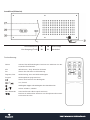 6
6
-
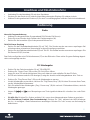 7
7
-
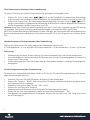 8
8
-
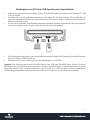 9
9
-
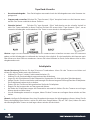 10
10
-
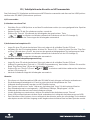 11
11
-
 12
12
-
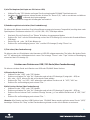 13
13
-
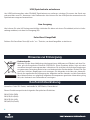 14
14
-
 15
15
-
 16
16
-
 17
17
-
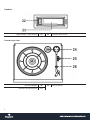 18
18
-
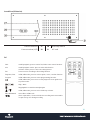 19
19
-
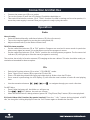 20
20
-
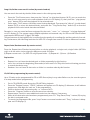 21
21
-
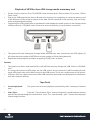 22
22
-
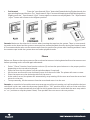 23
23
-
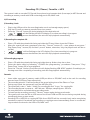 24
24
-
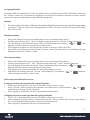 25
25
-
 26
26
-
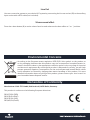 27
27
-
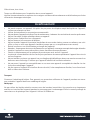 28
28
-
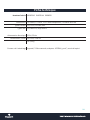 29
29
-
 30
30
-
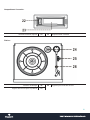 31
31
-
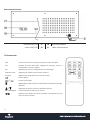 32
32
-
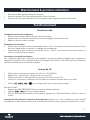 33
33
-
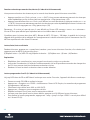 34
34
-
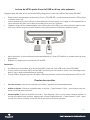 35
35
-
 36
36
-
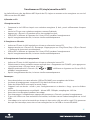 37
37
-
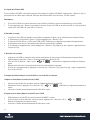 38
38
-
 39
39
-
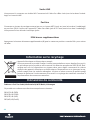 40
40
-
 41
41
-
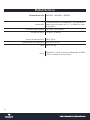 42
42
-
 43
43
-
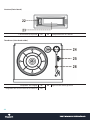 44
44
-
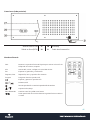 45
45
-
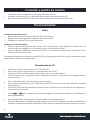 46
46
-
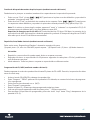 47
47
-
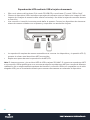 48
48
-
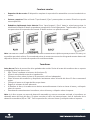 49
49
-
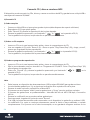 50
50
-
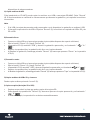 51
51
-
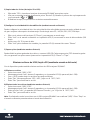 52
52
-
 53
53
-
 54
54
-
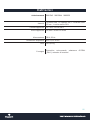 55
55
-
 56
56
-
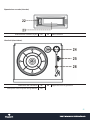 57
57
-
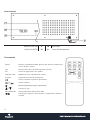 58
58
-
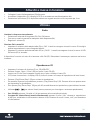 59
59
-
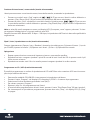 60
60
-
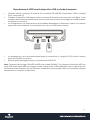 61
61
-
 62
62
-
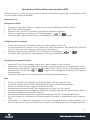 63
63
-
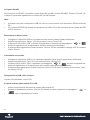 64
64
-
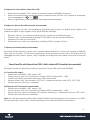 65
65
-
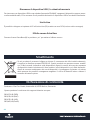 66
66
-
 67
67
-
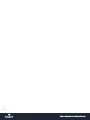 68
68
auna multimedia NR-620 Owner's manual
- Category
- CD players
- Type
- Owner's manual
- This manual is also suitable for
Ask a question and I''ll find the answer in the document
Finding information in a document is now easier with AI
in other languages
Related papers
Other documents
-
Pyle 97079775M Owner's manual
-
Pyle PTCDS7UIW User manual
-
PyleHome PTCDS5U Owner's manual
-
TEAC LPU191 User manual
-
Soundmaster MCD1700 Datasheet
-
PyleHome PTR8UR Owner's manual
-
Pyle PTCD8UB User manual
-
PyleHome PTR8UR Owner's manual
-
Lenoxx CD114BR User manual
-
Silvercrest SUP 128 A1 Operating Instructions Manual