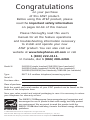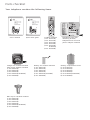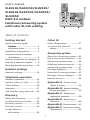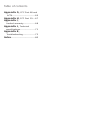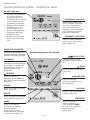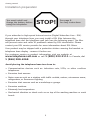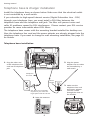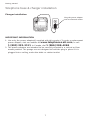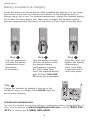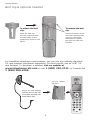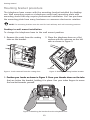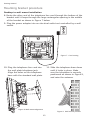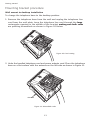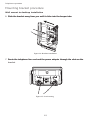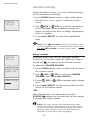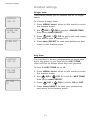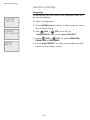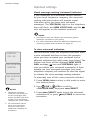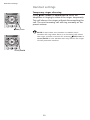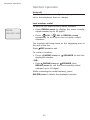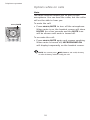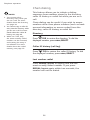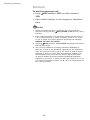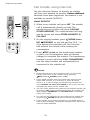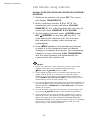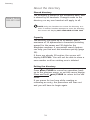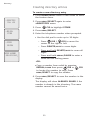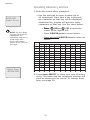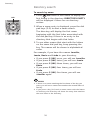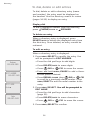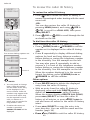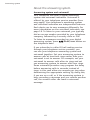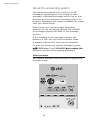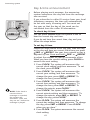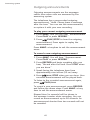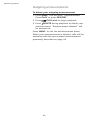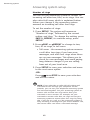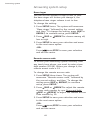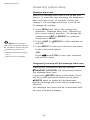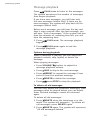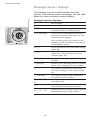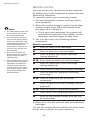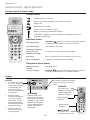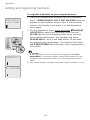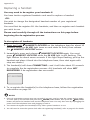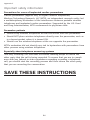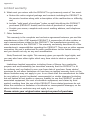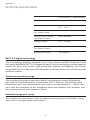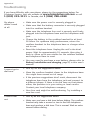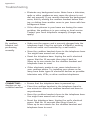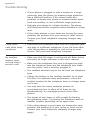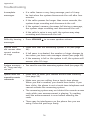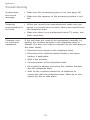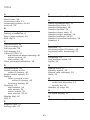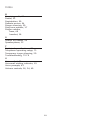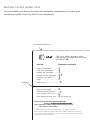User’s manual
SL82118/SL82218/SL82318/
SL82418/SL82518/SL82558/
SL82658
DECT 6.0 cordless
telephone/answering system
with caller ID/call waiting

Model #: SL82118 (single handset)/SL82218 (two handsets)/
SL82318 (three handsets)/SL82418 (four handsets)/
SL82518/SL82558 (five handsets)/SL82658 (six handsets)
Type: DECT 6.0 cordless telephone/answering system
Serial #:
Purchase date:
Place of purchase:
Both the model and serial number of your AT&T product can be found on the
bottom of the telephone base.
Save your sales receipt and original packaging in case it is necessary to return
your telephone for warranty service.
Congratulations
on your purchase
of this AT&T product.
Before using this AT&T product, please
read the Important safety information
on pages 62-64 of this manual.
Please thoroughly read this user’s
manual for all the feature operations
and troubleshooting information necessary
to install and operate your new
AT&T product. You can also visit our
website at www.telephones.att.com or call
1 (800) 222-3111.
In Canada, dial 1 (866) 288-4268.
© 2008 Advanced American Telephones. All rights reserved.
AT&T and the AT&T logo are trademarks of AT&T Intellectual Property II, L.P. d/b/a
AT&T Intellectual Property licensed to Advanced American Telephones. Printed in �hina.Printed in �hina.
The ENERGY STAR
R
program (www.energystar.gov) recognizes and
encourages the use of products that save energy and help protect
our environment. We are proud to mark this product with the
ENERGY STAR
R
label indicating it meets the latest energy efficiency
guidelines.

Your telephone contains the following items.
Telephone base with
mounting bracket,
telephone line cord and
power adapter installed
Battery for cordless handset
(1 for SL82118)
(2 for SL82218)
(3 for SL82318)
(4 for SL82418)
(5 for SL82518/SL82558)
(6 for SL82658)
Cordless handset
(1 for SL82118)
(2 for SL82218)
(3 for SL82318)
(4 for SL82418)
(5 for SL82518/
SL82558)
(6 for SL82658)
Belt clip for cordless handset
(1 for SL82118)
(2 for SL82218)
(3 for SL82318)
(4 for SL82418)
(5 for SL82518/SL82558)
(6 for SL82658)
Charger for cordless handset
with power adapter installed
(1 for SL82218)
(2 for SL82318)
(3 for SL82418)
(4 for SL82518/SL82558)
(5 for SL82658)
Battery compartment cover
(1 for SL82118)
(2 for SL82218)
(3 for SL82318)
(4 for SL82418)
(5 for SL82518/SL82558)
(6 for SL82658)
User's manual Quick start guide
User’s manual
SL82118/SL82218/SL82318/
SL82418/SL82518/SL82558/
SL82658
DECT 6.0 cordless
telephone/answering system
with caller ID/call waiting
Quick start guide
SL82118/SL82218/SL82318/
SL82418/SL82518/SL82558/
SL82658
DECT 6.0 cordless
telephone/answering system
with caller ID/call waiting
Parts checklist

1
User’s manual
SL82118/SL82218/SL82318/
SL82418/SL82518/SL82558/
SL82658
DECT 6.0 cordless
telephone/answering system
with caller ID/call waiting
Getting started
Quick reference guide
handsethandset ............................................ 3
telephone base ............................ 4
Installation preparation .................. 5
Telephone base & charger
installation ......................................6
Battery installation & charging... 8
Belt clip & optional headset ..............9
Mounting bracket procedure..........10
Handset settings
Handset settings ..............................16
Telephone operation
Handset operation ..........................21
Options while on calls ..................24
Chain dialing ......................................26
Intercom ...............................................27
Call transfer using intercom ......29
Directory
About the directory ........................31
Creating directory entries ...........32
Directory review ...............................34
Directory search ...............................35
To dial, delete or
edit entries .....................................36
Caller ID
Caller ID operation ..........................37
To review the caller ID
history ..............................................40
Answering system
About the answering system.....41
Day & time announcement .........43
Answering system mode .............44
Outgoing announcements ..........45
Answering system setup ..............47
Message playback ...........................51
Recording & playing memos ......52
Message counter displays ...........53
Remote access ..................................54
Appendix A, Screen icons,
lights & tones ................................55
Appendix B, Handset display
screen messages ............................56
Appendix C, Adding and
registering handsets .....................58
Appendix D, Replacing a
handset ..........................................60
Appendix E, Maintenance .....61
Appendix F, Important safety
information ...................................62
Table of contents

Appendix G, FCC Part 68 and
ACTA ................................................65
Appendix H, FCC Part 15 ......67
Appendix I,
Limited warranty .........................68
Appendix J, Technical
specifications ................................71
Appendix K,
Troubleshooting ..........................72
Index ...................................................80
Table of contents

3
Getting started
MENU/SELECT
Press to display the menu.
While in the menu, press to
select an item or save an entry
or setting.
Quick reference guide - handset
Feature menu
Menu
Feature menu
DIRECTORY (page 34)
CALL LOG (page 40)
RINGER VOLUME (page 16)
RINGER TONE (page 17)
KEY TONE (page 17)
LANGUAGE (page 18)
CLR VOICE MAIL (page 19)
Using menus
Press or to scroll
through menu items.
Press MENU/SELECT to
select or save changes to a
highlighted menu item.
Press OFF/CLEAR to
cancel an operation, back
up to the previous menu, or
exit the menu display.
The > symbol shows a
highlighted menu item.
>DIRECTORY
CALL LOG
DELETE/MUTE
During a call, press to mute
microphone (page 25).
While reviewing the caller
ID history, press to delete an
individual entry, or press and
hold to clear the caller ID
history (page 40).
While predialing, press to delete
digits (page 21).
REDIAL/PAUSE
Press to view redial memory
(page 22).
While entering numbers, press
and hold to insert a dialing
pause (page 32).
SPEAKER
Press to turn on the handset
speakerphone.
Press again to resume normal
handset use (page 21).
PHONE/FLASH
Press to make or answer a call.
During a call, press to receive
an incoming call if call waiting
is activated (page 24).
INT
Press to begin an intercom
conversation or to transfer a
call (pages 27-30).
DIR / CID
Press DIR to display
directory entries (page 34).
Press to scroll up while in
menus.
While entering names or
numbers, press to move the
cursor to the right.
Press CID to display caller ID
history (page 40).
Press to scroll down while in
menus.
While entering names or
numbers, press to move the
cursor to the left.
OFF/CLEAR
During a call, press to hang up.
While using menus, press to can-
cel an operation, back up to the
previous menu, or exit the menu
display.
VOLUME
Press the volume key on the side
of the handset to adjust listening
volume when on a call.
Press to adjust ringer volume
when in idle mode.
CHARGE indicator
On when the handset is
charging in the telephone base
or charger.

4
Getting started
IN USE indicator
On when the handset
is in use, when the
answering system is
answering an incoming
call or when you are
registering a handset.
Flashes when another
telephone is in use
on the same line, or
you are deregistering
handset(s) from the
telephone base.
Flashes quickly when
there is an incoming
call.
•
•
•
Quick reference guide - telephone base
VOICEMAIL indicator
Flashes when you have
new voicemail. Voicemail
is a service offered by
your local telephone
company, and is different
from answering system
messages (page 19).
SETUP
Press to hear and change
setup options (page 47).
MESSAGE COUNTER
Number of messages (or
during playback, message
number currently playing).
CLOCK
Press to review or set the
clock (page 43).
X/DELETE
Press to delete the
message currently playing.
Press twice to delete all
old messages when the
phone is not in use
(page 51).
/REPEAT
Press to repeat a
message. Press twice to
play the previous message
(page 51).
PLAY/STOP
Press to start or stop
message playback (page
51).
ANNC.
Press to review or
record the outgoing
announcement.
Press again to end
announcement playback
or recording (page 45).
RECORD
Press to record a
memo (page 52) or,
after pressing ANNC.
to record an outgoing
announcement
(page 45).
VOLUME
Press to adjust playback
volume (page 51).
/SKIP
Press to skip a message
(page 51).
HANDSET LOCATOR
Press to make handsets
beep so you can locate
them (page 23).
ANSWER ON
Press to turn the
answering system on or
off (page 44).
Answering System Functions

See page 8
for easy instructions.
Getting started
Installation preparation
5
You must install and
charge the battery before
using the telephone.
If you subscribe to high-speed Internet service (Digital Subscriber Line - DSL)
through your telephone lines, you must install a DSL filter between the
telephone base and the telephone wall jack (see the following page). The filter
will prevent noise and caller ID problems caused by DSL interference. Please
contact your DSL service provider for more information about DSL filters.
Your product may be shipped with a protective sticker covering the handset or
telephone base display - remove it before use.
For customer service or product information, visit our website at
www.telephones.att.com or call 1 (800) 222-3111. In Canada, dial
1 (866) 288-4268.
Avoid placing the telephone base too close to:
• Communication devices such as: television sets, VCRs, or other cordless
telephones.
• Excessive heat sources.
• Noise sources such as a window with traffic outside, motors, microwave ovens,
refrigerators, or fluorescent lighting.
• Excessive dust sources such as a workshop or garage.
• Excessive moisture.
• Extremely low temperature.
• Mechanical vibration or shock such as on top of the washing machine or work
bench.
STOP!

6
Getting started
Telephone base & charger installation
Install the telephone base as shown below. Make sure that the electrical outlet
is not controlled by a wall switch.
If you subscribe to high-speed Internet service (Digital Subscriber Line - DSL)
through your telephone lines, you must install a DSL filter between the
telephone base and the telephone wall jack. The filter will prevent noise and
caller ID problems caused by DSL interference. Please contact your DSL service
provider for more information about DSL filters.
The telephone base comes with the mounting bracket installed for desktop use.
Also, the telephone line cord and the power adapter are already plugged into the
telephone base. If you want to change to wall mounting installation, see page 10
for details.
Telephone base installation
1. Plug the other end
of the telephone line
cord into a telephone
jack.
2. Plug the power
adapter into an outlet
not controlled by a
wall switch.
Power
adapter
DSL filter (not included),
required if you have DSL
high-speed Internet service.
Telephone
line cord
3. Make sure the
telephone line cord
and power adapter
cord are routed
through the slots on
the bracket.
4. Raise the antenna.

7
Getting started
IMPORTANT INFORMATION
Use only the power adapter(s) supplied with this product. To order a replacement
power adapter, visit our website at www.telephones.att.com, or call
1 (800) 222-3111. In Canada, dial 1 (866) 288-4268.
The power adapters are intended to be correctly oriented in a vertical or floor
mount position. The prongs are not designed to hold the plug in place if it is
plugged into a ceiling, under-the-table or cabinet outlet.
1.
2.
Plug the power adapter
into an electrical outlet.
Charger installation
Telephone base & charger installation

8
Getting started
Battery installation & charging
Install the battery as shown below. After installing the battery, you can make
and receive short calls, but replace the handset in the telephone base or
charger when not in use. For optimal performance, charge the handset battery
for at least 16 hours before use. When fully charged, the handset battery
provides approximately five hours of talk time or three days of standby time.
Step 1
Plug the battery securely
into the connector inside
the handset battery
compartment, matching
the color-coded label.
Insert the supplied battery
with the label THIS SIDE
UP facing up as indicated.
Step 2 Step 3
Press the depression
and slide the battery
compartment cover
downwards.
(if necessary)
Align the cover flat
against the battery
compartment
cover, then slide
it upwards until it
clicks into place.
Charge the handset by placing it face up in the
telephone base or charger. The CHARGE light will
be on when charging.
Step 4
IMPORTANT INFORMATION
Use only the supplied rechargeable battery or replacement battery (model BT8001). To
order, visit our website at www.telephones.att.com or call 1 (800) 222-
3111. In Canada, dial 1 (866) 288-4268.
Battery Pack
BT18433 / BT28433
2.4V 500mAh Ni-MH
WARNING: DO NOT BURN OR
PUNCTURE BATTERIES
MADE IN CHINA
THIS SIDE UP
Battery Pack
BT18433 / BT28433
2.4V 500mAh Ni-MH
WARNING: DO NOT BURN OR
PUNCTURE BATTERIES
MADE IN CHINA
THIS SIDE UP

9
Getting started
Belt clip & optional headset
For handsfree telephone conversations, you can use any industry standard
2.5 mm headset (purchased separately). For best results, use an AT&T 2.5
mm headset. To purchase a headset, visit our website atvisit our website at
www.telephones.att.com or call 1 (800) 222-3111. In Canada dial
1 (866) 288-4268.
Lift the rubber
flap here.
Side of handset
Plug a 2.5 mm headset
into the jack on the side
of handset (beneath the
small rubber flap).
To attach the belt
clip:
Snap the belt clip
into the retaining tabs
on both sides of the
handset as shown in the
figure.
To remove the belt
clip:
Gently lift either of the
belt clip retaining tabs,
shown in the figure,
outwards to remove
the belt clip from the
handset.

10
Getting started
Mounting bracket procedure
The telephone base comes with the mounting bracket installed for desktop
use. Wall mounting requires a telephone outlet wall mounting plate with
mounting studs that may require professional installation. You can purchase
the mounting plate from many hardware or consumer electronics retailers.
NOTE: The mounting bracket must be used for both tabletop and wall mounting positions.
Desktop to wall mount installation
To change the telephone base to the wall mount position:
2. Place the telephone base on a flat
surface with the antenna on the left
side as shown in Figure 2.
Figure 2. Desktop mounting bracket location
Antenna
1. Remove the cords from the routing
slots on the bracket.
3. Position your hands as shown in Figure 3. Press your thumbs down on the tabsPosition your hands as shown in Figure 3. Press your thumbs down on the tabs
that are below the bracket, holding it in place. Use your index fingers to move
the bracket towards yourself.
Figure 3. Detaching the bracket from the telephone base
Figure 1. Cords removed from the routing slots

11
Getting started
Mounting bracket procedure
Desktop to wall mount installation
5. Tilt the top of the bracket away from you until it is resting on the telephoneTilt the top of the bracket away from you until it is resting on the telephone
base. Align the grooves of the bracket with the upper keeper tabs on theAlign the grooves of the bracket with the upper keeper tabs on the
telephone base.
4. Make sure the cords are pointing towards you as shown in Figure 4.
Figure 4. Upper keeper tab location
Upper keeper tabs
6. Slide the bracket away from you
until it clicks into the keeper
tabs. Bundle the telephone line
cord and power adapter cord,
and secure them with a twist tie.
Figure 5. Bracket installation
7. Place the bundled telephone
cord and power adapter cord
under the bracket as shown
below.
Figure 6. Cord bundles

12
Getting started
Mounting bracket procedure
Desktop to wall mount installation
11. Slide the telephone base down
until it locks in place. Make
sure the telephone is securely
positioned as shown in Figure 9,
and raise the antenna.
Figure 9. Wall mount position
8. Route the other end of the telephone line cord through the bottom of the
bracket until it loops through the large rectangular opening in the middle
of the bracket as shown in Figure 7 below.
9. Plug the power adapter into an electrical outlet not controlled by a wall
switch.
10. Plug the telephone line cord into
the wall plate telephone jack.
Align the holes on the telephone
base with the standard wall plate.
Figure 7. Cord routing
Figure 8. Wall mount alignment

13
Getting started
Mounting bracket procedure
Wall mount to desktop installation
To change the telephone base to the desktop position:
1. Remove the telephone base from the wall and unplug the telephone line
cord from the wall plate. Loop the telephone line cord through the largelarge
rectangular opening in the middle of the bracket, making sure both cords, making sure both cords
are pointing downwards as shown in Figure 10 below.
2. Untie the bundled telephone cord and power adapter cord. Place the telephone
base on a flat surface with the antenna on the left side as shown in Figure 11.
Figure 11. Unbundled cords
Antenna
Figure 10. Cord routing

14
Telephone operation
Mounting bracket procedure
Wall mount to desktop installation
5. Align the grooves of the bracket with the lower keeper tabs on the base. MakeAlign the grooves of the bracket with the lower keeper tabs on the base. Make
sure the cords are pointing away from you as shown in Figure 13.
4. Tilt the top of the bracket towards you until it is resting on the telephone base.
3. Position your hands as shown in Figure 12. Press your thumbs down on the
tabs that are below the bracket, holding it in place. Use your index fingers to
move the bracket towards yourself.
Lower keeper tabs
Figure 13. Bracket installation
Figure 12. Detaching the bracket from the telephone base

15
Telephone operation
Mounting bracket procedure
Wall mount to desktop installation
6. Slide the bracket away from you until it clicks into the keeper tabs.Slide the bracket away from you until it clicks into the keeper tabs.
Figure 14. Bracket installation
7. Route the telephone line cord and the power adapter through the slots on theRoute the telephone line cord and the power adapter through the slots on the
bracket.
Figure 15. Cord routing

16
Handset settings
Handset settings
Using the feature menu, you can customize many
of the telephone’s settings.
1. Press MENU/SELECT when in idle mode (when
the phone is not in use) to enter the feature
menu.
2. Use DIR / CID to scroll to the feature
to be changed. When scrolling through the
menu, the top menu item is always highlighted
with a > symbol.
3. Press MENU/SELECT to select the highlighted
item.
NOTE:
Press OFF/CLEAR to cancel an operation, back
up to the previous menu or exit the menu display. Press
and hold OFF/CLEAR to return to idle mode.
Ringer volume
Using this menu, you can set the ringer volume
level (1-6), or turn the ringer off. When the ringer is
turned off, will appear on the handset screen.
To adjust the RINGER VOLUME:
1. Press MENU/SELECT when in idle mode to enter
the feature menu.
2.
Use DIR / CID to scroll to >RINGER
VOLUME, then press MENU/SELECT.
3. Press DIR / CID to sample each volume
level.
4. Press MENU/SELECT to save your preference and
return to the feature menu.
-OR-
When the handset is in idle mode, press the
VOLUME buttons on the right side of the handset
to change the ringer volume.
NOTE: The ringer volume also determines the ringer
volume of intercom calls (pages 27-28) and the paging
tone for the handset locator feature (page 23). If the
handset ringer volume is set to off, that handset is
silenced for all incoming calls and paging.
RINGER VOLUME
>
DIRECTORY
CALL LOG
>
RINGER VOLUME
RINGER TONE
>
DIRECTORY
CALL LOG

17
Handset settings
Handset settings
Ringer tone
This feature allows you to choose one of 10 ringer
tones.
To choose a ringer tone:
1. Press MENU/SELECT when in idle mode to enter
the feature menu.
2. Use DIR / CID to scroll to >RINGER
TONE,
then press MENU/SELECT.
3. Press
DIR / CID
to get to the next ringer
tone and to hear a sample of it.
4. Press MENU/SELECT to save your preference and
return to the feature menu.
Key tone
The handset is factory programmed to beep with
each key press. If you turn off the KEY TONE,
there will be no beeps when keys are pressed.
To turn the KEY TONE on or off:
1. Press MENU/SELECT when in idle mode to enter
the feature menu.
2. Use
DIR / CID
to scroll to >KEY TONE,
then press MENU/SELECT.
3. Press
DIR / CID
to select ON or OFF.
4. Press MENU/SELECT to save your preference
and return to the feature menu.
RINGER TONE
1
>
DIRECTORY
CALL LOG
>
RINGER TONE
KEY TONE
KEY TONE
ON
>
DIRECTORY
CALL LOG
>
KEY TONE
LANGUAGE
Page is loading ...
Page is loading ...
Page is loading ...
Page is loading ...
Page is loading ...
Page is loading ...
Page is loading ...
Page is loading ...
Page is loading ...
Page is loading ...
Page is loading ...
Page is loading ...
Page is loading ...
Page is loading ...
Page is loading ...
Page is loading ...
Page is loading ...
Page is loading ...
Page is loading ...
Page is loading ...
Page is loading ...
Page is loading ...
Page is loading ...
Page is loading ...
Page is loading ...
Page is loading ...
Page is loading ...
Page is loading ...
Page is loading ...
Page is loading ...
Page is loading ...
Page is loading ...
Page is loading ...
Page is loading ...
Page is loading ...
Page is loading ...
Page is loading ...
Page is loading ...
Page is loading ...
Page is loading ...
Page is loading ...
Page is loading ...
Page is loading ...
Page is loading ...
Page is loading ...
Page is loading ...
Page is loading ...
Page is loading ...
Page is loading ...
Page is loading ...
Page is loading ...
Page is loading ...
Page is loading ...
Page is loading ...
Page is loading ...
Page is loading ...
Page is loading ...
Page is loading ...
Page is loading ...
Page is loading ...
Page is loading ...
Page is loading ...
Page is loading ...
Page is loading ...
Page is loading ...
Page is loading ...
-
 1
1
-
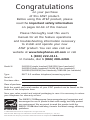 2
2
-
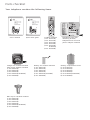 3
3
-
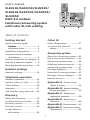 4
4
-
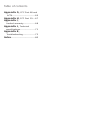 5
5
-
 6
6
-
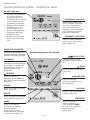 7
7
-
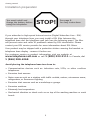 8
8
-
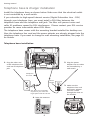 9
9
-
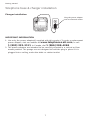 10
10
-
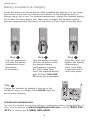 11
11
-
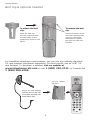 12
12
-
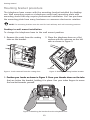 13
13
-
 14
14
-
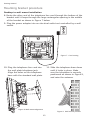 15
15
-
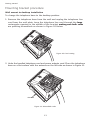 16
16
-
 17
17
-
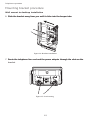 18
18
-
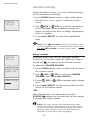 19
19
-
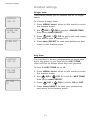 20
20
-
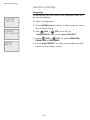 21
21
-
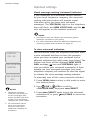 22
22
-
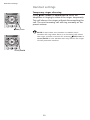 23
23
-
 24
24
-
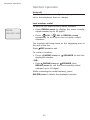 25
25
-
 26
26
-
 27
27
-
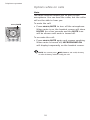 28
28
-
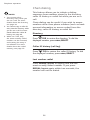 29
29
-
 30
30
-
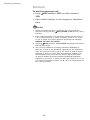 31
31
-
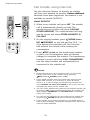 32
32
-
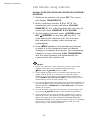 33
33
-
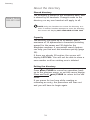 34
34
-
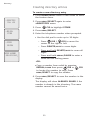 35
35
-
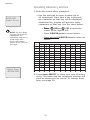 36
36
-
 37
37
-
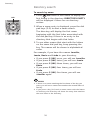 38
38
-
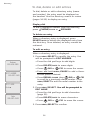 39
39
-
 40
40
-
 41
41
-
 42
42
-
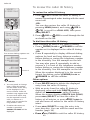 43
43
-
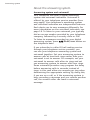 44
44
-
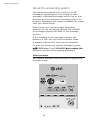 45
45
-
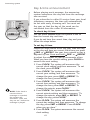 46
46
-
 47
47
-
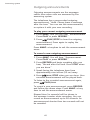 48
48
-
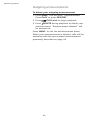 49
49
-
 50
50
-
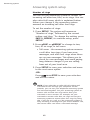 51
51
-
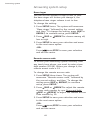 52
52
-
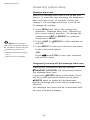 53
53
-
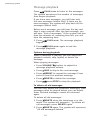 54
54
-
 55
55
-
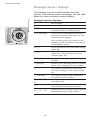 56
56
-
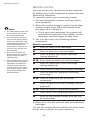 57
57
-
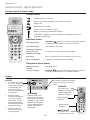 58
58
-
 59
59
-
 60
60
-
 61
61
-
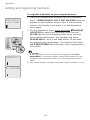 62
62
-
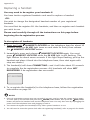 63
63
-
 64
64
-
 65
65
-
 66
66
-
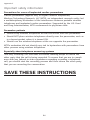 67
67
-
 68
68
-
 69
69
-
 70
70
-
 71
71
-
 72
72
-
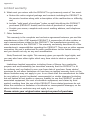 73
73
-
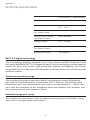 74
74
-
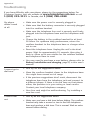 75
75
-
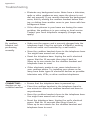 76
76
-
 77
77
-
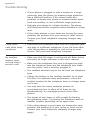 78
78
-
 79
79
-
 80
80
-
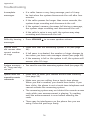 81
81
-
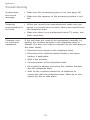 82
82
-
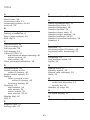 83
83
-
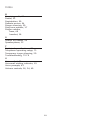 84
84
-
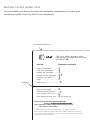 85
85
-
 86
86
Ask a question and I''ll find the answer in the document
Finding information in a document is now easier with AI
Related papers
Other documents
-
VTech ia5870 Quick start guide
-
VTech DS3111-3 Quick start guide
-
VTech CS6449-3 Quick start guide
-
Radio Shack Cordless Telephone 43-330 User manual
-
RCA 25414 User manual
-
VTech mi6879 Quick start guide
-
TV Ears Phone Cord Operating instructions
-
TV Ears Phone Cord User manual
-
GE 15298530 User manual
-
Radio Shack 43-327 User manual