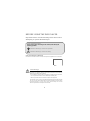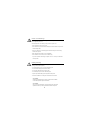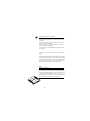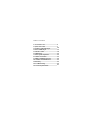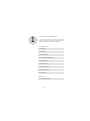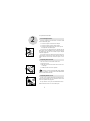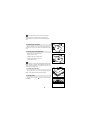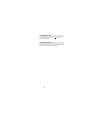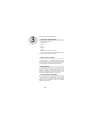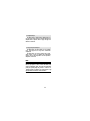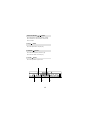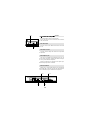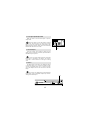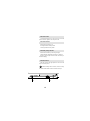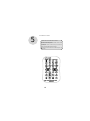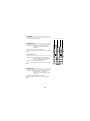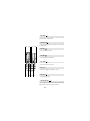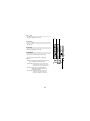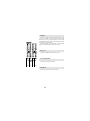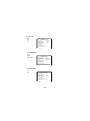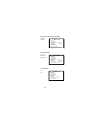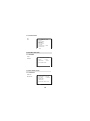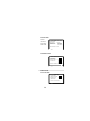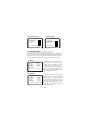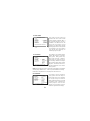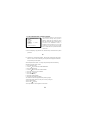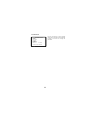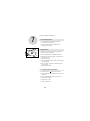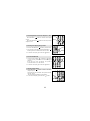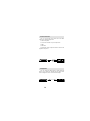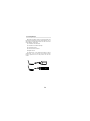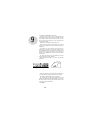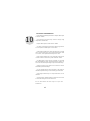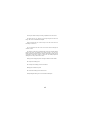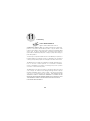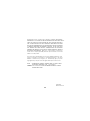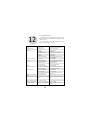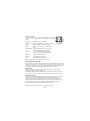DV 1680
128-6000A
Revision A: Changed Warranty from 12 months to 90 Days

Laser Warnings
This product is equipped with a laser device. Be sure to observe the following
precautions when operating. Failure to observe these precautions could result in fire,
bodily injury and damage to the equipment.
1. Do not operate the controls, make any adjustments, or perform any procedures other
than as specified in this manual or in the DVD Player installation guide.
2. Allow only authorized service technicians to repair the laser equipment.
All of the DVD Player's systems comply with the appropriate safety standards,including
IEC 825. The laser itself complies with laser product performance standards set by
government agencies for a Class 1 laser product. The DVD Player does not emit
hazardous light. The beam is totally enclosed at all time.
BEFORE USING THE DVD PLAYER
Important! Please read the following instructions before
attempting to operate the DVD Player
Types of Warning Signs
There are two types of warnings in this manual, indicated by the
following symbols:
Indicates a Warning or caution for operation.
Indicates a Warning or caution for safety.
Rain and Moisture Warning
To reduce the risk of fire or electric shock, do not expose this appliance to rain or moisture.
1

Battery Warning
The DVD Player comes with a Li-ion battery pack. There is a risk of fire and burns if the
battery pack is handled improperly.
- Do not disassemble, crush, or puncture the battery pack.
- Do not short the battery pack's external contacts.
- Do not expose the battery pack to fire or water.
- Do not attempt to open or service the battery pack.
- Replace only with the battery pack designated for this product.
- Discard used batteries according to the manufacturer's instructions.
Power Cord Warnings
If operating the DVD Player from battery power, refer to Chapter 10 of this manual.
Use an approved power cord.
If the original power cord is missing or lost, purchase a power cord:
- That is approved for use in your country.
- That is rated for the product and for the voltage and current marked on the product's
electrical ratings label.
- That has a voltage and current rating greater than the voltage and current rating
marked on the product.
- With a minimum wire diameter of 0.75 mm2/18AWG.
- That is between 5 and 6.5 feet (1.5 and 2 meters) long.
If you have questions about the type of power cord to use, contact your authorized
service provider.
2
CAUTION
Visible Laser Radiation When Open. Do Not Stare Into Beam
or View Directly With Optical Instruments.
CAUTION
Use of controls, adjustments, and procedures other than those
specified herein may result in hazardous radiation exposure.

Selecting the Video System
The video system of the DVD Player can be set
automatically according to the contents of the DVD or
VCD titles.
In general, the NTSC system, used by the USA, is also
used in most Asian countries.
The PAL system, used by most European countries, is
used in China and Hong Kong.
The DVD Player is compatible with both the NTSC and
PAL systems.
Thank you for purchasing Audiovox's portable DVD
Player.
Before using the DVD Player, we strongly recommend that
you to read the instructions in this manual. They will help
you to operate and maintain the product. Please keep this
manual for future reference. To get started quickly using
the DVD Player, see Chapter 2, Quick User Guide.
D
V
D
P
L
A
Y
E
R
Note:
Copy Guard Protection:
When the DVD player audio/video output is plugged into
the A/V input jacks of a Video Cassette Recorder (VCR)
using the audio/video cables, (red, white and yellow RCA
jacks) poor picture quality may result (i.e. screen on TV
getting brighter and dimmer) due to Macrovision copy
guard protection contained on some DVD discs.
3

Table of Contents
1. Accessories List......................................
2. Quick User Guide....................................
3. Features of the DVD Player.......................
4. Parts of DVD Player....................................
5. Remote Control........................................
6. Initial Setup..............................................
7. Basic System Operation.........................
8. External Connection................................
9. Battery Installation and Use...................
10. Cautions and Maintenance...................
11. Warranty..................................................
12. Troubleshooting....................................
13. Product Specifications..........................
5
7
10
12
18
25
34
36
40
42
44
46
47

1
1. Accessories List/Option List
Check the contents of the package to make sure
nothing is missing or damaged. Some parts may be
optional. Contact your dealer with any questions.
1. DVD Player
2. AC Adapter
3. Stereo Headphone
4. Car Cigarette Lighter Adapter
5. Audiovisual Cable
6. Remote Control
7. One User's Manual
8. Li-ion Battery Pack
10. S-Video Signal Cable
9. Optical Cable
Accessories List
Option List
5

6

D
V
D
P
L
A
Y
E
R
2
2. Quick User Guide
2.1 Connecting the Power
Refer to Chapter 10 for instructions on how to install
and use the battery pack.
1. Connect the power cord to the AC adapter.
2. Connect the power cord to a power source.
3. Connect the AC adapter to the DC IN 12V jack on
the right side of the DVD Player.
Use only the AC adapter that was shipped with the
DVD Player. Using substitutes may result in damage to
the DVD Player. Do not use the DVD Player's adapter
with other equipment.
It is normal for the AC adapter to feel warm when it is
connected to a power source. Please disconnect the AC
adapter from the source when the DVD Player is not in
use.
2.2 Opening the LCD screen
The LCD screen is on the inside of the cover.
To open the screen:
1. Slide the cover lock on the front of the screen cover
to the right.
2. GENTLY lift the cover to the position.
DO NOT TOUCH THE SCREEN WITH SHARP
OBJECTS. ALW
AYS CLOSE THE COVER WHEN THE
DVD PLAYER IS NOT IN USE.
2.3 Opening the Disc Cover
The disc cover inside the DVD Player protects the disc
while it is being played. The cover should be closed at all
times except when changing discs.
To open the disc cover, press the OPEN button at the
bottom left of the cover. The cover will be open.
7

D
V
D
PLA
Y
E
R
Even though the laser beam will stop emitting
when the cover is opened, DO NOT LOOK AT THE
LASER HEAD. The laser beam could still damage your
eyes.
2.4 Removing the safety card
Before inserting a disc and turning on the power for
the first time, be sure to remove the cardboard safety
card.
2.5 Placing a Disc in the DVD Player
To place a disc in the DVD Player:
1. Open the disc cover.
2. Align the disc on the DVD Player.
3. Gently press the disc into place.
4. Close the disc cover.
DO NOT TOUCH THE LASER HEAD AND AVOID
DUST OR DIRT ON THE LASER HEAD. Keep the disc
cover closed at all times to prevent dust or dirt from
collecting on the laser head.
2.6 Turning the power ON
To turn the power on, press the POWER ON/OFF
button on the right front side of the DVD Player.
2.7 Playing a Disc
T
o play a disc, press the button on the front of the
DVD Player.
8

9
2.8 Stopping Disc Play
To stop the disc play, press the [ ] button on the
front of the DVD Player.
2.9 Turning the power off
To turn off the DVD Player, press the POWER ON/OFF
button on the right side of the DVD Player.

3. Features of the DVD Player
3.1 Plays discs of various formats
The DVD Player can play:
°∑DVD Videos
°∑VCDs
°∑CDs
°∑SVCDs
°∑CVDs
°∑MP3 music recorded on a CD-ROM
The DVD Player will automatically identify the type of
disc and select the right format to play.
3.2 NTSC and PAL Compatible
The DVD Player is compatible with both the NTSC
and PAL systems. You can use the remote control to
select the desired system from the "system setup menu".
See Chapter 6 for more information about settings.
3.3 Big LCD Screen
The DVD Player's 6.8-inch LCD screen at 4:3
provides a sharper, higher quality image with no
radiation. In addition, it supports 16:9 display and is
compatible with advanced screen specifications. The
RGB true-color display brings every image to life.
3.4 Stereo Speakers and Headphone
The DVD Player is equipped with a pair of built-in
stereo speakers . It also comes with a standard 3.5mm
earphone jack and headphones so discs can be played
without disturbing others.
3
10

3.5 Digital Output
The DVD Player is equipped with a digital output. You
can connect the signal to an AC3 and DTS decoder and
amplifier with an optical cable to enjoy the high-end
effect at 5.1 channels.
3.6 Signal Input and Output
The DVD Player can apply signals to a TV, amplifier,
VCR, video projector, or any other audiovisual
components.
The DVD Player can receive signals from a VCR,
video camera, or even an amplifier. The video/audio
signals can then be played back over the speakers,
earphones, and screen.
Note:
Copy Guard Protection:
When the DVD player audio/video output is plugged into
the A/V input jacks of a Video Cassette Recorder (VCR)
using the audio/video cables, (red, white and yellow RCA
jacks) poor picture quality may result (i.e. screen on TV
getting brighter and dimmer) due to Macrovision copy
guard protection contained on some DVD discs.
3.5 Digital Output
The DVD Player is equipped with a digital output. You
can connect the signal to an AC3 and DTS decoder and
amplifier with an optical cable to enjoy the high-end
effect at 5.1 channels.
3.6 Signal Input and Output
The DVD Player can apply signals to a TV, amplifier,
VCR, video projector, or any other audiovisual
components.
The DVD Player can receive signals from a VCR,
video camera, or even an amplifier. The video/audio
signals can then be played back over the speakers,
earphones, and screen.
Note:
Copy Guard Protection:
When the DVD player audio/video output is plugged into
the A/V input jacks of a Video Cassette Recorder (VCR)
using the audio/video cables, (red, white and yellow RCA
jacks) poor picture quality may result (i.e. screen on TV
getting brighter and dimmer) due to Macrovision copy
guard protection contained on some DVD discs.
11

D
V
-1680
4
4. Parts of the DVD Player
4.1 LCD Screen
The DVD Player's 6.8-inch, 4:3, no radiation TFT LCD
screen provides a sharper, more colorful image.
4.2 Brightness Knob
Turning the knob adjusts the brightness of screen.
4.3 Select Button and Arrow Button
Use the arrow button ( , , , ) to navigate within
a menu.
Press the SELECT button to select a menu item.
4.4 RETURN Button
Press the RETURN button to return to the previous
menu.
4.5 SETUP Button
Press the SETUP button to display the screen from
which to set playback settings.
4.6 TITLE Button
Press the TITLE button to display a DVD disc main
menu.
4.7 DISPLAY Button
Press the DISPLAY button to display the status of the
disc playback.
D
V
-1680
4.1
4.3
4.4
4.5
4.6
4.2
4.7
12

4.8 Previous/Rewind ( / ) Button
Press the button to return to the previous chapter.
Press and hold for a few seconds to rewind at 2X,
4X,8X, and 16X.
4.9 Stop ( ) Button
Press the Stop button to stop disc play.
4.10 PAUSE ( ) Button
Press the Pause button to pause disc play.
Press the PLAY button to resume play .
4.11 PLAY ( ) Button
Press the Play button to play the disc.
4.7
4.8
4.9 4.11
4.10
13

) Button
Press the button to go to the next chapter.
Press and hold for a few seconds to fast forward at
2X, 4X, 8X and 16X.
4.13 LCD On/Off
Press the LCD On/ Off Button to turn the LCD screen
on or off .
4.14 Volume Control
Turn the control to adjust the volume of the speakers
or earphones.
4.15 Earphone Jack
The jack is a standard 3.5mm earphone jack. You can
use the stereo earphones shipped with the DVD Player,
or use any other standard earphones.
When the earphones are plugged in the phone jack,
the DVD Player speakers are muted .
4.16 A/V Terminals
Allows you to use the DVD Player's A/V cable (stereo
audio cable with 2 channels, and one for video signal) to
connect the DVD Player to audiovisual components.
4.16
4.14
4.15
4.17
4.13
4.12
14

4.18
4.19
4.17 A/V Signal Input/Output Switch
Slide the switch to set the DVD Player to input or
output mode.
When the switch is in the IN position, all output
signals from the DVD Player are muted so the DVD
Player can receive input signals. MAKE SURE THE
INPUT/OUTPUT SWITCH IS IN THE OUT POSITION
BEFORE TRYING TO PLAY A DISC.
4.18 S-VHS Output
Using the S-VHS signal produces better picture
quality. Connect it with a S-VHS cable (optional) between
the DVD Player and your TV.
The S-VHS signal output cannot be used while
DVD Player is powered by the battery. The battery
connector is covered when the S-VHS signal is being
used.
4.19 DC In
The DVD Player comes with an AC adapter for indoor
or long-time playing use. Connect the adapter's power
cord to a household power source. Connect the other
end of the adapter to the DC IN connector on the DVD
Player.
Use only the AC adapter that is shipped with the
DVD
Player. Using a substitute adapter may result in
damage to the DVD Player.
15

4.20 Power Switch
Turns the DVD Player on or off. Press once to turn the
power ON. Press again to turn the power OFF.
4.21 Power Indicator
Not lit when the power is off.
Red light indicates standby mode.
Green light indicates busy mode.
4.22 Battery Charge Indicator
Not lit when the battery is not being charged.
Yellow indicates that battery charging is in progress.
Blinking yellow light indicates that the battery is
finished charging.
4.23 HOLD Switch
Slide the switch to the right position to lock all of the
keys on the front panel.
If the DVD Player does not work, check if the keys
are locked. Slide button to the left to unlock the keys.
4.20
4.23
16

D
V
-1680
4.22
4.21
17

5
Cautions for Remote Control
Remove the battery from the remote control if it will
not be used for a long time.
Keep the remote control away from heat and
moisture.
Do not disassemble the remote control.
Aim the remote control at the DVD Player's IR
receiver.
5. Remote Control
18

5.1 POWER
Turns the DVD Player on or off.
5.2 SETUP (or 1)
Normal mode: Display the system setup page, from
which you can set up some system
parameters.
Number mode: Represents the number 1.
See 5.25 for information about normal and number
modes.
5.3 TITLE/PBC (or 2 )
Normal mode: Display the title menu. Please note
that not all DVD titles have a title menu.
For VCDs, turns PBC on and off.
Number mode: Represents the number 2.
See 5.25 for information about normal and number
modes.
5.4 Menu (or 3)
Normal mode: Display the main menu of DVD video
titles from which you can select
options such as the language, subtitle,
and angle.
Number mode: Represents the number 3.
See 5.25 for information about normal and number
modes.
5.1
5.2 5.3 5.4
19
Page is loading ...
Page is loading ...
Page is loading ...
Page is loading ...
Page is loading ...
Page is loading ...
Page is loading ...
Page is loading ...
Page is loading ...
Page is loading ...
Page is loading ...
Page is loading ...
Page is loading ...
Page is loading ...
Page is loading ...
Page is loading ...
Page is loading ...
Page is loading ...
Page is loading ...
Page is loading ...
Page is loading ...
Page is loading ...
Page is loading ...
Page is loading ...
Page is loading ...
Page is loading ...
Page is loading ...
Page is loading ...
-
 1
1
-
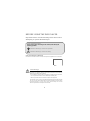 2
2
-
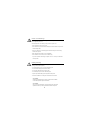 3
3
-
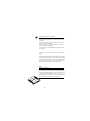 4
4
-
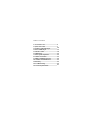 5
5
-
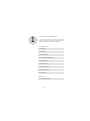 6
6
-
 7
7
-
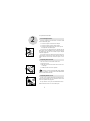 8
8
-
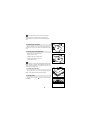 9
9
-
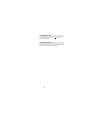 10
10
-
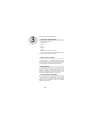 11
11
-
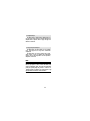 12
12
-
 13
13
-
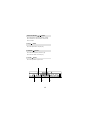 14
14
-
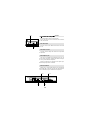 15
15
-
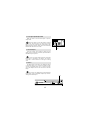 16
16
-
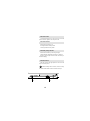 17
17
-
 18
18
-
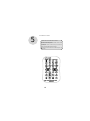 19
19
-
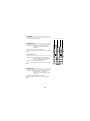 20
20
-
 21
21
-
 22
22
-
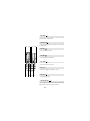 23
23
-
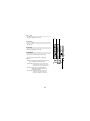 24
24
-
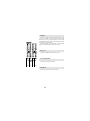 25
25
-
 26
26
-
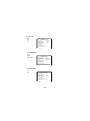 27
27
-
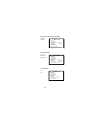 28
28
-
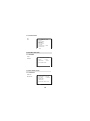 29
29
-
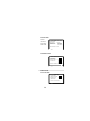 30
30
-
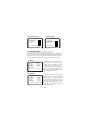 31
31
-
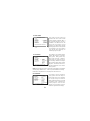 32
32
-
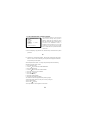 33
33
-
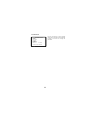 34
34
-
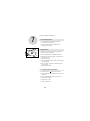 35
35
-
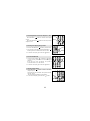 36
36
-
 37
37
-
 38
38
-
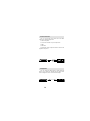 39
39
-
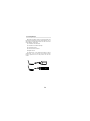 40
40
-
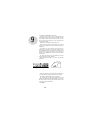 41
41
-
 42
42
-
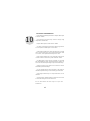 43
43
-
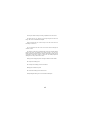 44
44
-
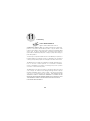 45
45
-
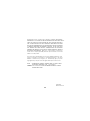 46
46
-
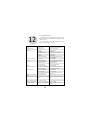 47
47
-
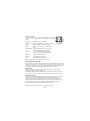 48
48
Ask a question and I''ll find the answer in the document
Finding information in a document is now easier with AI
Related papers
Other documents
-
Polaroid PDV-0823A User manual
-
Polaroid PDV-0821T User manual
-
Polaroid PDV-088PT User manual
-
Samsung DVD-L300WDEU User manual
-
Samsung DVD-L300W User manual
-
Samsung DVD-L100W User manual
-
Sencor SPV 7926T User manual
-
Palsonic PVP100 User manual
-
Samsung DVD-L100 User manual
-
Sylvania SDVD1332 User manual