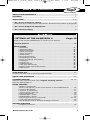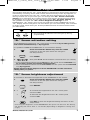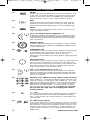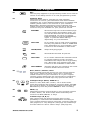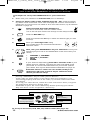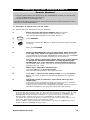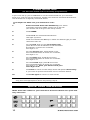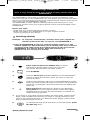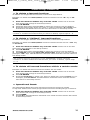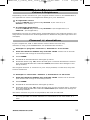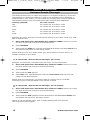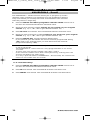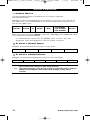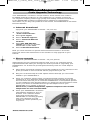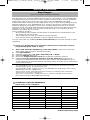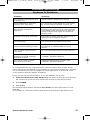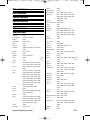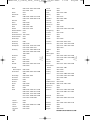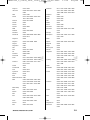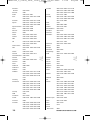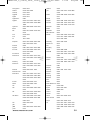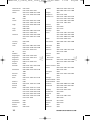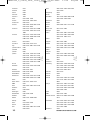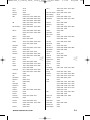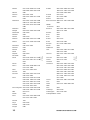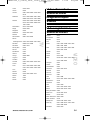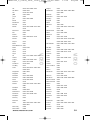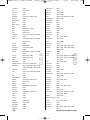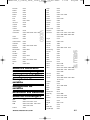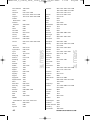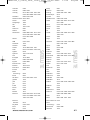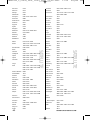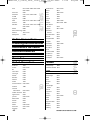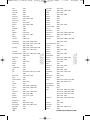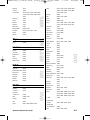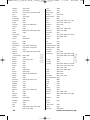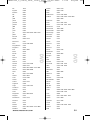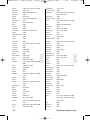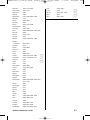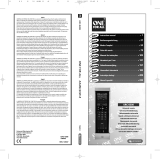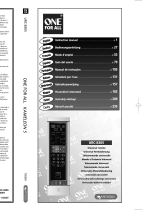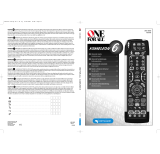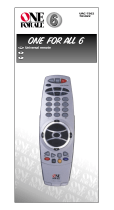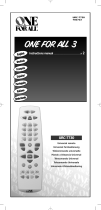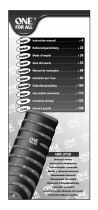SET UP
ABOUT YOUR KAMELEON 6 . . . . . . . . . . . . . . . . . . . . . . . . . . . . . . . . . . . . . . . . . . . . . 2
BATTERIES
. . . . . . . . . . . . . . . . . . . . . . . . . . . . . . . . . . . . . . . . . . . . . . . . . . . . . . . . . . . . . . 2
THE KEYPAD
. . . . . . . . . . . . . . . . . . . . . . . . . . . . . . . . . . . . . . . . . . . . . . . . . . . . . . . . . 3 - 9
• “EL” Screen activation setting
. . . . . . . . . . . . . . . . . . . . . . . . . . . . . . . . . . . . . . . 3
(Activation by touching screen and remote simultaneously and/or by keypress)
• “EL” Screen brightness adjustment
. . . . . . . . . . . . . . . . . . . . . . . . . . . . . . . . . . 3
• “EL” On time setting
. . . . . . . . . . . . . . . . . . . . . . . . . . . . . . . . . . . . . . . . . . . . . . . . . 4
•
SETTING UP THE KAMELEON 6 . . . . . . . . . . . . . . . Page 10
(How to set up the KAMELEON 6 to control your devices)
• Search Method
. . . . . . . . . . . . . . . . . . . . . . . . . . . . . . . . . . . . . . . . . . . . . . . 11
SET-UP CODES
• Televisions
. . . . . . . . . . . . . . . . . . . . . . . . . . . . . . . . . . . . . . . . . . . . . . . . . . . . 26
• Video Recorders
. . . . . . . . . . . . . . . . . . . . . . . . . . . . . . . . . . . . . . . . . . . . . . 36
• Satellite Receivers
. . . . . . . . . . . . . . . . . . . . . . . . . . . . . . . . . . . . . . . . . . . . . 40
• Cable Converters
. . . . . . . . . . . . . . . . . . . . . . . . . . . . . . . . . . . . . . . . . . . . . . 45
• Video Accessory
. . . . . . . . . . . . . . . . . . . . . . . . . . . . . . . . . . . . . . . . . . . . . . . 45
• CD/Mini Disc
. . . . . . . . . . . . . . . . . . . . . . . . . . . . . . . . . . . . . . . . . . . . . . . . . . 45
• Phonograph Player
. . . . . . . . . . . . . . . . . . . . . . . . . . . . . . . . . . . . . . . . . . . . 46
• Miscellaneous Audio
. . . . . . . . . . . . . . . . . . . . . . . . . . . . . . . . . . . . . . . . . . 46
• Home (accessory) Automation
. . . . . . . . . . . . . . . . . . . . . . . . . . . . . . . . . . 46
• Amplifiers
. . . . . . . . . . . . . . . . . . . . . . . . . . . . . . . . . . . . . . . . . . . . . . . . . . . . 46
• Amp/Tuners
. . . . . . . . . . . . . . . . . . . . . . . . . . . . . . . . . . . . . . . . . . . . . . . . . . 46
• Cassette Players
. . . . . . . . . . . . . . . . . . . . . . . . . . . . . . . . . . . . . . . . . . . . . . . 48
• Laser Disc (LD) Players
. . . . . . . . . . . . . . . . . . . . . . . . . . . . . . . . . . . . . . . . . 48
• Digital Audio Tape (DAT) Players
. . . . . . . . . . . . . . . . . . . . . . . . . . . . . . . 48
• DVD Players
. . . . . . . . . . . . . . . . . . . . . . . . . . . . . . . . . . . . . . . . . . . . . . . . . . 48
CODE BLINK OUT
. . . . . . . . . . . . . . . . . . . . . . . . . . . . . . . . . . . . . . . . . . . . . . . . . . . . . 12
(To find out wich code is currently programmed)
QUICK CODE REFERENCE
. . . . . . . . . . . . . . . . . . . . . . . . . . . . . . . . . . . . . . . . . . . . . . 12
LEARNING FEATURE
. . . . . . . . . . . . . . . . . . . . . . . . . . . . . . . . . . . . . . . . . . . . . . . 13 - 15
(How to copy functions from your original working remote
onto the KAMELEON 6)
EXTRA FEATURES
• Mode re-assignment
(How to set up two of the same devices on the KAMELEON 6)
. . . . . . 16
• Colour & Brightness
. . . . . . . . . . . . . . . . . . . . . . . . . . . . . . . . . . . . . . . . . . . . . 17
• Channel +/- simulation
. . . . . . . . . . . . . . . . . . . . . . . . . . . . . . . . . . . . . . . . . . 17
• Volume Punch-Through
. . . . . . . . . . . . . . . . . . . . . . . . . . . . . . . . . . . . . . . . . 18
• Device Sleeptimer
. . . . . . . . . . . . . . . . . . . . . . . . . . . . . . . . . . . . . . . . . . . . . . 19
• KAMELEON 6 - Timer
. . . . . . . . . . . . . . . . . . . . . . . . . . . . . . . . . . . . . . . . . . . 19
• KAMELEON 6 - Recall
. . . . . . . . . . . . . . . . . . . . . . . . . . . . . . . . . . . . . . . . . . . 20
• Macros (sequence of commands)
. . . . . . . . . . . . . . . . . . . . . . . . . . . . . 21 - 22
• Code upgrade technology
. . . . . . . . . . . . . . . . . . . . . . . . . . . . . . . . . . . . . . . 23
• Key Magic® (How to program missing functions) . . . . . . . . . . . . . . . . . 24
TROUBLE-SHOOTING
• Problem & Solution . . . . . . . . . . . . . . . . . . . . . . . . . . . . . . . . . . . . . . . . . . . . . 25
TABLE OF CONTENTS
English
WWW.ONEFORALL.COM 1
Kameleon_6_nieuw_2004_11x23 Eur 23-08-2004 11:12 Pagina 1

2 WWW.ONEFORALL.COM
About Your KAMELEON 6
Easy to use unique “EL” display
By choosing the ONE FOR ALL KAMELEON 6 universal remote control you have
opted for easy use. Your KAMELEON 6 features a unique, user-friendly backlit
display, which ensures you have easy access to all the keys you need, whilst
hiding those you don’t. Made of the strictest quality, it will provide long-term
satisfaction. After replacing batteries, you will need to first press any key before
the screen will light up. From then on, the display will automatically illuminate
whenever the remote is picked up (touching screen and remote simultaneously).
It is also possible to change the activation-mode into activation by key press. To
set the ”EL” display to activation by key press, see page 3, section: ”EL” screen
activation setting. Also, this product comes with a build-in light sensor which
will increase the brightness in a bright environment and decrease the brightness
in a dark environment.
Controls up to 6 devices
Your KAMELEON 6 is designed to let you use one remote to operate your Video
and Audio equipment; any device designed to be operated by an infrared signal.
Your KAMELEON 6 comes with 2 IR (infra-red) wide range transmitters for
maximum range and is High Frequency capable up to 450 kHz. You can choose
any combination of six devices you would like to operate (see page 10 for more
information).
Learning feature
The KAMELEON 6 comes equipped with the unique “learning feature”, which
means that you can copy almost any function (max. ± 30) from your original
(working) remote control onto your new KAMELEON 6 (See “Learning Feature”
on page 13). This comes in handy, when after having setup your KAMELEON 6
you may find that some functions from your original remote are missing on your
KAMELEON 6 key pad.
Macros (sequence of commands)
Your KAMELEON 6 comes with an easy-to-use Macro feature, allowing you to
send several commands with the press of a single key (for example turning a few
devices on or off). You can use the custom keys (A, B, C) for this feature. Once
you programmed a macro on one of these keys, the sequence will be performed
in every mode.
Code upgrade technology
Your ONE FOR ALL KAMELEON 6 also offers a Code upgrade technology. This
technology gives you the possibility to add codes to the memory. If your
device uses a particular code which is not found in the KAMELEON 6 memory
(using the “Direct code set up” on page 10 or the “Search Method” on page
11) you may use the ”Code Upgrade Technology” (see page 23). Thanks to this
technology your KAMELEON 6 will never become obsolete.
Your KAMELEON 6 requires 2 AA/LR6 alkaline batteries.
1. Push the battery door upwards and lift it up to remove it.
2. Match the batteries to the (+) and (–) marks inside the battery case, then
insert the batteries.
3. Replace the battery cover by pushing downwards and allowing it to click
back into position.
- After re-installing the batteries, the entire ”EL” display will be lit for a
duration of 6 seconds upon the first key press after which it will default to
the TV mode.
Low Voltage Indicator
As soon as the batteries run out of power the KAMELEON 6 will indicate this.
The IR indicator will flash 5 times whenever you press a key.
Please make sure to replace them with 2 new AA/LR6 alkaline batteries.
Batteries
Kameleon_6_nieuw_2004_11x23 Eur 23-08-2004 11:12 Pagina 2

WWW.ONEFORALL.COM 3
“EL” Screen brightness adjustment
To increase or decrease the brightness of the KAMELEON 6 “EL” screen:
1. Press and hold the MAGIC key until the rabbit
comes out of the hat (the screen will change to
the setup screen).
2. Press BRIGHT.
3. -> To increase the brightness of the “EL” screen press
and hold CH+.
-> To decrease the brightness of the “EL” screen press
and hold CH-.
4. Press ESC to store the brightness setting and return to the
setup screen.
- Increasing the brightness of the KAMELEON “EL” panel can decrease the battery
life. Battery life varies from 3 - 12 months (depending on brightness setting and
usage).
This product features an “EL” panel (Electro Luminescence technology) which is
activated by touching screen and remote simultaneously and/or by keypress. In
order to save battery life, the “EL” screen will stay illuminated for 8 seconds
during normal use. If you want you can change the “EL” Screen activation
setting from activation by touching screen and remote simultaneously and/or
by keypress. If you want you can also change the “EL” On time setting. It is
also possible to adjust the “EL” Screen brightness-settings on the
KAMELEON 6 “EL” panel. One of the key features of the KAMELEON 6 is the
“EL” display, which changes to suit the device you are controlling. The overview
on page 4 and 5 will show you all the possible screens and the functions that
you will obtain.
“EL” Screen activation setting
The KAMELEON 6 features an “EL” panel which is activated by touching screen
and remote simultaneously or by keypress.
It is possible to lock the KAMELEON 6 to one activation setting:
1. Press and hold the MAGIC key until the rabbit
comes out of the hat (the screen will change to
the setup screen).
2. Press OTHER.
3. Now press 9 8 9. The IR Indicator will blink twice (or 4 times).
-> If the animated IR Indicator blinks twice the “EL” panel will be activated only
by touching screen and remote simultaneously.
-> If the animated IR Indicator blinks four times the “EL” panel will be activated
only by keypress.
Simply perform these steps to lock the KAMELEON 6 to the activation
setting that you prefer.
The Keypad
= MAGIC (hat) key
=
The animated IR Indicator that will light up during
programming
Kameleon_6_nieuw_2004_11x23 Eur 23-08-2004 11:12 Pagina 3

4 WWW.ONEFORALL.COM
The Keypad
TV VCR

WWW.ONEFORALL.COM 5
The Keypad
SAT

6 WWW.ONEFORALL.COM
1. IR (infra-red) Indicator
The IR Indicator animates when IR is being “sent” or
“received”. The KAMELEON 6 animated IR Indicator will
show “outgoing IR” whenever a function key is pressed.
When using the “Learning Procedure” the animated IR
indicator will show “incoming IR”. The IR Indicator will
give feedback when keys are pressed both during normal
use and in programming mode (the bottom part of the IR
indicator will blink).
2. Device keys
The TV, VCR, SAT, DVD, CD and AUD keys select the device
to be controlled. For example pressing the TV key allows
the remote to control the functions of your Television,
after pressing VCR you can operate your Video Recorder,
after pressing the SAT key you can operate your Satellite
Receiver or Cable Converter etc. (see page 10 for more
details). After pressing a device (mode) key on your
KAMELEON 6 the applicable device icon will light up, to
show the currently activated mode. Pressing the device key
will allow you to return to the main screen (TV, VCR, SAT,
CD, AUD modes).
3. MAGIC (in ”shifted” or ”programming” mode)
The MAGIC key is used to set up your KAMELEON 6 and to
access special functions. If you press this key shortly, the
screen will go into ”shifted” mode (for 10 seconds) which
will give access to some secondary functions such as color,
brightness and sleeptimer.
Programming mode
If you press the MAGIC key longer (about 3 seconds),
the KAMELEON 6 will go into ”programming” mode.
The screen will change to the “setup screen” and the
rabbit appears.
You will obtain the following setup functions:
4. SCROLL
The SCROLL key gives you the possibility to move through
the different screens (if applicable) within a certain mode
during normal use and programming mode. This only
applies in TV, VCR, SAT, CD and AUD modes.
The Keypad
DEV SET
SEARCH
MODE
KEY MAGIC
MACRO
BRIGHT
IR LEARN
IR DELETE
VOLUME
OTHER
• Device Setup mode
• Search Method
• Mode re-assignment
• How to program missing functions
• How to setup a key (A, B or C) with a Sequence
of commands
• “EL” Screen brightness adjustment
• How to copy functions from your original working
remote onto the KAMELEON 6
• Deleting learned function
• Volume punch through feature
• Channel simulation
• Variable EL On time (4 sec, 8 sec, 12 sec, 16 sec, 20 sec)
• Operational Reset
• KAMELEON 6 - Timer
• EL screen activation setting
• Code Verification
• Modem Upgrade

WWW.ONEFORALL.COM 7
5. POWER (in shifted mode; Sleeptimer)
The POWER key controls the same function as on your
original remote. In shifted mode (accessed by pressing
MAGIC shortly and releasing it) the POWER key becomes
the Sleeptimer function (see page 19).
6. PP / RANDOM
In TV and SAT mode this key may feature the “Last
Channel”, “Previous Program” or “Recall” function
(depending on your original remote control). In CD, AUD
and DVD mode you will obtain the RANDOM (or shuffle)
function.
7. PVR / PRESET / EJECT
In SAT mode the “PVR” key will change the screen into
SAT PVR (Personal Video Recorder), which will bring up the
transport functions (REW, PLAY, FF etc.). If your digital
satellite receiver or cable converter has a built in recording
function, you can operate it with these keys.
In AUD mode, the PRESET key will change to the
PRESET/MENU screen allowing access to the PRESETS 1 - 9,
0 and +10 on the digits. If available on your original
remote you will obtain the EJECT function (in VCR, CD,
DVD modes).
8. 16:9 / PROG
In TV mode you will obtain the 16:9 (screen format) func-
tion. In VCR, DVD, AUD and CD mode you will obtain the
PROG (program) function.
9. TV/SAT / TV/VCR / TV/DVD
In SAT mode you will obtain the TV/SAT function. In VCR
mode you will obtain the TV/VCR function. In DVD mode
you will obtain the TV/DVD function.
10. INFO / TIMER / BACK
In SAT and DVD mode you can select the “info” function.
In VCR mode you will obtain the TIMER RECORD or TIMER
ON/OFF function. In SAT menu mode you may use the
“back” key to go to the previous menu screen.
11. FAV / SP/LP
In SAT mode you will obtain the FAV (favourite) function.
In VCR mode you will obtain the SP/LP (tape speed)
function.
12. AUDIO / TUNE -
In DVD, SAT and AUD mode you will obtain the “Audio”
function. In AUD mode you will obtain the “TUNE –“
function in the preset/Menu screen.
13. GUIDE / DSP
In SAT mode the “GUIDE” key will change the screen into
SAT-menu mode and give you the “Guide” function, if
available on your original remote. In DVD mode you will
obtain the “Guide” function, if available on your original
remote. In AUD mode you will obtain the “DSP” function.
14. SUBT. / TUNE +
In SAT, DVD and AUD main mode you will obtain the SUB-
TITLE function. In AUD mode you will obtain the “TUNE +”
function in the preset/Menu screen.
The Keypad
( )
Kameleon_6_nieuw_2004_11x23 Eur 23-08-2004 11:13 Pagina 7

8 WWW.ONEFORALL.COM
15. MENU
Pressing this key will allow you to operate the Menu and
in TV, VCR, CD, AUD and SAT mode will also change the
screen to the menu mode. The MENU key operates the
same function it did on your original remote control.
16. EXIT
The EXIT key will operate the same as on your original
remote. To return to the main screen (TV, VCR, SAT, CD,
AUD mode) press the device key or use the SCROLL key.
17. MUTE
The Mute key operates the same function it did on your
original remote control.
18. CH +/- (in shifted mode; brightness +/-)
These keys operate just as those on your original remote.
In shifted TV mode (accessed by pressing MAGIC shortly
and releasing it) these keys may provide you the bright-
ness +/- function.
19. CENTRE / REAR
In AUD mode these keys will (if available on your original
remote) allow you to adjust the CENTRE and REAR levels
of your speaker(s).
20. SURROUND / OK
If available on your original remote this key will allow you
to access the surround mode of your device. In menu
mode this key will confirm your choice. On some
devices you can confirm your menu option simply by press-
ing MENU.
21. Directional keys
If available on your original remote control, these keys will
allow you to navigate through the menu. On some TV’s
you may have to press CH+/- and VOL+/- keys OR the color
keys (red, green, yellow, blue) to navigate through the
menu, depending on your model of TV.
22. VOL +/- (in shifted mode; colour +/-)
The volume keys operate just as those on your original
remote. In shifted TV mode (accessed by pressing MAGIC
shortly and releasing it) these keys may provide you the
colour +/- function.
23. Number keys / INPUT (in prog. Mode; setup features)
The number (1 – 9, 0) keys provide functions just like your
original remote. In AUD mode, the number (1 – 9, 0, +10)
keys may provide (if available on your original remote) an
INPUT function (TUNER, CD etc.). If your original remote
features an “function select” or “input select” function
you may find this under the SEL key. When in program-
ming mode the digit keys will display the various
setup features.
24. -/-- / +10
If your original remote uses one/two digit input switching
(-/-- symbol), this function can be obtained by pressing
the -/-- key. In DVD, CD or AUD mode you will obtain the
+10 function.
25. AV / SEL (input select)
The AV key operates the same function it did on your orig-
inal remote control. If your original remote uses a 20 key,
this function can be found by pressing the AV key. If your
original audio remote comes with a “function select” or
“input select” function, you can obtain this pressing the
SELECT key.
The Keypad
( )
( )
Kameleon_6_nieuw_2004_11x23 Eur 23-08-2004 11:13 Pagina 8

WWW.ONEFORALL.COM 9
The Keypad
26. ESC
This key only appears in programming mode and is used to
return to the Setup screen or to exit programming mode.
27. Teletext Keys
These keys are used to operate the main teletext
functions. Of course, your Television must have teletext
capability. For a more detailed explanation of teletext and
fastext, please refer to the manual of your television.
Remember, different televisions control teletext and
fastext functions in different ways. Not all of the teletext
functions may be available on your particular model.
EXPAND: Shows the top half of the teletext page
in larger letters. By pressing again, you
can see the bottom half of the teletext
page enlarged. To return to regular
teletext viewing, press the EXPAND key
again, or press the TEXT ON key,
depending on your television.
TEXT ON: In TV mode: once in text mode, pressing
this key may switch to MIX or TURN OFF
text, depending on your television. This
function is also available in SAT mode.
HOLD/STOP: Stops changing pages.
MIX: Shows both text and TV picture.
TEXT OFF: In TV mode: switches the television back
to regular viewing mode. On some
televisions this may be done by pressing
the “TEXT ON” key several times. This
function is also available in SAT mode.
TEXT INDEX: This key will give you access to the index
function within the text mode.
28. Red / Green / Yellow / Blue
When accessing the text mode, the colour keys marked
red, green, yellow and blue, allow you to access the
fastext functions of your television. If on your original
remote control these keys are used for Menu navigation,
the KAMELEON 6 Fastext keys may operate the same.
29. Transport keys (PLAY, STOP etc.)
When in VCR, DVD, SAT (”PVR”), CD or AUD mode;
these keys operate the transport functions (PLAY, FF, REW
etc.) of your device. To prevent accidental recording, the
RECORD key must be pressed twice to start recording.
30. SKIP (+/-)
These keys operate just as those on your original remote.
In SAT (”PVR”), CD, AUD and/or DVD mode they will
function as SKIP (TRACK) +/- keys.
31. Custom keys (A, B, C)
The custom keys are spare keys that give you the
possibility to customize the KAMELEON 6 according to
your original remote control using the “Learning feature”
(see page 13) or ”Key Magic®” (see page 24). These keys
are also ideal for use as “Macro keys” (see page 21).

10 WWW.ONEFORALL.COM
Example: To set up the KAMELEON 6 for your television:
1. Make sure your television is switched ON (not on standby).
2. Find your device code in the Codelist (page 26 - 52). Codes are listed
by device mode and brand name. The most popular code for each brand is
listed first. If your brand is not listed at all in the code section, try the Search
Method on page 11.
3. Press and hold down the MAGIC key
(for about 3 seconds) until the rabbit comes
out of the hat (the screen will change to the setup screen).
4. Press the DEV SET key.
5. Press and release the TV key to select the device type you like
to setup.
6. Enter your four-digit code using
the number keys. The animated IR Indicator
will blink twice.
7. Now, aim your KAMELEON 6 at your television and try the
following keys to test if the KAMELEON 6 will work with your
device;
• CHANNEL +, CHANNEL-
• VOLUME +, VOLUME -
• MUTE
• POWER.
8. If your device is responding, press OK to save the code. If your
device does not respond, just enter the next code listed under
you brand. If none of the codes listed for your brand operate
your device, then try the Search Method described on page 11.
9. Press ESC twice to return to user mode (all keys are
displayed), OR press a device key to select the next
device you like to setup.
- Most TV’s do not switch back on pressing the POWER key, please try
pressing “CHANNEL+” key to switch your TV back on.
- Some codes are quite similar. If your device does not respond or is not
functioning properly with one of the codes, try another code listed under
your brand.
- To set up your other devices, follow the same instructions above, only press
the appropriate device key during step 5.
- Remember to press the correct device key before operating your device.
Only one device can be assigned to a device key.
Setting up the KAMELEON 6
(How to set up the KAMELEON 6 to control your devices)
To set up a second TV, VCR, SAT, CD, AUD or DVD (See page 16).
Television
Video Recorder / Cassette Player / DAT Player
Satellite Receiver
Cable Box
Video Accessory
CD Player / Mini Disc
Home Accessory
Phonograph Player
Amp/Tuner / Amplifier / Miscellaneous
DVD Player
Laser Disc
____
(x2)
Kameleon_6_nieuw_2004_11x23 Eur 23-08-2004 11:13 Pagina 10

WWW.ONEFORALL.COM 11
Search Method
--> If your device does not respond to the KAMELEON 6 after you have tried
all the codes listed for your brand.
--> If your brand is not listed at all.
The Search Method allows you to scan through all the codes contained in the
memory of the KAMELEON 6.
Example: To search for your TV code:
1. Switch ON your Television (not on standby).
2. Press and hold down the MAGIC key (for about
3 seconds) until the rabbit comes out of the hat
(the screen will change to the setup screen).
3. Press SEARCH.
4. Press and release the TV key to select the device type you like
to setup.
5. Next, press POWER.
6. Point the KAMELEON 6 at your Television. Now press CH+
over and over, until your Television turns off (every time
you press the CH+ key the KAMELEON 6 will send out a POWER
signal from the next code contained in the memory).
You may have to press CH+ many times (up to 150 times)
so please be patient. Remember to keep pointing the
KAMELEON 6 at your Television while pressing this key.
(If you skip past a code, you can go to the previous code(s) by
pressing the CH - key.)
7. When your Television switches off,
press the OK key to store the Code.
The animated IR Indicator will light up twice.
8. Press ESC to return to the setup screen, or press a device
key if you want to perform the Search Method for another
device.
9. Press ESC again to return to user mode (all keys are
displayed).
Turn your device (television) back on and try all the remote’s
functions to ensure they are working properly.
If you cannot control your Television properly, please continue
the Search Method, you may be using the wrong Code.
- During step 5, instead of POWER you can also press any other key displayed.
This will be the function sent for the next key presses of CH+ or CH- in step
6. If for example; during step 5, you press “2” instead of “POWER”, the
KAMELEON 6 will send the “number 2” signal every time you press CH+
during step 6 (make sure your TV is switched to another channel).
- To search for your other devices, follow the same instructions above, only
press the appropriate device key during step 4.
- If your Video’s original remote control does not have a POWER key, press
PLAY instead of POWER during step 5.
Setting up the KAMELEON 6

12 WWW.ONEFORALL.COM
Code blink out
(To find out which code is currently programmed)
If you have set up your KAMELEON 6 via the Search Method, you can blink
back your code for future reference. Please note that the animated IR Indicator
will indicate the 4 digits by animated blinks.
Example: To blink out your television code:
1. Press and hold down the MAGIC key (for about
3 seconds) until the rabbit comes out of the hat
(the screen will change to the setup screen).
2. Press OTHER.
3. Press 9 9 0, the animated IR Indicator
will light up twice.
4. Press and release the TV key to select the device type you like
check the code for.
5. For the first digit of your four-digit code,
press 1 and count the blinks of the animated
IR Indicator. If there are no blinks,
the digit is “0”.
6. For the second digit, press 2 and count
the animated blinks. If there are no blinks,
the digit is “0”.
7. For the third digit, press 3 and count
the animated blinks. If there are no blinks,
the digit is “0”.
8. For the fourth digit, press 4 and count
the animated blinks. If there are no blinks,
the digit is “0”. Now you have found your
four-digit code.
9. Press ESC to return to the setup screen OR press a device key
if you want to perform the blink out for another device.
10. Press ESC again to return to user mode.
- To blink back the code for your other devices follow the instructions above,
only press the appropriate device key during step 4.
Quick code Reference
Write down the codes for your devices in the boxes below for quick and
easy reference.
■■ ■■ ■■ ■■
■■ ■■ ■■ ■■
■■ ■■ ■■ ■■
■■ ■■ ■■ ■■
■■ ■■ ■■ ■■
■■ ■■ ■■ ■■

WWW.ONEFORALL.COM 13
The KAMELEON 6 comes with a complete library of pre-programmed codes.
After you have set up the KAMELEON 6 for your device, you may find that there
are one or more keys that you had on the original remote control, which do not
have a place on the KAMELEON 6 keypad.
The KAMELEON 6 offers a special Learning feature that allows you to copy
almost any function from your original remote control onto the keypad of the
KAMELEON 6.
Before you start:
- Make sure your original remote is working correctly.
- Make sure neither your KAMELEON 6, nor your original remote
control is pointing at your device.
Learning (direct)
Example: To copy the “mono/stereo” function from your original TV
remote control onto the ”A”-key of your KAMELEON 6.
1. Place the KAMELEON 6 and your original remote control on a flat
surface. Make sure the ends which you normally point at your device
are facing each other. Point the original remote to the front of the
KAMELEON 6 (see picture below). Keep the remotes at a
distance of 2 to 5 cm (0.8 to 2 inches).
2. Press and hold down the MAGIC key (for about
3 seconds) until the rabbit comes out of the hat
(the screen will change to the setup screen).
3. Press IR LEARN.
4. Press the device key (Example: TV key) on the KAMELEON 6
remote to select the mode to which you want to copy the
learned function.
5. Press the key (Example: ”A” key) on the KAMELEON 6 remote
where you want to place the learned function. The IR Indicator
will show “incoming IR” three times and then the display will
switch off.
6. Press and hold the key that you want to copy (Example:
mono/stereo) on your original remote control. The display
switches back on and you will see two blinks to indicate suc-
cessful learning operation.
7. If you want to copy other functions within the same mode, simply repeat
steps 5 and 6 pressing the next key you want to copy by learning. If you
want to copy another function in a different mode, simply continue with
step 4 followed by steps 5 and 6.
8. To exit the learning mode and return to the user screen, press
the ESC key twice.
Learning Feature
(How to copy functions from your original working remote onto the
KAMELEON 6)
(x2)
Kameleon_6_nieuw_2004_11x23 Eur 23-08-2004 11:13 Pagina 13

14 WWW.ONEFORALL.COM
- As soon as the display switches off in step 5 you need to press the key (in
this example: the ”mono/stereo” key) on your original remote within 10 sec-
onds. If no key is pressed while in learning mode, the remote will return to
user mode after 30 seconds.
- During learning, keys such as (TV) menu, (VCR) menu etc. will not change
screen when pressed.
- If you learn a function on a key, the original KAMELEON 6 function auto-
matically becomes shifted. Press the MAGIC key then the key to access it
(this excludes the POWER, Channel and Volume keys). If you learned on a
digit key, access the original function by pressing magic twice and then the
digit.
- If you want to learn a function on a key that is not in the main screen, use
the SCROLL key to change the screen.
- The learning feature is mode specific. Therefore you can place one learned
function per mode on the same key.
- The KAMELEON 6 can learn approximately 30 functions. The amount of keys
depends on the other programmed functions and on the remote to be
learned from.
- You can replace a learned function by placing another learned function on
top.
- Please make sure not to use the learning procedure when in direct sunlight
or under incandescent lights.
- Make sure you are using new batteries before following the learning
instructions above.
- Upon changing the batteries, your learned functions will be retained.
Shifted Learning
It is also possible to place a function shifted on a key to maintain the original
function.
Example: to place the mono/stereo function shifted on the “red” key.
To place the (e.g. mono/stereo) function shifted on the red key, simply follow
steps 1-8 on page 13, only press ”MAGIC” then the ”red” key (instead of

WWW.ONEFORALL.COM 15
To delete a learned function:
To delete one single learned function, follow the steps below.
Example: to delete the mono/stereo function learned on the “A” key in TV
mode:
1. Press and hold the MAGIC key until the rabbit comes out of the hat
(the screen will change to the setup screen).
2. Press IR DELETE.
3. Press the device key (example TV) in which the function will be deleted.
4. Press the learned key which you want to restore (example “A”) twice. The
IR Indicator will blink twice and the unit will return to the setup screen.
- The original function (if present) of the KAMELEON 6 will be restored.
- If there is another learned function you want to delete, repeat steps 2 – 4.
To delete a ”Shifted” learned function:
To delete one single ”shifted” learned function, follow the steps below.
Example: to delete the mono/stereo function learned shifted on the ”red” key
in TV mode:
1. Press and hold the MAGIC key until the rabbit comes out of the hat
(the screen will change to the setup screen).
2. Press IR DELETE.
3. Press the device key (example TV) in which the function will be deleted.
4. Press MAGIC then press twice the learned key which you want to restore
(example ”red” key). The IR Indicator will blink twice and the unit will return to
the setup screen.
- The original function (if present) of the KAMELEON 6 will be restored.
- If there is another Shifted learned function you want to delete, repeat steps
2 – 4.
To delete all learned functions within a certain mode:
Example: to delete all learned functions within the TV mode:
1. Press and hold the MAGIC key until the rabbit comes out of the hat
(the screen will change to the setup screen).
2. Press IR DELETE.
3. Press the mode key in which you want to delete all functions twice. In our
example, press TV twice. The IR Indicator will blink twice and the remote
will return to the setup screen.
Operational Reset:
The Operational Reset will erase all learned functions across all modes.
It may also delete some other programmed functions like Key Magic or Macros.
1. Press and hold the MAGIC key until the rabbit comes out of the hat
(the screen will change to the setup screen).
2. Press OTHER.
3. Press 9 8 0. The IR Indicator will blink four times and the remote will return
to the setup screen.
Learning Feature
Kameleon_6_nieuw_2004_11x23 Eur 23-08-2004 11:13 Pagina 15

16 WWW.ONEFORALL.COM
Mode re-assignment
(How to set up two of the same devices on the KAMELEON 6)
It is possible to change the mode of any device key. This is useful if you want to
set up two of the same devices on the KAMELEON 6. The modified device key
will display the applicable keys for the revised mode. The code can be set up
using the “Direct set up” (p. 10) or “Search method” (p. 11). To change a device
key, see the two examples below.
Example 1; if you like to program a second TV on the DVD key.
Example 2; if you like to program a second VCR on the SAT key.
Example 1:
To program a second Television on the DVD key (for example), you need to
change the DVD key into a TV key, so press:
The DVD key has now become a second TV key and will
display the applicable keys for this mode.
Now enter the Set-Up code for your second TV by pressing:
Example 2:
To program a second Video Recorder on the SAT key (for example), you need
to change the SAT key into a VCR key, so press:
The SAT key has now become a second VCR key and will display the
applicable keys for this mode.
Now enter the Set-Up code for your second VCR by pressing:
- If you program a different device type on another key (e.g. second TV on
the DVD key) the original device key icon will remain, but the displayed
function keys will change to suit the new device mode. For example; if a
second TV is programmed on the DVD key, TV-text functions will be
displayed in DVD mode.
Resetting a Device key
Example: To reset the DVD key to its original mode, press:
(*) Hold down the MAGIC key until the rabbit comes out of the hat
(the screen will change to the setup screen).
(**) The animated IR Indicator will blink twice (the screen will
change to the setup screen).
Extra Features
(*) (**)
(*)
(TV Code) (**)
____
(*) (**)
(*)
(TV Code) (**)
____
(*) (**)
(*)
(VCR Code) (**)
____
(*) (**)
Kameleon_6_nieuw_2004_11x23 Eur 23-08-2004 11:13 Pagina 16

WWW.ONEFORALL.COM 17
Colour & Brightness
Depending on the functions of your original remote control, the KAMELEON 6
can operate the colour and brightness settings of your Television.
To adjust the colour:
Press the MAGIC key followed by Volume + (for colour +) or
Volume - (for colour -).
To adjust the brightness:
Press the MAGIC key followed by Channel + (for brightness +) or
Channel - (for brightness -).
Depending on how you used colour and brightness on the original remote, you
may need to access colour and brightness in a different way (through menu for
example).
Channel +/- simulation
If your original TV, VCR or SAT remote control does not have any
channel +/- keys, your KAMELEON 6 can simulate this function.
Example: to program “Channel +/- Simulation” in TV mode:
1. Press and hold the MAGIC key until the rabbit comes out of the hat
(the screen will change to the setup screen).
2. Press OTHER.
3. Press 9 7 1. The IR Indicator will light up twice.
4. Press the device (e.g. TV) which should give a channel simulation function.
The animated IR Indicator will blink twice (the screen will change to the
setup screen).
The original channel +/- function of your TV (if present) on the CH+/- key will
now be sacrificed.
Example: to cancel the “Channel +/- Simulation” in TV mode:
1. Press and hold the MAGIC key until the rabbit comes out of the hat
(the screen will change to the setup screen).
2. Press OTHER.
3. Press 9 7 1. The IR Indicator will light up twice.
4. Press the device (e.g. TV) which should give you the original CH+/- function.
The animated IR Indicator will blink four times (the screen will change to
the setup screen).
The CH+/- function of your TV (if present) will now be restored.
- The Channel +/- simulation will be limited to: 1 – 9, 0.
- It is only possible to switch Channel +/- simulation on for one mode at a
time.
Extra Features
Kameleon_6_nieuw_2004_11x23 Eur 23-08-2004 11:13 Pagina 17

18 WWW.ONEFORALL.COM
Volume Punch-Through
This feature allows you to adjust the volume of a certain mode (e.g. TV mode)
while being in a different mode (e.g. VCR). If for example you’re watching a
programme on your Video, you can adjust the volume (a TV function) without
first pressing the TV key. The chart below lists some of the possibilities:
Last key pressed: You can control:
SAT : TV volume up and down, mute
VCR : TV volume up and down, mute
DVD : TV volume up and down, mute
CD : TV volume up and down, mute
AUD : TV volume up and down, mute
Example: To punch through to AUD volume, being in any other mode (e.g. VCR,
SAT or DVD mode):
1. Press and hold down the MAGIC key until the rabbit comes out of the
hat (the screen will change to the setup screen).
2. Press VOLUME.
3. Then press the AUD key and the animated IR Indicator will blink twice and
the remote will return to the setup screen.
Result: being in any (e.g. DVD) mode, you will be able to control VOL+/- or
MUTE functions of your AUD.
To cancel the “Volume Punch Through” per mode:
Example: to cancel the “Volume Punch Through” for the VCR mode:
1. Press and hold down the MAGIC key until the rabbit comes out of the
hat (the screen will change to the setup screen).
2. Press VOLUME.
3. Then press the VOL (-) key.
4. Press VCR once. The IR Indicator will blink four times and the unit will
return to the SETUP screen.
Result: being in VCR mode, you will be able to control VOL+/- or MUTE
functions of your VCR (provided it has volume control).
To cancel the “Volume Punch Through” for all modes:
1. Press and hold down the MAGIC key until the rabbit comes out of the
hat (the screen will change to the setup screen).
2. Press VOLUME.
3. Then press the VOL (+) key and the IR Indicator will blink four times and
the screen will return to the setup screen.
Result: In all modes the VOL+, VOL- and MUTE keys will now operate
the original functions again.
Extra Features
Kameleon_6_nieuw_2004_11x23 Eur 23-08-2004 11:13 Pagina 18

WWW.ONEFORALL.COM 19
Device Sleeptimer
If your device has a “Sleeptimer” function built in, you can access this function
with your KAMELEON 6 remote. To do so:
1. Make sure your device is switched on.
2. Press the device key TV (or SAT, CD, AUD).
3. Point the KAMELEON 6 at your device and press and release the MAGIC key
then press POWER. You should see the Sleeptimer activate on your device.
To increase the timer, simply press POWER again (within 10 seconds) until
the timer gets to the desired time.
- To deactivate the “Sleeptimer”, repeat steps 1 – 3 above. During step 3, con-
tinue pressing POWER again (within 10 seconds) until the timer indicates
zero minutes.
- Depending on how you used sleeptimer on the original remote, you might
need to access sleeptimer in a different way (through menu for example).
The KAMELEON 6 - Timer
The KAMELEON 6 – Timer function allows you to activate a <desired function>
from a specific <device mode> within a <specific amount of minutes>
(max. amount of timer is 60 minutes).
- The <desired function> can be an existing function within a specific mode,
a Macro, a Key Magic function or a Learned function.
Example: you want your TV to switch off after 45 minutes.
1. Press and hold the MAGIC key until the rabbit comes out of the hat
(the screen will change to the setup screen).
2. Press OTHER.
3. Press 9 8 5 to enter the KAMELEON 6 –Timer programming mode.
The animated IR Indicator will blink twice.
4. Press TV to select the mode where the KAMELEON 6 – Timer function will
come from. The animated IR Indicator will blink twice.
5. Press the POWER key to select the desired function. The animated IR
Indicator will blink twice.
6. Now press 4 5 to enter the amount of minutes after which the <Desired
function> needs to be activated (e.g. for 5 min. press 05, max. up to 60).
7. Press and hold OK for a duration of 3 seconds to activate the KAMELEON 6
– Timer function.
- Invalid key presses during the programming of KAMELEON 6 - Timer will be
ignored.
- The <Desired function> can be any key except for Device keys, SCROLL and MAGIC.
- While the KAMELEON 6 – Timer is running, the IR animation will light every
15 seconds.
- The KAMELEON 6 –Timer function is cancelled by setting up a new
KAMELEON 6 – Timer function.
- Upon entry of an invalid key sequence, the remote control shall display one
long IR illumination of the IR animation and the remote will return to the
SETUP screen.
- If no key is pressed while setting up a KAMELEON 6 – Timer function, the
remote will return to user mode after 30 seconds.
- The SCROLL key can be accessed any time during programming if applicable
in the current device mode.
Extra Features
Kameleon_6_nieuw_2004_11x23 Eur 23-08-2004 11:13 Pagina 19

20 WWW.ONEFORALL.COM
Extra Features
KAMELEON 6 - Recall
The KAMELEON 6 - Recall function allows you to program up to two
channels, each consisting of a maximum of 4 key presses per channel
entry. This allows you to swap back and forth between two channels
with the press of a single key.
1. Press the MAGIC and PP keys together until the rabbit comes out of
the hat. The animated IR Indicator will blink twice.
2. Enter the first channel number exactly as you would on your original
remote (e.g. <-/-->, <1>, <2> to get channel number 12).
3. Press PP once and release. The animated IR Indicator will blink once.
4. Enter the second channel number exactly as you would on your original
remote (e.g. <-/-->, <2>, <3> to get channel number 23).
5. Press the MAGIC key, the IR animation blinks twice.
If you press PP, you will obtain the second channel programmed (being
<23>) and if you press PP again you will obtain the first channel
programmed (being <12>).
- The KAMELEON 6 - Recall is mode dependant and can only be programmed
in TV or SAT mode.
- The KAMELEON 6 - Recall Feature is only programmable in one mode
at a time.
-To enter only one channel number, skip steps 3 and 4.
- If two channel numbers have been stored previously, entering one new
channel will delete the oldest entry.
- If no key is pressed while in KAMELEON 6 – Recall mode, the remote will
return to user mode after 30 seconds.
To reset the PP key:
1. Press the MAGIC and PP keys together until the rabbit comes out of
the hat. The animated IR Indicator will blink twice.
2. Press PP and release. The animated IR Indicator will blink once.
3. Press MAGIC and release. The animated IR Indicator will blink twice.
Kameleon_6_nieuw_2004_11x23 Eur 23-08-2004 11:13 Pagina 20
Page is loading ...
Page is loading ...
Page is loading ...
Page is loading ...
Page is loading ...
Page is loading ...
Page is loading ...
Page is loading ...
Page is loading ...
Page is loading ...
Page is loading ...
Page is loading ...
Page is loading ...
Page is loading ...
Page is loading ...
Page is loading ...
Page is loading ...
Page is loading ...
Page is loading ...
Page is loading ...
Page is loading ...
Page is loading ...
Page is loading ...
Page is loading ...
Page is loading ...
Page is loading ...
Page is loading ...
Page is loading ...
Page is loading ...
Page is loading ...
Page is loading ...
Page is loading ...
-
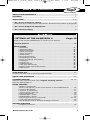 1
1
-
 2
2
-
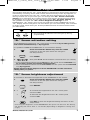 3
3
-
 4
4
-
 5
5
-
 6
6
-
 7
7
-
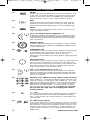 8
8
-
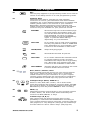 9
9
-
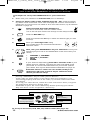 10
10
-
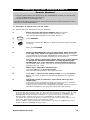 11
11
-
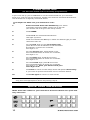 12
12
-
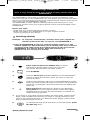 13
13
-
 14
14
-
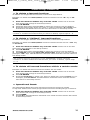 15
15
-
 16
16
-
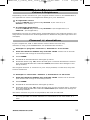 17
17
-
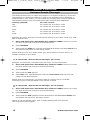 18
18
-
 19
19
-
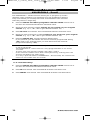 20
20
-
 21
21
-
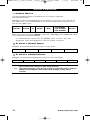 22
22
-
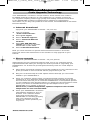 23
23
-
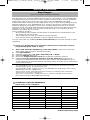 24
24
-
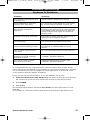 25
25
-
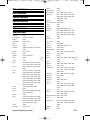 26
26
-
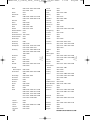 27
27
-
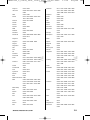 28
28
-
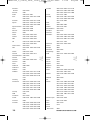 29
29
-
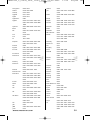 30
30
-
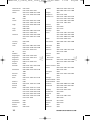 31
31
-
 32
32
-
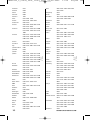 33
33
-
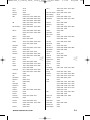 34
34
-
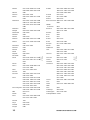 35
35
-
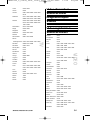 36
36
-
 37
37
-
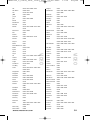 38
38
-
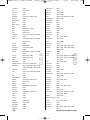 39
39
-
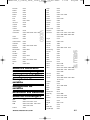 40
40
-
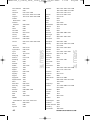 41
41
-
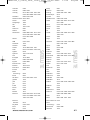 42
42
-
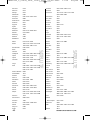 43
43
-
 44
44
-
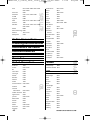 45
45
-
 46
46
-
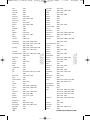 47
47
-
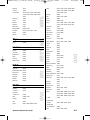 48
48
-
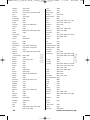 49
49
-
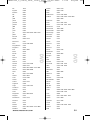 50
50
-
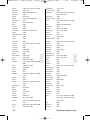 51
51
-
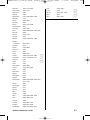 52
52
One For All KAMELEON 6 User manual
- Type
- User manual
- This manual is also suitable for
Ask a question and I''ll find the answer in the document
Finding information in a document is now easier with AI
Related papers
-
 One For All URC-7955 User manual
One For All URC-7955 User manual
-
 One For All URC 7950 Owner's manual
One For All URC 7950 Owner's manual
-
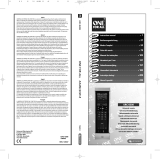 One For All URC 8308 Owner's manual
One For All URC 8308 Owner's manual
-
One For All KAMELEON 5 URC-8305 User manual
-
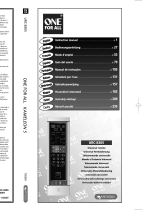 One For All KAMELEON 5 User manual
One For All KAMELEON 5 User manual
-
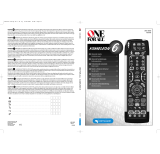 One For All urc 8060 kameleon Owner's manual
One For All urc 8060 kameleon Owner's manual
-
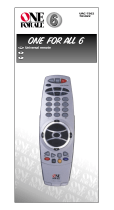 One For All URC-300 User manual
One For All URC-300 User manual
-
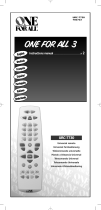 One For All URC-7730 User manual
One For All URC-7730 User manual
-
One For All URC 3740 Owner's manual
-
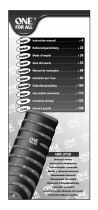 One For All urc 3720 protecto 2 User manual
One For All urc 3720 protecto 2 User manual
Other documents
-
Crosley KAMELEON Owner's manual
-
Crosley KAMELEON Owner's manual
-
Universal Electronics C6 User manual
-
 Evolve Communications 120-2130A User manual
Evolve Communications 120-2130A User manual
-
Radio Shack 120-2130A User manual
-
Bush PVRRCU User manual
-
Ricoh FOCUS 3-MODE User manual
-
Radio Shack 15-2133 User manual
-
SanDisk Video Memory Card Recorder User manual
-
Acoustic Research ARRS05G User manual