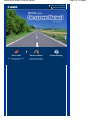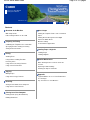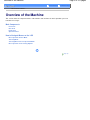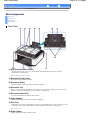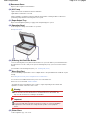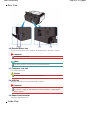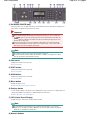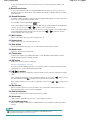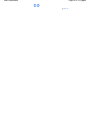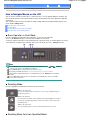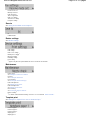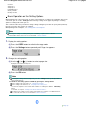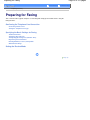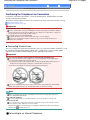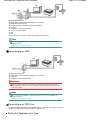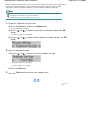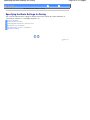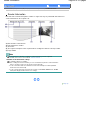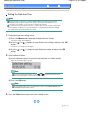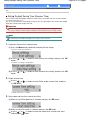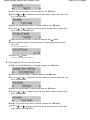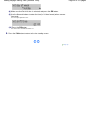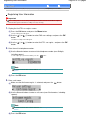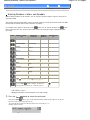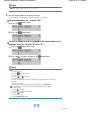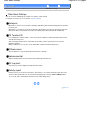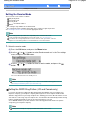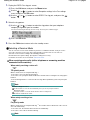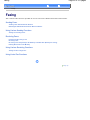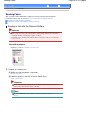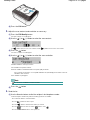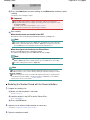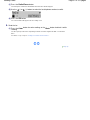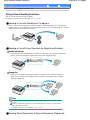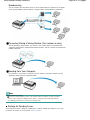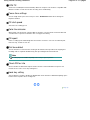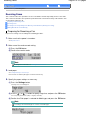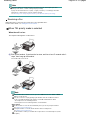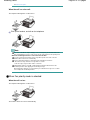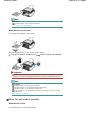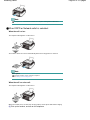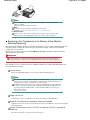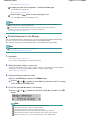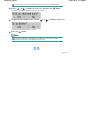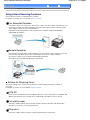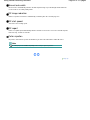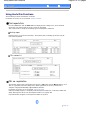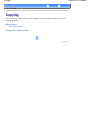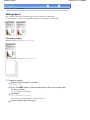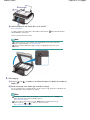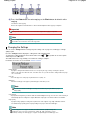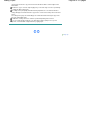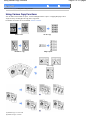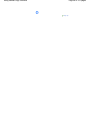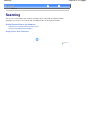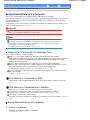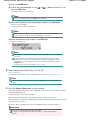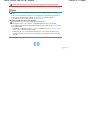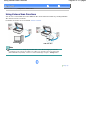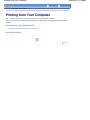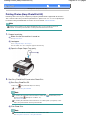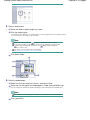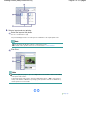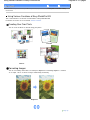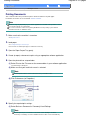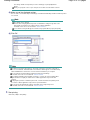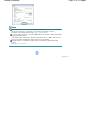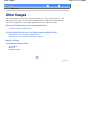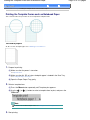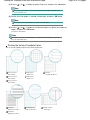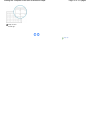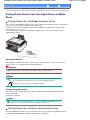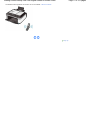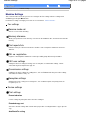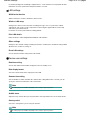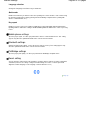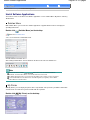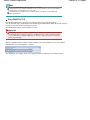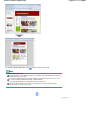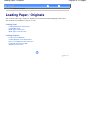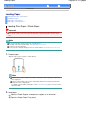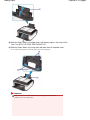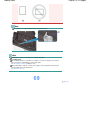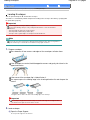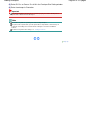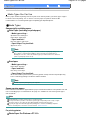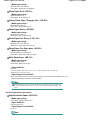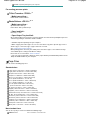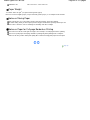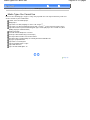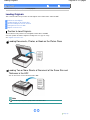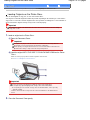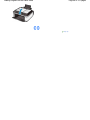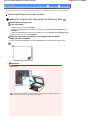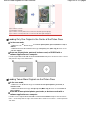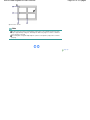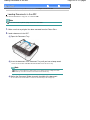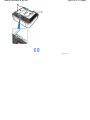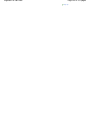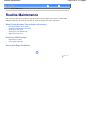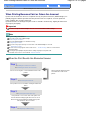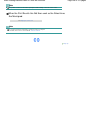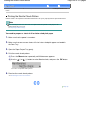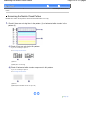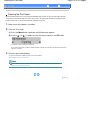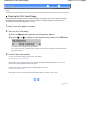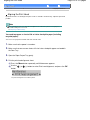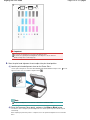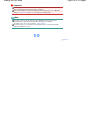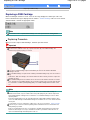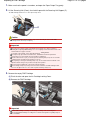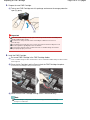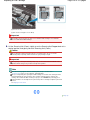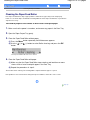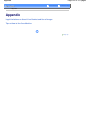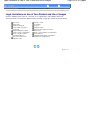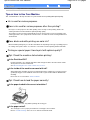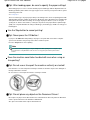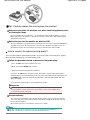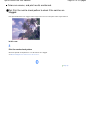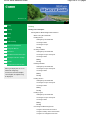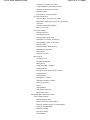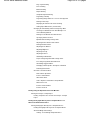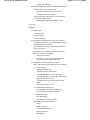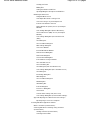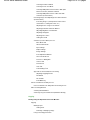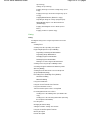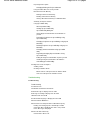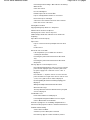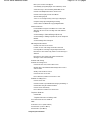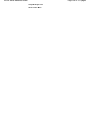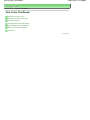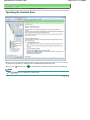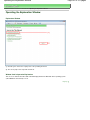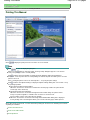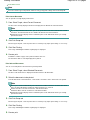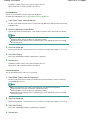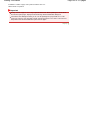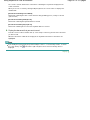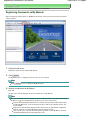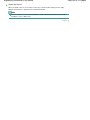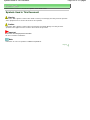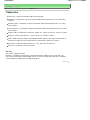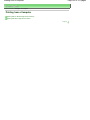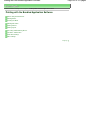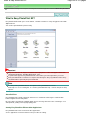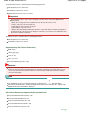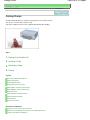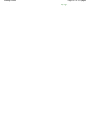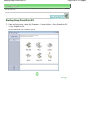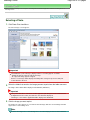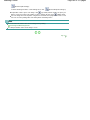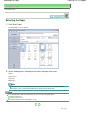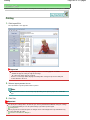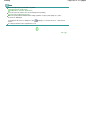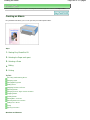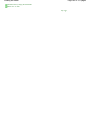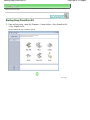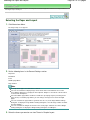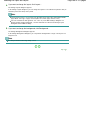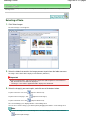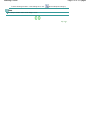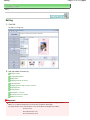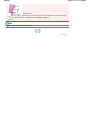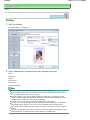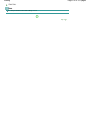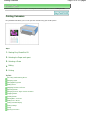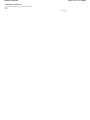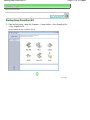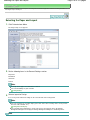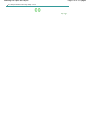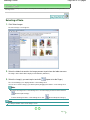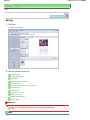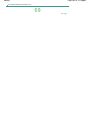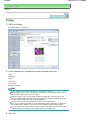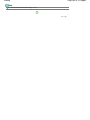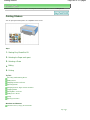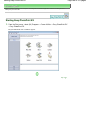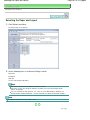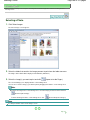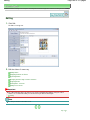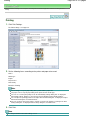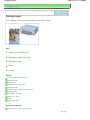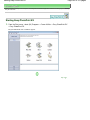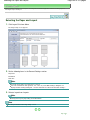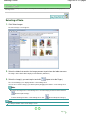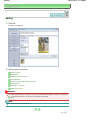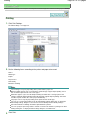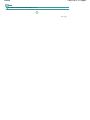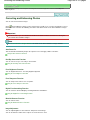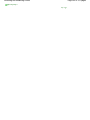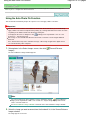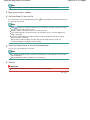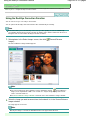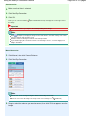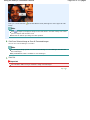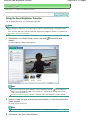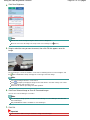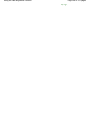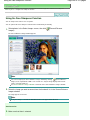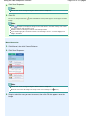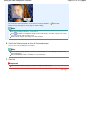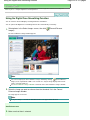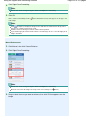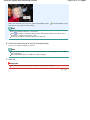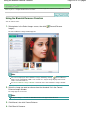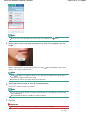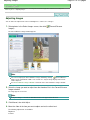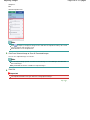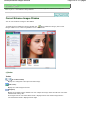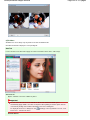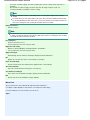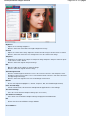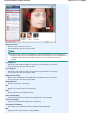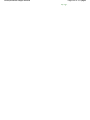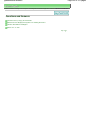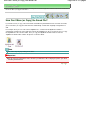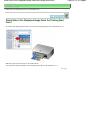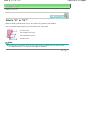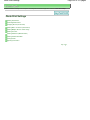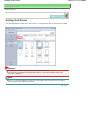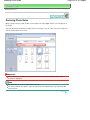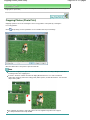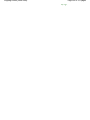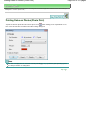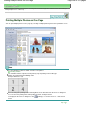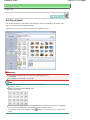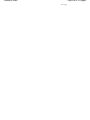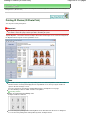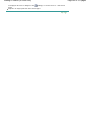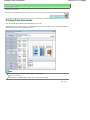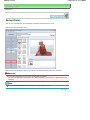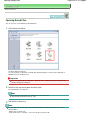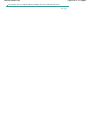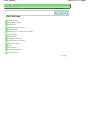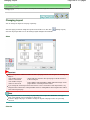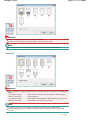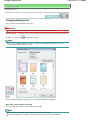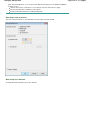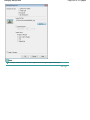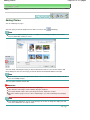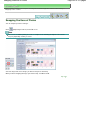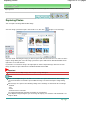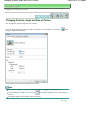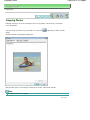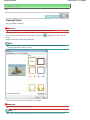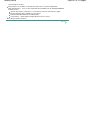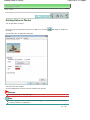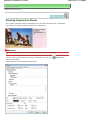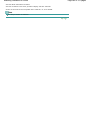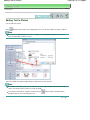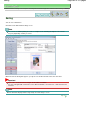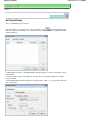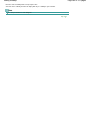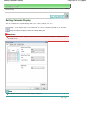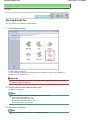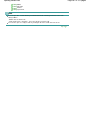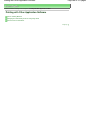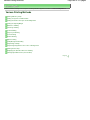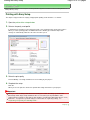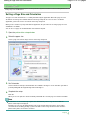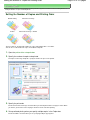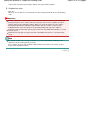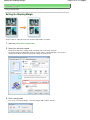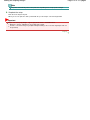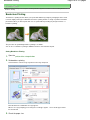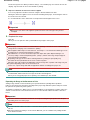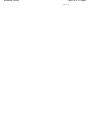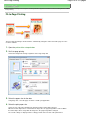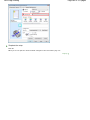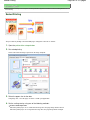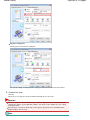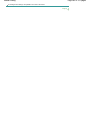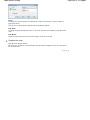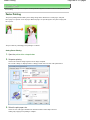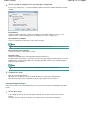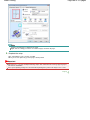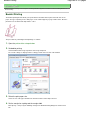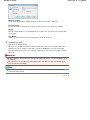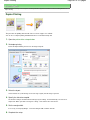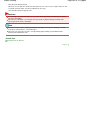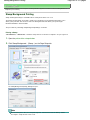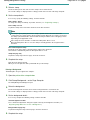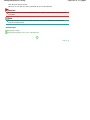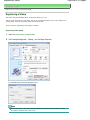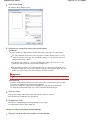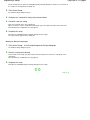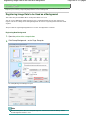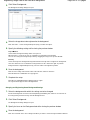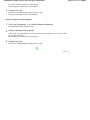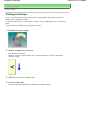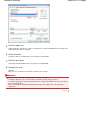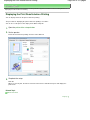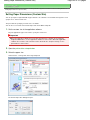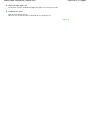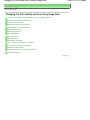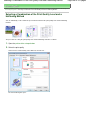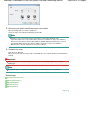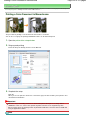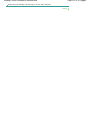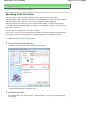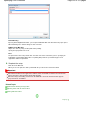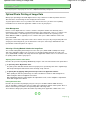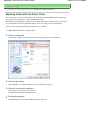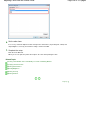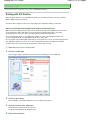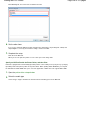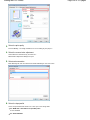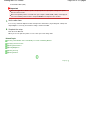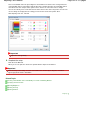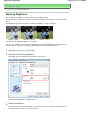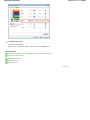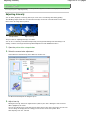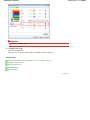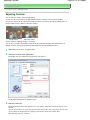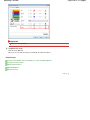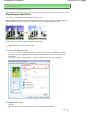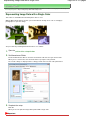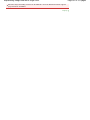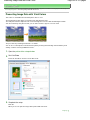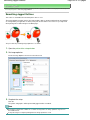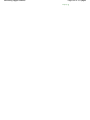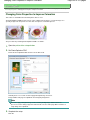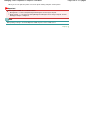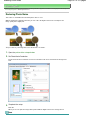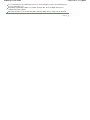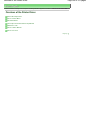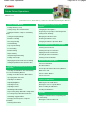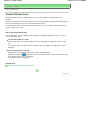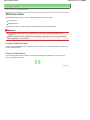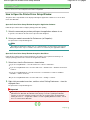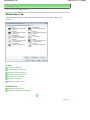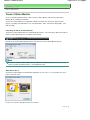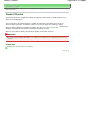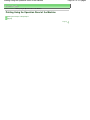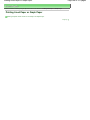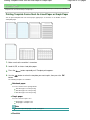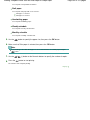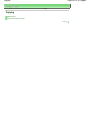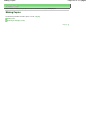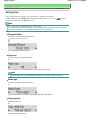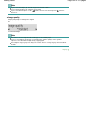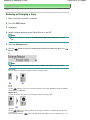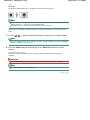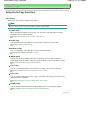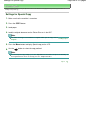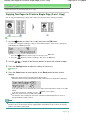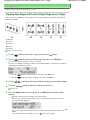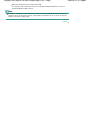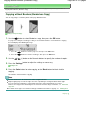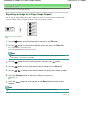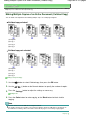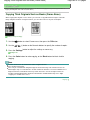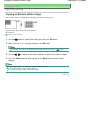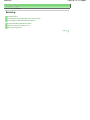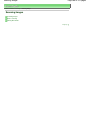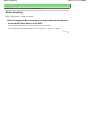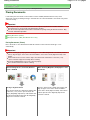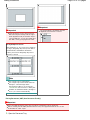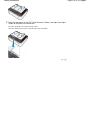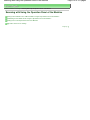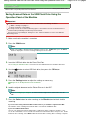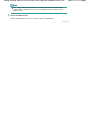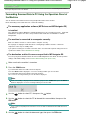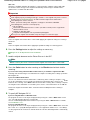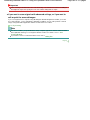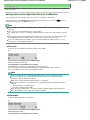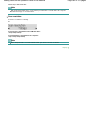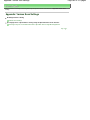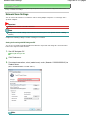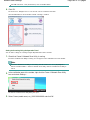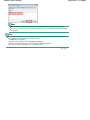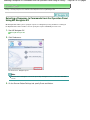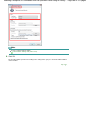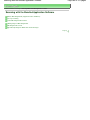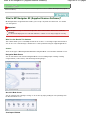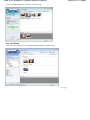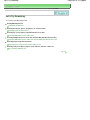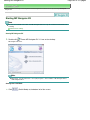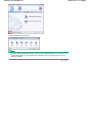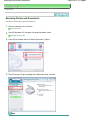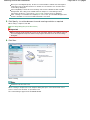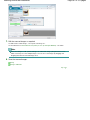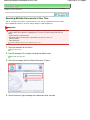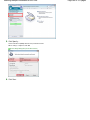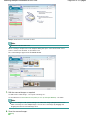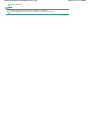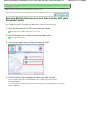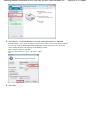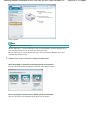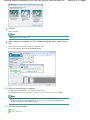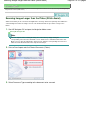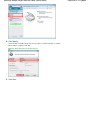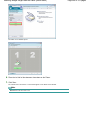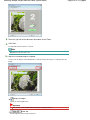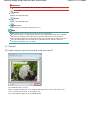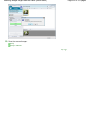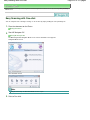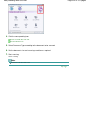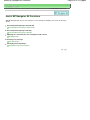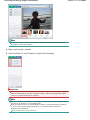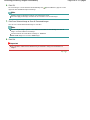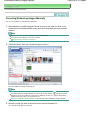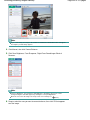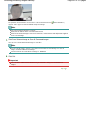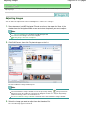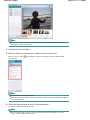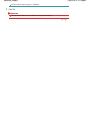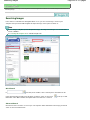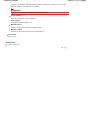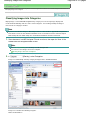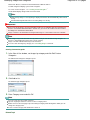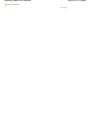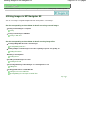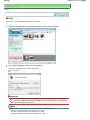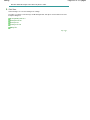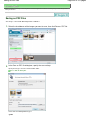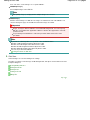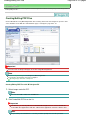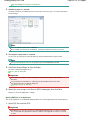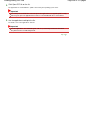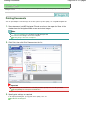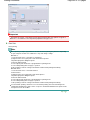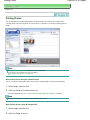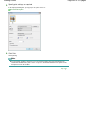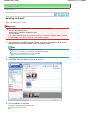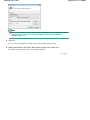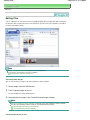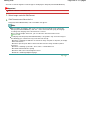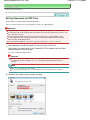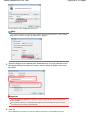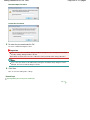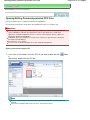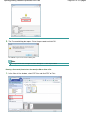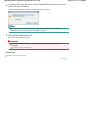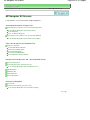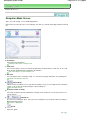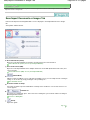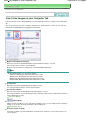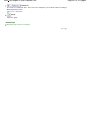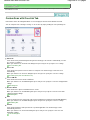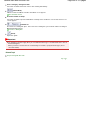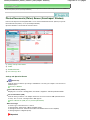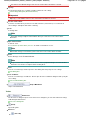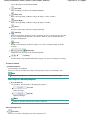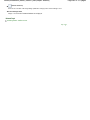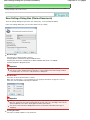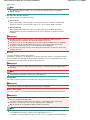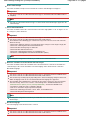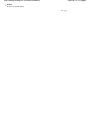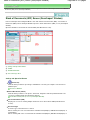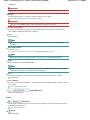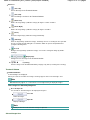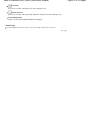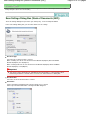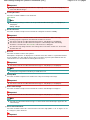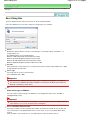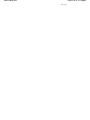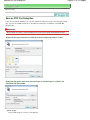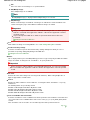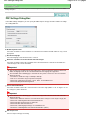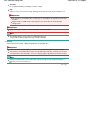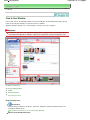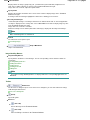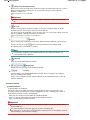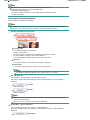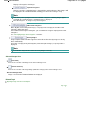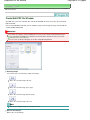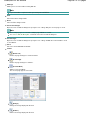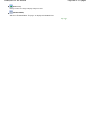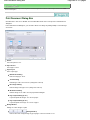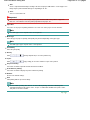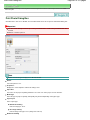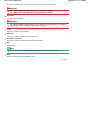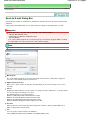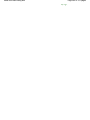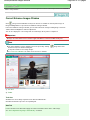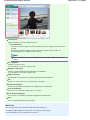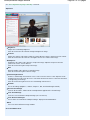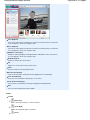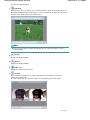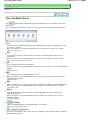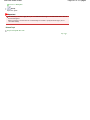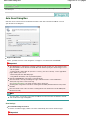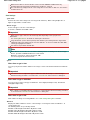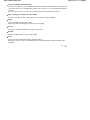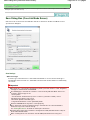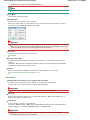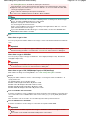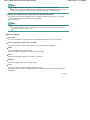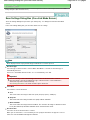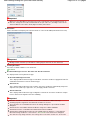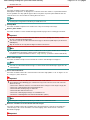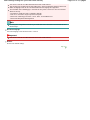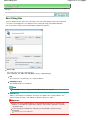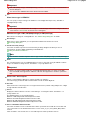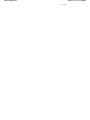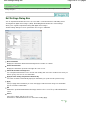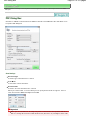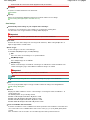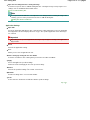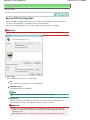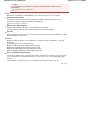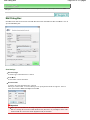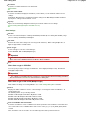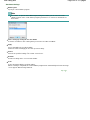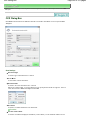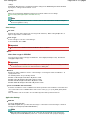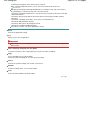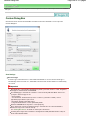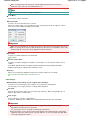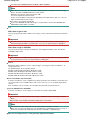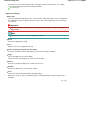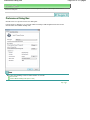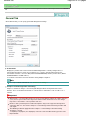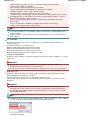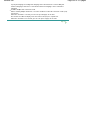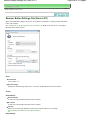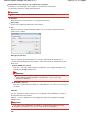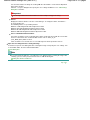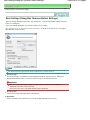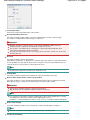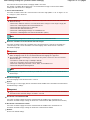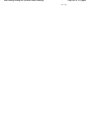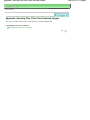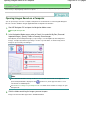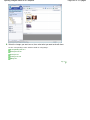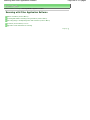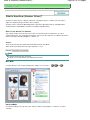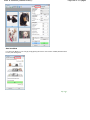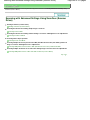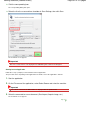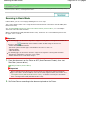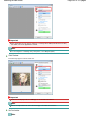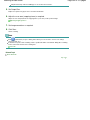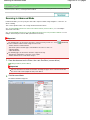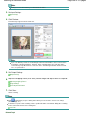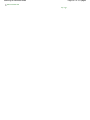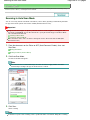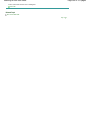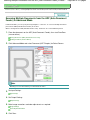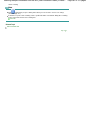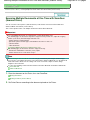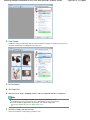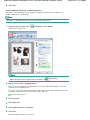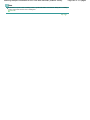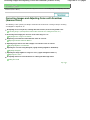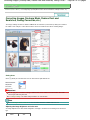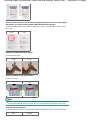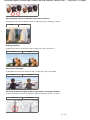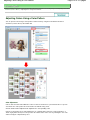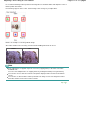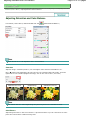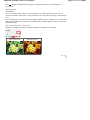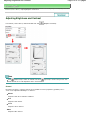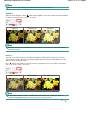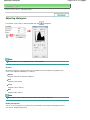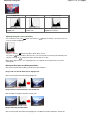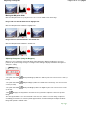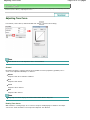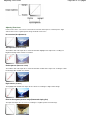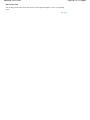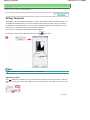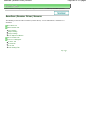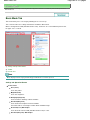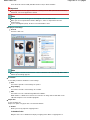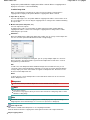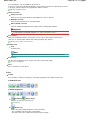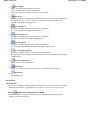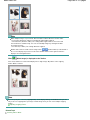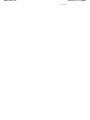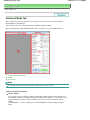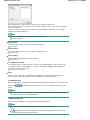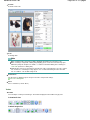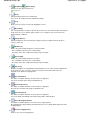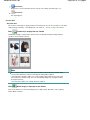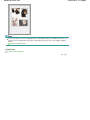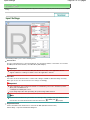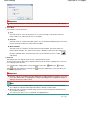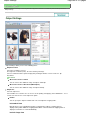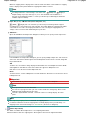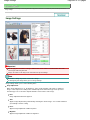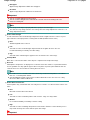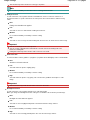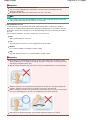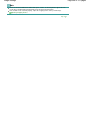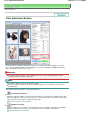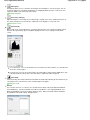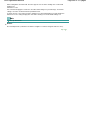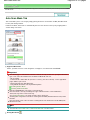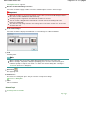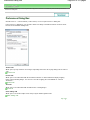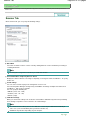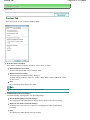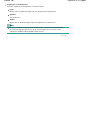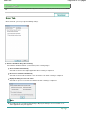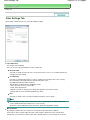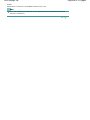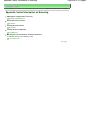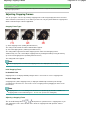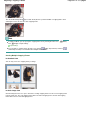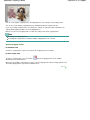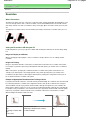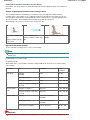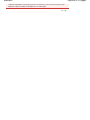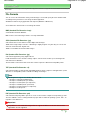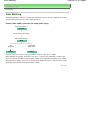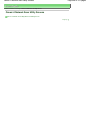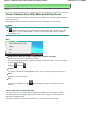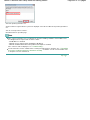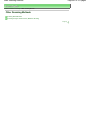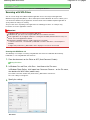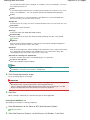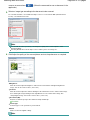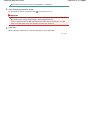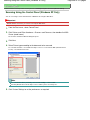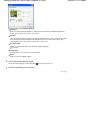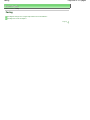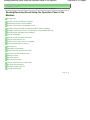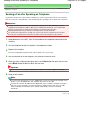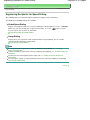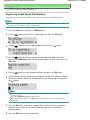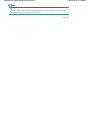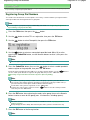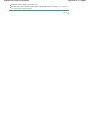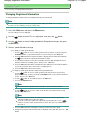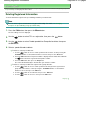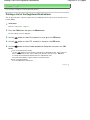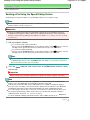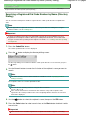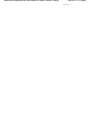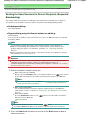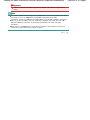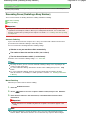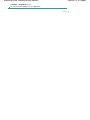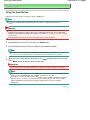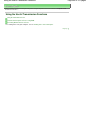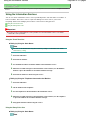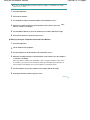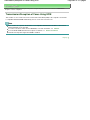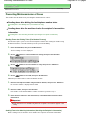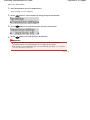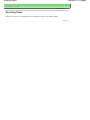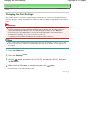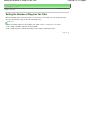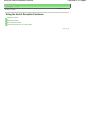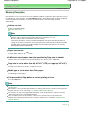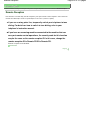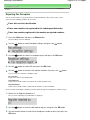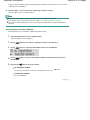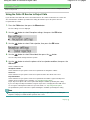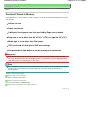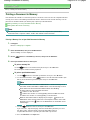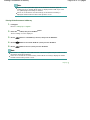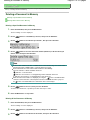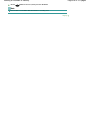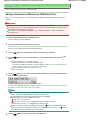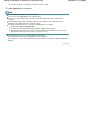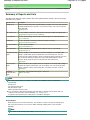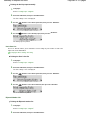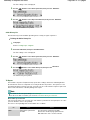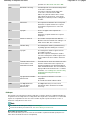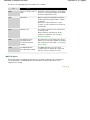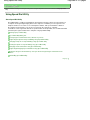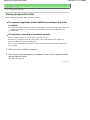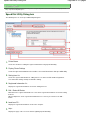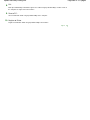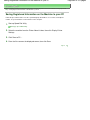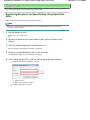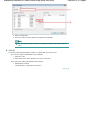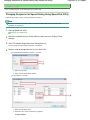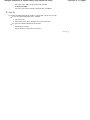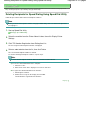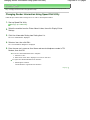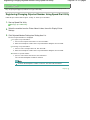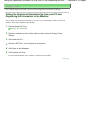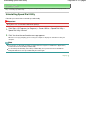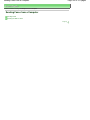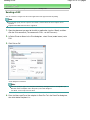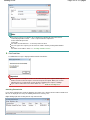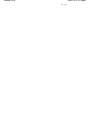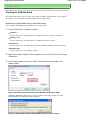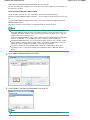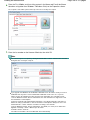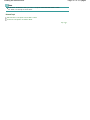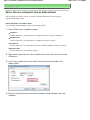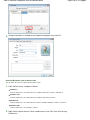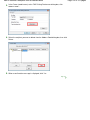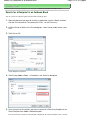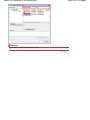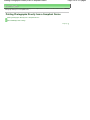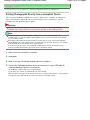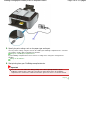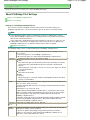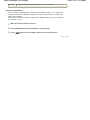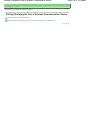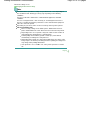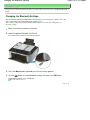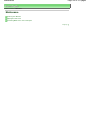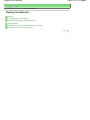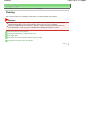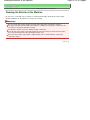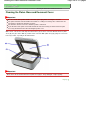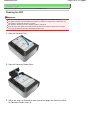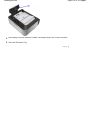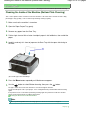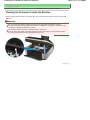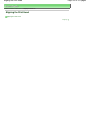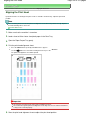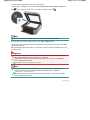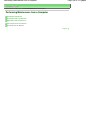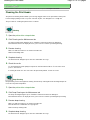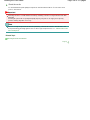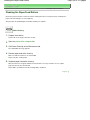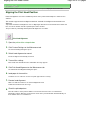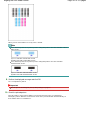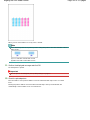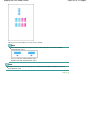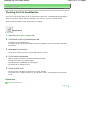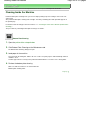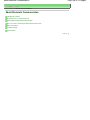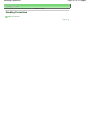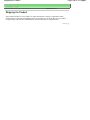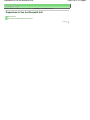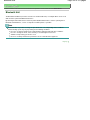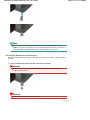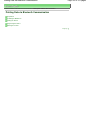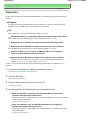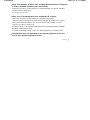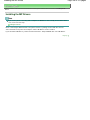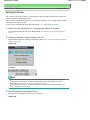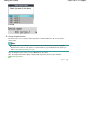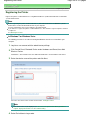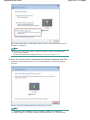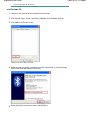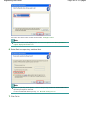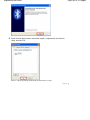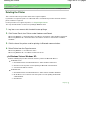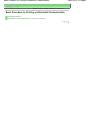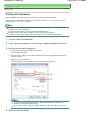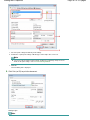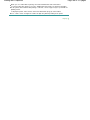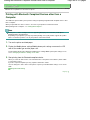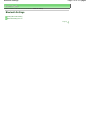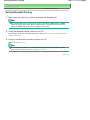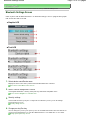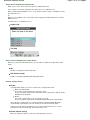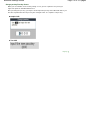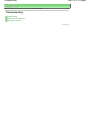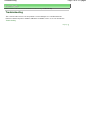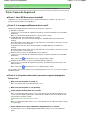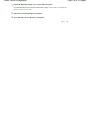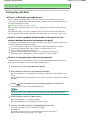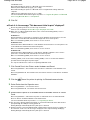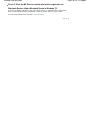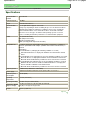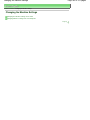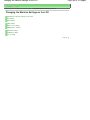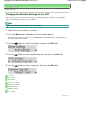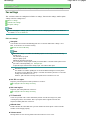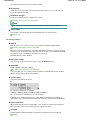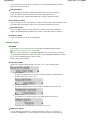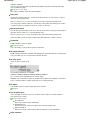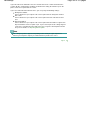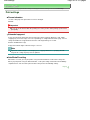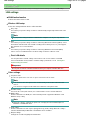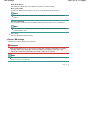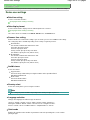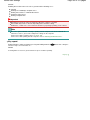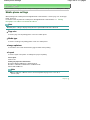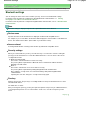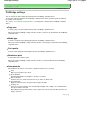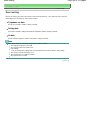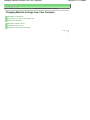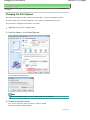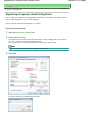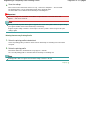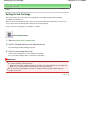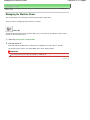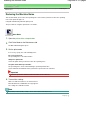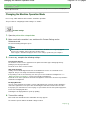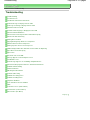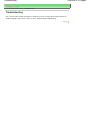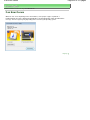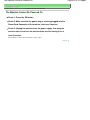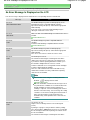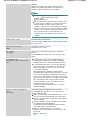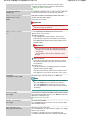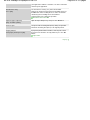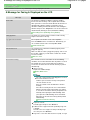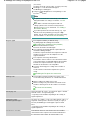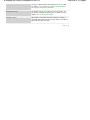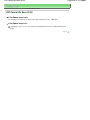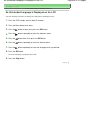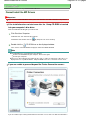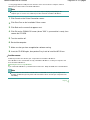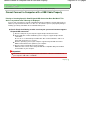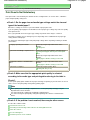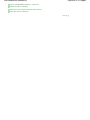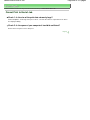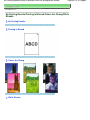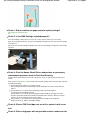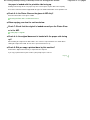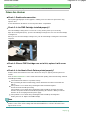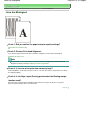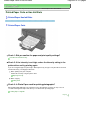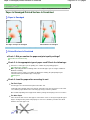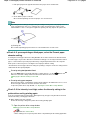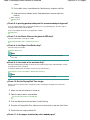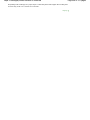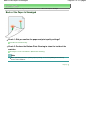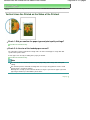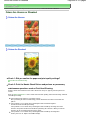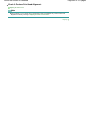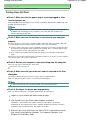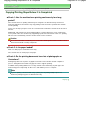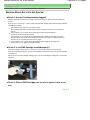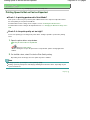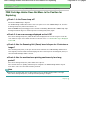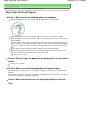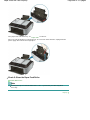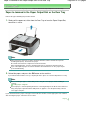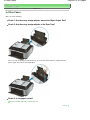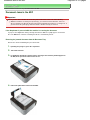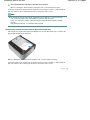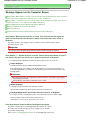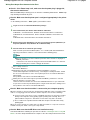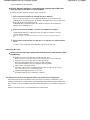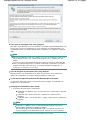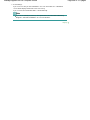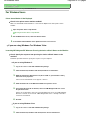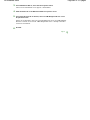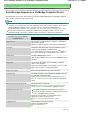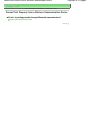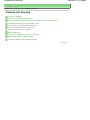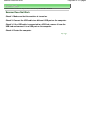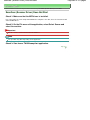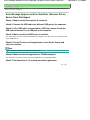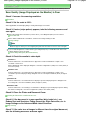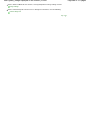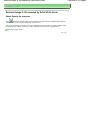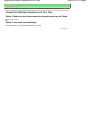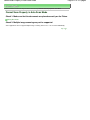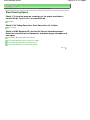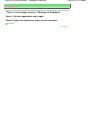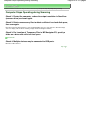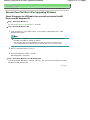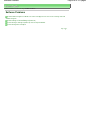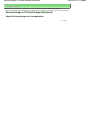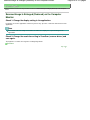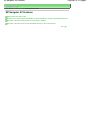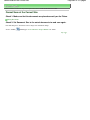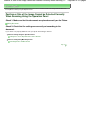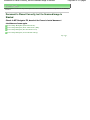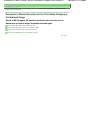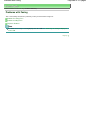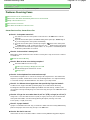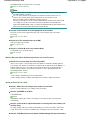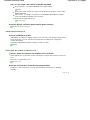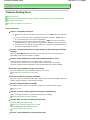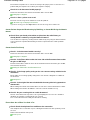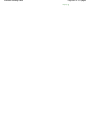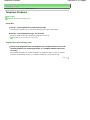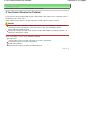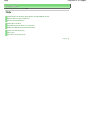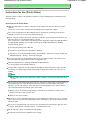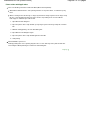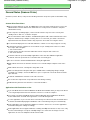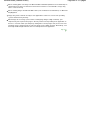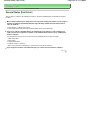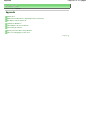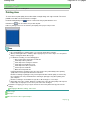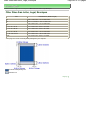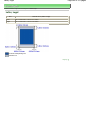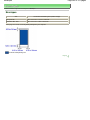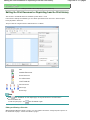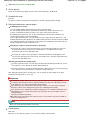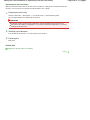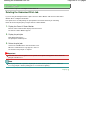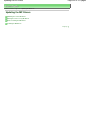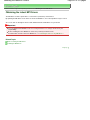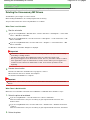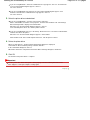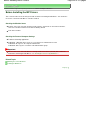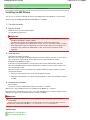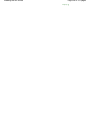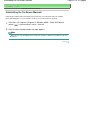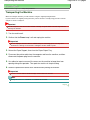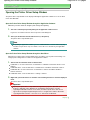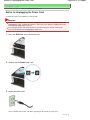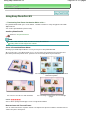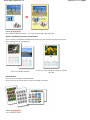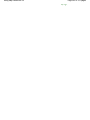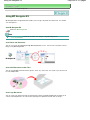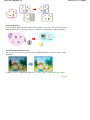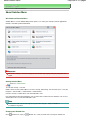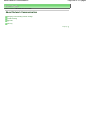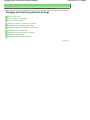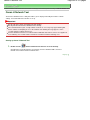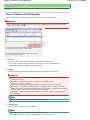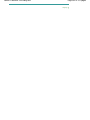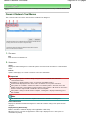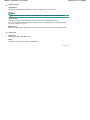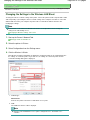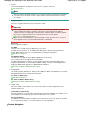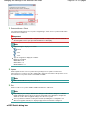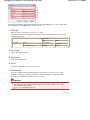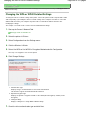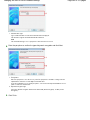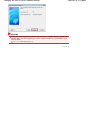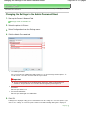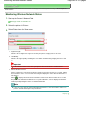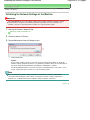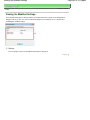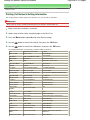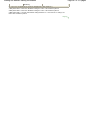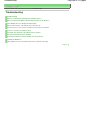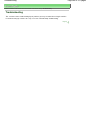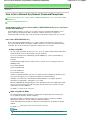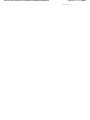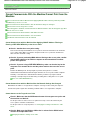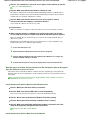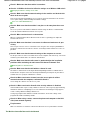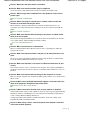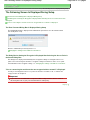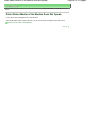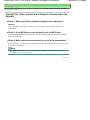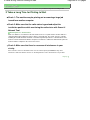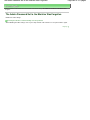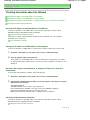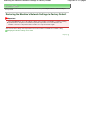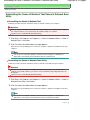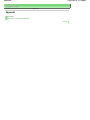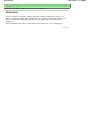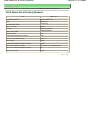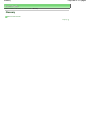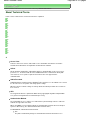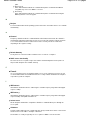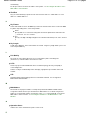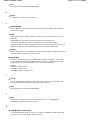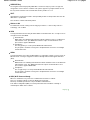How to Use This Manual
Printing This Manual
MC-4432-V1.00
Basic Guide
Describes the summary of
this product.
Advanced Guide
Describes the detailed
function of this product.
Troubleshooting
Page 1 of 973 pagesCanon MX340 series On-screen Manual

How to Use This Manual
Printing This Manual
MP-4182-V1.00
Advanced Guide
Contents
Overview of the Machine
Main Components
How to Navigate Menus on the LCD
Preparing for Faxing
Confirming the Telephone Line Connection
Specifying the Basic Settings for Faxing
Setting the Receive Mode
Faxing
Sending Faxes
Using Various Sending Functions
Receiving Faxes
Using Various Receiving Functions
Using Useful Fax Functions
Copying
Making Copies
Using Various Copy Functions
Scanning
Saving Scanned Data on the Computer
Using Various Scan Functions
Printing from Your Computer
Printing Photos (Easy-PhotoPrint EX)
Printing Documents
Other Usages
Printing the Template Forms such as Notebook
Paper
Printing Photos Directly from Your Digital
Camera or Mobile Phone
Machine Settings
Useful Software Applications
Loading Paper / Originals
Loading Paper
Loading Originals
Routine Maintenance
When Printing Becomes Faint or Colors Are
Incorrect
Replacing a FINE Cartridge
Cleaning the Paper Feed Roller
Appendix
Legal Limitations on Use of Your Product and
Use of Images
Tips on How to Use Your Machine
Page 2 of 973 pagesMX340 series Basic Guide

Advanced Guide
Troubleshooting
Contents
> Overview of the Machine
Overview of the Machine
This section shows the component names of the machine and describes the basic operations you need
to know before using it.
Main Components
Front View
Rear View
Inside View
Operation Panel
How to Navigate Menus on the LCD
Basic Operation in Each Mode
Selecting Mode
Selecting Menu Item from Specified Mode
Basic Operation on the Setting Options
Page top
Page 3 of 973 pagesOverview of the Machine

Advanced Guide
Troubleshooting
Contents
>
Overview of the Machine
> Main Components
Main Components
Front View
Rear View
Inside View
Operation Panel
Front View
(1)
ADF (Auto Document Feeder)
Load a document to copy, scan, or fax. The documents loaded in the Document Tray are scanned
automatically one sheet at a time.
See Loading Documents in the ADF.
(2)
Document Feeder Cover
Open when clearing jammed documents.
(3)
Document Guides
Adjust these guides to match the width of document in the ADF.
(4)
Document Tray
Open to load a document in the ADF. You can load two or more sheets of document of the same size and
thickness. Load the document with the side you want to scan facing up.
(5)
Document Output Slot
Documents scanned from the ADF are delivered here.
(6)
Paper Support
Supports paper loaded in the Rear Tray. Open it to load paper.
(7)
Rear Tray
Load various sizes or types of paper which you can use on the machine. Two or more sheets of the same
size and type of paper can be loaded at the same time, and fed automatically one sheet at a time.
See
Loading Paper
.
(8)
Paper Guides
Slide to align with both sides of the paper stack.
Page 4 of 973 pagesMain Components

(9)
Document Cover
Open to load an original on the Platen Glass.
(10)
Wi-Fi lamp
Lights or flashes blue to indicate the wireless LAN status.
Lights: Wireless LAN active is selected.
Flashes: Printing or scanning over wireless LAN. Also flashes while searching for wireless LAN access
point during setup and when connecting to the access point.
(11)
Paper Output Tray
Opens automatically when printing or copying starts and printed paper is ejected.
(12)
Operation Panel
Use to change the settings of the machine or to operate it.
See
Operation Panel
.
(13)
Scanning Unit Detection Button
Locks the Scanning Unit (Cover) while the Document Cover is open. This button is pressed down when the
Document Cover is closed, so that you can open the Scanning Unit (Cover). (You do not need to touch this
button.)
For information on the Scanning Unit (Cover), see Scanning Unit (Cover)
.
(14)
Direct Print Port
Connect a PictBridge compliant device such as a digital camera or the optional Bluetooth Unit BU-30* to print
directly.
See
Printing Photos Directly from Your Digital Camera or Mobile Phone
.
You can also insert a USB flash drive to this port to save scanned data on it.
Refer to the on-screen manual:
Advanced Guide
.
* The Bluetooth Unit is not available in some countries or regions depending on the local laws and
regulations. For details, contact the service center.
Warning
Do not connect any equipment other than PictBridge compliant devices, the optional
Bluetooth Unit BU-30, and USB flash drives to the Direct Print Port of the machine. This
may cause fire, electric shock, or damage to the machine.
Important
Do not touch the metal casing.
Do not use the USB cable longer than around 10 feet / 3 meters to connect any PictBridge
compliant device to the machine since it may affect the operation of other peripheral
devices.
(15)
Platen Glass
Load an original to copy, scan, or fax.
Page 5 of 973 pagesMain Components

Rear View
(16)
External Device Jack
Connect an external device such as telephone, answering machine, or modem of a computer.
Important
Do not touch the metal casing.
Note
Remove the Telephone connector cap to connect the external device.
(17)
Telephone Line Jack
Connect the telephone line.
Caution
To avoid an electric shock, do not touch the metal casing.
(18)
USB Port
Plug in the USB cable to connect the machine with a computer.
Important
Do not touch the metal casing.
Do not plug in or unplug the USB cable while the machine is printing or scanning originals
with the computer.
(19)
Power Cord Connector
Plug in the supplied power cord.
Inside View
Page 6 of 973 pagesMain Components

(20)
Ink Cartridge Locking Covers
Lock the FINE Cartridges into place.
(21)
FINE Cartridge Holder
Install the FINE Cartridges.
The Color FINE Cartridge should be installed into the left slot ( ) and the Black FINE Cartridge should be
installed into the right slot (
).
(22)
FINE Cartridges (Ink Cartridges)
A replaceable cartridge that is integrated with Print Head and ink tank.
Note
For details on installing the FINE Cartridges, refer to the printed manual:
Getting Started
.
(23)
Scanning Unit (Cover)
Scans originals. Open it to replace the FINE Cartridges or remove jammed paper inside the machine. When
opening the Scanning Unit (Cover), lift it with the Document Cover closed.
(24)
Scanning Unit Support
Holds the Scanning Unit (Cover) being opened.
Important
The area (A) indicated in the figure below may be splattered with ink. It does not affect the
performance of the machine.
Do not touch the area (A). The machine may not print properly if you touch it.
Operation Panel
Page 7 of 973 pagesMain Components

(1)
ON button (POWER lamp)
Turns the power on or off. Lights or flashes green to indicate the power status. Before turning on the
power, make sure that the Document Cover is closed.
Important
Disconnecting the power plug
When disconnecting the power plug after turning off the power, be sure to confirm that
the
POWER
lamp is not lit. If the power plug is disconnected from the wall outlet while the
POWER
lamp is lit or flashing, the machine may become unable to print properly since the
Print Head is not protected.
If the power plug is disconnected, the date/time settings will be reset and all documents
stored in memory will be lost. Send or print a necessary document, or save it on the USB
flash drive before disconnecting the power plug.
Note
The machine cannot receive faxes when the power is turned off.
The power cannot be turned off while the machine is sending or receiving a fax, or when
there are unsent faxes in the machine's memory.
(2)
FAX button
Switches the machine to the fax mode.
See
Selecting Mode
.
(3)
COPY button
Switches the machine to the copy mode.
See
Selecting Mode
.
(4)
SCAN button
Switches the machine to the scan mode.
See
Selecting Mode
.
(5)
Menu button
Displays the menu screen.
See Selecting Menu Item from Specified Mode.
(6)
Settings button
Used to change settings on the paper used for printing in the copy or fax mode, or scanning options for
saving scanned data on a computer or a USB flash drive in the scan mode.
See
Basic Operation on the Setting Options
.
(7)
LCD (Liquid Crystal Display)
Displays messages, menu items, and the operational status.
Note
The LCD will turn off if the machine is not operated for about 5 minutes. To restore the
display, press any button except the
ON
button or perform the print operation. The display
will be also restored when receiving faxes.
(8)
Numeric buttons
Page 8 of 973 pagesMain Components
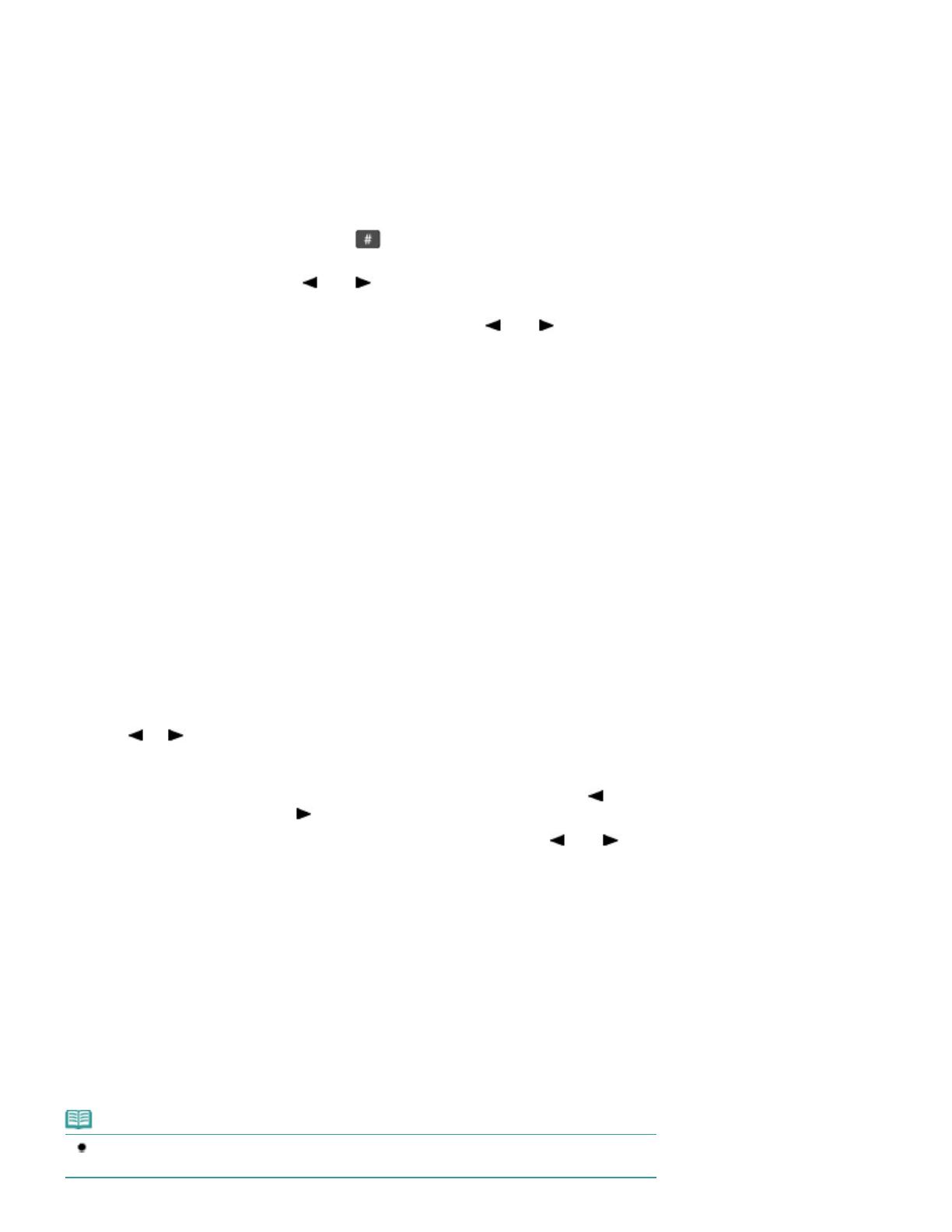
Used to enter numerical values such as the number of copies, as well as fax/telephone numbers and
characters.
(9)
Redial/Pause button
Used to select a number from those recently dialed with the Numeric buttons to redial. You can also use
this button to enter pause time between or after numbers when dialing or registering numbers for example
international calls.
(10)
Coded Dial button
Used when sending a fax with a coded speed dial. Pressing this button displays the search coded speed
dial screen or the search telephone number screen.
You can switch screens by pressing the button.
In the search coded speed dial screen, enter a two-digit code. The recipient with that code will appear for
selection. You can also use the
(-) or (+) button to select a desired recipient.
In the search telephone number screen, enter the first letter of a registered name. The first recipient with a
name beginning with that letter will appear for selection. Use the
(-) or (+) button to select the
desired recipient from the search results.
(11)
Black button
Starts to make black & white copy, scan, fax transmission, etc.
(12)
Color button
Starts to make color copy, scan, fax transmission, etc.
(13)
Stop button
Cancels operation when copy, print, scan, or fax transmission/reception job is in progress.
(14)
Hook button
Connects or disconnects the telephone line.
(15)
Tone button
In the fax mode, switches to tone dialing temporarily or used to dial with the Numeric buttons, and also
changes the input mode when entering characters.
(16)
OK button
Finalizes the selection of a menu or setting item.
See
How to Navigate Menus on the LCD
.
Resolves an error when printing is in progress or resumes the machine's normal operation after removing
jammed paper or to eject documents remaining in the ADF.
(17)
(-) (+) buttons
Used to increase/decrease a setting value such as the number of copies, and select a menu item or setting
option.
When entering numerical values such as a fax/telephone number, you can use the
(-) button to cancel
the entered character, and the (+) button to insert a space between characters.
When entering characters such as a name for registration, you can use the
(-) or (+) button to move
the cursor.
(18)
Back button
Returns the LCD to the previous screen. This button is also used to delete a character under the cursor
when entering characters such as a name for registration.
(19)
FAX Quality button
Selects the scan contrast and resolution of the fax you are sending.
(20)
Alarm lamp
Lights or flashes orange when an error occurs, such as paper-out or ink-out.
(21)
In Use/Memory lamp
Flashes when sending or receiving faxes, and lights when there are documents saved in the machine's
memory.
Note
The machine makes the beep sound when pressing buttons on the Operation Panel.
To change the beep volume, see
Machine Settings.
Page 9 of 973 pagesMain Components

Page top
Page 10 of 973 pagesMain Components

Advanced Guide
Troubleshooting
Contents
>
Overview of the Machine
> How to Navigate Menus on the LCD
How to Navigate Menus on the LCD
You can use the machine to make copies, send/receive faxes, or scan originals without a computer. You
can also make good use of the various functions of the machine with menus and setting items displayed
on the LCD.
This section describes the basic operation to change settings with menus displayed differently for each
mode and the
Settings
button.
Basic Operation in Each Mode
Selecting Mode
Selecting Menu Item from Specified Mode
Basic Operation on the Setting Options
Basic Operation in Each Mode
Press the appropriate mode button (A) to switch the screen to the desired mode.
Then, use the Menu button (B) to select functions available in each mode.
To change settings on the paper used for printing in the copy or fax mode, or scanning options for saving
scanned data on a computer or a USB flash drive in the scan mode, press the Settings
button (C).
Note
Press the
Menu
button repeatedly until the desired menu appears. Use the (-) or (+) button
to select an item, and press the
OK
button to finalize it.
Press the Back button to return the LCD to the previous screen.
For the listing of available menu items, see Selecting Menu Item from Specified Mode.
To display Device settings, Maintenance, or Template print, press the
Menu
button repeatedly in
any mode.
Press the
Stop
button while any menu or setting item is being displayed to return to the standby
screen for the current mode.
Selecting Mode
Press the appropriate mode button to switch to the desired mode.
Switch to the copy mode.
You can select options such as Frame erase, 2-on-1 copy, and Collated copy in
the Special copy menu.
Switch to the fax mode.
You can perform operations such as printing a report/list, printing faxes saved on
the memory, and registering numbers as well as specify the receive mode in the
Fax settings menu.
Switch to the scan mode.
You can specify the place to save the scanned data in the Save to menu.
Selecting Menu Item from Specified Mode
Page 11 of 973 pagesHow to Navigate Menus on the LCD

Pressing the
Menu
button while in the copy standby screen cycles through the available menus in the
order shown below. You can use the (+) button to scroll through the menu selections.
The following lists of menu items will help you find an appropriate menu item for a specific function you
want to set.
Special copy
Fax settings
Device settings
Maintenance
Template print
Copy standby screen
*
* When starting from the fax or scan standby screen, pressing the Menu
button repeatedly eventually
returns the screen to the original fax or scan standby screen respectively.
Note
When you press the
Menu
button starting from the fax standby screen, the Fax settings, Device
settings, Maintenance, and Template print menus appear in this order.
When you press the
Menu
button starting from the scan standby screen, the Save to, Device
settings, Maintenance, and Template print menus appear in this order.
Menu Selections Available on Each Menu
Menu selection switches as follows every time you press the
(+) button. Press the
OK
button to
finalize the current selection.
Special copy
See
Using Various Copy Functions
.
Frame erase
Sticker copy
Borderless copy
Image repeat
2-on-1 copy
4-on-1 copy
Collated copy
Fax settings
See Machine Settings
.
Page 12 of 973 pagesHow to Navigate Menus on the LCD

Receive mode set.
Memory reference
Print reports/lists
TEL no. registration
FAX user settings
Transmission settings
Reception settings
Save to
See Saving Scanned Data on the Computer
.
PC
USB flash drive
Device settings
See Machine Settings
.
Print settings
LAN settings
Device user settings
Mobile phone settings
*1
Bluetooth settings
*1
PictBridge settings
Reset setting
*1
Appears only when the optional Bluetooth unit is connected to the machine.
Maintenance
Nozzle check
See Printing the Nozzle Check Pattern.
Cleaning
See
Cleaning the Print Head
.
Deep cleaning
See
Cleaning the Print Head Deeply
.
Print head alignment
See
Aligning the Print Head
.
Print head align value
See
Aligning the Print Head
.
Roller cleaning
See
Cleaning the Paper Feed Roller
.
Bottom cleaning
*2
*2
For details on Bottom Plate Cleaning, refer to the on-screen manual:
Advanced Guide
.
Template print
See
Printing the Template Forms such as Notebook Paper
.
Notebook paper 1
Notebook paper 2
Notebook paper 3
Graph paper 1
Graph paper 2
Page 13 of 973 pagesHow to Navigate Menus on the LCD

Checklist
Staff paper 1
Staff paper 2
Handwriting paper
Weekly schedule
Monthly schedule
Basic Operation on the Setting Options
When printing in the copy or fax mode, or saving scanned data on a computer or a USB flash drive in the
scan mode, you can use the Settings button to change settings on the paper for printing or scanning
options according to the mode you use.
This section describes the procedure to change settings, taking the procedure to specify 4"x6"(10x15cm)
for Page size in the copy mode as an example.
When printing from a computer, see Printing from Your Computer
.
Note
To change the settings used when printing from a PictBridge compliant device or wireless
communication device, refer to the on-screen manual:
Advanced Guide
.
1.
Display the setting options.
(1)
Press the
COPY
button to switch to the copy mode.
(2)
Press the
Settings
button repeatedly until Page size appears.
2.
Change the setting option.
(1)
Use the
(-) or (+) button to select a page size.
Example: Select 4"x6"(10x15cm) here.
(2)
Press the
OK
button.
Note
To change the settings other than Page size, press the Settings button repeatedly until the
desired option appears.
For details on the setting options available by pressing the Settings button
For the settings in the copy mode, see
Changing the Settings.
For the settings in the fax mode, see Preparing for Receiving a Fax
.
You can also adjust the scan contrast and resolution of sending faxes with the
FAX Quality
button.
For details, see step 2 in Sending a Fax with the Numeric Buttons
.
For details on the settings used for saving scanned data on a computer or a USB flash drive in
the scan mode, refer to the on-screen manual:
Advanced Guide
.
Page top
Page 14 of 973 pagesHow to Navigate Menus on the LCD

Advanced Guide
Troubleshooting
Contents > Preparing for Faxing
Preparing for Faxing
This section describes typical examples of connecting and setting up the machine before using the
faxing functions.
Confirming the Telephone Line Connection
Connecting Various Lines
Setting the Telephone Line Type
Specifying the Basic Settings for Faxing
Sender Information
Setting the Date and Time
Setting Daylight Saving Time (Summer Time)
Registering User Information
Entering Numbers, Letters, and Symbols
Other Basic Settings
Setting the Receive Mode
Page top
Page 15 of 973 pagesPreparing for Faxing

Advanced Guide
Troubleshooting
Contents
>
Preparing for Faxing
> Confirming the Telephone Line Connection
Confirming the Telephone Line Connection
For the basic connection of the machine, refer to the printed manual:
Getting Started
. This guide
describes other typical connections.
The machine cannot send/receive faxes if the connection is incorrect. Connect the machine correctly.
Connecting Various Lines
Setting the Telephone Line Type
Important
If the Power Disconnects Unexpectedly
If there is a power failure or if you accidentally disconnect the power plug, the date/time settings as
well as all documents stored in memory will be lost. The settings for user information, coded speed
dial, group dial, and rejected numbers will be retained.
If the power disconnects, the following will apply:
You will not be able to send or receive faxes, make copies, or scan originals.
When you are connecting the telephone, whether or not you can use it depends upon your
telephone line or telephone.
Connecting Various Lines
These are examples and could not be guaranteed to suit every connecting condition. For details, refer to
the instruction manual supplied with the network device (control devices such as an xDSL (Digital
Subscriber Line) modem or terminal adapter) you are connecting to this machine.
Important
Do not connect fax machines and/or telephones in parallel (US and Canada only)
If two or more fax machines and/or telephones are connected in parallel, the following problems
may occur and the machine may not operate properly.
- If you pick up the handset of the telephone that is connected in parallel during fax transmission or
reception, the fax image may be corrupted or a communication error may occur.
- Such services as Caller ID, etc. may not operate properly on the telephone.
If you cannot avoid parallel connections, set the receive mode to TEL priority mode, understanding
that the above problems may occur. You will only be able to receive faxes manually.
Note
xDSL is the generic term for the high speed digital communication technology with telephone line
such as ADSL/HDSL/SDSL/VDSL.
Connecting the telephone
Before connecting a telephone or answering machine, remove the Telephone connector cap.
For users in the UK
If the connector of the external device cannot be connected to the jack on the machine, you will
need to purchase a B.T. adapter to connect as follows:
Attach the B.T. adapter to the modular cable connecting the external device, then connect the B.T.
adapter to the
(External device) jack.
Connecting to an Internet Telephone
Page 16 of 973 pagesConfirming the Telephone Line Connection

(A) Digital Subscriber Line
(B) xDSL modem (splitter may not be built-in to the modem)
(C) WAN (Wide Area Network)
(D) Broadband router compatible with Internet Telephone
(E) Computer
(F) Telephone or answering machine
(G) LAN (Local Area Network)
(H) TEL
(I) LINE
*Port configurations and names may vary depending on the product.
Note
When connecting to the xDSL line, select the same line type as you are subscribing to in
Telephone line type.
See Setting the Telephone Line Type.
Connecting to an xDSL
(A)
Digital Subscriber Line
(B) xDSL modem (splitter may not be built-in to the modem)
(C) Computer
(D) Telephone or answering machine
Important
When the splitter is not built-in to the modem, do not branch the telephone line before the
splitter (wall side). And also, do not connect splitters in parallel. The machine may not be able
to operate properly.
Note
When connecting to the xDSL line, select the same line type as you are subscribing to in
Telephone line type.
See Setting the Telephone Line Type.
Connecting to an ISDN Line
For details on ISDN (Integrated Service Digital Network) connection and settings, refer to the
manuals supplied with your terminal adapter or dial-up router.
Setting the Telephone Line Type
Page 17 of 973 pagesConfirming the Telephone Line Connection

Before using your machine, make sure you set the correct telephone line type for your telephone line. If
you are unsure of your telephone line type, contact your telephone company. For xDSL or ISDN
connections, contact the telephone company or service provider to confirm your line type.
Note
Telephone line type will not appear in countries or regions where Rotary pulse is not supported.
You can print User's data list to check the current setting.
For details, refer to the on-screen manual:
Advanced Guide
.
1.
Display the Telephone line type screen.
(1)
Press the
FAX
button, and press the
Menu
button.
The Fax settings menu will appear.
(2)
Use the
(-) or (+) button to select FAX user settings, and press the
OK
button.
The FAX user settings menu will appear.
(3)
Use the
(-) or
(+) button to select Telephone line type, and press the
OK
button.
2. Select the telephone line type.
(1)
Use the
(-) or
(+) button to select the telephone line type.
Rotary pulse: Suitable for pulse dialing.
Touch tone: Suitable for tone dialing.
(2)
Press the
OK
button.
3.
Press the
FAX
button to return to the fax standby screen.
Page top
Page 18 of 973 pagesConfirming the Telephone Line Connection

Advanced Guide
Troubleshooting
Contents
>
Preparing for Faxing
> Specifying the Basic Settings for Faxing
Specifying the Basic Settings for Faxing
This section describes the basic settings for faxing such as how to register the sender information, to
enter numbers and letters, to set daylight saving time, etc.
Sender Information
Setting the Date and Time
Setting Daylight Saving Time (Summer Time)
Registering User Information
Entering Numbers, Letters, and Symbols
Other Basic Settings
Page top
Page 19 of 973 pagesSpecifying the Basic Settings for Faxing

Advanced Guide
Troubleshooting
Contents
>
Preparing for Faxing
>
Specifying the Basic Settings for Faxing
> Sender Information
Sender Information
If the unit name and unit fax/telephone number are registered, they are printed with date and time as
sender information on the recipient's fax.
(A) Date and time of transmission
(B) Unit fax/telephone number
(C) Unit name
(D) The registered recipient's name is printed when sending faxes with the coded speed dial.
(E) Page number
Note
You can print User's data list to confirm the sender information you have registered.
For details, refer to the on-screen manual:
Advanced Guide
.
Available sender information settings
The following settings are available.
- When sending faxes in black & white, you can select whether to print the sender information
inside or outside the image area (TTI position in TX Terminal ID).
- You can select FAX or TEL to be added in front of the unit fax/telephone number (FAX/TEL
number mark in TX Terminal ID).
- You can select the date print format from three formats: YYYY/MM/DD, MM/DD/YYYY, DD/MM/
YYYY (Date display format in Device user settings).
Page top
Page 20 of 973 pagesSender Information
Page is loading ...
Page is loading ...
Page is loading ...
Page is loading ...
Page is loading ...
Page is loading ...
Page is loading ...
Page is loading ...
Page is loading ...
Page is loading ...
Page is loading ...
Page is loading ...
Page is loading ...
Page is loading ...
Page is loading ...
Page is loading ...
Page is loading ...
Page is loading ...
Page is loading ...
Page is loading ...
Page is loading ...
Page is loading ...
Page is loading ...
Page is loading ...
Page is loading ...
Page is loading ...
Page is loading ...
Page is loading ...
Page is loading ...
Page is loading ...
Page is loading ...
Page is loading ...
Page is loading ...
Page is loading ...
Page is loading ...
Page is loading ...
Page is loading ...
Page is loading ...
Page is loading ...
Page is loading ...
Page is loading ...
Page is loading ...
Page is loading ...
Page is loading ...
Page is loading ...
Page is loading ...
Page is loading ...
Page is loading ...
Page is loading ...
Page is loading ...
Page is loading ...
Page is loading ...
Page is loading ...
Page is loading ...
Page is loading ...
Page is loading ...
Page is loading ...
Page is loading ...
Page is loading ...
Page is loading ...
Page is loading ...
Page is loading ...
Page is loading ...
Page is loading ...
Page is loading ...
Page is loading ...
Page is loading ...
Page is loading ...
Page is loading ...
Page is loading ...
Page is loading ...
Page is loading ...
Page is loading ...
Page is loading ...
Page is loading ...
Page is loading ...
Page is loading ...
Page is loading ...
Page is loading ...
Page is loading ...
Page is loading ...
Page is loading ...
Page is loading ...
Page is loading ...
Page is loading ...
Page is loading ...
Page is loading ...
Page is loading ...
Page is loading ...
Page is loading ...
Page is loading ...
Page is loading ...
Page is loading ...
Page is loading ...
Page is loading ...
Page is loading ...
Page is loading ...
Page is loading ...
Page is loading ...
Page is loading ...
Page is loading ...
Page is loading ...
Page is loading ...
Page is loading ...
Page is loading ...
Page is loading ...
Page is loading ...
Page is loading ...
Page is loading ...
Page is loading ...
Page is loading ...
Page is loading ...
Page is loading ...
Page is loading ...
Page is loading ...
Page is loading ...
Page is loading ...
Page is loading ...
Page is loading ...
Page is loading ...
Page is loading ...
Page is loading ...
Page is loading ...
Page is loading ...
Page is loading ...
Page is loading ...
Page is loading ...
Page is loading ...
Page is loading ...
Page is loading ...
Page is loading ...
Page is loading ...
Page is loading ...
Page is loading ...
Page is loading ...
Page is loading ...
Page is loading ...
Page is loading ...
Page is loading ...
Page is loading ...
Page is loading ...
Page is loading ...
Page is loading ...
Page is loading ...
Page is loading ...
Page is loading ...
Page is loading ...
Page is loading ...
Page is loading ...
Page is loading ...
Page is loading ...
Page is loading ...
Page is loading ...
Page is loading ...
Page is loading ...
Page is loading ...
Page is loading ...
Page is loading ...
Page is loading ...
Page is loading ...
Page is loading ...
Page is loading ...
Page is loading ...
Page is loading ...
Page is loading ...
Page is loading ...
Page is loading ...
Page is loading ...
Page is loading ...
Page is loading ...
Page is loading ...
Page is loading ...
Page is loading ...
Page is loading ...
Page is loading ...
Page is loading ...
Page is loading ...
Page is loading ...
Page is loading ...
Page is loading ...
Page is loading ...
Page is loading ...
Page is loading ...
Page is loading ...
Page is loading ...
Page is loading ...
Page is loading ...
Page is loading ...
Page is loading ...
Page is loading ...
Page is loading ...
Page is loading ...
Page is loading ...
Page is loading ...
Page is loading ...
Page is loading ...
Page is loading ...
Page is loading ...
Page is loading ...
Page is loading ...
Page is loading ...
Page is loading ...
Page is loading ...
Page is loading ...
Page is loading ...
Page is loading ...
Page is loading ...
Page is loading ...
Page is loading ...
Page is loading ...
Page is loading ...
Page is loading ...
Page is loading ...
Page is loading ...
Page is loading ...
Page is loading ...
Page is loading ...
Page is loading ...
Page is loading ...
Page is loading ...
Page is loading ...
Page is loading ...
Page is loading ...
Page is loading ...
Page is loading ...
Page is loading ...
Page is loading ...
Page is loading ...
Page is loading ...
Page is loading ...
Page is loading ...
Page is loading ...
Page is loading ...
Page is loading ...
Page is loading ...
Page is loading ...
Page is loading ...
Page is loading ...
Page is loading ...
Page is loading ...
Page is loading ...
Page is loading ...
Page is loading ...
Page is loading ...
Page is loading ...
Page is loading ...
Page is loading ...
Page is loading ...
Page is loading ...
Page is loading ...
Page is loading ...
Page is loading ...
Page is loading ...
Page is loading ...
Page is loading ...
Page is loading ...
Page is loading ...
Page is loading ...
Page is loading ...
Page is loading ...
Page is loading ...
Page is loading ...
Page is loading ...
Page is loading ...
Page is loading ...
Page is loading ...
Page is loading ...
Page is loading ...
Page is loading ...
Page is loading ...
Page is loading ...
Page is loading ...
Page is loading ...
Page is loading ...
Page is loading ...
Page is loading ...
Page is loading ...
Page is loading ...
Page is loading ...
Page is loading ...
Page is loading ...
Page is loading ...
Page is loading ...
Page is loading ...
Page is loading ...
Page is loading ...
Page is loading ...
Page is loading ...
Page is loading ...
Page is loading ...
Page is loading ...
Page is loading ...
Page is loading ...
Page is loading ...
Page is loading ...
Page is loading ...
Page is loading ...
Page is loading ...
Page is loading ...
Page is loading ...
Page is loading ...
Page is loading ...
Page is loading ...
Page is loading ...
Page is loading ...
Page is loading ...
Page is loading ...
Page is loading ...
Page is loading ...
Page is loading ...
Page is loading ...
Page is loading ...
Page is loading ...
Page is loading ...
Page is loading ...
Page is loading ...
Page is loading ...
Page is loading ...
Page is loading ...
Page is loading ...
Page is loading ...
Page is loading ...
Page is loading ...
Page is loading ...
Page is loading ...
Page is loading ...
Page is loading ...
Page is loading ...
Page is loading ...
Page is loading ...
Page is loading ...
Page is loading ...
Page is loading ...
Page is loading ...
Page is loading ...
Page is loading ...
Page is loading ...
Page is loading ...
Page is loading ...
Page is loading ...
Page is loading ...
Page is loading ...
Page is loading ...
Page is loading ...
Page is loading ...
Page is loading ...
Page is loading ...
Page is loading ...
Page is loading ...
Page is loading ...
Page is loading ...
Page is loading ...
Page is loading ...
Page is loading ...
Page is loading ...
Page is loading ...
Page is loading ...
Page is loading ...
Page is loading ...
Page is loading ...
Page is loading ...
Page is loading ...
Page is loading ...
Page is loading ...
Page is loading ...
Page is loading ...
Page is loading ...
Page is loading ...
Page is loading ...
Page is loading ...
Page is loading ...
Page is loading ...
Page is loading ...
Page is loading ...
Page is loading ...
Page is loading ...
Page is loading ...
Page is loading ...
Page is loading ...
Page is loading ...
Page is loading ...
Page is loading ...
Page is loading ...
Page is loading ...
Page is loading ...
Page is loading ...
Page is loading ...
Page is loading ...
Page is loading ...
Page is loading ...
Page is loading ...
Page is loading ...
Page is loading ...
Page is loading ...
Page is loading ...
Page is loading ...
Page is loading ...
Page is loading ...
Page is loading ...
Page is loading ...
Page is loading ...
Page is loading ...
Page is loading ...
Page is loading ...
Page is loading ...
Page is loading ...
Page is loading ...
Page is loading ...
Page is loading ...
Page is loading ...
Page is loading ...
Page is loading ...
Page is loading ...
Page is loading ...
Page is loading ...
Page is loading ...
Page is loading ...
Page is loading ...
Page is loading ...
Page is loading ...
Page is loading ...
Page is loading ...
Page is loading ...
Page is loading ...
Page is loading ...
Page is loading ...
Page is loading ...
Page is loading ...
Page is loading ...
Page is loading ...
Page is loading ...
Page is loading ...
Page is loading ...
Page is loading ...
Page is loading ...
Page is loading ...
Page is loading ...
Page is loading ...
Page is loading ...
Page is loading ...
Page is loading ...
Page is loading ...
Page is loading ...
Page is loading ...
Page is loading ...
Page is loading ...
Page is loading ...
Page is loading ...
Page is loading ...
Page is loading ...
Page is loading ...
Page is loading ...
Page is loading ...
Page is loading ...
Page is loading ...
Page is loading ...
Page is loading ...
Page is loading ...
Page is loading ...
Page is loading ...
Page is loading ...
Page is loading ...
Page is loading ...
Page is loading ...
Page is loading ...
Page is loading ...
Page is loading ...
Page is loading ...
Page is loading ...
Page is loading ...
Page is loading ...
Page is loading ...
Page is loading ...
Page is loading ...
Page is loading ...
Page is loading ...
Page is loading ...
Page is loading ...
Page is loading ...
Page is loading ...
Page is loading ...
Page is loading ...
Page is loading ...
Page is loading ...
Page is loading ...
Page is loading ...
Page is loading ...
Page is loading ...
Page is loading ...
Page is loading ...
Page is loading ...
Page is loading ...
Page is loading ...
Page is loading ...
Page is loading ...
Page is loading ...
Page is loading ...
Page is loading ...
Page is loading ...
Page is loading ...
Page is loading ...
Page is loading ...
Page is loading ...
Page is loading ...
Page is loading ...
Page is loading ...
Page is loading ...
Page is loading ...
Page is loading ...
Page is loading ...
Page is loading ...
Page is loading ...
Page is loading ...
Page is loading ...
Page is loading ...
Page is loading ...
Page is loading ...
Page is loading ...
Page is loading ...
Page is loading ...
Page is loading ...
Page is loading ...
Page is loading ...
Page is loading ...
Page is loading ...
Page is loading ...
Page is loading ...
Page is loading ...
Page is loading ...
Page is loading ...
Page is loading ...
Page is loading ...
Page is loading ...
Page is loading ...
Page is loading ...
Page is loading ...
Page is loading ...
Page is loading ...
Page is loading ...
Page is loading ...
Page is loading ...
Page is loading ...
Page is loading ...
Page is loading ...
Page is loading ...
Page is loading ...
Page is loading ...
Page is loading ...
Page is loading ...
Page is loading ...
Page is loading ...
Page is loading ...
Page is loading ...
Page is loading ...
Page is loading ...
Page is loading ...
Page is loading ...
Page is loading ...
Page is loading ...
Page is loading ...
Page is loading ...
Page is loading ...
Page is loading ...
Page is loading ...
Page is loading ...
Page is loading ...
Page is loading ...
Page is loading ...
Page is loading ...
Page is loading ...
Page is loading ...
Page is loading ...
Page is loading ...
Page is loading ...
Page is loading ...
Page is loading ...
Page is loading ...
Page is loading ...
Page is loading ...
Page is loading ...
Page is loading ...
Page is loading ...
Page is loading ...
Page is loading ...
Page is loading ...
Page is loading ...
Page is loading ...
Page is loading ...
Page is loading ...
Page is loading ...
Page is loading ...
Page is loading ...
Page is loading ...
Page is loading ...
Page is loading ...
Page is loading ...
Page is loading ...
Page is loading ...
Page is loading ...
Page is loading ...
Page is loading ...
Page is loading ...
Page is loading ...
Page is loading ...
Page is loading ...
Page is loading ...
Page is loading ...
Page is loading ...
Page is loading ...
Page is loading ...
Page is loading ...
Page is loading ...
Page is loading ...
Page is loading ...
Page is loading ...
Page is loading ...
Page is loading ...
Page is loading ...
Page is loading ...
Page is loading ...
Page is loading ...
Page is loading ...
Page is loading ...
Page is loading ...
Page is loading ...
Page is loading ...
Page is loading ...
Page is loading ...
Page is loading ...
Page is loading ...
Page is loading ...
Page is loading ...
Page is loading ...
Page is loading ...
Page is loading ...
Page is loading ...
Page is loading ...
Page is loading ...
Page is loading ...
Page is loading ...
Page is loading ...
Page is loading ...
Page is loading ...
Page is loading ...
Page is loading ...
Page is loading ...
Page is loading ...
Page is loading ...
Page is loading ...
Page is loading ...
Page is loading ...
Page is loading ...
Page is loading ...
Page is loading ...
Page is loading ...
Page is loading ...
Page is loading ...
Page is loading ...
Page is loading ...
Page is loading ...
Page is loading ...
Page is loading ...
Page is loading ...
Page is loading ...
Page is loading ...
Page is loading ...
Page is loading ...
Page is loading ...
Page is loading ...
Page is loading ...
Page is loading ...
Page is loading ...
Page is loading ...
Page is loading ...
Page is loading ...
Page is loading ...
Page is loading ...
Page is loading ...
Page is loading ...
Page is loading ...
Page is loading ...
Page is loading ...
Page is loading ...
Page is loading ...
Page is loading ...
Page is loading ...
Page is loading ...
Page is loading ...
Page is loading ...
Page is loading ...
Page is loading ...
Page is loading ...
Page is loading ...
Page is loading ...
Page is loading ...
Page is loading ...
Page is loading ...
Page is loading ...
Page is loading ...
Page is loading ...
Page is loading ...
Page is loading ...
Page is loading ...
Page is loading ...
Page is loading ...
Page is loading ...
Page is loading ...
Page is loading ...
Page is loading ...
Page is loading ...
Page is loading ...
Page is loading ...
Page is loading ...
Page is loading ...
Page is loading ...
Page is loading ...
Page is loading ...
Page is loading ...
Page is loading ...
Page is loading ...
Page is loading ...
Page is loading ...
Page is loading ...
Page is loading ...
Page is loading ...
Page is loading ...
Page is loading ...
Page is loading ...
Page is loading ...
Page is loading ...
Page is loading ...
Page is loading ...
Page is loading ...
Page is loading ...
Page is loading ...
Page is loading ...
Page is loading ...
Page is loading ...
Page is loading ...
Page is loading ...
Page is loading ...
Page is loading ...
Page is loading ...
Page is loading ...
Page is loading ...
Page is loading ...
Page is loading ...
Page is loading ...
Page is loading ...
Page is loading ...
Page is loading ...
Page is loading ...
Page is loading ...
Page is loading ...
Page is loading ...
Page is loading ...
Page is loading ...
Page is loading ...
Page is loading ...
Page is loading ...
Page is loading ...
Page is loading ...
Page is loading ...
Page is loading ...
Page is loading ...
Page is loading ...
Page is loading ...
Page is loading ...
Page is loading ...
Page is loading ...
Page is loading ...
Page is loading ...
Page is loading ...
Page is loading ...
Page is loading ...
Page is loading ...
Page is loading ...
Page is loading ...
Page is loading ...
Page is loading ...
Page is loading ...
Page is loading ...
Page is loading ...
Page is loading ...
Page is loading ...
Page is loading ...
Page is loading ...
Page is loading ...
Page is loading ...
Page is loading ...
Page is loading ...
Page is loading ...
Page is loading ...
Page is loading ...
Page is loading ...
Page is loading ...
Page is loading ...
Page is loading ...
Page is loading ...
Page is loading ...
Page is loading ...
Page is loading ...
Page is loading ...
Page is loading ...
Page is loading ...
Page is loading ...
Page is loading ...
Page is loading ...
Page is loading ...
Page is loading ...
Page is loading ...
Page is loading ...
Page is loading ...
Page is loading ...
Page is loading ...
Page is loading ...
Page is loading ...
Page is loading ...
Page is loading ...
Page is loading ...
Page is loading ...
Page is loading ...
Page is loading ...
Page is loading ...
Page is loading ...
Page is loading ...
Page is loading ...
Page is loading ...
Page is loading ...
Page is loading ...
Page is loading ...
Page is loading ...
Page is loading ...
Page is loading ...
Page is loading ...
Page is loading ...
Page is loading ...
Page is loading ...
Page is loading ...
Page is loading ...
Page is loading ...
Page is loading ...
Page is loading ...
Page is loading ...
Page is loading ...
Page is loading ...
Page is loading ...
Page is loading ...
Page is loading ...
Page is loading ...
Page is loading ...
Page is loading ...
Page is loading ...
Page is loading ...
Page is loading ...
Page is loading ...
Page is loading ...
Page is loading ...
Page is loading ...
Page is loading ...
Page is loading ...
Page is loading ...
Page is loading ...
Page is loading ...
Page is loading ...
Page is loading ...
Page is loading ...
Page is loading ...
Page is loading ...
Page is loading ...
Page is loading ...
Page is loading ...
Page is loading ...
Page is loading ...
Page is loading ...
Page is loading ...
Page is loading ...
Page is loading ...
Page is loading ...
Page is loading ...
Page is loading ...
Page is loading ...
Page is loading ...
Page is loading ...
Page is loading ...
Page is loading ...
Page is loading ...
Page is loading ...
Page is loading ...
Page is loading ...
Page is loading ...
Page is loading ...
Page is loading ...
Page is loading ...
Page is loading ...
Page is loading ...
Page is loading ...
Page is loading ...
Page is loading ...
Page is loading ...
Page is loading ...
Page is loading ...
Page is loading ...
Page is loading ...
Page is loading ...
Page is loading ...
Page is loading ...
Page is loading ...
Page is loading ...
Page is loading ...
Page is loading ...
Page is loading ...
Page is loading ...
Page is loading ...
Page is loading ...
Page is loading ...
Page is loading ...
Page is loading ...
Page is loading ...
Page is loading ...
Page is loading ...
Page is loading ...
Page is loading ...
Page is loading ...
Page is loading ...
Page is loading ...
Page is loading ...
Page is loading ...
Page is loading ...
Page is loading ...
Page is loading ...
Page is loading ...
Page is loading ...
Page is loading ...
Page is loading ...
Page is loading ...
Page is loading ...
Page is loading ...
Page is loading ...
Page is loading ...
Page is loading ...
Page is loading ...
Page is loading ...
Page is loading ...
Page is loading ...
Page is loading ...
Page is loading ...
Page is loading ...
Page is loading ...
Page is loading ...
Page is loading ...
Page is loading ...
Page is loading ...
-
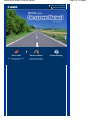 1
1
-
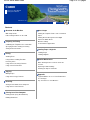 2
2
-
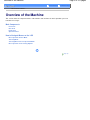 3
3
-
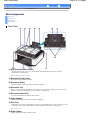 4
4
-
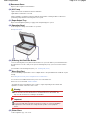 5
5
-
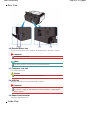 6
6
-
 7
7
-
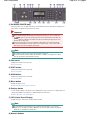 8
8
-
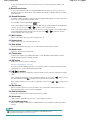 9
9
-
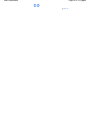 10
10
-
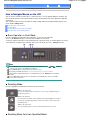 11
11
-
 12
12
-
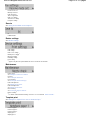 13
13
-
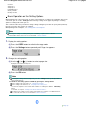 14
14
-
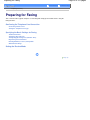 15
15
-
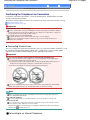 16
16
-
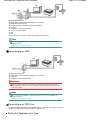 17
17
-
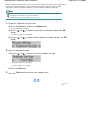 18
18
-
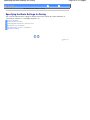 19
19
-
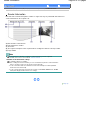 20
20
-
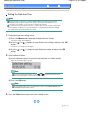 21
21
-
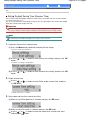 22
22
-
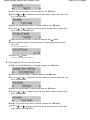 23
23
-
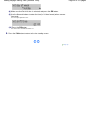 24
24
-
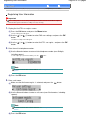 25
25
-
 26
26
-
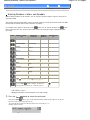 27
27
-
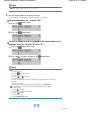 28
28
-
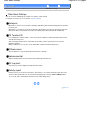 29
29
-
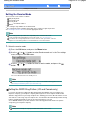 30
30
-
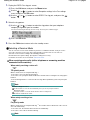 31
31
-
 32
32
-
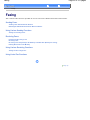 33
33
-
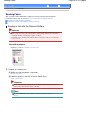 34
34
-
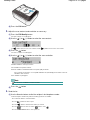 35
35
-
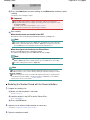 36
36
-
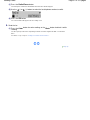 37
37
-
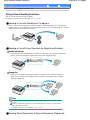 38
38
-
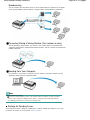 39
39
-
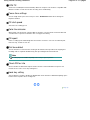 40
40
-
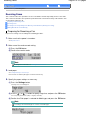 41
41
-
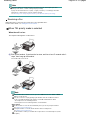 42
42
-
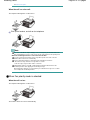 43
43
-
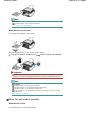 44
44
-
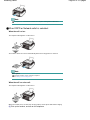 45
45
-
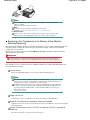 46
46
-
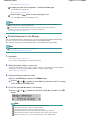 47
47
-
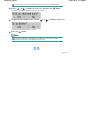 48
48
-
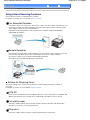 49
49
-
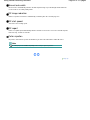 50
50
-
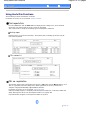 51
51
-
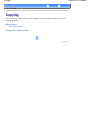 52
52
-
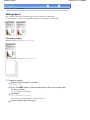 53
53
-
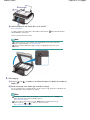 54
54
-
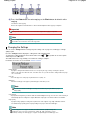 55
55
-
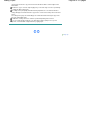 56
56
-
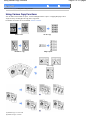 57
57
-
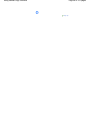 58
58
-
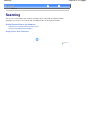 59
59
-
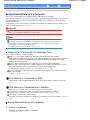 60
60
-
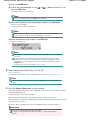 61
61
-
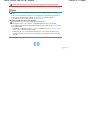 62
62
-
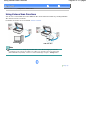 63
63
-
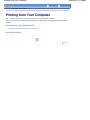 64
64
-
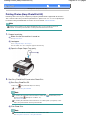 65
65
-
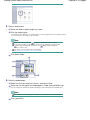 66
66
-
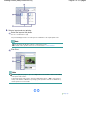 67
67
-
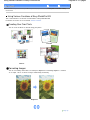 68
68
-
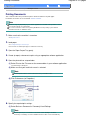 69
69
-
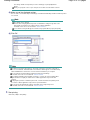 70
70
-
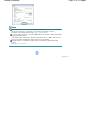 71
71
-
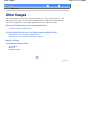 72
72
-
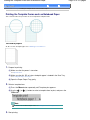 73
73
-
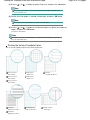 74
74
-
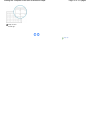 75
75
-
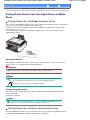 76
76
-
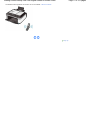 77
77
-
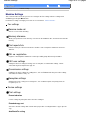 78
78
-
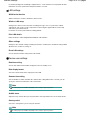 79
79
-
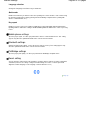 80
80
-
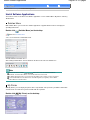 81
81
-
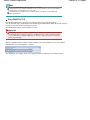 82
82
-
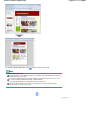 83
83
-
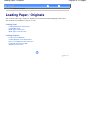 84
84
-
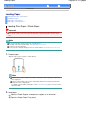 85
85
-
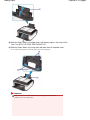 86
86
-
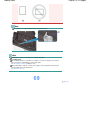 87
87
-
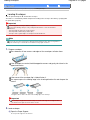 88
88
-
 89
89
-
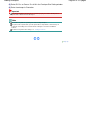 90
90
-
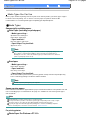 91
91
-
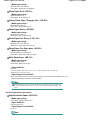 92
92
-
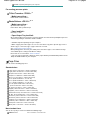 93
93
-
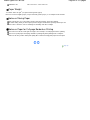 94
94
-
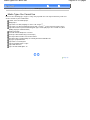 95
95
-
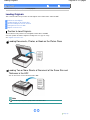 96
96
-
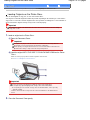 97
97
-
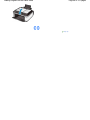 98
98
-
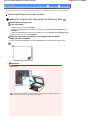 99
99
-
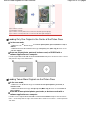 100
100
-
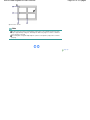 101
101
-
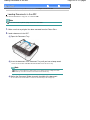 102
102
-
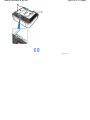 103
103
-
 104
104
-
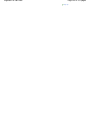 105
105
-
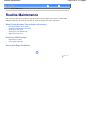 106
106
-
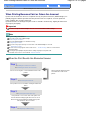 107
107
-
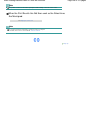 108
108
-
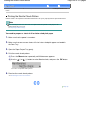 109
109
-
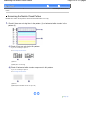 110
110
-
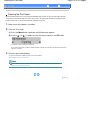 111
111
-
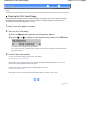 112
112
-
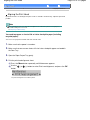 113
113
-
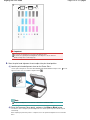 114
114
-
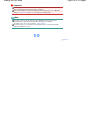 115
115
-
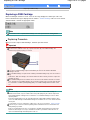 116
116
-
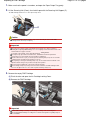 117
117
-
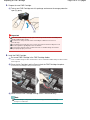 118
118
-
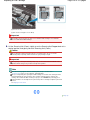 119
119
-
 120
120
-
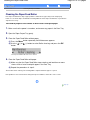 121
121
-
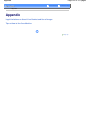 122
122
-
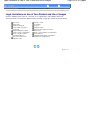 123
123
-
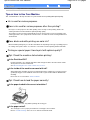 124
124
-
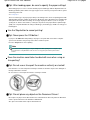 125
125
-
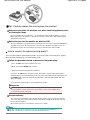 126
126
-
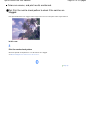 127
127
-
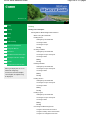 128
128
-
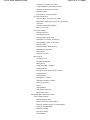 129
129
-
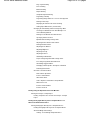 130
130
-
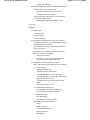 131
131
-
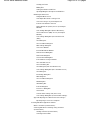 132
132
-
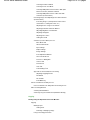 133
133
-
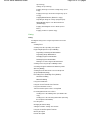 134
134
-
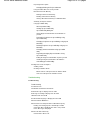 135
135
-
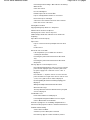 136
136
-
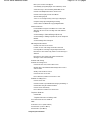 137
137
-
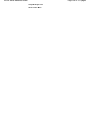 138
138
-
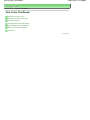 139
139
-
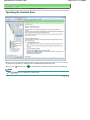 140
140
-
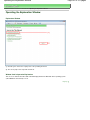 141
141
-
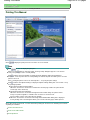 142
142
-
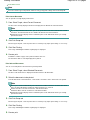 143
143
-
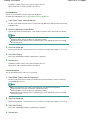 144
144
-
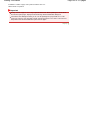 145
145
-
 146
146
-
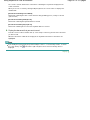 147
147
-
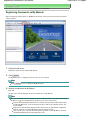 148
148
-
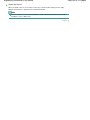 149
149
-
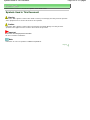 150
150
-
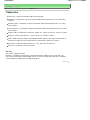 151
151
-
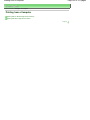 152
152
-
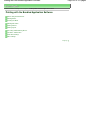 153
153
-
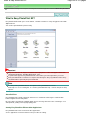 154
154
-
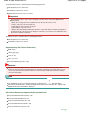 155
155
-
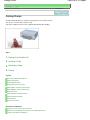 156
156
-
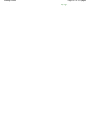 157
157
-
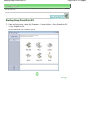 158
158
-
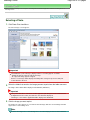 159
159
-
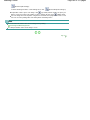 160
160
-
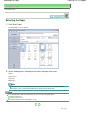 161
161
-
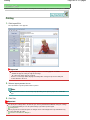 162
162
-
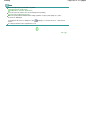 163
163
-
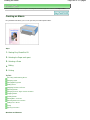 164
164
-
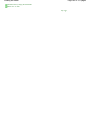 165
165
-
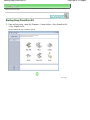 166
166
-
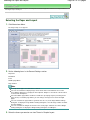 167
167
-
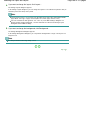 168
168
-
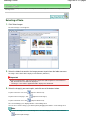 169
169
-
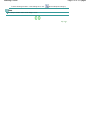 170
170
-
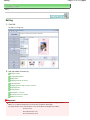 171
171
-
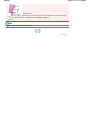 172
172
-
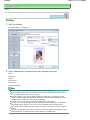 173
173
-
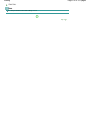 174
174
-
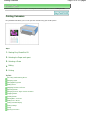 175
175
-
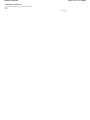 176
176
-
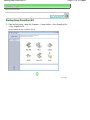 177
177
-
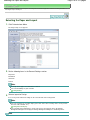 178
178
-
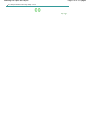 179
179
-
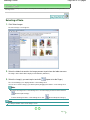 180
180
-
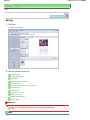 181
181
-
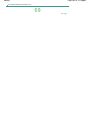 182
182
-
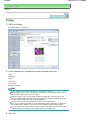 183
183
-
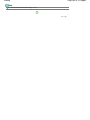 184
184
-
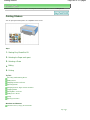 185
185
-
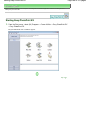 186
186
-
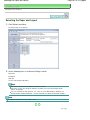 187
187
-
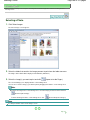 188
188
-
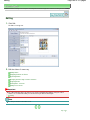 189
189
-
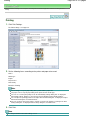 190
190
-
 191
191
-
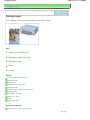 192
192
-
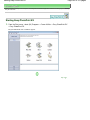 193
193
-
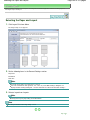 194
194
-
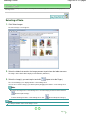 195
195
-
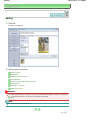 196
196
-
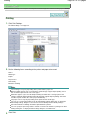 197
197
-
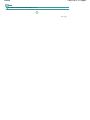 198
198
-
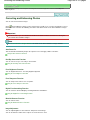 199
199
-
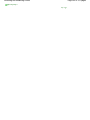 200
200
-
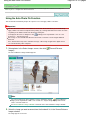 201
201
-
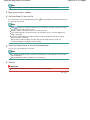 202
202
-
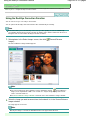 203
203
-
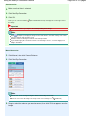 204
204
-
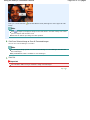 205
205
-
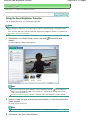 206
206
-
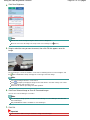 207
207
-
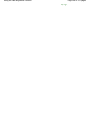 208
208
-
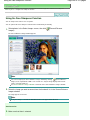 209
209
-
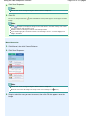 210
210
-
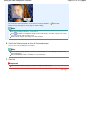 211
211
-
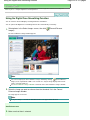 212
212
-
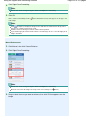 213
213
-
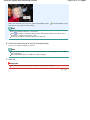 214
214
-
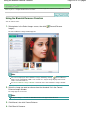 215
215
-
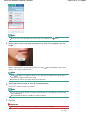 216
216
-
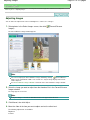 217
217
-
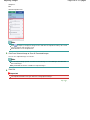 218
218
-
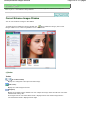 219
219
-
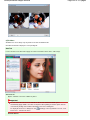 220
220
-
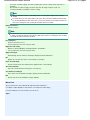 221
221
-
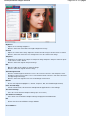 222
222
-
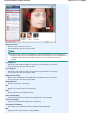 223
223
-
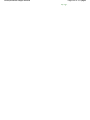 224
224
-
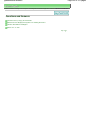 225
225
-
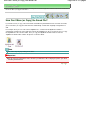 226
226
-
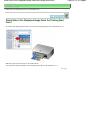 227
227
-
 228
228
-
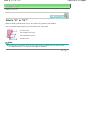 229
229
-
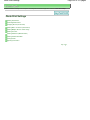 230
230
-
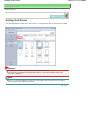 231
231
-
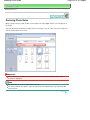 232
232
-
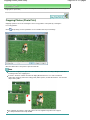 233
233
-
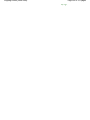 234
234
-
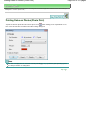 235
235
-
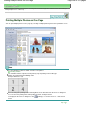 236
236
-
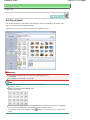 237
237
-
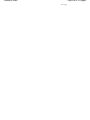 238
238
-
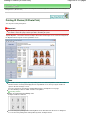 239
239
-
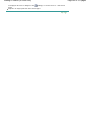 240
240
-
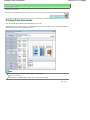 241
241
-
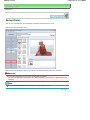 242
242
-
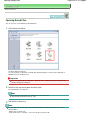 243
243
-
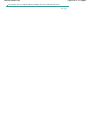 244
244
-
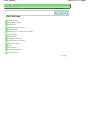 245
245
-
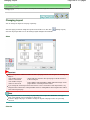 246
246
-
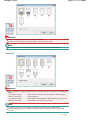 247
247
-
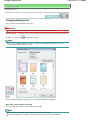 248
248
-
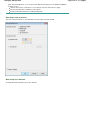 249
249
-
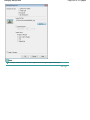 250
250
-
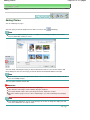 251
251
-
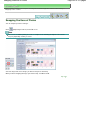 252
252
-
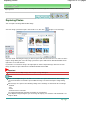 253
253
-
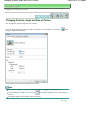 254
254
-
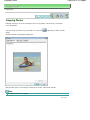 255
255
-
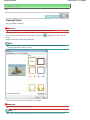 256
256
-
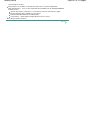 257
257
-
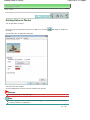 258
258
-
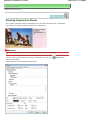 259
259
-
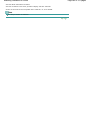 260
260
-
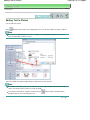 261
261
-
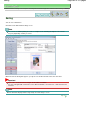 262
262
-
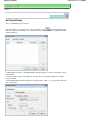 263
263
-
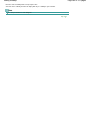 264
264
-
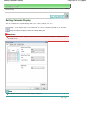 265
265
-
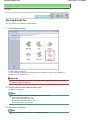 266
266
-
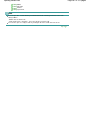 267
267
-
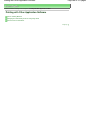 268
268
-
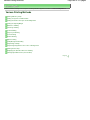 269
269
-
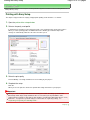 270
270
-
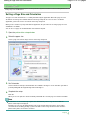 271
271
-
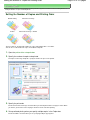 272
272
-
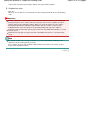 273
273
-
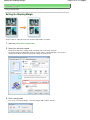 274
274
-
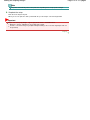 275
275
-
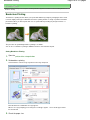 276
276
-
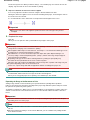 277
277
-
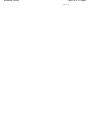 278
278
-
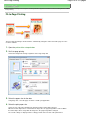 279
279
-
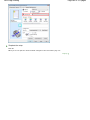 280
280
-
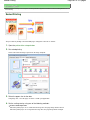 281
281
-
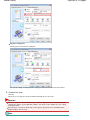 282
282
-
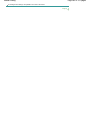 283
283
-
 284
284
-
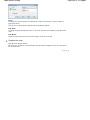 285
285
-
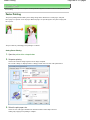 286
286
-
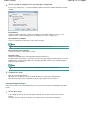 287
287
-
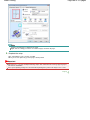 288
288
-
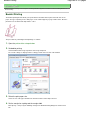 289
289
-
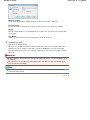 290
290
-
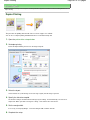 291
291
-
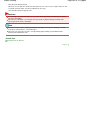 292
292
-
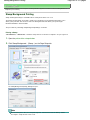 293
293
-
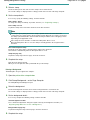 294
294
-
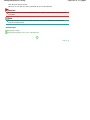 295
295
-
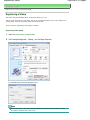 296
296
-
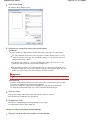 297
297
-
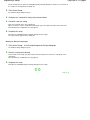 298
298
-
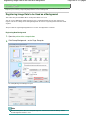 299
299
-
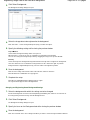 300
300
-
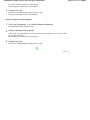 301
301
-
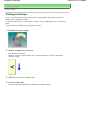 302
302
-
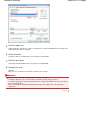 303
303
-
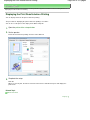 304
304
-
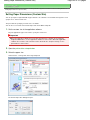 305
305
-
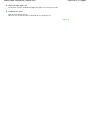 306
306
-
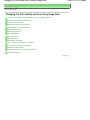 307
307
-
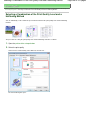 308
308
-
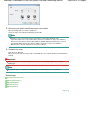 309
309
-
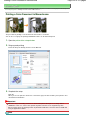 310
310
-
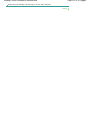 311
311
-
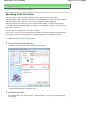 312
312
-
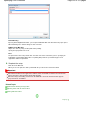 313
313
-
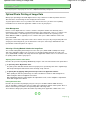 314
314
-
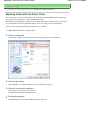 315
315
-
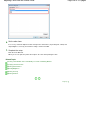 316
316
-
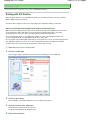 317
317
-
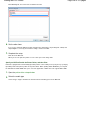 318
318
-
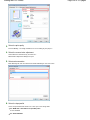 319
319
-
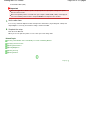 320
320
-
 321
321
-
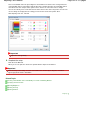 322
322
-
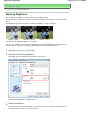 323
323
-
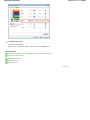 324
324
-
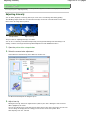 325
325
-
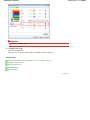 326
326
-
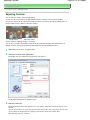 327
327
-
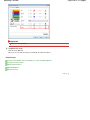 328
328
-
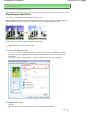 329
329
-
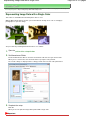 330
330
-
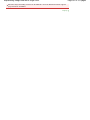 331
331
-
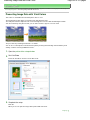 332
332
-
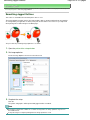 333
333
-
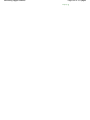 334
334
-
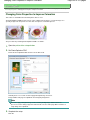 335
335
-
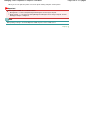 336
336
-
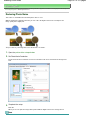 337
337
-
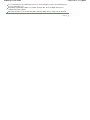 338
338
-
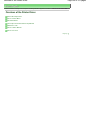 339
339
-
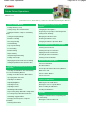 340
340
-
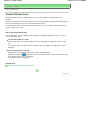 341
341
-
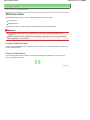 342
342
-
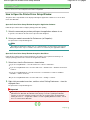 343
343
-
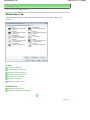 344
344
-
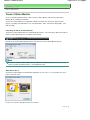 345
345
-
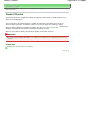 346
346
-
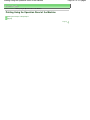 347
347
-
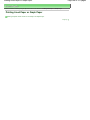 348
348
-
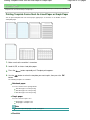 349
349
-
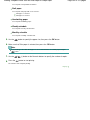 350
350
-
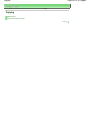 351
351
-
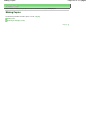 352
352
-
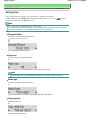 353
353
-
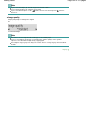 354
354
-
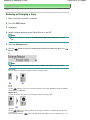 355
355
-
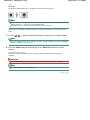 356
356
-
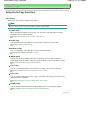 357
357
-
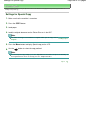 358
358
-
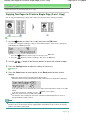 359
359
-
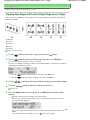 360
360
-
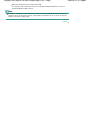 361
361
-
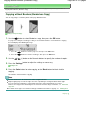 362
362
-
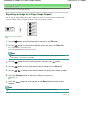 363
363
-
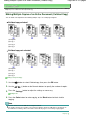 364
364
-
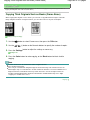 365
365
-
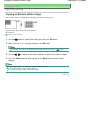 366
366
-
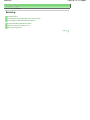 367
367
-
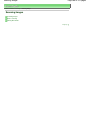 368
368
-
 369
369
-
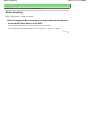 370
370
-
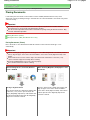 371
371
-
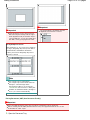 372
372
-
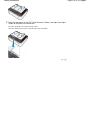 373
373
-
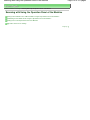 374
374
-
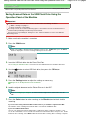 375
375
-
 376
376
-
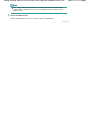 377
377
-
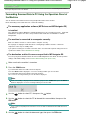 378
378
-
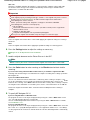 379
379
-
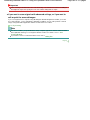 380
380
-
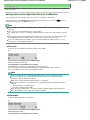 381
381
-
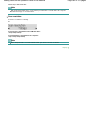 382
382
-
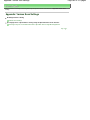 383
383
-
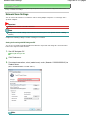 384
384
-
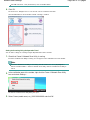 385
385
-
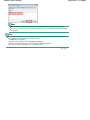 386
386
-
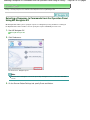 387
387
-
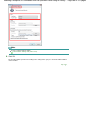 388
388
-
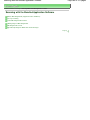 389
389
-
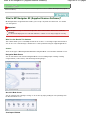 390
390
-
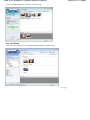 391
391
-
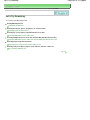 392
392
-
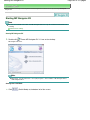 393
393
-
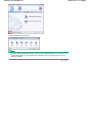 394
394
-
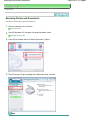 395
395
-
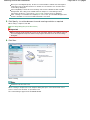 396
396
-
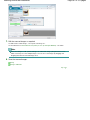 397
397
-
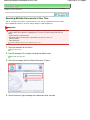 398
398
-
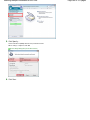 399
399
-
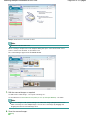 400
400
-
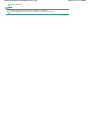 401
401
-
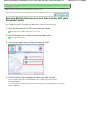 402
402
-
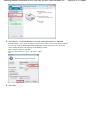 403
403
-
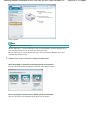 404
404
-
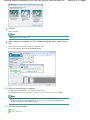 405
405
-
 406
406
-
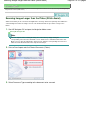 407
407
-
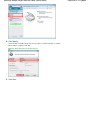 408
408
-
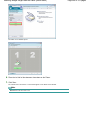 409
409
-
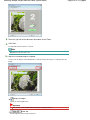 410
410
-
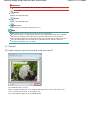 411
411
-
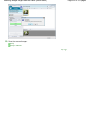 412
412
-
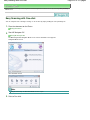 413
413
-
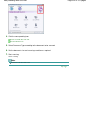 414
414
-
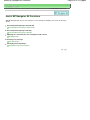 415
415
-
 416
416
-
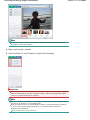 417
417
-
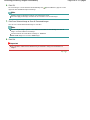 418
418
-
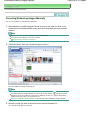 419
419
-
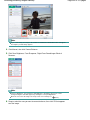 420
420
-
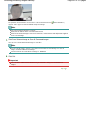 421
421
-
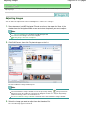 422
422
-
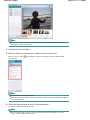 423
423
-
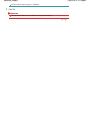 424
424
-
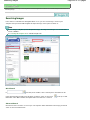 425
425
-
 426
426
-
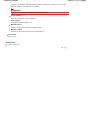 427
427
-
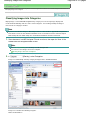 428
428
-
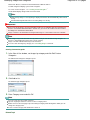 429
429
-
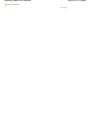 430
430
-
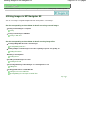 431
431
-
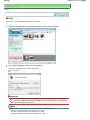 432
432
-
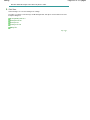 433
433
-
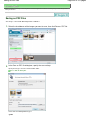 434
434
-
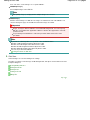 435
435
-
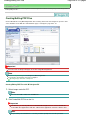 436
436
-
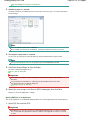 437
437
-
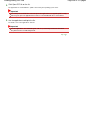 438
438
-
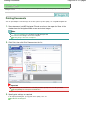 439
439
-
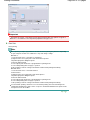 440
440
-
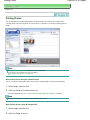 441
441
-
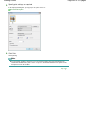 442
442
-
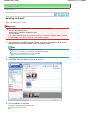 443
443
-
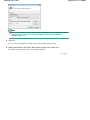 444
444
-
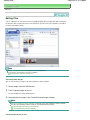 445
445
-
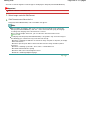 446
446
-
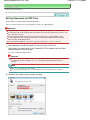 447
447
-
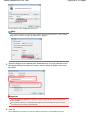 448
448
-
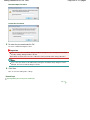 449
449
-
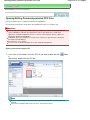 450
450
-
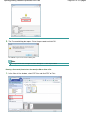 451
451
-
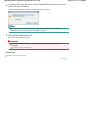 452
452
-
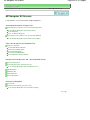 453
453
-
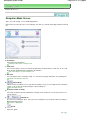 454
454
-
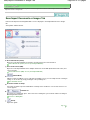 455
455
-
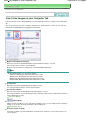 456
456
-
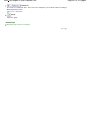 457
457
-
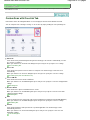 458
458
-
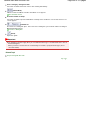 459
459
-
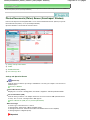 460
460
-
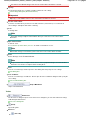 461
461
-
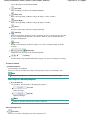 462
462
-
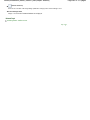 463
463
-
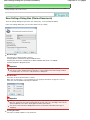 464
464
-
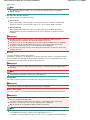 465
465
-
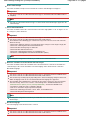 466
466
-
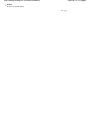 467
467
-
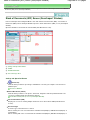 468
468
-
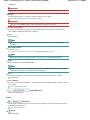 469
469
-
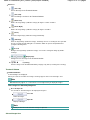 470
470
-
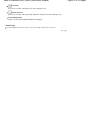 471
471
-
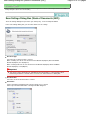 472
472
-
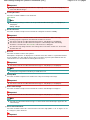 473
473
-
 474
474
-
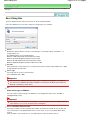 475
475
-
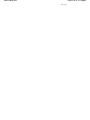 476
476
-
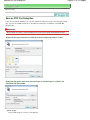 477
477
-
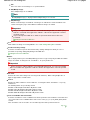 478
478
-
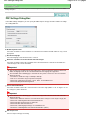 479
479
-
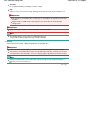 480
480
-
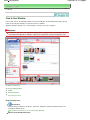 481
481
-
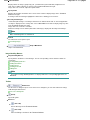 482
482
-
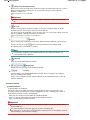 483
483
-
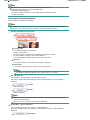 484
484
-
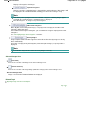 485
485
-
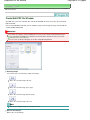 486
486
-
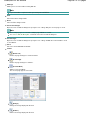 487
487
-
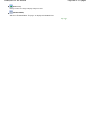 488
488
-
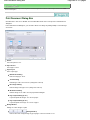 489
489
-
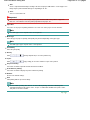 490
490
-
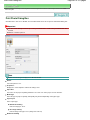 491
491
-
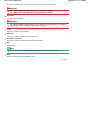 492
492
-
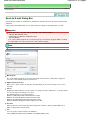 493
493
-
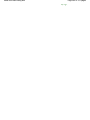 494
494
-
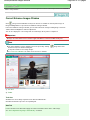 495
495
-
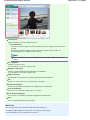 496
496
-
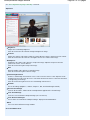 497
497
-
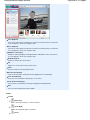 498
498
-
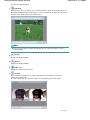 499
499
-
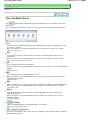 500
500
-
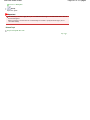 501
501
-
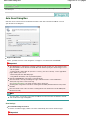 502
502
-
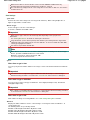 503
503
-
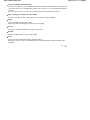 504
504
-
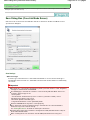 505
505
-
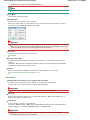 506
506
-
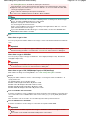 507
507
-
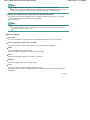 508
508
-
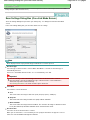 509
509
-
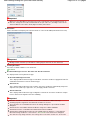 510
510
-
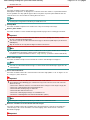 511
511
-
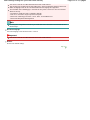 512
512
-
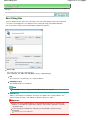 513
513
-
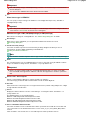 514
514
-
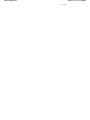 515
515
-
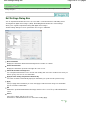 516
516
-
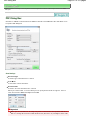 517
517
-
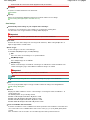 518
518
-
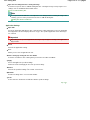 519
519
-
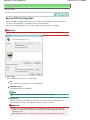 520
520
-
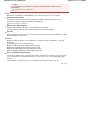 521
521
-
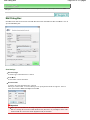 522
522
-
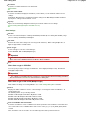 523
523
-
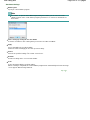 524
524
-
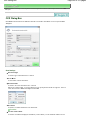 525
525
-
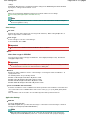 526
526
-
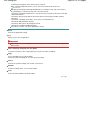 527
527
-
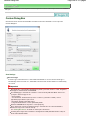 528
528
-
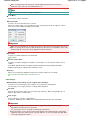 529
529
-
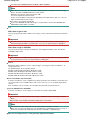 530
530
-
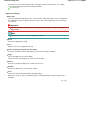 531
531
-
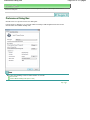 532
532
-
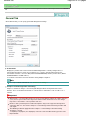 533
533
-
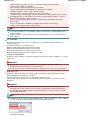 534
534
-
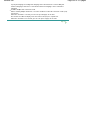 535
535
-
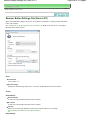 536
536
-
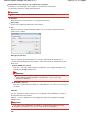 537
537
-
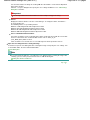 538
538
-
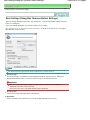 539
539
-
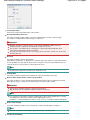 540
540
-
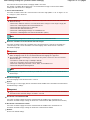 541
541
-
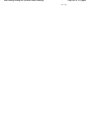 542
542
-
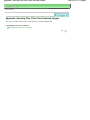 543
543
-
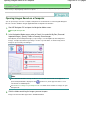 544
544
-
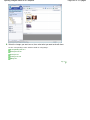 545
545
-
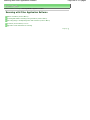 546
546
-
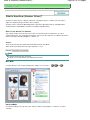 547
547
-
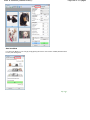 548
548
-
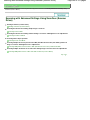 549
549
-
 550
550
-
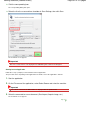 551
551
-
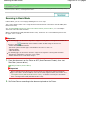 552
552
-
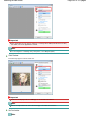 553
553
-
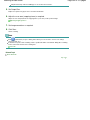 554
554
-
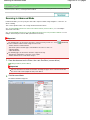 555
555
-
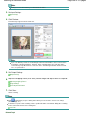 556
556
-
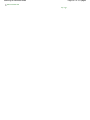 557
557
-
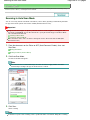 558
558
-
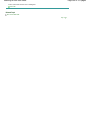 559
559
-
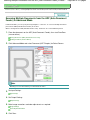 560
560
-
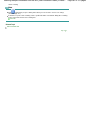 561
561
-
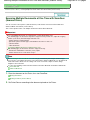 562
562
-
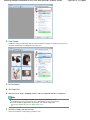 563
563
-
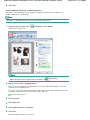 564
564
-
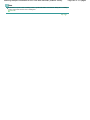 565
565
-
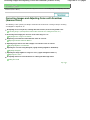 566
566
-
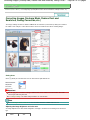 567
567
-
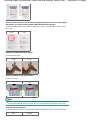 568
568
-
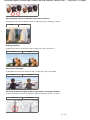 569
569
-
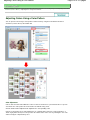 570
570
-
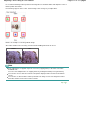 571
571
-
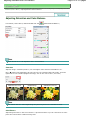 572
572
-
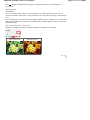 573
573
-
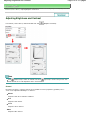 574
574
-
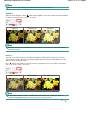 575
575
-
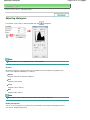 576
576
-
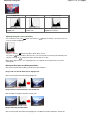 577
577
-
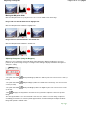 578
578
-
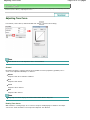 579
579
-
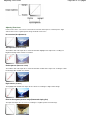 580
580
-
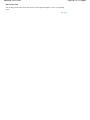 581
581
-
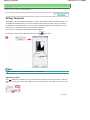 582
582
-
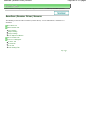 583
583
-
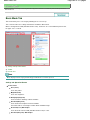 584
584
-
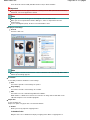 585
585
-
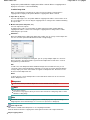 586
586
-
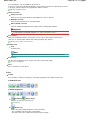 587
587
-
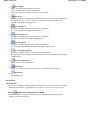 588
588
-
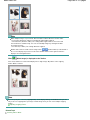 589
589
-
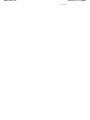 590
590
-
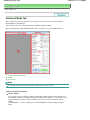 591
591
-
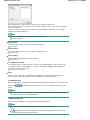 592
592
-
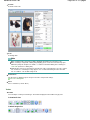 593
593
-
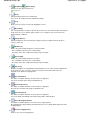 594
594
-
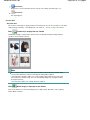 595
595
-
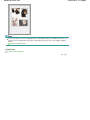 596
596
-
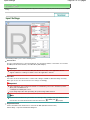 597
597
-
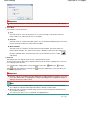 598
598
-
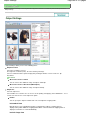 599
599
-
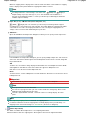 600
600
-
 601
601
-
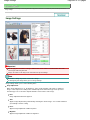 602
602
-
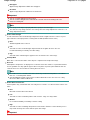 603
603
-
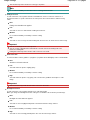 604
604
-
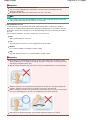 605
605
-
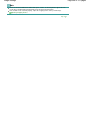 606
606
-
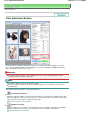 607
607
-
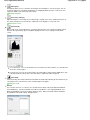 608
608
-
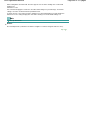 609
609
-
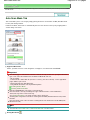 610
610
-
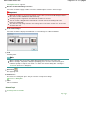 611
611
-
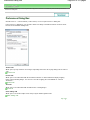 612
612
-
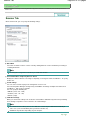 613
613
-
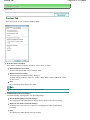 614
614
-
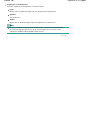 615
615
-
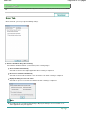 616
616
-
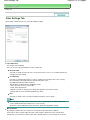 617
617
-
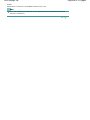 618
618
-
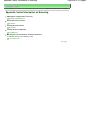 619
619
-
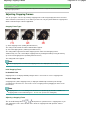 620
620
-
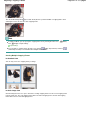 621
621
-
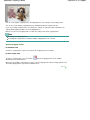 622
622
-
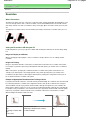 623
623
-
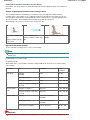 624
624
-
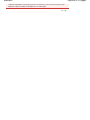 625
625
-
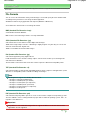 626
626
-
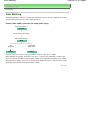 627
627
-
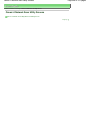 628
628
-
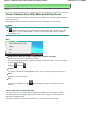 629
629
-
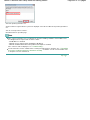 630
630
-
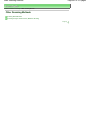 631
631
-
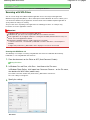 632
632
-
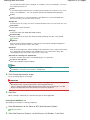 633
633
-
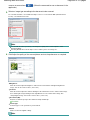 634
634
-
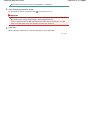 635
635
-
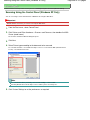 636
636
-
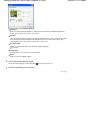 637
637
-
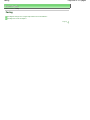 638
638
-
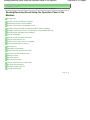 639
639
-
 640
640
-
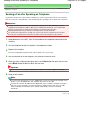 641
641
-
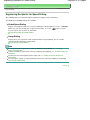 642
642
-
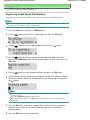 643
643
-
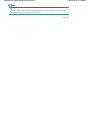 644
644
-
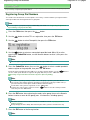 645
645
-
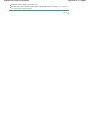 646
646
-
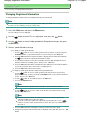 647
647
-
 648
648
-
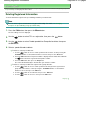 649
649
-
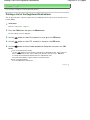 650
650
-
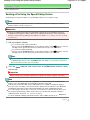 651
651
-
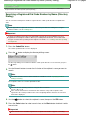 652
652
-
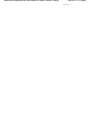 653
653
-
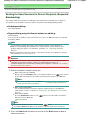 654
654
-
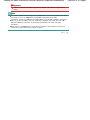 655
655
-
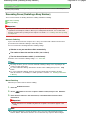 656
656
-
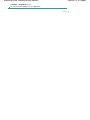 657
657
-
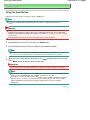 658
658
-
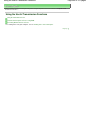 659
659
-
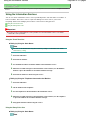 660
660
-
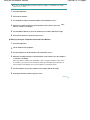 661
661
-
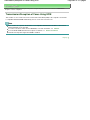 662
662
-
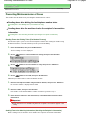 663
663
-
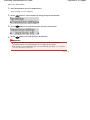 664
664
-
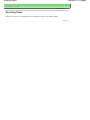 665
665
-
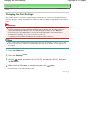 666
666
-
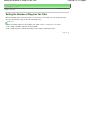 667
667
-
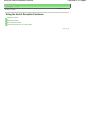 668
668
-
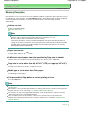 669
669
-
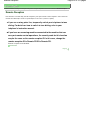 670
670
-
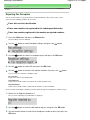 671
671
-
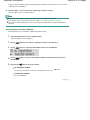 672
672
-
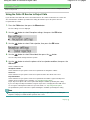 673
673
-
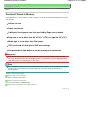 674
674
-
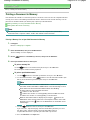 675
675
-
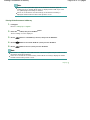 676
676
-
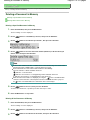 677
677
-
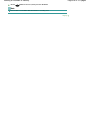 678
678
-
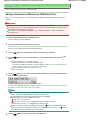 679
679
-
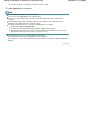 680
680
-
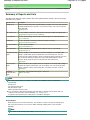 681
681
-
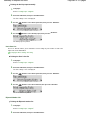 682
682
-
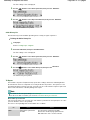 683
683
-
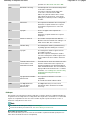 684
684
-
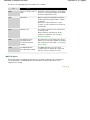 685
685
-
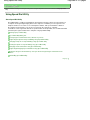 686
686
-
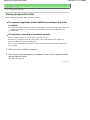 687
687
-
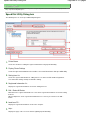 688
688
-
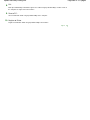 689
689
-
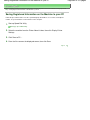 690
690
-
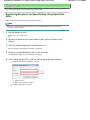 691
691
-
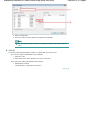 692
692
-
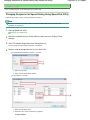 693
693
-
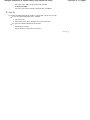 694
694
-
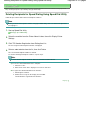 695
695
-
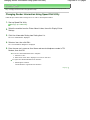 696
696
-
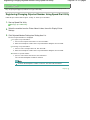 697
697
-
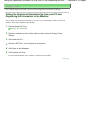 698
698
-
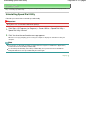 699
699
-
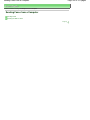 700
700
-
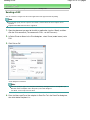 701
701
-
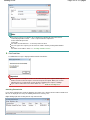 702
702
-
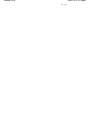 703
703
-
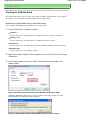 704
704
-
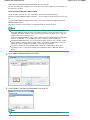 705
705
-
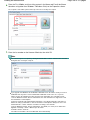 706
706
-
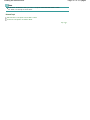 707
707
-
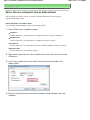 708
708
-
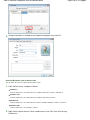 709
709
-
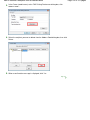 710
710
-
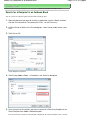 711
711
-
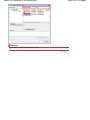 712
712
-
 713
713
-
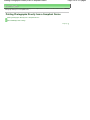 714
714
-
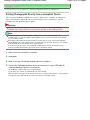 715
715
-
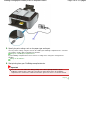 716
716
-
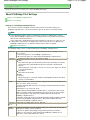 717
717
-
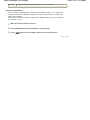 718
718
-
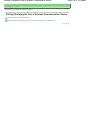 719
719
-
 720
720
-
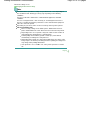 721
721
-
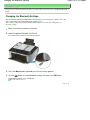 722
722
-
 723
723
-
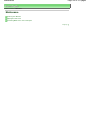 724
724
-
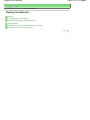 725
725
-
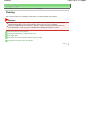 726
726
-
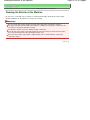 727
727
-
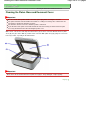 728
728
-
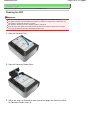 729
729
-
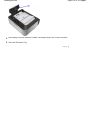 730
730
-
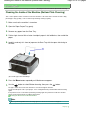 731
731
-
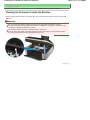 732
732
-
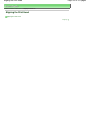 733
733
-
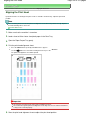 734
734
-
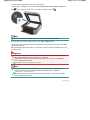 735
735
-
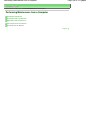 736
736
-
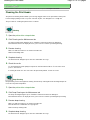 737
737
-
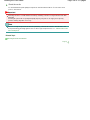 738
738
-
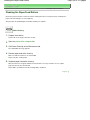 739
739
-
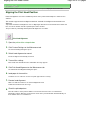 740
740
-
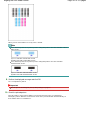 741
741
-
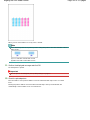 742
742
-
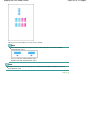 743
743
-
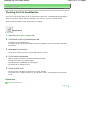 744
744
-
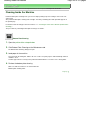 745
745
-
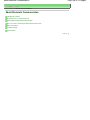 746
746
-
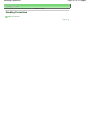 747
747
-
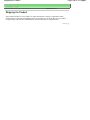 748
748
-
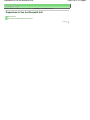 749
749
-
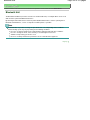 750
750
-
 751
751
-
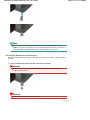 752
752
-
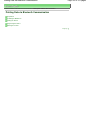 753
753
-
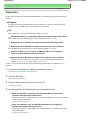 754
754
-
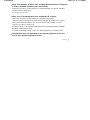 755
755
-
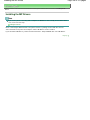 756
756
-
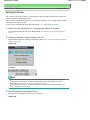 757
757
-
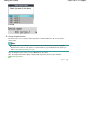 758
758
-
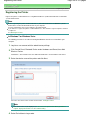 759
759
-
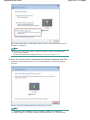 760
760
-
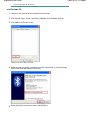 761
761
-
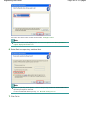 762
762
-
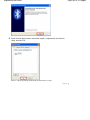 763
763
-
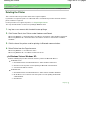 764
764
-
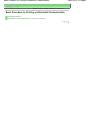 765
765
-
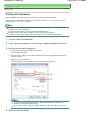 766
766
-
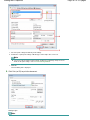 767
767
-
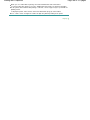 768
768
-
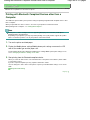 769
769
-
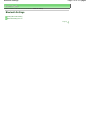 770
770
-
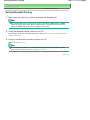 771
771
-
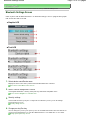 772
772
-
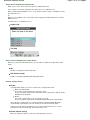 773
773
-
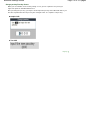 774
774
-
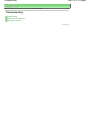 775
775
-
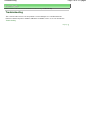 776
776
-
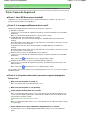 777
777
-
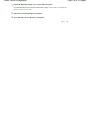 778
778
-
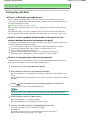 779
779
-
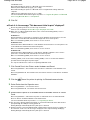 780
780
-
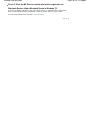 781
781
-
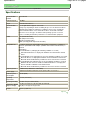 782
782
-
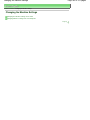 783
783
-
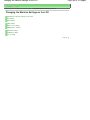 784
784
-
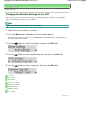 785
785
-
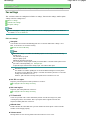 786
786
-
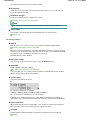 787
787
-
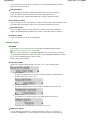 788
788
-
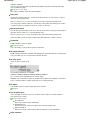 789
789
-
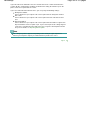 790
790
-
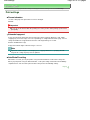 791
791
-
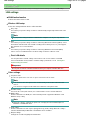 792
792
-
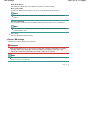 793
793
-
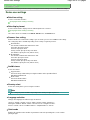 794
794
-
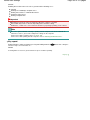 795
795
-
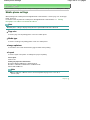 796
796
-
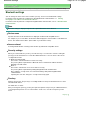 797
797
-
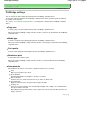 798
798
-
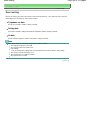 799
799
-
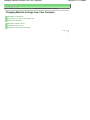 800
800
-
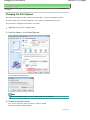 801
801
-
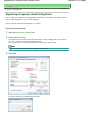 802
802
-
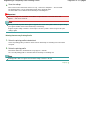 803
803
-
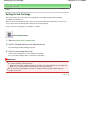 804
804
-
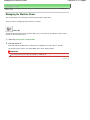 805
805
-
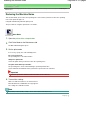 806
806
-
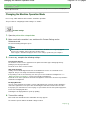 807
807
-
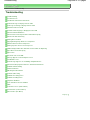 808
808
-
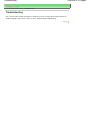 809
809
-
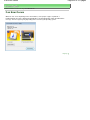 810
810
-
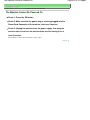 811
811
-
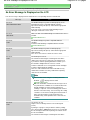 812
812
-
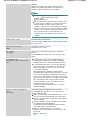 813
813
-
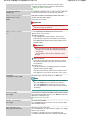 814
814
-
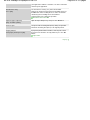 815
815
-
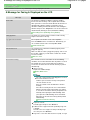 816
816
-
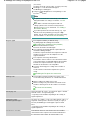 817
817
-
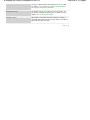 818
818
-
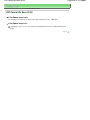 819
819
-
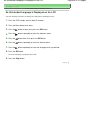 820
820
-
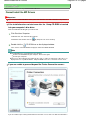 821
821
-
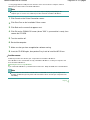 822
822
-
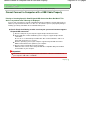 823
823
-
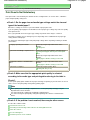 824
824
-
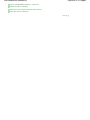 825
825
-
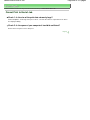 826
826
-
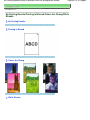 827
827
-
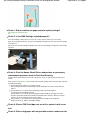 828
828
-
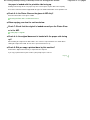 829
829
-
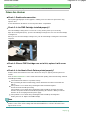 830
830
-
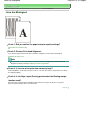 831
831
-
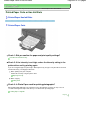 832
832
-
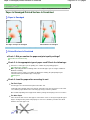 833
833
-
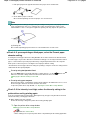 834
834
-
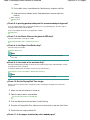 835
835
-
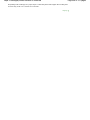 836
836
-
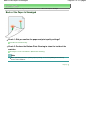 837
837
-
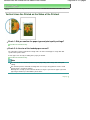 838
838
-
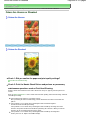 839
839
-
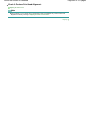 840
840
-
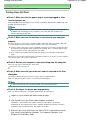 841
841
-
 842
842
-
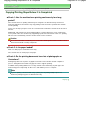 843
843
-
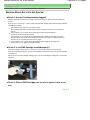 844
844
-
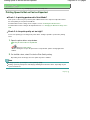 845
845
-
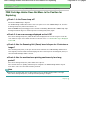 846
846
-
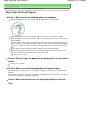 847
847
-
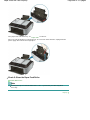 848
848
-
 849
849
-
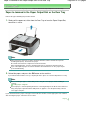 850
850
-
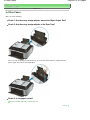 851
851
-
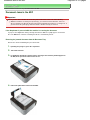 852
852
-
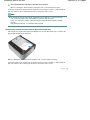 853
853
-
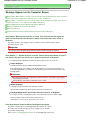 854
854
-
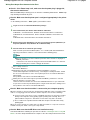 855
855
-
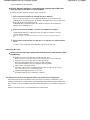 856
856
-
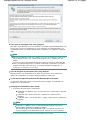 857
857
-
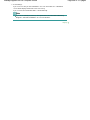 858
858
-
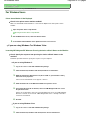 859
859
-
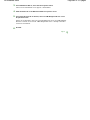 860
860
-
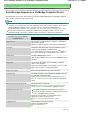 861
861
-
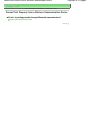 862
862
-
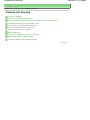 863
863
-
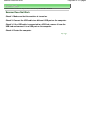 864
864
-
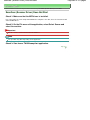 865
865
-
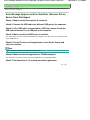 866
866
-
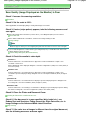 867
867
-
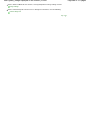 868
868
-
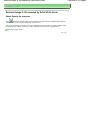 869
869
-
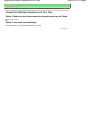 870
870
-
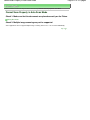 871
871
-
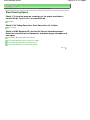 872
872
-
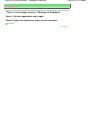 873
873
-
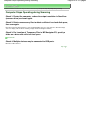 874
874
-
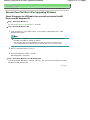 875
875
-
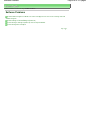 876
876
-
 877
877
-
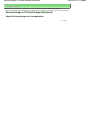 878
878
-
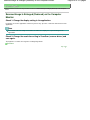 879
879
-
 880
880
-
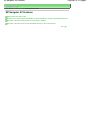 881
881
-
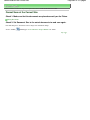 882
882
-
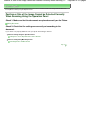 883
883
-
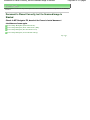 884
884
-
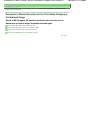 885
885
-
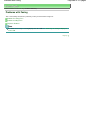 886
886
-
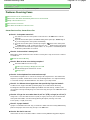 887
887
-
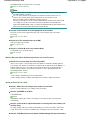 888
888
-
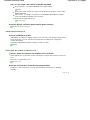 889
889
-
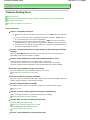 890
890
-
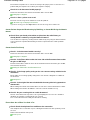 891
891
-
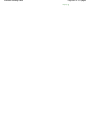 892
892
-
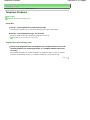 893
893
-
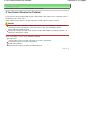 894
894
-
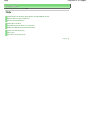 895
895
-
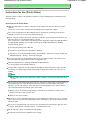 896
896
-
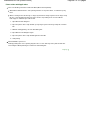 897
897
-
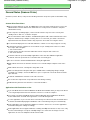 898
898
-
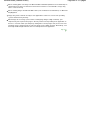 899
899
-
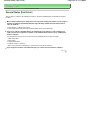 900
900
-
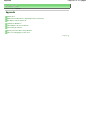 901
901
-
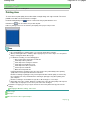 902
902
-
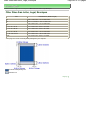 903
903
-
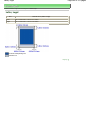 904
904
-
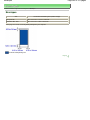 905
905
-
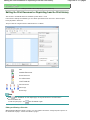 906
906
-
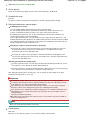 907
907
-
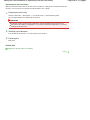 908
908
-
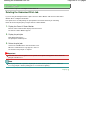 909
909
-
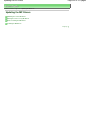 910
910
-
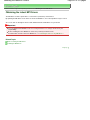 911
911
-
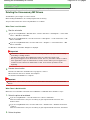 912
912
-
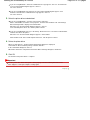 913
913
-
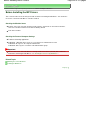 914
914
-
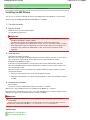 915
915
-
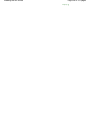 916
916
-
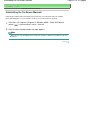 917
917
-
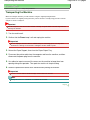 918
918
-
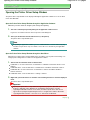 919
919
-
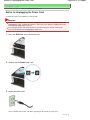 920
920
-
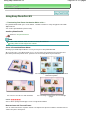 921
921
-
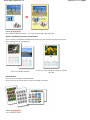 922
922
-
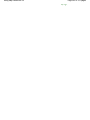 923
923
-
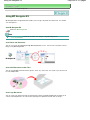 924
924
-
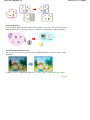 925
925
-
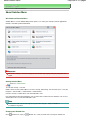 926
926
-
 927
927
-
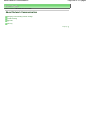 928
928
-
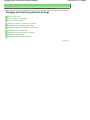 929
929
-
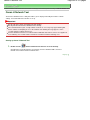 930
930
-
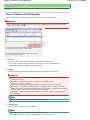 931
931
-
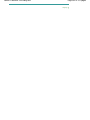 932
932
-
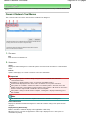 933
933
-
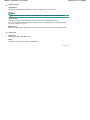 934
934
-
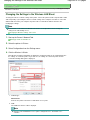 935
935
-
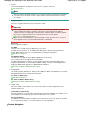 936
936
-
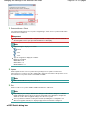 937
937
-
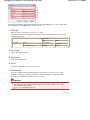 938
938
-
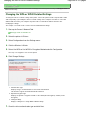 939
939
-
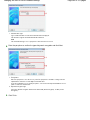 940
940
-
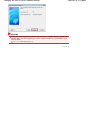 941
941
-
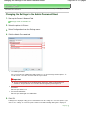 942
942
-
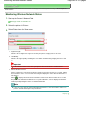 943
943
-
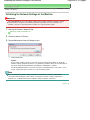 944
944
-
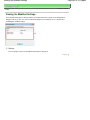 945
945
-
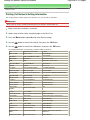 946
946
-
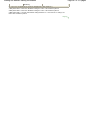 947
947
-
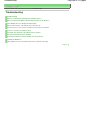 948
948
-
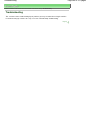 949
949
-
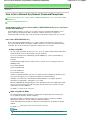 950
950
-
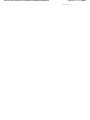 951
951
-
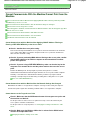 952
952
-
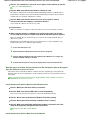 953
953
-
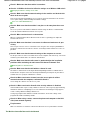 954
954
-
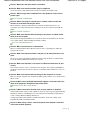 955
955
-
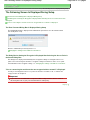 956
956
-
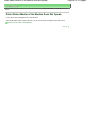 957
957
-
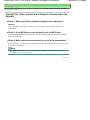 958
958
-
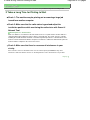 959
959
-
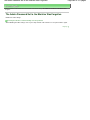 960
960
-
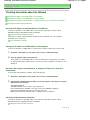 961
961
-
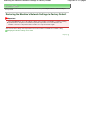 962
962
-
 963
963
-
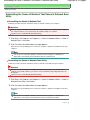 964
964
-
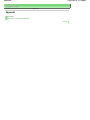 965
965
-
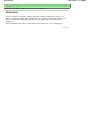 966
966
-
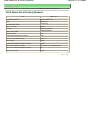 967
967
-
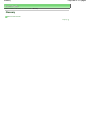 968
968
-
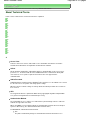 969
969
-
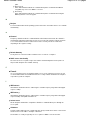 970
970
-
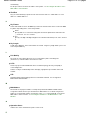 971
971
-
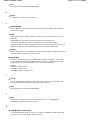 972
972
-
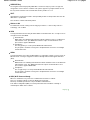 973
973
Ask a question and I''ll find the answer in the document
Finding information in a document is now easier with AI
Related papers
Other documents
-
Simrad IS42 Quick start guide
-
Canon PIXMA MX534 User manual
-
Canon PIXMA MX455 Owner's manual
-
Canon PIXMA MX395 User manual
-
Canon PIXMA G4410 - Mac User manual
-
Canon PIXMA MX925 Owner's manual
-
Canon Pixma MX920 Owner's manual
-
Canon PIXMA MX395 Owner's manual
-
Canon PIXMA E404 Owner's manual
-
Canon PIXMA MG5500 Series Owner's manual