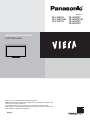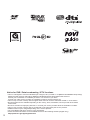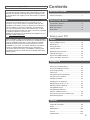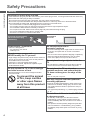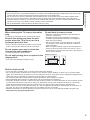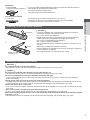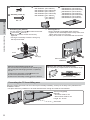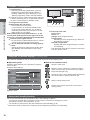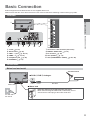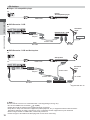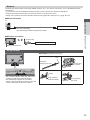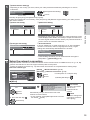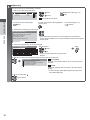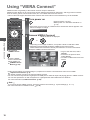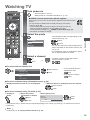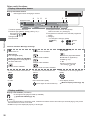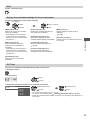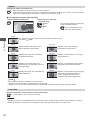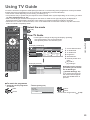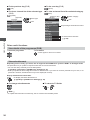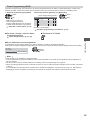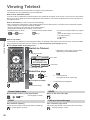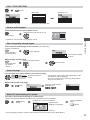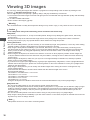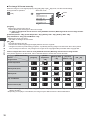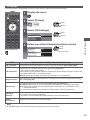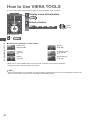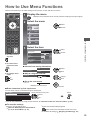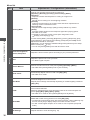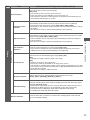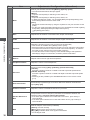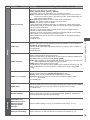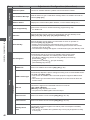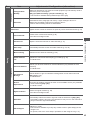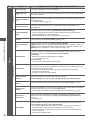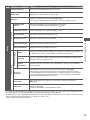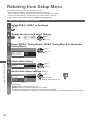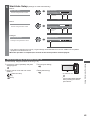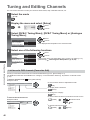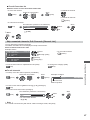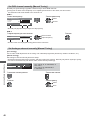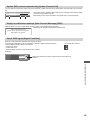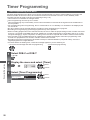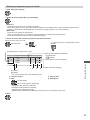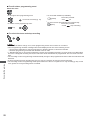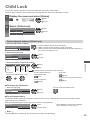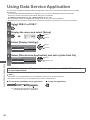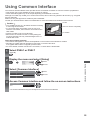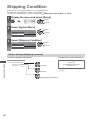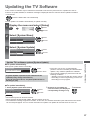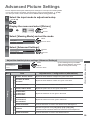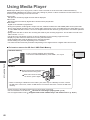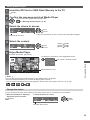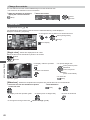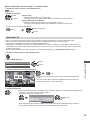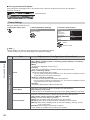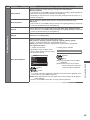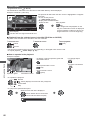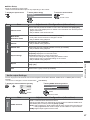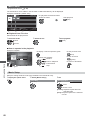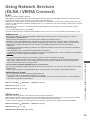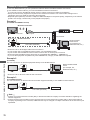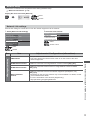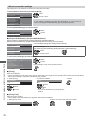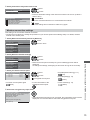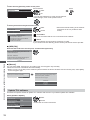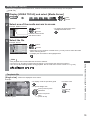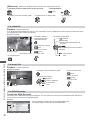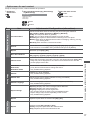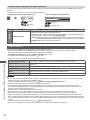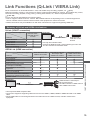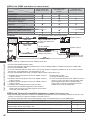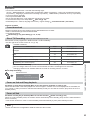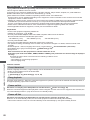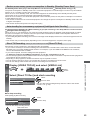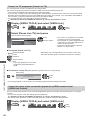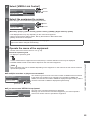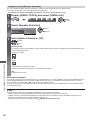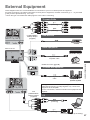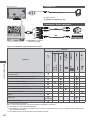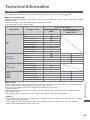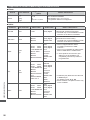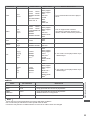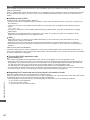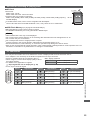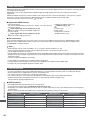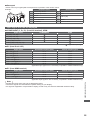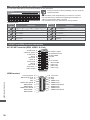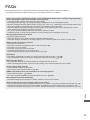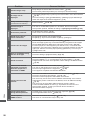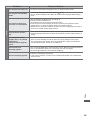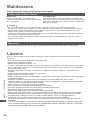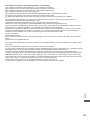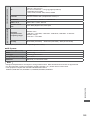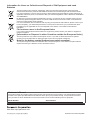Panasonic TXL42ET5YW Operating instructions
- Category
- LCD TVs
- Type
- Operating instructions
This manual is also suitable for

Operating Instructions
LCD Television
Thank you for purchasing this Panasonic product.
Please read these instructions carefully before operating this product and
retain them for future reference.
The images shown in this manual are for illustrative purposes only.
Please refer to Pan European Guarantee Card if you need to contact your
local Panasonic dealer for assistance.
English
Model No.
TX-L32ET5Y TX-L42ET5Y
TX-L32ET5YW TX-L42ET5YW
TX-L37ET5Y TX-L47ET5Y
TX-L55ET5Y

2
Notice for DVB / Data broadcasting / IPTV functions
This TV is designed to meet the standards (as of August, 2011) of DVB-T / T2 (MPEG2 and MPEG4-AVC(H.264))
digital terrestrial services and DVB-C (MPEG2 and MPEG4-AVC(H.264)) digital cable services.
Consult your local dealer for availability of DVB-T / T2 services in your area.
Consult your cable service provider for availability of DVB-C services with this TV.
This TV may not work correctly with the signal which does not meet the standards of DVB-T / T2 or DVB-C.
Not all the features are available depending on the country, area, broadcaster, service provider and network
environment.
Not all CI modules work properly with this TV. Consult your service provider about the available CI module.
This TV may not work correctly with CI module that is not approved by the service provider.
Additional fees may be charged depending on the service provider.
The compatibility with future services is not guaranteed.
Check the latest information on the available services at the following website. (English only)
http://panasonic.jp/support/global/cs/tv/

3
Contents
Be Sure to Read
Safety Precautions ·······································4
Quick Start Guide
Accessories / Options····································6
Identifying Controls ·······································9
Basic Connection ······································· 11
Auto Setup ················································ 14
Enjoy your TV!
Basic
Using “VIERA Connect” ······························· 18
Watching TV·············································· 19
Using TV Guide ········································· 23
Viewing Teletext ········································· 26
Watching External Inputs ····························· 28
Viewing 3D images ····································· 30
How to Use VIERA TOOLS ·························· 34
How to Use Menu Functions ························· 35
Advanced
Retuning from Setup Menu ··························· 44
Tuning and Editing Channels ························ 46
Timer Programming ···································· 50
Child Lock················································· 53
Using Data Service Application ····················· 54
Using Common Interface ····························· 55
Shipping Condition ····································· 56
Updating the TV Software ···························· 57
Displaying PC Screen on TV························· 58
Advanced Picture Settings ··························· 59
Using Media Player····································· 60
Using Network Services
(DLNA / VIERA Connect) ····························· 69
Link Functions (Q-Link / VIERA Link) ·············· 79
External Equipment ···································· 87
Others
Technical Information ·································· 89
FAQs ······················································· 97
Maintenance ··········································· 100
Licence ·················································· 100
Specifications ·········································· 102
Transport only in upright position
Panasonic does not guarantee operation and performance
of peripheral devices made by other manufacturers; and we
disclaim any liability or damage arising from operation and/
or performance from usage of such other maker’s peripheral
devices.
This product is licensed under the AVC patent portfolio
license for the personal and non-commercial use of a
consumer to (i) encode video in compliance with the AVC
Standard (“AVC Video”) and/or (ii) decode AVC Video that
was encoded by a consumer engaged in a personal and
non-commercial activity and/or was obtained from a video
provider licensed to provide AVC Video. No license is granted
or shall be implied for any other use.
Additional information may be obtained from MPEG LA, LLC.
See http://www.mpegla.com.
Rovi Corporation and/or its subsidiaries and related affiliates
are not in any way liable for the accuracy or availability of the
program schedule information or other data in the GUIDE
Plus+/Rovi Guide system and cannot guarantee service
availability in your area. In no event shall Rovi Corporation
and/or its related affiliates be liable for any damages in
connection with the accuracy or availability of the program
schedule information or other data in the GUIDE Plus+/Rovi
Guide system.

Safety Precautions
4
Safety Precautions
Warning
Handling the mains plug and lead
Insert the mains plug fully into the socket outlet. (If the mains plug is loose, it could generate heat and cause fire.)
Ensure that the mains plug is easily accessible.
Do not touch the mains plug with a wet hand. This may cause electrical shock.
Do not use any mains lead other than that provided with this TV. This may cause fire or electrical shock.
Do not damage the mains lead, damaged lead may cause fire or electrical shock.
Do not move the TV with the lead plugged into a socket outlet.
Do not place a heavy object on the lead or place the lead near a high temperature object.
Do not twist the lead, bend it excessively or stretch it.
Do not pull on the lead. Hold onto the mains plug body when disconnecting the plug.
Do not use a damaged mains plug or socket outlet.
Ensure the TV does not crush the mains lead.
If you find any abnormality,
remove the mains plug
immediately!
AC 220-240 V
50 / 60 Hz
Power source / Installation
This TV is designed for:
AC 220-240 V, 50 / 60 Hz
Table-top use
Do not remove covers and
NEVER modify the TV yourself
High voltage components may cause serious electrical
shock, do not remove the rear cover as live parts are
accessible when it is removed.
There are no user serviceable parts inside.
Have the TV checked, adjusted or repaired at your
local Panasonic dealer.
Do not expose the TV to direct sunlight
and other sources of heat
Avoid exposing the TV to direct sunlight and other
sources of heat.
To prevent the spread
of fire, keep candles
or other open flames
away from this product
at all times
Do not expose to rain or
excessive moisture
To prevent damage which might result in electric shock
or fire, do not expose this TV to rain or excessive
moisture.
This TV must not be exposed to dripping or splashing
water and objects filled with liquid, such as vases,
must not be placed on top of or above the TV.
Do not place foreign objects inside the
TV
Do not allow any objects to drop into the TV through
the air vents as fire or electric shock may result.
Do not place the TV on sloped or
unstable surfaces, and ensure that the
TV does not hang over the edge of the
base
The TV may fall or tip over.
Use only original dedicated pedestal /
mounting equipment
Using an unapproved pedestal or other fixtures may
make the TV unstable, risking injury. Be sure to ask
your local Panasonic dealer to perform the setup or
installation.
Use approved pedestals (p. 7) / wall-hanging brackets
(p. 6).
Do not allow children to handle SD Card
or dangerous parts
As with any small object, the SD Card could be
swallowed by young children. Please remove SD
Card immediately after use and store out of reach of
children.
This product contains possibly dangerous parts that
can be breathed in or swallowed by young children
accidentally. Keep these parts out of reach of young
children.

Safety Precautions
5
Radio waves
Do not use the TV in any medical institutions or locations with medical equipment. Radio waves from the TV may
interfere with the medical equipment and cause accidents due to the malfunction.
Do not use the TV near any automatic control equipment such as automatic doors or fire alarms. Radio waves
from the TV may interfere with the automatic control equipment and cause accidents due to the malfunction.
Keep the distance at least 22 cm from the built-in wireless LAN part when you have a cardiac pacemaker. Radio
waves from the part may interfere with the operation of the pacemaker.
Do not disassemble or alter the built-in wireless LAN in any way.
Caution
When cleaning the TV, remove the mains
plug
Cleaning an energised TV may cause electric shock.
Remove the mains plug from the wall
socket when the TV is not in use for a
prolonged period of time
This TV will still consume some power even in the Off
mode, as long as the mains plug is still connected.
Do not expose your ears to excessive
volume from the headphones
Irreversible damage can be caused.
Do not apply strong force or impact to the
display panel
This may cause damage resulting in injury.
Do not block the rear air vents
Adequate ventilation is essential to prevent failure of
electronic components.
Ventilation should not be impeded by covering the
ventilation openings with items such as newspapers,
table cloths and curtains.
We recommend that a gap of at least 10 cm is left all
around this TV even when placed inside a cabinet or
between shelves.
When using the pedestal, keep the space between the
bottom of the TV and the surface where the TV is set.
If pedestal is not used, ensure the vents in the bottom of
the TV are not blocked.
Minimum distance
10
10
10
10
(cm)
Built-in wireless LAN
To use the built-in wireless LAN, an access point needs to be obtained.
Do not use the built-in wireless LAN to connect to any wireless network (SSID
) for which you do not have usage
rights. Such networks may be listed as a result of searches. However, using them may be regarded as illegal access.
SSID is a name for identifying a particular wireless network for transmission.
Do not subject the built-in wireless LAN to high temperatures, direct sunlight or moisture.
Data transmitted and received over radio waves may be intercepted and monitored.
The built-in wireless LAN uses 2.4 GHz and 5 GHz frequency bands. To avoid malfunctions or slow response caused
by radio wave interference, keep the TV away from the devices such as other wireless LAN devices, microwaves,
mobile phones and the devices that use 2.4 GHz and 5 GHz signals when using the built-in wireless LAN.
When noises occur due to the static electricity, etc., the TV might stop operating for the protection of the devices. In
this case, turn the TV off with Mains power On / Off switch, then turn it on again.
Additional information for built-in wireless LAN and access point may be on the following website. (English only)
http://panasonic.jp/support/global/cs/tv/

Accessories / Options
Quick Start Guide
6
Accessories / Options
Standard accessories
Remote Control
N2QAYB000752
TX-L32ET5Y
TX-L37ET5Y
TX-L42ET5Y
TX-L47ET5Y
TX-L55ET5Y
()
N2QAYB000785
(
)
TX-L32ET5YW
TX-L42ET5YW
Batteries for the
Remote Control (2)
R6
(p. 7)
Pedestal
(p. 7)
Clamper
(p. 13)
Mains lead
(p. 11)
3D Eyewear (4)
(p. 30)
Terminal adaptors
(p. 12)
(p. 87, 88)
Operating Instructions
Pan European
Guarantee Card
Optional accessories
Wall-hanging bracket
Depth of screw:
minimum 10 mm
maximum 14 mm
Diameter: M6
a: 200 mm
b: 200 mm
a: 400 mm
b: 400 mm
Warning

Accessories / Options
Quick Start Guide
7
3D Eyewear
TY-EP3D10EB
(1 pack includes 2 eyewears)
If you need 3D Eyewears additionally, please purchase this optional accessory.
Use Panasonic 3D Eyewear for passive 3D.
For more information (English only):
http://panasonic.net/avc/viera/3d/eu.html
Communication Camera
TY-CC20W
This camera can be used on VIERA Connect (p. 18, 78).
Depending on the area, this optional accessory may not be available.
For details, consult your local Panasonic dealer.
Installing / removing remote’s batteries
1
Pull Open
Hook
Caution
Incorrect installation may cause battery leakage and corrosion,
resulting in damage to the remote control.
Do not mix old and new batteries.
Replace only with same or equivalent type. Do not mix different
battery types (such as alkaline and manganese batteries).
Do not use rechargeable (Ni-Cd) batteries.
Do not burn or break up batteries.
Do not expose batteries to excessive heat such as sunshine, fire or
the like.
Make sure you dispose of batteries correctly.
Ensure batteries are replaced correctly, there is danger of explosion
and fire if battery is reversed.
Do not disassemble or modify the remote control.
2
Note the correct
polarity (+ or -)
Close
Attaching / removing the pedestal
Warning
Do not disassemble or modify the pedestal.
Otherwise the TV may fall over and become damaged, and personal injury may result.
Caution
Do not use any pedestal other than the one provided with this TV.
Otherwise the TV may fall over and become damaged, and personal injury may result.
Do not use the pedestal if it becomes warped or physically damaged.
If you use the pedestal while it is physically damaged, personal injury may result. Contact your local Panasonic
dealer immediately.
During set-up, make sure that all screws are securely tightened.
If insufficient care is taken to ensure screws are properly tightened during assembly, the pedestal will not be strong
enough to support the TV, and it might fall over and become damaged, and personal injury may result.
Ensure that the TV does not fall over.
If the TV is knocked or children climb onto the pedestal with the TV installed, the TV may fall over and personal injury
may result.
Two or more people are required to install and remove the TV.
If two or more people are not present, the TV may be dropped, and personal injury may result.
When removing the pedestal from the TV, do not remove the pedestal by the methods other than the specified
procedure.
(p. 8)
Otherwise the TV and / or pedestal may fall over and become damaged, and personal injury may result.

Accessories / Options
Quick Start Guide
8
Assembly screw (4)
M5 × 15
Assembly screw (4)
M4 × 25
Bracket
TBL5ZA32911 (TX-L32ET5Y)
TBL5ZA32912 (TX-L32ET5YW)
TBL5ZA32831 (TX-L37ET5Y)
TBL5ZA32922 (TX-L42ET5YW)
TBL5ZA32921
TX-L42ET5Y
TX-L47ET5Y
TX-L55ET5Y
()
Base
TBL5ZX03551 (TX-L32ET5Y)
TBL5ZX03553 (TX-L32ET5YW)
TBL5ZX03541 (TX-L37ET5Y)
TBL5ZX03531 (TX-L42ET5Y)
TBL5ZX03535 (TX-L42ET5YW)
TBL5ZX03511 (TX-L47ET5Y)
TBL5ZX03851 (TX-L55ET5Y)
1
Assembling the pedestal
Use the assembly screws to fasten the bracket
to the base securely.
Make sure that the screws are securely
tightened.
Forcing the assembly screws the wrong way
will strip the threads.
2
Securing the TV
Use the assembly screws to fasten securely.
Tighten the four assembly screws loosely at first, then
tighten them firmly to fix securely.
Carry out the work on a horizontal and level surface.
B
Arrow mark
Hole for pedestal
installation
D
C
A
Front
Tab (top)
Removing the pedestal from the TV
Be sure to remove the pedestal in the following way
when using the wall-hanging bracket or repacking
the TV.
1 Remove the assembly screws
from the TV.
2 Pull out the pedestal from the TV.
3 Remove the assembly screws from the bracket.
Adjusting the panel to your desired angle
Do not place any objects within the full rotation range.
15°
15°
(View from the top)
Preventing the TV from falling over
Using the fall-prevent screw hole and a screw (commercially available), securely fix the body of the pedestal to the
installation surface.
The place where the pedestal is to be fixed should be thick enough and made of hard material.
Screw (not supplied)
Diameter
55 inches model: 4 mm
Other inches model: 3 mm
Length: 25 - 30 mm
Screw hole

Identifying Controls
Quick Start Guide
1
16
17
18
20
22
23
24
25
26
19
27
2
4
5
7
21
12
3
6
8
9
10
11
13
14
15
9
Identifying Controls
Remote Control
1
Standby On / Off switch
Switches TV on or off standby.
2
3D button (p. 31)
Switches the viewing mode between 2D and 3D.
3
[Main Menu] (p. 35)
Press to access Picture, Sound, Network, Timer
and Setup Menus.
4
Aspect (p. 22)
Changes aspect ratio.
5
Information (p. 20)
Displays channel and programme information.
6
VIERA TOOLS (p. 34)
Displays some special feature icons and accesses
easily.
7
INTERNET ([VIERA Connect]) (p. 18, 78)
Displays VIERA Connect home screen.
8
OK
Confirms selections and choices.
Press after selecting channel positions to quickly
change channel.
Displays the Channel List.
9
[Option Menu] (p. 21)
Easy optional setting for viewing, sound, etc.
10
Coloured buttons
(red-green-yellow-blue)
Used for the selection, navigation and operation of
various functions.
11
Teletext (p. 26)
Switches to teletext mode.
12
Subtitles (p. 20)
Displays subtitles.
13
Numeric buttons
Changes channel and teletext pages.
Sets characters.
When in Standby mode, switches TV on (Press for
about 1 second).
14
Sound Mute
Switches sound mute on or off.
15
Volume Up / Down
16
Input mode selection
TV - switches DVB-C / DVB-T / Analogue mode.
(p. 19)
AV - switches to AV input mode from Input
Selection list.
(p. 28)
17
Surround (p. 38)
Switches surround sound setting.
18
Normalise (p. 35)
Resets picture and sound settings to their default
levels.
19
Exit
Returns to the normal viewing screen.
20
TV Guide (p. 23)
21
Cursor buttons
Makes selections and adjustments.
22
Return
Returns to the previous menu / page.
23
Hold
Freezes / unfreezes the picture. (p. 21)
Holds the current teletext page (teletext mode).
(p. 26)
24
Index (p. 26)
Returns to the teletext index page (teletext mode).
25
Last view (p. 22)
Switches to previously viewed channel or input
mode.
26
Channel Up / Down
27
Operations for contents, connected equipment,
etc.
(p. 29, 61, 75)

Identifying Controls
Quick Start Guide
567
3
1
4
2
10
Indicator / Control panel
Using the On Screen Displays - Operation guide
Many features available on this TV can be accessed via the On Screen Display menu.
Operation guide
Operation guide will help you to operate by using the
remote control.
Example: [Sound Menu]
1/2
0
0
0
0
11
Mode Music
Bass
Treble
Balance
Headphone Volume
Surround
Auto Gain Control
Volume Correction
Speaker Distance to Wall
Off
Off
Over 30cm
Main Menu
Picture
Sound
Network
Timer
Setup
Select
EXIT
Selects your favourite sound
mode.
Page up
Change
RETURN
Page down
Operation guide
S
elect
EXIT
S
elects
y
our favourite sound
mode
.
P
age u
p
C
hange
RETURN
P
a
g
e
d
own
How to use remote control
Open the main menu
Move the cursor / select from a range of options /
select the menu item (up and down only) / adjust
levels (left and right only)
Access the menu / store settings after adjustments
have been made or options have been set
Return to the previous menu
Exit the menu system and return to the normal
viewing screen
Auto power standby function
The TV will automatically go into Standby mode in the following conditions:
No signal is received and no operation is performed for 30 minutes in Analogue TV mode.
[Off Timer] is active in the Timer Menu. (p. 21)
No operation is performed for the period selected in [Auto Standby] (p. 40).
This function does not affect the recording of Timer Programming and Direct TV Recording.
1
Function select
[Volume] / [Contrast] / [Brightness] / [Colour] /
[Sharpness] / [Tint] (NTSC signal) / [Bass]
/
[Treble]
/ [Balance] / [Auto Setup] (p. 44, 45)
[Music] or [Speech] mode in the Sound Menu
2
Channel Up / Down, Value change (when using the
F button), Switching the TV on (press either button
for about 1 second when in Standby mode)
3
Changes the input mode
4
Mains power On / Off switch
Use to switch the mains power.
If you turned the TV off during Standby mode
by the remote control last time, the TV will be
in Standby mode when you turn the TV on with
Mains power On / Off switch.
When pressing the control panel button (1 - 4), the
control panel guide appears on the right side of the
screen for 3 seconds to highlight the pressed button.
5
Remote control signal receiver
Do not place any objects between the TV remote
control signal receiver and remote control.
6
C.A.T.S. (Contrast Automatic Tracking System)
sensor
Senses brightness to adjust picture quality when
[Eco Mode] in the Picture Menu is set to [On].
(p. 36)
7
Power and Timer LED
Red: Standby
Green: On
Orange: Timer Programming On
Orange (flash):
Recording of Timer Programming or Direct TV
Recording in progress
Red with orange flash:
Standby with Timer Programming On or Direct
TV Recording
The LED blinks when the TV receives a command
from the remote control.
Rear side of the TV

Basic Connection
Quick Start Guide
11
Basic Connection
External equipment and cables shown are not supplied with this TV.
Please ensure that the unit is disconnected from the mains socket before attaching or disconnecting any leads.
Terminals
678
1
91011
3
5
2
4
1
CI slot (p. 55)
2
SD Card slot (p. 60)
3
USB 1 - 3 port (p. 60, 87)
4
HDMI1 - 4 (p. 12, 87)
5
Headphone jack (p. 88)
6
ETHERNET (p. 13)
7
Terrestrial / cable terminal (see below)
8
DIGITAL AUDIO OUT (p. 87)
9
PC terminal (p. 87)
10
AV1 (SCART) (p. 12)
11
AV2 (COMPONENT / VIDEO) (p. 87, 88)
Connections
Mains lead and aerial
Cable
DVB-C, DVB-T, Analogue
AC 220-240 V
50 / 60 Hz
Mains lead
Terrestrial aerial
RF cable
Mains lead
Insert the mains plug (supplied) firmly into place.
When disconnecting the mains lead, be absolutely sure to
disconnect the mains plug at the socket outlet first.

Basic Connection
Quick Start Guide
12
AV devices
Player / 3D compatible player
TV
Player /
3D-compatible player
HDMI cable
DVD Recorder / VCR
TV
DVD Recorder / VCR
Cable
AV1 (SCART)
adaptor
SCART cable
RF cable
Terrestrial
aerial
RF cable
DVD Recorder / VCR and Set top box
TV
TV
Set top box
HDMI cable
AV1 (SCART)
adaptor
SCART cable
SCART cable
DVD Recorder / VCR
Terrestrial
aerial
RF cable
RF Cable
Supplied with this TV
Note
Connect to the TV’s AV1 for a DVD Recorder / VCR supporting Q-Link (p. 81).
Q-Link and VIERA Link connection
(p. 79, 80)
Please also read the manual of the equipment being connected.
Keep the TV away from electronic equipment (video equipment, etc.) or equipment with an infrared sensor.
Otherwise, distortion of image / sound may occur or operation of other equipment may be interfered.
When using a SCART or HDMI cable, use the fully wired one.
Check the type of terminals and cable plugs are correct when connecting.

Basic Connection
Quick Start Guide
13
Network
To enable the network service functions (VIERA Connect, etc.), you need to connect the TV to a broadband network
environment.
If you do not have any broadband network services, please consult your retailer for assistance.
Prepare the internet environment for wired connection or wireless connection.
Setup of the network connection will start after the tuning (when first using the TV).
(p. 15 - 17)
Wired connection
TV
Internet environment
LAN cable (Shielded)
Use the Shielded Twist Pair (STP) LAN cable.
Wireless connection
Internet environment
Access point
Built-in wireless LAN
Using clamper
Clamper (Standard accessory)
Attach the clamper Bundle the cables
hole
Insert the
clamper in a hole
hooks
Set the tip in
the hooks
To remove from the TV: To loosen:
Keep pushing
both side snaps
snaps
knob
Keep pushing
the knob
Do not bundle the RF cable and mains lead
together (could cause distorted image).
Fix cables with clampers as necessary.
When using the optional accessory, follow the
option’s assembly manual to fix cables.

Auto Setup
Quick Start Guide
14
Auto Setup
Search and store TV channels automatically.
These steps are not necessary if the setup has been completed by your local dealer.
Please complete connections (p. 11 - 13) and settings (if necessary) of the connected equipment before starting Auto
Setup. For details of settings for the connected equipment, read the manual of the equipment.
1
Plug the TV into mains socket and switch on
Takes a few seconds to be displayed.
If the red LED shows on the TV, press the Standby On / Off switch on the
remote control for about 1 second.
2
Select the language
Menüsprache
Deutsch Dansk Polski Srpski
English Svenska Hrvatski
Français Norsk Magyar
Italiano Suomi
Español Türkçe eesti keel
Português
Nederlands
select
set
3
Select your country
Country
Germany
Denmark
Poland
Austria Sweden Czech
France Norway Hungary
Italy Finland Slovakia
Spain Luxembourg Slovenia
Portugal Belgium Croatia
Switzerland Netherlands Estonia
Malta Turkey Lithuania
Andorra Greece Others
select
set
Depending on the country you select,
select your Region or store the Child Lock-
PIN number (“0000” cannot be stored) by
following the on-screen instructions.
4
Select the mode to tune
TV Signal Selection
DVB-C
DVB-T
Analogue
Start Auto Setup
select
tune / skip tuning
: tune (search for the available channels)
: skip tuning
5
Select [Start Auto Setup]
TV Signal Selection
DVB-C
DVB-T
Analogue
Start Auto Setup
select
access
Auto Setup will start to search for TV channels and store them.
The stored channels and sorted channel order vary depending on the country, area,
broadcasting system and conditions of signal reception.
Auto Setup screen varies depending on the country you select.

Auto Setup
Quick Start Guide
15
5
1 [DVB-C Network Settings]
Depending on the country you select, select your cable provider beforehand by following the on-screen
instructions.
Frequency Auto
Network ID
Start Auto Setup
Auto
DVB-C Network Settings
select [Start Auto Setup]
access
Normally set [Frequency] and [Network ID] to [Auto].
If [Auto] is not displayed or if necessary, enter [Frequency] and [Network ID] specified by your cable provider
with numeric buttons.
2 [DVB-C Auto Setup] 3 [DVB-T Auto Setup]
0% 100%
1
2
3
100
100
CBBC Channel
BBC Radio Wales
E4
100
Searching
DVB-C Auto Setup
Progress
This will take about 3 minutes.
No. Channel Name Type
Free TV
Free TV
Free TV
Quality
Free TV: 3 Pay TV: 0 Radio: 0
CH 5 69
62
62
62
100
100
CBBC Channel
BBC Radio Wales
E4
100
62 100Cartoon Nwk
Searching
CH Channel Name Type
Free TV
Free TV
Free TV
Free TV
Quality
Free TV: 4 Pay TV: 0 Radio: 0
DVB-T Auto Setup
Progress
This will take about 3 minutes.
Depending on the country you select, the channel selection screen
will be displayed after DVB-T Auto Setup if multiple channels have
the same logical channel number. Select your preferred channel or
exit the screen for automatic selections.
4 [Analogue Auto Setup] 5 Preset Download
If Q-Link, VIERA Link or similar technology (p. 81, 82) compatible
recorder is connected, channel, language and country / region
settings are automatically downloaded to the recorder.
0% 100%
Sending Preset Data
Please wait!
Remote control unavailable
If downloading has failed, you can download later through the
Setup Menu.
[Download] (p. 41)
CH 29
CH 33 BBC1
CH 2 78 41CC 1
Searching
CH Channel Name
Analogue: 2
Analogue Auto Setup
Scan
This will take about 3 minutes.
6
Setup the network connection
Setup the network connection to enable the network service functions such as VIERA Connect, etc. (p. 18, 69).
Please note that this TV does not support wireless public access points.
Ensure the network connections (p. 13) and network environment are completed before starting setup.
Select the network type
Network Setup
Select Wired or Wireless
Wired Wireless Set later
[Wired] “Wired connection” (p. 13)
[Wireless] “Wireless connection” (p. 13)
select
access
To setup later on or skip this step
Select [Set later] or
[Wired]
1. Select [Auto]
Check network cable connection.
Check acquired IP address.
Check for devices using same IP address.
Check gateway connection.
Check server connection.
Connection Test
: succeeded
The test is successful
and the TV is
connected to the
network.
: failed
Check the settings and
connections. And then
select [Retry].
Acquire IP Address
Auto Manual
select
access
Automatically setup is done and the test of the
network connection starts.
To set manually, select [Manual] and set each item.
For details
(p. 72)
2. Go to the next step
(Press twice)

Auto Setup
Quick Start Guide
16
6
[Wireless]
Access points found automatically are listed.
1. Select your desired access point
1
2
3
Access Point A
Access Point B
Access Point C
11n(2.4GHz)
11n(5GHz)
11n(5GHz)
Available Wireless Networks
No. Network Name(SSID) StatusWireless type
select
access
For [WPS(Push button)] (p. 17)
(red)
: Encrypted access point
To search access points again
(blue)
For the information of the highlighted
access point
To set manually (p. 74)
(yellow)
2. Access the encryption key input mode
Encryption Key Setting
Security type : WPA-PSK
Encryption type : TKIP
Please input the encryption key.
Encryption key
Connection will be made with the following settings:-
Network Name(SSID) : Access Point A
If the selected access point is not encrypted, the confirmation
screen will be displayed. It is recommended to select the encrypted
access point.
3. Enter the encryption key of the access point
A B C D E F G H I J K L M N O P Q R S T
U V W X Y Z 0 1 2 3 4 5 6 7 8 9 ! : #
a b c d e f g h i j k l m n o p q r s t
u v w x y z ( ) + - . * _ @ / “ ‘ % & ?
, ; = $ [ ] ~ < > { } | ` ^ \
Wireless Network Settings
Encryption key
Set characters Store
select
set
You can set characters by using numeric
buttons.
4. After the access point setting is finished, perform the connection test
Check wireless network connection.
Check acquired IP address.
Check for devices using same IP address.
Check gateway connection.
Check server connection.
Connection Test
: succeeded
The test is successful and the TV is connected to the
network.
: failed
Check the settings and connections. And then select
[Retry].
To set manually, select [Manual] and set each item.
For details
(p. 72)
5. Go to the next step
(Press twice)

Auto Setup
Quick Start Guide
17
6
[WPS(Push button)]
1. Press the WPS button on the access point until the light flashes
2. Connect the TV with the access point
1) Please press the ‘WPS’ button on the wireless
access point until its light flashes.
2) When the light is flashing select ‘Connect’ on
TV.
If you are unsure, please check the instruction
manual of the wireless access point.
WPS(Push button)
Connect
Ensure that your access point supports WPS for this setup.
WPS: Wi-Fi Protected Setup™
If the connection has failed, check the settings and positions of your
access point. And then, follow the on-screen instructions.
3. After the access point setting is finished, perform the connection test
Check wireless network connection.
Check acquired IP address.
Check for devices using same IP address.
Check gateway connection.
Check server connection.
Connection Test
: succeeded
The test is successful and the TV is connected to the
network.
: failed
Check the settings and connections. And then select
[Retry].
To set manually, select [Manual] and set each item.
For details
(p. 72)
4. Go to the next step
(Press twice)
7
Select [Home]
Select [Home] viewing environment to use in your home environment.
Please select your viewing environment.
Home Shop
select
set
[Shop] viewing environment (for shop display only)
[Shop] viewing environment is the demonstration mode to explain main features of this TV.
Select [Home] viewing environment to use in your home environment.
You can return to viewing environment selection screen at the stage of Shop confirmation screen.
1 Return to viewing environment
selection screen
2 Select [Home]
Please select your viewing environment.
Home Shop
select
set
Shop
You have selected shop mode
To change viewing environment later on, you will need to initialise all settings by accessing Shipping
Condition. [Shipping Condition] (p. 56)
Auto Setup is now complete and your TV is ready for viewing.
If tuning has failed, check the connection of the RF cable, and then, follow the on-screen instructions.
Note
To check the channel list
“Using TV Guide” (p. 23)
To edit or hide (skip) channels “Tuning and Editing Channels” (p. 46 - 49)
To retune all channels [Auto Setup] (p. 44, 45)
To add the available TV mode later [Add TV Signal] (p. 41)
To initialise all settings [Shipping Condition] (p. 56)

Using “VIERA Connect”
18
Using “VIERA Connect”
VIERA Connect is a gateway to the internet services unique to Panasonic.
VIERA Connect allows you to access some specific websites supported by Panasonic, and enjoy internet contents
such as videos, games, communication tools, etc. from VIERA Connect home screen.
This TV does not support full web browser function and some features of the websites may not be available.
1
Turn power on
Press for about 1 second.
Mains power On / Off switch should be on.
(p. 10)
Every time you turn on the TV, VIERA Connect introduction banner appears. The
banner is subject to change.
Enjoy selected internet content with VIERA Connect.
Simply press the OK / INTERNET button
2
Access VIERA Connect
While the banner is displayed
or
Depending on the usage conditions, it may take a while to read all the data.
Messages might be displayed before VIERA Connect home screen.
Please read these instructions carefully and follow the on-screen instructions.
Example: VIERA Connect home screen
MORE
BACK
To go to the next level, select
[MORE].
To back to the previous level,
select [BACK].
To return to VIERA Connect home
screen
To exit from
VIERA Connect
To set the VIERA
Connect introduction
banner display off
[VIERA Connect
Banner] (p. 42)
Video communication (for example Skype™) requires an exclusive Communication Camera TY-CC20W.
“Optional accessories” (p. 6)
For details, read the manual of the Communication Camera.
You can connect a keyboard and a gamepad via USB port for character input and playing games in VIERA Connect.
You can also operate the TV with a keyboard or a gamepad other than VIERA Connect features.
For more information
“USB connection” (p. 94)
Note
If you cannot access VIERA Connect, check the network connections (p. 13) and settings (p. 15 - 17).
For more information of VIERA Connect (p. 78)

Watching TV
19
Watching TV
Volume
1
Turn power on
Press for about 1 second.
Mains power On / Off switch should be on. (p. 10)
VIERA Connect introduction banner appears
Every time you turn on the TV, this banner appears at the bottom of the
screen.
You can access to VIERA Connect easily and enjoy the various
contents.
(p. 18)
To remove this banner, leave for about 5 seconds or press any
buttons (except the buttons to access VIERA Connect).
To set this banner display off [VIERA Connect Banner] (p. 42)
The banner is subject to change.
2
Select the mode
The selectable modes vary depending on the
stored channels (p. 14).
TV Selection
DVB-C
DVB-T
Analogue
select
access
You can also select the mode pressing the TV
button repeatedly on the remote control or the
TV (p. 10).
If [TV Selection] menu is not displayed, press
the TV button to switch the mode.
3
Select a channel
up
down
or
To select a more than two-digit channel
position number, e.g. 399
To select from the Channel List
6 Cartoon Nwk
7 BBC Radio Wales
8 BBC Radio Cymru
1 BBC ONE Wales
2 BBC THREE
3 BBCi
4 CBBC Channel
All DVB-T Channels
Sorting 123...
select channel
watch
To sort channel names in
alphabetical order
(red)
To change the category
(blue)
To select a channel using Information banner (p. 20)
1 Display Information banner if it is not displayed 2 While the banner is displayed, select the channel
select channel
watch
To select a channel using TV Guide (p. 23)
1 Display TV
Guide
2 Select the current
programme or channel
select
access
3 Select [View] (DVB)
Das Erste
19:30- 20:00
View Timer Programming
select
watch
The postcode entry or update may be required depending on the country you select (p. 14). Follow the on-screen
instructions.
Note
To watch pay-TV
“Using Common Interface” (p. 55)

Watching TV
20
Other useful functions
Display Information banner
Display Information banner
Also appears when changing a channel.
1
ZDF
Coronation Street
HDTV
20:00 - 20:55
20:35
45
Now
All DVB-T Channels
Change categoryInfo
Dolby D+Bad signal
45
D
o
lby
D
+
B
a
d
s
ig
na
l
C
HDTV
2
1
ZDF
Example: DVB
1
23 6 745
1
Channel position and name
2
Channel type ([Radio], [Data], [HDTV], etc.) /
Encrypted channel ( ) /
TV mode ( , , )
3
Programme
4
Current time
5
Programme Start / Finish time (DVB)
Channel number, etc. (Analogue)
6
Progress time indicator of the selected programme
(DVB)
7
Category
To change the category (DVB)
(blue)
select
set
Features available / Message meanings
Sound mute on
[Bad signal]
Poor TV signal quality
[Dolby D+], [Dolby D], [HE-AAC]
Dolby Digital Plus, Dolby Digital or
HE-AAC audio track
Subtitle service available
Teletext service available
Multiple audio available
Multiple video available
Multiple audio and video available
[Stereo], [Mono]
Audio mode
Data service (Hybrid Broadcast
Broadband TV application)
available (p. 54)
1 - 90
Off Timer remaining time
For settings
(p. 21)
To confirm another tuned channel
name
To watch the channel listed in the
banner
Information on the next programme
(DVB)
To hide
Extra information (DVB)
(Press again to hide the banner)
To set display timeout
[Banner Display Timeout] (p. 42)
Display subtitles
Display / hide subtitles (if available)
To change the language for DVB (if available)
[Preferred Subtitles] (p. 42)
Note
If you press this button in Analogue mode, it switches to teletext service and calls up a favourite page (p. 26). Press
the EXIT button to return to TV mode.
Subtitles may not be displayed properly in 3D images.
Page is loading ...
Page is loading ...
Page is loading ...
Page is loading ...
Page is loading ...
Page is loading ...
Page is loading ...
Page is loading ...
Page is loading ...
Page is loading ...
Page is loading ...
Page is loading ...
Page is loading ...
Page is loading ...
Page is loading ...
Page is loading ...
Page is loading ...
Page is loading ...
Page is loading ...
Page is loading ...
Page is loading ...
Page is loading ...
Page is loading ...
Page is loading ...
Page is loading ...
Page is loading ...
Page is loading ...
Page is loading ...
Page is loading ...
Page is loading ...
Page is loading ...
Page is loading ...
Page is loading ...
Page is loading ...
Page is loading ...
Page is loading ...
Page is loading ...
Page is loading ...
Page is loading ...
Page is loading ...
Page is loading ...
Page is loading ...
Page is loading ...
Page is loading ...
Page is loading ...
Page is loading ...
Page is loading ...
Page is loading ...
Page is loading ...
Page is loading ...
Page is loading ...
Page is loading ...
Page is loading ...
Page is loading ...
Page is loading ...
Page is loading ...
Page is loading ...
Page is loading ...
Page is loading ...
Page is loading ...
Page is loading ...
Page is loading ...
Page is loading ...
Page is loading ...
Page is loading ...
Page is loading ...
Page is loading ...
Page is loading ...
Page is loading ...
Page is loading ...
Page is loading ...
Page is loading ...
Page is loading ...
Page is loading ...
Page is loading ...
Page is loading ...
Page is loading ...
Page is loading ...
Page is loading ...
Page is loading ...
Page is loading ...
Page is loading ...
Page is loading ...
Page is loading ...
-
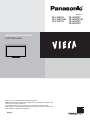 1
1
-
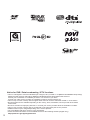 2
2
-
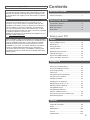 3
3
-
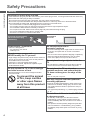 4
4
-
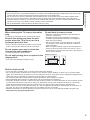 5
5
-
 6
6
-
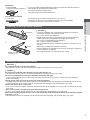 7
7
-
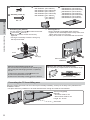 8
8
-
 9
9
-
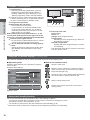 10
10
-
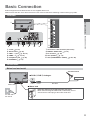 11
11
-
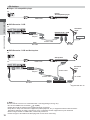 12
12
-
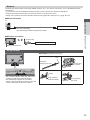 13
13
-
 14
14
-
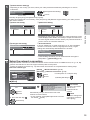 15
15
-
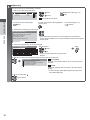 16
16
-
 17
17
-
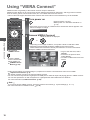 18
18
-
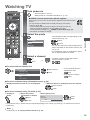 19
19
-
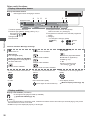 20
20
-
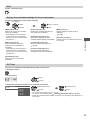 21
21
-
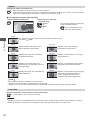 22
22
-
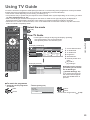 23
23
-
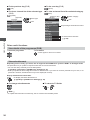 24
24
-
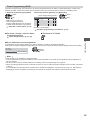 25
25
-
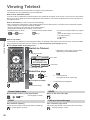 26
26
-
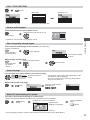 27
27
-
 28
28
-
 29
29
-
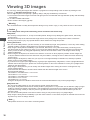 30
30
-
 31
31
-
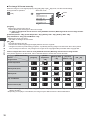 32
32
-
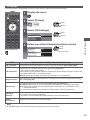 33
33
-
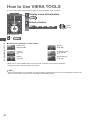 34
34
-
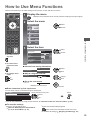 35
35
-
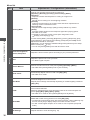 36
36
-
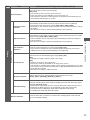 37
37
-
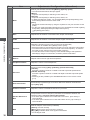 38
38
-
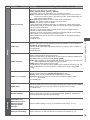 39
39
-
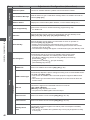 40
40
-
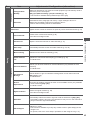 41
41
-
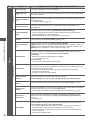 42
42
-
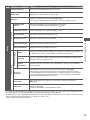 43
43
-
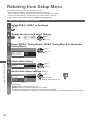 44
44
-
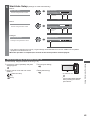 45
45
-
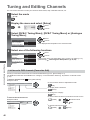 46
46
-
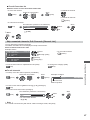 47
47
-
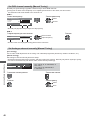 48
48
-
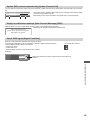 49
49
-
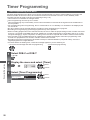 50
50
-
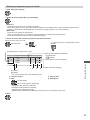 51
51
-
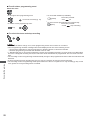 52
52
-
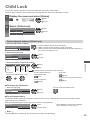 53
53
-
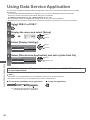 54
54
-
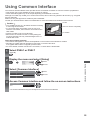 55
55
-
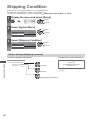 56
56
-
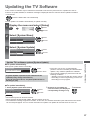 57
57
-
 58
58
-
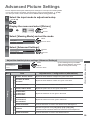 59
59
-
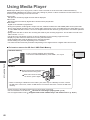 60
60
-
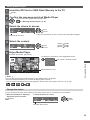 61
61
-
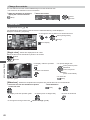 62
62
-
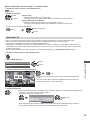 63
63
-
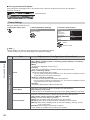 64
64
-
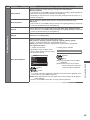 65
65
-
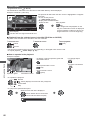 66
66
-
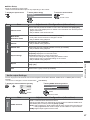 67
67
-
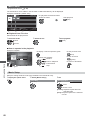 68
68
-
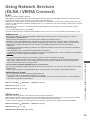 69
69
-
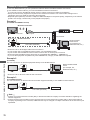 70
70
-
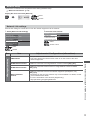 71
71
-
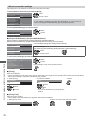 72
72
-
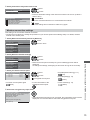 73
73
-
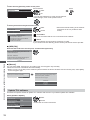 74
74
-
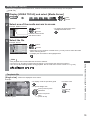 75
75
-
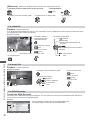 76
76
-
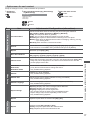 77
77
-
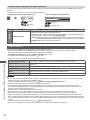 78
78
-
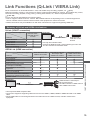 79
79
-
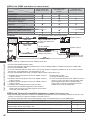 80
80
-
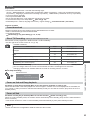 81
81
-
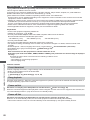 82
82
-
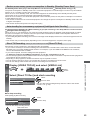 83
83
-
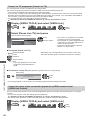 84
84
-
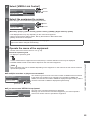 85
85
-
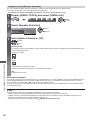 86
86
-
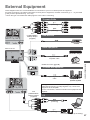 87
87
-
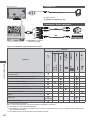 88
88
-
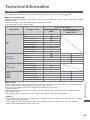 89
89
-
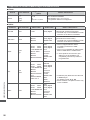 90
90
-
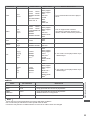 91
91
-
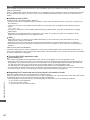 92
92
-
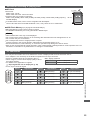 93
93
-
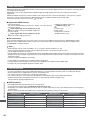 94
94
-
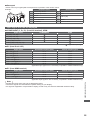 95
95
-
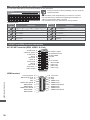 96
96
-
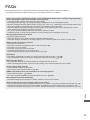 97
97
-
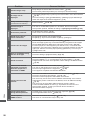 98
98
-
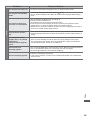 99
99
-
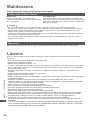 100
100
-
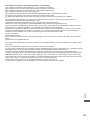 101
101
-
 102
102
-
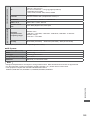 103
103
-
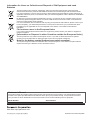 104
104
Panasonic TXL42ET5YW Operating instructions
- Category
- LCD TVs
- Type
- Operating instructions
- This manual is also suitable for
Ask a question and I''ll find the answer in the document
Finding information in a document is now easier with AI
Related papers
-
Panasonic TXPF50G30 Operating instructions
-
Panasonic TXP50UT30E Operating instructions
-
Panasonic TXP50VT20EA Operating instructions
-
Panasonic TXP42G30Y Operating instructions
-
Panasonic TXP46G30E Operating instructions
-
Panasonic TXP42VT20E Operating instructions
-
Panasonic TXL42ET50Y Quick start guide
-
Panasonic TXP42S30J Operating instructions
-
Panasonic TXP42GT20E Operating instructions
-
Panasonic TXL42ET5Y Operating instructions