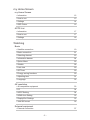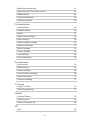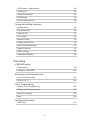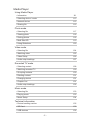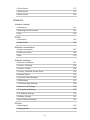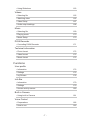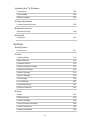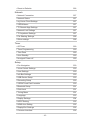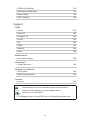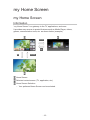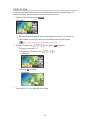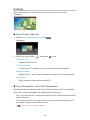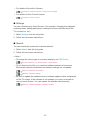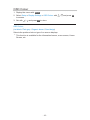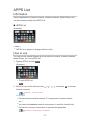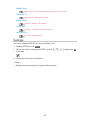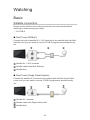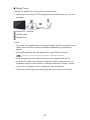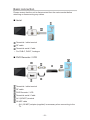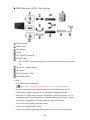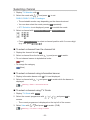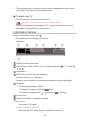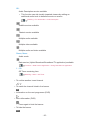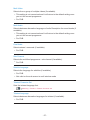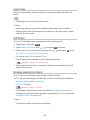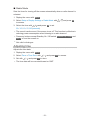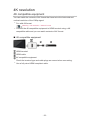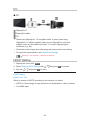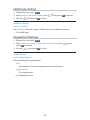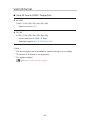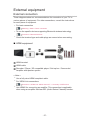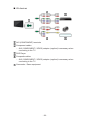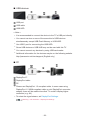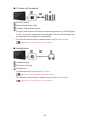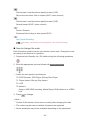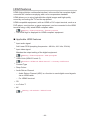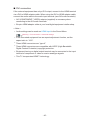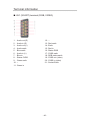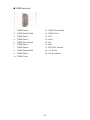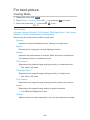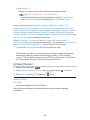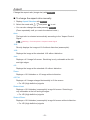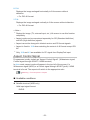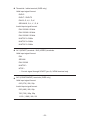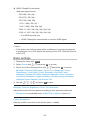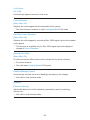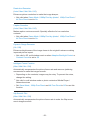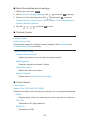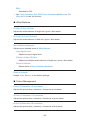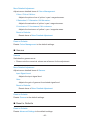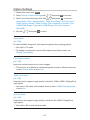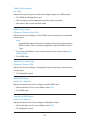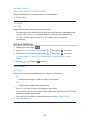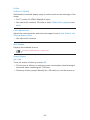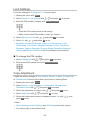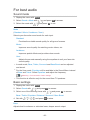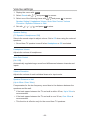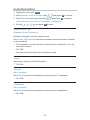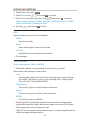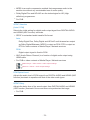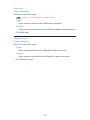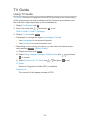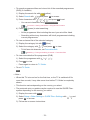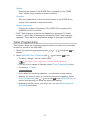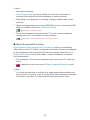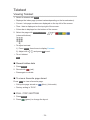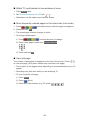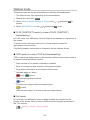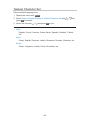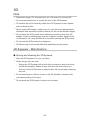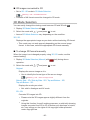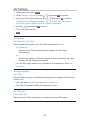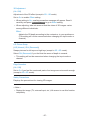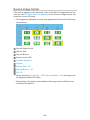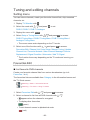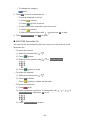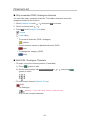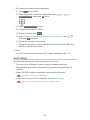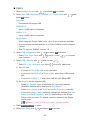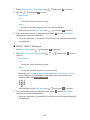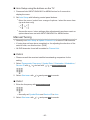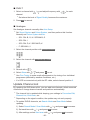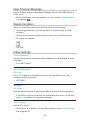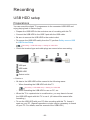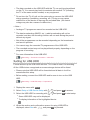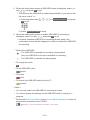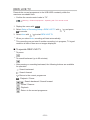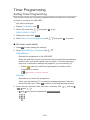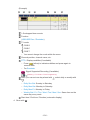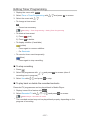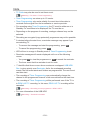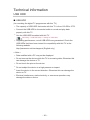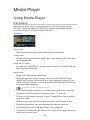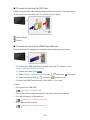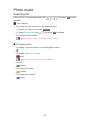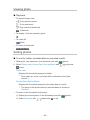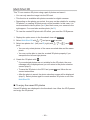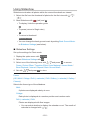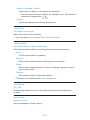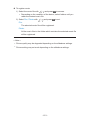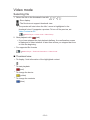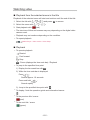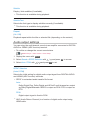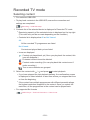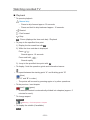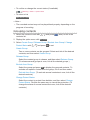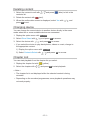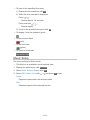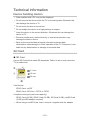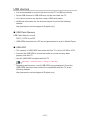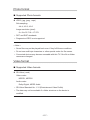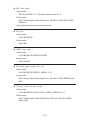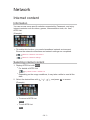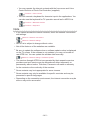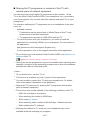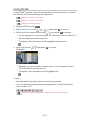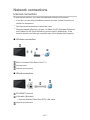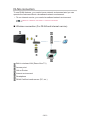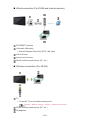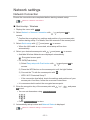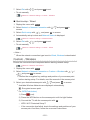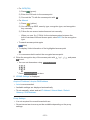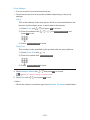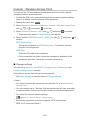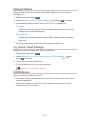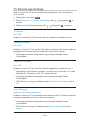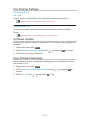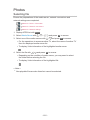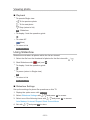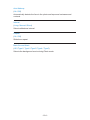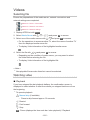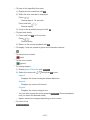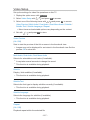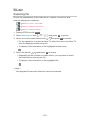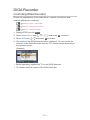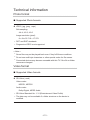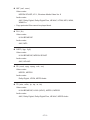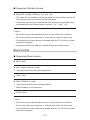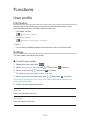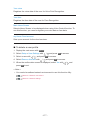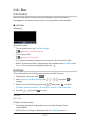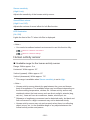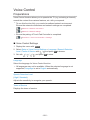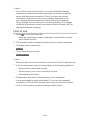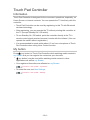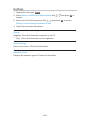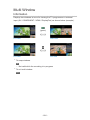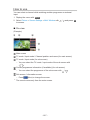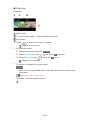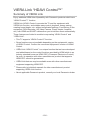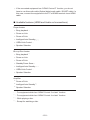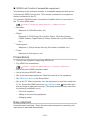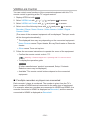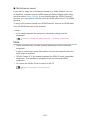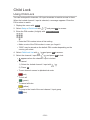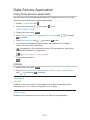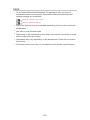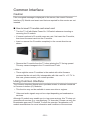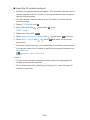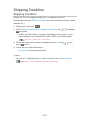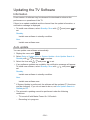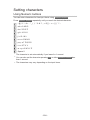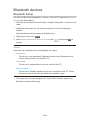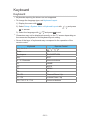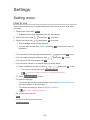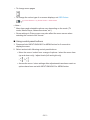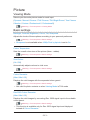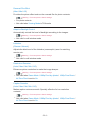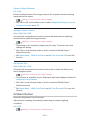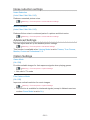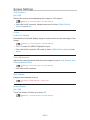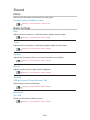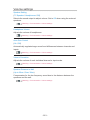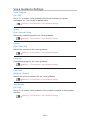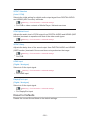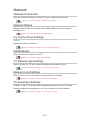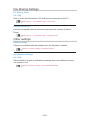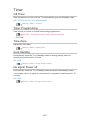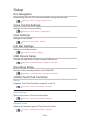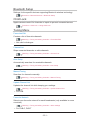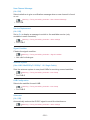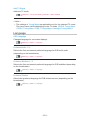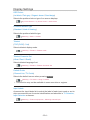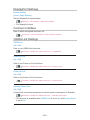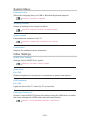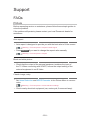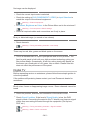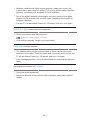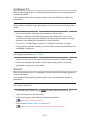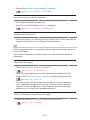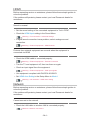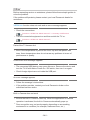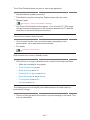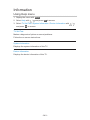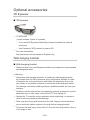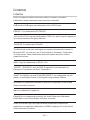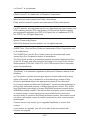Panasonic TX65AX900E Owner's manual
- Category
- LCD TVs
- Type
- Owner's manual
This manual is also suitable for

TX-65AX900E
TX-55AX900E
e
HELP
English

- 2 -
my Home Screen
my Home Screen
•Information 12
•How to use 13
•Settings 14
•OSD Colour 16
APPS List
•Information 17
•How to use 17
•Settings 18
Watching
Basic
•Satellite connection 19
•Basic connection 21
•Selecting channel 23
•Information banner 24
•Option Menu 26
•Subtitle 28
•Last view 29
•Off Timer 29
•Energy saving functions 29
•Adjusting time 31
•Language 32
4K resolution
•4K compatible equipment 33
•PC 34
•HDCP Setting 34
•HDMI Auto Setting 35
•DisplayPort Settings 35
•Valid 4K format 36
External equipment
•External connection 37

- 3 -
•Watching external input 41
•Operating with TV’s remote control 42
•HDMI features 44
•Terminal information 46
•Valid input signals 48
For best picture
•Viewing Mode 49
•Ambient Sensor 50
•Aspect 51
•Aspect Control Signal 52
•Basic settings 54
•Noise reduction settings 57
•Advanced Settings 57
•Option Settings 61
•Screen Settings 63
•Lock Settings 65
•Copy Adjustment 65
For best audio
•Sound mode 66
•Basic settings 66
•Volume settings 68
•Voice Guidance Settings 69
•Audio Description 70
•Advanced settings 71
TV Guide
•Using TV Guide 74
•Timer Programming 77
Teletext
•Viewing Teletext 79
•Teletext mode 81
•Teletext Character Set 82
3D
•Note 83

- 4 -
•3D Eyewear - Maintenance 83
•Viewing 3D 84
•3D Mode Selection 85
•3D Settings 86
•Source image format 88
Tuning and editing channels
•Setting menu 89
•Favourites Edit 89
•Channel List 91
•Auto Setup 92
•Manual Tuning 95
•Update Channel List 96
•New Channel Message 97
•Signal Condition 97
•Other settings 97
•Selectable satellites 98
Recording
USB HDD setup
•Preparations 99
•Setting for USB HDD 100
Recording current programme
•One Touch Recording 102
•REW LIVE TV 103
Timer Programming
•Setting Timer Programming 105
•Editing Timer Programming 107
•Remote recording 108
•Note 109
Technical information
•USB HDD 110

- 5 -
Media Player
Using Media Player
•Information 111
•Selecting device / mode 113
•Network device 115
•Sharing file 116
Photo mode
•Selecting file 117
•Viewing photo 118
•Sorting photos 118
•Multi Shot 3D 119
•Using Slideshow 120
Video mode
•Selecting file 124
•Watching video 125
•Video Setup 126
•Audio output settings 127
Recorded TV mode
•Selecting content 128
•Watching recorded TV 129
•Grouping contents 130
•Deleting content 131
•Changing device 131
•Chapter List 131
•Audio output settings 132
Music mode
•Selecting file 133
•Playing music 133
•Music Setup 134
Technical information
•Device handling caution 135
•SD Card 135
•USB devices 136

- 6 -
•Photo format 137
•Video format 137
•Music format 140
Network
Internet content
•Information 141
•Selecting internet content 141
•Note 142
DLNA
•Information 143
•Using DLNA 146
Network connections
•Internet connection 147
•DLNA connection 148
•Note 150
Network settings
•Network Connection 151
•Custom - Wireless 152
•Custom - Wired 154
•Custom - Wireless Access Point 156
•Network Status 157
•my Home Cloud Settings 157
•VIERA Name 157
•TV Remote App Settings 158
•Network Link Settings 159
•TV Anywhere Settings 160
•File Sharing Settings 161
•Software Update 161
•New Software Message 161
Photos
•Selecting file 162
•Viewing photo 163

- 7 -
•Using Slideshow 163
Videos
•Selecting file 165
•Watching video 165
•Video Setup 167
•Audio output settings 168
Music
•Selecting file 169
•Playing music 170
•Music Setup 170
DIGA Recorder
•Controlling DIGA Recorder 171
Technical information
•Photo format 172
•Video format 172
•Music format 175
Functions
User profile
•Information 176
•Settings 176
•my Stream 178
Info Bar
•Information 179
•Settings 179
•Human activity sensor 180
Built-in Camera
•Using built-in Camera 181
Voice Control
•Preparations 182
•How to use 183

- 8 -
Touch Pad Controller
•Information 184
•My button 184
•Settings 185
Multi Window
•Information 186
•How to use 187
•Note 189
VIERA Link “HDAVI Control™”
•Summary of VIERA Link 190
•Preparations 194
•Easy playback 194
•Power on Link 195
•Power off Link 195
•Standby Power Save 195
•Intelligent Auto Standby 195
•VIERA Link Control 196
•Speaker Selection 197
•Note 198
Child Lock
•Using Child Lock 199
•PIN number 200
•Parental Rating 200
Data Service Application
•Using Data Service Application 201
•Cookie 201
•Note 202
Common Interface
•Caution 203
•Using Common Interface 203
Shipping Condition
•Shipping Condition 205

- 9 -
Updating the TV Software
•Information 206
•Auto update 206
•Manual update 207
Setting characters
•Using Numeric buttons 208
Bluetooth devices
•Bluetooth Setup 209
Keyboard
•Keyboard 210
Settings
Setting menu
•How to use 211
Picture
•Viewing Mode 213
•Basic settings 213
•Ambient Sensor 215
•Noise reduction settings 216
•Advanced Settings 216
•Option Settings 216
•Screen Settings 219
•3D Settings 220
•Lock Settings 221
•Copy Adjustment 221
•Reset to Defaults 221
Sound
•Mode 222
•Basic settings 222
•Volume settings 223
•Voice Guidance Settings 224
•Audio Description 225
•Advanced settings 225

- 10 -
•Reset to Defaults 226
Network
•Network Connection 227
•Network Status 227
•my Home Cloud Settings 227
•VIERA Name 227
•TV Remote App Settings 227
•Network Link Settings 227
•TV Anywhere Settings 227
•File Sharing Settings 228
•Other settings 228
Timer
•Off Timer 229
•Timer Programming 229
•Time Zone 229
•Auto Standby 229
•No signal Power off 229
Setup
•Eco Navigation 230
•Voice Control Settings 230
•User Settings 230
•Info Bar Settings 230
•USB Device Setup 230
•Recording Setup 230
•VIERA Touch Pad Controller 230
•Bluetooth Setup 231
•Child Lock 231
•Tuning Menu 231
•Language 233
•Display Settings 234
•HDCP Setting 235
•HDMI Auto Setting 235
•DisplayPort Settings 236
•Common Interface 236

- 11 -
•VIERA Link Settings 236
•Data Service Application 237
•System Menu 238
•Other Settings 238
Support
FAQs
•Picture 239
•Digital TV 240
•Analogue TV 242
•Sound 242
•3D 243
•HDMI 244
•Network 244
•Other 246
Maintenance
•Care and Cleaning 248
Information
•Using Help menu 249
Optional accessories
•3D Eyewear 250
•Wall-hanging bracket 250
Licence
•Licence 251
OK Letters enclosed in a box indicate remote control buttons.
Menu Letters in cyan indicate on-screen display items.
References in this eHELP
●
The images shown in this eHELP are for illustrative purposes only.

- 12 -
my Home Screen
my Home Screen
Information
“my Home Screen” is a gateway to the TV, applications, and more.
It provides easy access to special features such as Media Player, videos,
games, communication tools, etc. as shown below (example).
HOME
OK
OK HOME
Home Screen
Selected content screen (TV, application, etc.)
Home Screen Selection
– Your preferred Home Screen can be selected.

- 13 -
How to use
Home Screen provides access to special features such as Media Player, TV,
internet content, data services, communication tools, etc.
1. Display Home Screen with HOME.
(Example)
●
The last viewed Home Screen is displayed when the TV is turned on.
●
Press again to select or add your preferred Home Screen layout.
my Home Screen > my Home Screen > Settings
2. Select a feature with / / / and press OK to access.
●
To watch full-screen TV
1) Select the TV viewer with
/ / / .
(Example)
2) Press OK to watch.
(Example)
●
Also refer to Tutorial from the tool guide.

- 14 -
Settings
Select the setup menu from the tool guide on the top of the screen.
(Example)
■ Home Screen Selection
1. Display Home Screen Selection with HOME.
(Example)
2. Select the screen with / and press OK to set.
Full Screen TV:
Displays full-screen TV.
TV Home Screen:
To make your TV experience more convenient and comfortable
Lifestyle Screen:
Displays the TV with useful information and services for everyday life.
Info Screen:
Enjoy internet content while watching TV.
■ Face Recognition / Voice Print Recognition
By using the built-in Camera and Voice Control function, this TV recognises
your face / voice and displays the registered Home Screen.
●
Say “my Home Screen” into the microphone of the Touch Pad Controller to
use this function.
●
To use this function, you need to set up a user profile and register face /
voice data, preferred Home Screen, etc.
Functions > User profile > Settings

- 15 -
●
For details of the built-in Camera
Functions > Built-in Camera > Using built-in Camera
●
For details of Voice Control function
Functions > Voice Control
■ Settings
You can customise any Home Screen. (For example, changing the wallpaper,
renaming freely, editing applications, setting the screen launched when the
TV is turned on, etc.)
1. Select Settings from the tool guide.
2. Follow the on-screen instructions.
■ Search
You can search the content from various features.
1. Select Search from the tool guide.
2. Follow the on-screen instructions.
= Note =
●
To change the colour type of on-screen displays, set OSD Colour.
my Home Screen > my Home Screen > OSD Colour
●
To use this function fully, you need a broadband network environment.
Ensure the network connections and network settings are completed.
Network > Network connections
Network > Network settings
●
Be sure to update the software when a software update notice is displayed
on the TV screen. If the software is not updated, you may not be able to
use my Home Screen. You can update the software later manually.
Network > Network settings > Software Update

- 16 -
OSD Colour
1. Display the menu with MENU.
2. Select Setup > Display Settings > OSD Colour with
/ and press OK
to access.
3. Set with
/ and press OK to store.
OSD Colour
(Jet black / Pale grey / Organic brown / Sand beige)
Selects the preferred colour type of on-screen displays.
●
This function is available for the information banner, menu screen, Home
Screen, etc.

- 17 -
APPS List
Information
Various applications (internet contents, network contents, Media Player, etc.)
can be accessed easily from APPS List.
■ APPS List
(Example)
= Note =
●
APPS List is subject to change without notice.
How to use
You can access special features such as internet contents, network contents,
Media Player, etc. from APPS List.
1. Display APPS List with APPS.
(Example)
●
To exit APPS List
EXIT
2. Select an icon of the features with
/ / / and press OK to access.
Internet contents
Network > Internet content
my Stream
●
Provides recommended contents (TV programme, internet content,
etc.).
●
You need a broadband network environment to use this function fully.
●
Follow the on-screen instructions to operate the application.
Functions > User profile > my Stream

- 18 -
Media Player
Media Player > Using Media Player > Selecting device / mode
Recorded TV
Media Player > Recorded TV mode
Media Server
Network > DLNA > Using DLNA
VIERA Link
Functions > VIERA Link “HDAVI Control™”
Multi Window
Functions > Multi Window
Settings
You can customise APPS List (screen settings, etc.).
1. Display APPS List with APPS.
2. Select the icon for settings on APPS List with
/ / / and press OK
to access.
3. Follow the on-screen instructions.
= Note =
●
Setup menu items may be changed without notice.

- 19 -
Watching
Basic
Satellite connection
Please ensure that the unit is disconnected from the mains socket before
attaching or disconnecting any cables.
●
For DVB-S
■ Dual Tuner (DiSEqC)
Connect the both of satellite IN 1 / IN 2 terminals to the satellite dish with Multi
Switcher, and you can watch or record 2 DVB-S programmes simultaneously,
etc.
Satellite IN 1 / IN 2 terminals
Satellite cables with Multi Switcher
Satellite dish
■ Dual Tuner (Single Cable System)
Connect the satellite IN 1 terminal to the satellite dish with the Single Cable
router, and you can watch or record 2 DVB-S programmes simultaneously,
etc.
Satellite IN 1 terminal
Satellite cable with Single Cable router
Satellite dish

- 20 -
■ Single Tuner
Connect the satellite IN 1 terminal to the satellite dish.
●
Watching or recording 2 DVB-S programmes simultaneously, etc. are not
available.
Satellite IN 1 terminal
Satellite cable
Satellite dish
= Note =
●
To ensure your satellite dish is correctly installed, please consult your local
dealer. Also consult the received satellite broadcasting companies for
details.
●
Selectable satellites and dish alignment to tune DVB-S channels
Watching > Tuning and editing channels > Selectable satellites
●
External equipment and cables shown are not supplied with this TV.
●
Keep the TV away from electronic equipment (video equipment, etc.) or
equipment with an infrared sensor, otherwise distortion of image / sound
may occur or operation of other equipment may be affected.
●
Check the terminal type and cable plugs are correct when connecting.
Page is loading ...
Page is loading ...
Page is loading ...
Page is loading ...
Page is loading ...
Page is loading ...
Page is loading ...
Page is loading ...
Page is loading ...
Page is loading ...
Page is loading ...
Page is loading ...
Page is loading ...
Page is loading ...
Page is loading ...
Page is loading ...
Page is loading ...
Page is loading ...
Page is loading ...
Page is loading ...
Page is loading ...
Page is loading ...
Page is loading ...
Page is loading ...
Page is loading ...
Page is loading ...
Page is loading ...
Page is loading ...
Page is loading ...
Page is loading ...
Page is loading ...
Page is loading ...
Page is loading ...
Page is loading ...
Page is loading ...
Page is loading ...
Page is loading ...
Page is loading ...
Page is loading ...
Page is loading ...
Page is loading ...
Page is loading ...
Page is loading ...
Page is loading ...
Page is loading ...
Page is loading ...
Page is loading ...
Page is loading ...
Page is loading ...
Page is loading ...
Page is loading ...
Page is loading ...
Page is loading ...
Page is loading ...
Page is loading ...
Page is loading ...
Page is loading ...
Page is loading ...
Page is loading ...
Page is loading ...
Page is loading ...
Page is loading ...
Page is loading ...
Page is loading ...
Page is loading ...
Page is loading ...
Page is loading ...
Page is loading ...
Page is loading ...
Page is loading ...
Page is loading ...
Page is loading ...
Page is loading ...
Page is loading ...
Page is loading ...
Page is loading ...
Page is loading ...
Page is loading ...
Page is loading ...
Page is loading ...
Page is loading ...
Page is loading ...
Page is loading ...
Page is loading ...
Page is loading ...
Page is loading ...
Page is loading ...
Page is loading ...
Page is loading ...
Page is loading ...
Page is loading ...
Page is loading ...
Page is loading ...
Page is loading ...
Page is loading ...
Page is loading ...
Page is loading ...
Page is loading ...
Page is loading ...
Page is loading ...
Page is loading ...
Page is loading ...
Page is loading ...
Page is loading ...
Page is loading ...
Page is loading ...
Page is loading ...
Page is loading ...
Page is loading ...
Page is loading ...
Page is loading ...
Page is loading ...
Page is loading ...
Page is loading ...
Page is loading ...
Page is loading ...
Page is loading ...
Page is loading ...
Page is loading ...
Page is loading ...
Page is loading ...
Page is loading ...
Page is loading ...
Page is loading ...
Page is loading ...
Page is loading ...
Page is loading ...
Page is loading ...
Page is loading ...
Page is loading ...
Page is loading ...
Page is loading ...
Page is loading ...
Page is loading ...
Page is loading ...
Page is loading ...
Page is loading ...
Page is loading ...
Page is loading ...
Page is loading ...
Page is loading ...
Page is loading ...
Page is loading ...
Page is loading ...
Page is loading ...
Page is loading ...
Page is loading ...
Page is loading ...
Page is loading ...
Page is loading ...
Page is loading ...
Page is loading ...
Page is loading ...
Page is loading ...
Page is loading ...
Page is loading ...
Page is loading ...
Page is loading ...
Page is loading ...
Page is loading ...
Page is loading ...
Page is loading ...
Page is loading ...
Page is loading ...
Page is loading ...
Page is loading ...
Page is loading ...
Page is loading ...
Page is loading ...
Page is loading ...
Page is loading ...
Page is loading ...
Page is loading ...
Page is loading ...
Page is loading ...
Page is loading ...
Page is loading ...
Page is loading ...
Page is loading ...
Page is loading ...
Page is loading ...
Page is loading ...
Page is loading ...
Page is loading ...
Page is loading ...
Page is loading ...
Page is loading ...
Page is loading ...
Page is loading ...
Page is loading ...
Page is loading ...
Page is loading ...
Page is loading ...
Page is loading ...
Page is loading ...
Page is loading ...
Page is loading ...
Page is loading ...
Page is loading ...
Page is loading ...
Page is loading ...
Page is loading ...
Page is loading ...
Page is loading ...
Page is loading ...
Page is loading ...
Page is loading ...
Page is loading ...
Page is loading ...
Page is loading ...
Page is loading ...
Page is loading ...
Page is loading ...
Page is loading ...
Page is loading ...
Page is loading ...
Page is loading ...
Page is loading ...
Page is loading ...
Page is loading ...
Page is loading ...
Page is loading ...
Page is loading ...
Page is loading ...
Page is loading ...
Page is loading ...
Page is loading ...
Page is loading ...
Page is loading ...
Page is loading ...
Page is loading ...
Page is loading ...
Page is loading ...
Page is loading ...
-
 1
1
-
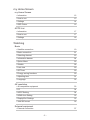 2
2
-
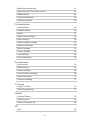 3
3
-
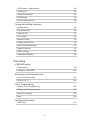 4
4
-
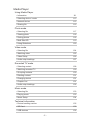 5
5
-
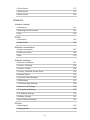 6
6
-
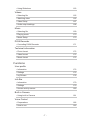 7
7
-
 8
8
-
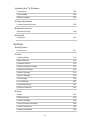 9
9
-
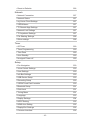 10
10
-
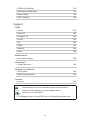 11
11
-
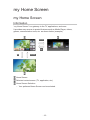 12
12
-
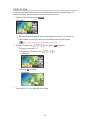 13
13
-
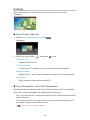 14
14
-
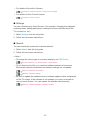 15
15
-
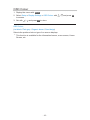 16
16
-
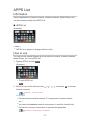 17
17
-
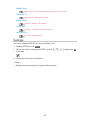 18
18
-
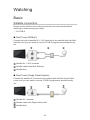 19
19
-
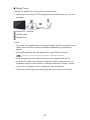 20
20
-
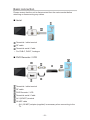 21
21
-
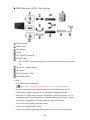 22
22
-
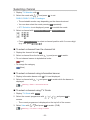 23
23
-
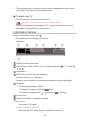 24
24
-
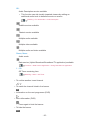 25
25
-
 26
26
-
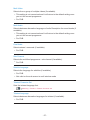 27
27
-
 28
28
-
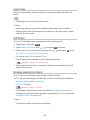 29
29
-
 30
30
-
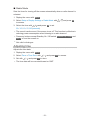 31
31
-
 32
32
-
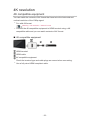 33
33
-
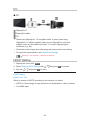 34
34
-
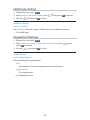 35
35
-
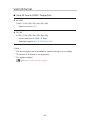 36
36
-
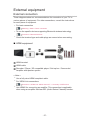 37
37
-
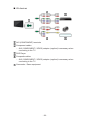 38
38
-
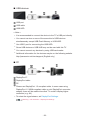 39
39
-
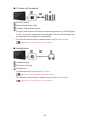 40
40
-
 41
41
-
 42
42
-
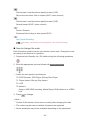 43
43
-
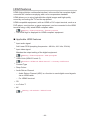 44
44
-
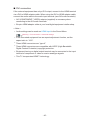 45
45
-
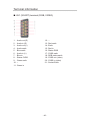 46
46
-
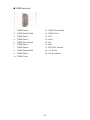 47
47
-
 48
48
-
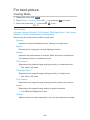 49
49
-
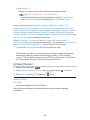 50
50
-
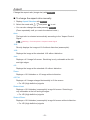 51
51
-
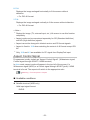 52
52
-
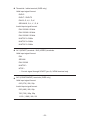 53
53
-
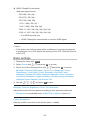 54
54
-
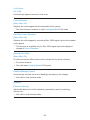 55
55
-
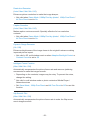 56
56
-
 57
57
-
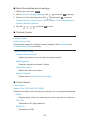 58
58
-
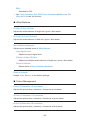 59
59
-
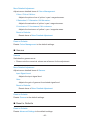 60
60
-
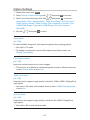 61
61
-
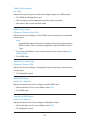 62
62
-
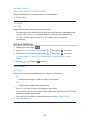 63
63
-
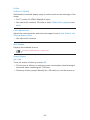 64
64
-
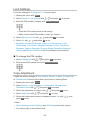 65
65
-
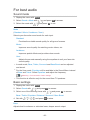 66
66
-
 67
67
-
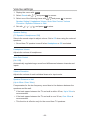 68
68
-
 69
69
-
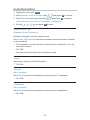 70
70
-
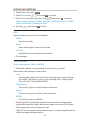 71
71
-
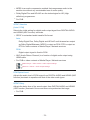 72
72
-
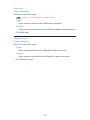 73
73
-
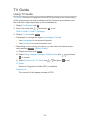 74
74
-
 75
75
-
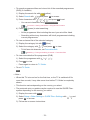 76
76
-
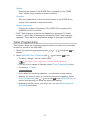 77
77
-
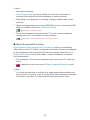 78
78
-
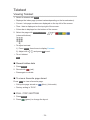 79
79
-
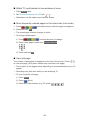 80
80
-
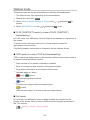 81
81
-
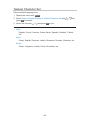 82
82
-
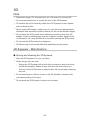 83
83
-
 84
84
-
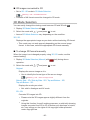 85
85
-
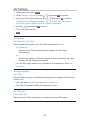 86
86
-
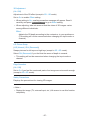 87
87
-
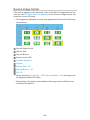 88
88
-
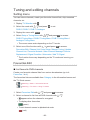 89
89
-
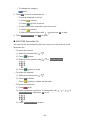 90
90
-
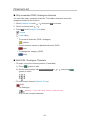 91
91
-
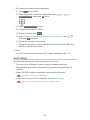 92
92
-
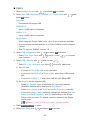 93
93
-
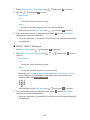 94
94
-
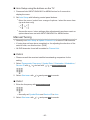 95
95
-
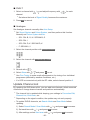 96
96
-
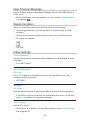 97
97
-
 98
98
-
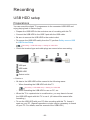 99
99
-
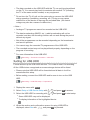 100
100
-
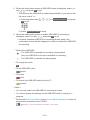 101
101
-
 102
102
-
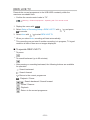 103
103
-
 104
104
-
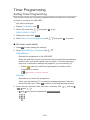 105
105
-
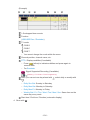 106
106
-
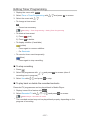 107
107
-
 108
108
-
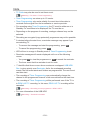 109
109
-
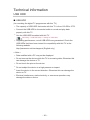 110
110
-
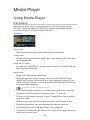 111
111
-
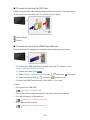 112
112
-
 113
113
-
 114
114
-
 115
115
-
 116
116
-
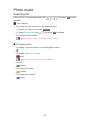 117
117
-
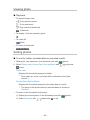 118
118
-
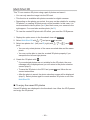 119
119
-
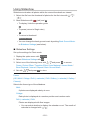 120
120
-
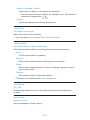 121
121
-
 122
122
-
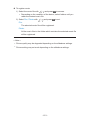 123
123
-
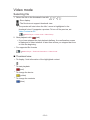 124
124
-
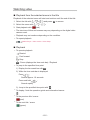 125
125
-
 126
126
-
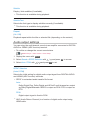 127
127
-
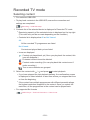 128
128
-
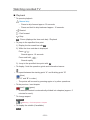 129
129
-
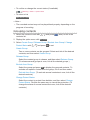 130
130
-
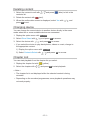 131
131
-
 132
132
-
 133
133
-
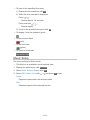 134
134
-
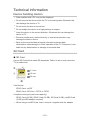 135
135
-
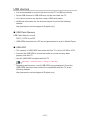 136
136
-
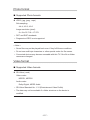 137
137
-
 138
138
-
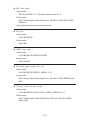 139
139
-
 140
140
-
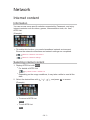 141
141
-
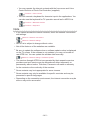 142
142
-
 143
143
-
 144
144
-
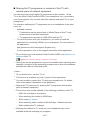 145
145
-
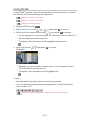 146
146
-
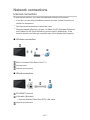 147
147
-
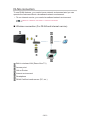 148
148
-
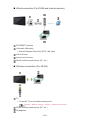 149
149
-
 150
150
-
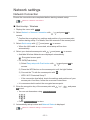 151
151
-
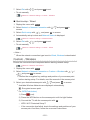 152
152
-
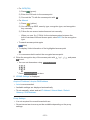 153
153
-
 154
154
-
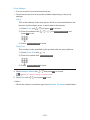 155
155
-
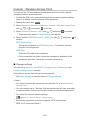 156
156
-
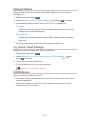 157
157
-
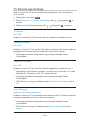 158
158
-
 159
159
-
 160
160
-
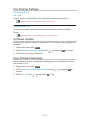 161
161
-
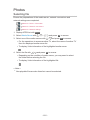 162
162
-
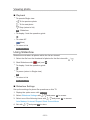 163
163
-
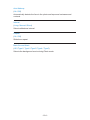 164
164
-
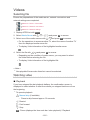 165
165
-
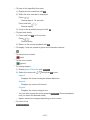 166
166
-
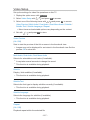 167
167
-
 168
168
-
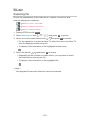 169
169
-
 170
170
-
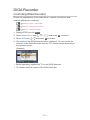 171
171
-
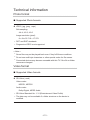 172
172
-
 173
173
-
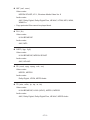 174
174
-
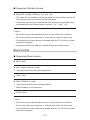 175
175
-
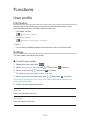 176
176
-
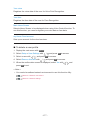 177
177
-
 178
178
-
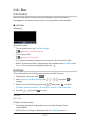 179
179
-
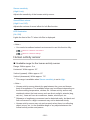 180
180
-
 181
181
-
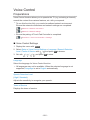 182
182
-
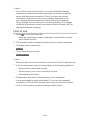 183
183
-
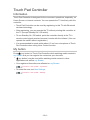 184
184
-
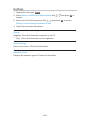 185
185
-
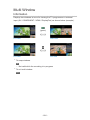 186
186
-
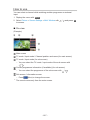 187
187
-
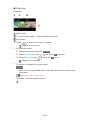 188
188
-
 189
189
-
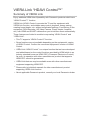 190
190
-
 191
191
-
 192
192
-
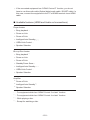 193
193
-
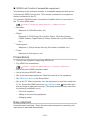 194
194
-
 195
195
-
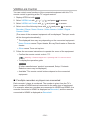 196
196
-
 197
197
-
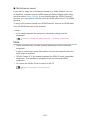 198
198
-
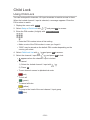 199
199
-
 200
200
-
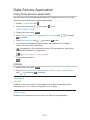 201
201
-
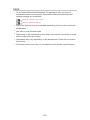 202
202
-
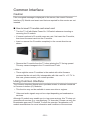 203
203
-
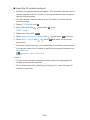 204
204
-
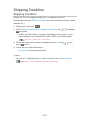 205
205
-
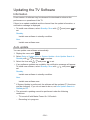 206
206
-
 207
207
-
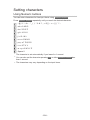 208
208
-
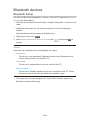 209
209
-
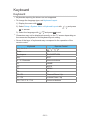 210
210
-
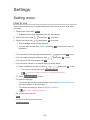 211
211
-
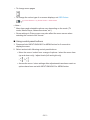 212
212
-
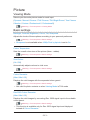 213
213
-
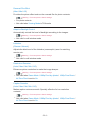 214
214
-
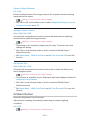 215
215
-
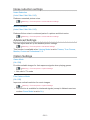 216
216
-
 217
217
-
 218
218
-
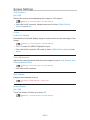 219
219
-
 220
220
-
 221
221
-
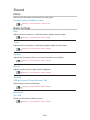 222
222
-
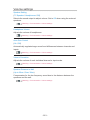 223
223
-
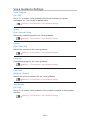 224
224
-
 225
225
-
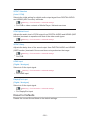 226
226
-
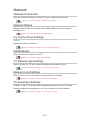 227
227
-
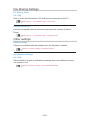 228
228
-
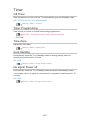 229
229
-
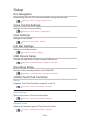 230
230
-
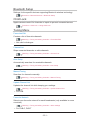 231
231
-
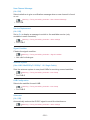 232
232
-
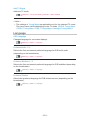 233
233
-
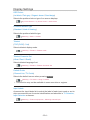 234
234
-
 235
235
-
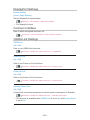 236
236
-
 237
237
-
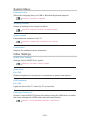 238
238
-
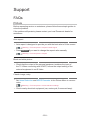 239
239
-
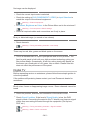 240
240
-
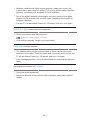 241
241
-
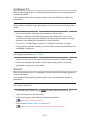 242
242
-
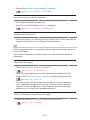 243
243
-
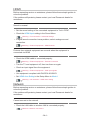 244
244
-
 245
245
-
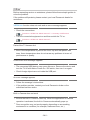 246
246
-
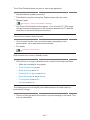 247
247
-
 248
248
-
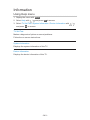 249
249
-
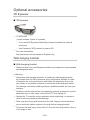 250
250
-
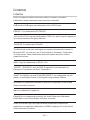 251
251
-
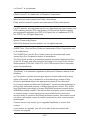 252
252
-
 253
253
-
 254
254
Panasonic TX65AX900E Owner's manual
- Category
- LCD TVs
- Type
- Owner's manual
- This manual is also suitable for
Ask a question and I''ll find the answer in the document
Finding information in a document is now easier with AI
Other documents
-
König DVB-S2 REC11 Datasheet
-
LG LD350N User manual
-
Shenzhen 9021AT User manual
-
Thomson 40FW3324 Datasheet
-
LG PK950N User manual
-
Elmo Huddle Space HS-G3 User manual
-
 Avonic AV-REC100 User manual
Avonic AV-REC100 User manual
-
Toshiba 32AV833 Datasheet
-
 Mirror Media MM32T User manual
Mirror Media MM32T User manual
-
COX SIK Xi6 Wireless 4K Contour Stream Player User manual