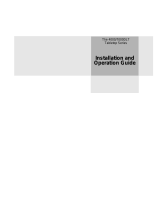Page is loading ...

b
StorageWorks by Compaq
SDLT Tape Drive
Reference Guide
Part Number: 201412-002
Second Edition (May 2002)
This guide is designed to be used as step-by-step instructions for
installation and as a reference for operation, troubleshooting, and
future upgrades.

© 2002 Compaq Information Technologies Group, L.P.
Compaq, the Compaq logo, and StorageWorks are trademarks of Compaq Information Technologies
Group, L.P. in the U.S. and/or other countries. All other product names mentioned herein may be
trademarks of their respective companies.
Compaq shall not be liable for technical or editorial errors or omissions contained herein. The
information is provided as is without warranty of any kind and is subject to change without notice. The
warranties for Compaq products are set forth in the express limited warranty statements accompanying
such products. Nothing herein should be construed as constituting an additional warranty.
Printed in the U.S.A.
SDLT Drive Reference Guide
Second Edition (May 2002)
Part Number: 201412-002

StorageWorks SDLT Tape Drive by Compaq Reference Guide iii
Contents
About this Guide
Text Conventions . . . . . . . . . . . . . . . . . . . . . . . . . . . . . . . . . . . . . . . . . . . . . . . . . . . . . . . vii
Symbols in Text . . . . . . . . . . . . . . . . . . . . . . . . . . . . . . . . . . . . . . . . . . . . . . . . . . . . . . . . .ix
Symbols on Equipment . . . . . . . . . . . . . . . . . . . . . . . . . . . . . . . . . . . . . . . . . . . . . . . . . . . ix
Important Safety Information . . . . . . . . . . . . . . . . . . . . . . . . . . . . . . . . . . . . . . . . . . . x
Getting Help. . . . . . . . . . . . . . . . . . . . . . . . . . . . . . . . . . . . . . . . . . . . . . . . . . . . . . . . . . .. xi
Compaq Technical Support . . . . . . . . . . . . . . . . . . . . . . . . . . . . . . . . . . . . . . . . . . . . . xi
Compaq Website . . . . . . . . . . . . . . . . . . . . . . . . . . . . . . . . . . . . . . . . . . . . . . . . . . . . . xi
Compaq Authorized Reseller . . . . . . . . . . . . . . . . . . . . . . . . . . . . . . . . . . . . . . . . . . . . . . . xi
1 Introducing the SDLT Drive
Overview . . . . . . . . . . . . . . . . . . . . . . . . . . . . . . . . . . . . . . . . . . . . . . . . . . . . . . . . . . . . 1–1
Compaq Native Drivers CD . . . . . . . . . . . . . . . . . . . . . . . . . . . . . . . . . . . . . . . . . . . . . . 1–2
System Requirements. . . . . . . . . . . . . . . . . . . . . . . . . . . . . . . . . . . . . . . . . . . . . . . . . . . 1–2
Data Compression . . . . . . . . . . . . . . . . . . . . . . . . . . . . . . . . . . . . . . . . . . . . . . . . . . . . . 1–3
2 Operating System Device Drivers
Device Drivers . . . . . . . . . . . . . . . . . . . . . . . . . . . . . . . . . . . . . . . . . . . . . . . . . . . . . . . . 2–1
Installing Drivers on Windows NT 4.0 . . . . . . . . . . . . . . . . . . . . . . . . . . . . . . . . . . . . . 2–2
Installing Drivers on Windows 2000 . . . . . . . . . . . . . . . . . . . . . . . . . . . . . . . . . . . . . . . 2–3
Novell NetWare . . . . . . . . . . . . . . . . . . . . . . . . . . . . . . . . . . . . . . . . . . . . . . . . . . . . . . . 2–4
ASPI Support . . . . . . . . . . . . . . . . . . . . . . . . . . . . . . . . . . . . . . . . . . . . . . . . . . . . . . . . . 2–4
Compaq Tru64 UNIX . . . . . . . . . . . . . . . . . . . . . . . . . . . . . . . . . . . . . . . . . . . . . . . . . . 2–5
DDR Recognition . . . . . . . . . . . . . . . . . . . . . . . . . . . . . . . . . . . . . . . . . . . . . . . . . . 2–5
Turning Compression On . . . . . . . . . . . . . . . . . . . . . . . . . . . . . . . . . . . . . . . . . 2–5
Example 1 . . . . . . . . . . . . . . . . . . . . . . . . . . . . . . . . . . . . . . . . . . . . . . . . . . . . . 2–5
Example 2 . . . . . . . . . . . . . . . . . . . . . . . . . . . . . . . . . . . . . . . . . . . . . . . . . . . . . 2–6
Turning Compression Off . . . . . . . . . . . . . . . . . . . . . . . . . . . . . . . . . . . . . . . . . 2–6

iv StorageWorks SDLT Tape Drive by Compaq Reference Guide
Contents
Open VMS . . . . . . . . . . . . . . . . . . . . . . . . . . . . . . . . . . . . . . . . . . . . . . . . . . . . . . . . . . . 2–6
Example 1. . . . . . . . . . . . . . . . . . . . . . . . . . . . . . . . . . . . . . . . . . . . . . . . . . . . . . . . . 2–7
Example 2. . . . . . . . . . . . . . . . . . . . . . . . . . . . . . . . . . . . . . . . . . . . . . . . . . . . . . . . . 2–7
Red Hat Linux. . . . . . . . . . . . . . . . . . . . . . . . . . . . . . . . . . . . . . . . . . . . . . . . . . . . . . . . . 2–8
SuSe Linux . . . . . . . . . . . . . . . . . . . . . . . . . . . . . . . . . . . . . . . . . . . . . . . . . . . . . . . . . . . 2–8
Caldera UnixWare . . . . . . . . . . . . . . . . . . . . . . . . . . . . . . . . . . . . . . . . . . . . . . . . . . . . . 2–9
Verify Compression . . . . . . . . . . . . . . . . . . . . . . . . . . . . . . . . . . . . . . . . . . . . . . . . . 2–9
Additional tapecntl Commands . . . . . . . . . . . . . . . . . . . . . . . . . . . . . . . . . . . . . . . . 2–9
Caldera Open UNIX . . . . . . . . . . . . . . . . . . . . . . . . . . . . . . . . . . . . . . . . . . . . . . . . . . . 2–10
Verify Compression . . . . . . . . . . . . . . . . . . . . . . . . . . . . . . . . . . . . . . . . . . . . . . . . 2–10
Additional tapecntl Commands . . . . . . . . . . . . . . . . . . . . . . . . . . . . . . . . . . . . . . . 2–10
Caldera OpenServer . . . . . . . . . . . . . . . . . . . . . . . . . . . . . . . . . . . . . . . . . . . . . . . . . . . 2–11
3 Operating the SDLT Drive
Power On Self-Test. . . . . . . . . . . . . . . . . . . . . . . . . . . . . . . . . . . . . . . . . . . . . . . . . . . . . 3–1
Compaq-approved Cartridges. . . . . . . . . . . . . . . . . . . . . . . . . . . . . . . . . . . . . . . . . . . . . 3–1
Operating the SDLT Drive . . . . . . . . . . . . . . . . . . . . . . . . . . . . . . . . . . . . . . . . . . . . . . . 3–2
Loading a Cartridge . . . . . . . . . . . . . . . . . . . . . . . . . . . . . . . . . . . . . . . . . . . . . . . . . 3–2
Unloading a Cartridge . . . . . . . . . . . . . . . . . . . . . . . . . . . . . . . . . . . . . . . . . . . . . . . 3–3
Front Panel Indicators and Buttons. . . . . . . . . . . . . . . . . . . . . . . . . . . . . . . . . . . . . . . . . 3–3
Write-Protecting a Cartridge. . . . . . . . . . . . . . . . . . . . . . . . . . . . . . . . . . . . . . . . . . . . . . 3–5
Cartridge Handling and Storage . . . . . . . . . . . . . . . . . . . . . . . . . . . . . . . . . . . . . . . . . . . 3–6
4 Troubleshooting the SDLT Drive
What to do if there is a Problem . . . . . . . . . . . . . . . . . . . . . . . . . . . . . . . . . . . . . . . . . . . 4–1
Upgrading Firmware on the SDLT Drive. . . . . . . . . . . . . . . . . . . . . . . . . . . . . . . . . . . . 4–3
Upgrading Firmware using TSMC. . . . . . . . . . . . . . . . . . . . . . . . . . . . . . . . . . . . . . 4–4
Upgrading Firmware using UNIX scu Utility . . . . . . . . . . . . . . . . . . . . . . . . . . . . . 4–5
Upgrading Firmware using a Field Upgrade Tape. . . . . . . . . . . . . . . . . . . . . . . . . . 4–6
Upgrading Firmware using a Cartridge . . . . . . . . . . . . . . . . . . . . . . . . . . . . . . . . . . 4–6

Contents
StorageWorks SDLT Tape Drive by Compaq Reference Guide v
A Regulatory Agency Notices
Regulatory Compliance Identification Numbers . . . . . . . . . . . . . . . . . . . . . . . . . . . . . . A–1
Federal Communications Commission Notice. . . . . . . . . . . . . . . . . . . . . . . . . . . . . . . . A–1
Class A Equipment . . . . . . . . . . . . . . . . . . . . . . . . . . . . . . . . . . . . . . . . . . . . . . . . . A–2
Class B Equipment . . . . . . . . . . . . . . . . . . . . . . . . . . . . . . . . . . . . . . . . . . . . . . . . . A–2
Modifications . . . . . . . . . . . . . . . . . . . . . . . . . . . . . . . . . . . . . . . . . . . . . . . . . . A–2
Declaration of Conformity for Products Marked with the FCC logo -
United States Only . . . . . . . . . . . . . . . . . . . . . . . . . . . . . . . . . . . . . . . . . . . . . . A–3
Canadian Notice (Avis Canadien) . . . . . . . . . . . . . . . . . . . . . . . . . . . . . . . . . . . . . . . . . A–3
Class A Equipment . . . . . . . . . . . . . . . . . . . . . . . . . . . . . . . . . . . . . . . . . . . . . . . . . A–3
Class B Equipment . . . . . . . . . . . . . . . . . . . . . . . . . . . . . . . . . . . . . . . . . . . . . . . . . A–3
European Union Notice . . . . . . . . . . . . . . . . . . . . . . . . . . . . . . . . . . . . . . . . . . . . . . . . . A–4
Japanese Notice . . . . . . . . . . . . . . . . . . . . . . . . . . . . . . . . . . . . . . . . . . . . . . . . . . . . . . . A–4
Taiwanese Notice . . . . . . . . . . . . . . . . . . . . . . . . . . . . . . . . . . . . . . . . . . . . . . . . . . . . . . A–5
B Electrostatic Discharge
Grounding Methods . . . . . . . . . . . . . . . . . . . . . . . . . . . . . . . . . . . . . . . . . . . . . . . . . . . B–2
C Specifications
Dimensions and Weight . . . . . . . . . . . . . . . . . . . . . . . . . . . . . . . . . . . . . . . . . . . . . . . . . C–1
Altitude. . . . . . . . . . . . . . . . . . . . . . . . . . . . . . . . . . . . . . . . . . . . . . . . . . . . . . . . . . . . . . C–1
Acoustic Emissions . . . . . . . . . . . . . . . . . . . . . . . . . . . . . . . . . . . . . . . . . . . . . . . . . . . . C–2
Temperature and Humidity Ranges . . . . . . . . . . . . . . . . . . . . . . . . . . . . . . . . . . . . . . . . C–2
Power Requirements . . . . . . . . . . . . . . . . . . . . . . . . . . . . . . . . . . . . . . . . . . . . . . . . . . . C–2
Air-Cooling Requirement. . . . . . . . . . . . . . . . . . . . . . . . . . . . . . . . . . . . . . . . . . . . . . . . C–3
D Removing a Cartridge Manually
Tools. . . . . . . . . . . . . . . . . . . . . . . . . . . . . . . . . . . . . . . . . . . . . . . . . . . . . . . . . . . . . . . . D–1
Preparing the SDLT Drive . . . . . . . . . . . . . . . . . . . . . . . . . . . . . . . . . . . . . . . . . . . . . . . D–2
Disassembling the SDLT Drive . . . . . . . . . . . . . . . . . . . . . . . . . . . . . . . . . . . . . . . . . . . D–2
Removing the Bezel. . . . . . . . . . . . . . . . . . . . . . . . . . . . . . . . . . . . . . . . . . . . . . . . . D–3
Removing the Cover . . . . . . . . . . . . . . . . . . . . . . . . . . . . . . . . . . . . . . . . . . . . . . . . D–4
Rewinding the Tape into the Cartridge . . . . . . . . . . . . . . . . . . . . . . . . . . . . . . . . . . D–5
Removing the Left Guide . . . . . . . . . . . . . . . . . . . . . . . . . . . . . . . . . . . . . . . . . . . . D–6
Disconnecting the Leader Pin from Cartridge Buckle. . . . . . . . . . . . . . . . . . . . . . . D–7
Removing the Cartridge. . . . . . . . . . . . . . . . . . . . . . . . . . . . . . . . . . . . . . . . . . . . . . D–8
Assembling the SDLT Drive . . . . . . . . . . . . . . . . . . . . . . . . . . . . . . . . . . . . . . . . . . . . . D–8

vi StorageWorks SDLT Tape Drive by Compaq Reference Guide
Contents
E Density Select
Specifying a Device . . . . . . . . . . . . . . . . . . . . . . . . . . . . . . . . . . . . . . . . . . . . . . . . . . . E–1
Selecting a Density . . . . . . . . . . . . . . . . . . . . . . . . . . . . . . . . . . . . . . . . . . . . . . . . . . . . E–2
Using Media Previously Written in SLDT 160 Format. . . . . . . . . . . . . . . . . . . . . E–2
Using Media Previously Written in SDLT 110 Format. . . . . . . . . . . . . . . . . . . . . E–3
Index

StorageWorks SDLT Tape Drive by Compaq Reference Guide vii
About this Guide
The following sections are covered:
• Text Conventions
• Symbols in Text
• Symbols on Equipment
• Getting Help
• Compaq Authorized Reseller
Text Conventions
This document uses the conventions in Table 1 to distinguish elements of text.
Table 1: Text Conventions
Element Convention Examples
• Named Keys
•Key
Sequences
Bold Home, Print Screen, Num Lock, Esc, PgUp
A plus sign (+) between two keys means that
you should press them simultaneously:
Ctrl+A, Ctrl+Home, Alt+Ctrl+Del
• Menu Items
•Directory
Names
• Button
Names
• Dialog Box
Names
Initial Caps
(for UNIX, AIX, and
Solaris directory names,
the exact case of every
character is displayed).
On the File menu, choose Save.
Save the file in the C:\StorageSets\Default
directory.
(UNIX, AIX, Solaris): Save the file in the
/home/newuser/practice directory.
To back up files, click the Backup Now button.
In the Save As dialog box, choose the drive
then the folder.

About this Guide
viii StorageWorks SDLT Tape Drive by Compaq Reference Guide
• User Input
and System
Responses
(Output and
Error
Messages)
• COMMAND
NAMES
• Drive Names
Initial Caps and
monospace font.
COMMAND NAMES appear
in upper case, unless
they are case sensitive
(UNIX, AIX, and Solaris
command names are
case sensitive and will
not appear in uppercase).
Entered
<variables>
are displayed in angle
brackets (
< >) and all
lower case.
User Input and System Responses:
• To exit from the program, type Exit.
• At the prompt, type this command:
SHOW THIS_CONTROLLER
(no variable)
• To see your settings, give the command:
SHOW <storagesets> FULL
(with variable)
• You will see the Continue? message.
Command Names
• Use SET THIS_CONTROLLER to change
parameters.
• To manage storage, enter RUN
sysmgr.exe
• (UNIX, AIX, Solaris): To list files, give the ls
command.
• Drive Names:
Navigate to your CD-ROM drive
(usually D: or
E:).
filenames Unless case sensitive,
use lowercase italics.
If filenames are
case-sensitive (UNIX,
AIX, Solaris) or are
easier to understand with
some upper case letters,
the exact case of each
character is displayed.
To configure storage, edit storageset.ini.
Changes are stored in
NewSystemConfigurationFile.ini.
(UNIX, AIX, Solaris): Errors are logged to
MixedCaseFile.txt.
Menu Command
Sequences
Initial Caps, with a right
angle bracket (>)
between items. Menu
items are displayed as
shown on screen.
To compare documents, choose:
Tools > Documents > Compare.
URLs Sans serif font. For update notices, visit:
http://www.compaq.com/products/updates
Table 1: Text Conventions (Continued)
Element Convention Examples

About this Guide
StorageWorks SDLT Tape Drive by Compaq Reference Guide ix
Symbols in Text
These symbols may be found in the text of this guide. They have the following
meanings.
WARNING: Text set off in this manner indicates that failure to follow directions
in the warning could result in bodily harm or loss of life or damage to
equipment.
CAUTION: Text set off in this manner indicates that failure to follow directions could
result in damage to equipment or loss of information.
IMPORTANT: Text set off in this manner presents clarifying information or specific instructions.
NOTE: Text set off in this manner presents commentary, sidelights, or interesting points of
information.
Symbols on Equipment
These symbols may be located on equipment in areas where hazardous conditions
may exist.
This symbol in conjunction with any of the following symbols indicates the
presence of a potential hazard. The potential for injury exists if warnings are not
observed. Consult your documentation for specific details.
This symbol indicates the presence of hazardous energy circuits or electric
shock hazards. Refer all servicing to qualified personnel.
WARNING: To reduce the risk of injury from electric shock hazards, do not open
this enclosure. Refer all maintenance, upgrades, and servicing to qualified
personnel.

About this Guide
x StorageWorks SDLT Tape Drive by Compaq Reference Guide
This symbol indicates the presence of electric shock hazards. The area
contains no user or field serviceable parts. Do not open for any reason.
WARNING: To reduce the risk of injury from electric shock hazards, do not open
this enclosure.
This symbol on an RJ-45 receptacle indicates a Network Interface Connection.
WARNING: To reduce the risk of electric shock, fire, or damage to the
equipment, do not plug telephone or telecommunications connectors into this
receptacle.
This symbol indicates the presence of a hot surface or hot component. If this
surface is contacted, the potential for injury exists.
WARNING: To reduce the risk of injury from a hot component, allow the surface
to cool before touching.
These symbols on power supplies or systems indicate the
equipment is supplied by multiple sources of power.
WARNING: To reduce the risk of injury from electric shock, remove
all power cords to completely disconnect power from the system.
This symbol indicates that the component exceeds the recommended
weight for one individual to handle safely.
WARNING: To reduce the risk of personal injury or damage to the
equipment, observe local occupational health and safety requirements and
guidelines for manual material handling.
Important Safety Information
Before installing this product, read the Important Safety Information document
provided.

About this Guide
StorageWorks SDLT Tape Drive by Compaq Reference Guide xi
Getting Help
If you still have a question after reading this guide, contact service representatives or
visit out website.
Compaq Technical Support
In North America, call the Compaq technical support at 1-800-OK-COMPAQ. This
service is available 24 hours a day, 7 days a week.
NOTE: For continuous quality improvement, calls may be recorded or monitored.
Outside North America, call Compaq technical support at the nearest location.
Telephone numbers for worldwide technical support are listed on the Compaq
website:
http://www.compaq.com.
Be sure to have the following information available before you call Compaq:
• Technical support registration number (if applicable)
• Product serial numbers
• Product model names and numbers
• Applicable error messages
• Operating system type and revision level
• Detailed, specific questions
Compaq Website
The Compaq website has the latest information on this product as well as the latest
drivers. Access the Compaq website at:
http://www.compaq.com/storage. From this
website, select SANworks.
Compaq Authorized Reseller
For the name of your nearest Compaq Authorized Reseller:
• In the United States, call 1-800-345-1518.
• In Canada, call 1-800-263-5868.
• Elsewhere, see the Compaq website for locations and telephone numbers.

StorageWorks SDLT Tape Drive by Compaq Reference Guide 1–1
1
Introducing the SDLT Drive
This chapter covers the following topics:
•Overview
• Compaq Native Drivers CD
• System requirements
• Data compression
Overview
The StorageWorks
TM
SDLT tape drive by Compaq is a high-capacity,
high-performance streaming tape drive designed for use with Compaq ProLiant
TM
servers, Compaq AlphaServers
TM
and OpenSAN
TM
storage systems. The tape drive
uses Laser Guided Magnetic Recording (LGMR) technology to maximize the amount
of data that can be stored on a tape.
The SDLT uses a clustered magnetic-resistive (MR) head technology to improve data
density, uses Partial Response Maximum Likelihood (PRML) technology to provide
increased performance, and has a robust tape buckling system for reliability.

1–2 StorageWorks SDLT Tape Drive by Compaq Reference Guide
Introducing the SDLT Drive
Figure 1–1: Compaq SDLT drive
Compaq Native Drivers CD
The Compaq Native Drivers CD, included in the SDLT drive kit, contains the latest
Compaq drivers for Compaq tape drives.
System Requirements
See Table 1–1 for the recommended controller interfaces that can be used with the
SDLT drive. Install and configure the controller before beginning the drive
installation, using the documentation included with the controller.

StorageWorks SDLT Tape Drive by Compaq Reference Guide 1–3
Introducing the SDLT Drive
Table 1–1 shows the categories of controllers that support the SDLT drive and which
ones are recommended.
For a list of specific controllers and adapters that support the SDLT drive refer to:
www.compaq.com
Data Compression
The SDLT drive reads and writes both uncompressed (native) and compressed data.
• The SDLT 110/220 drive features a native formatted capacity of 110 GB and a
sustained native data transfer rate of 11 MB/s.
• The SDLT 160/320 drive features a native formatted capacity of 160 GB and a
sustained native transfer rate of 16 MB/s.
When operating in compressed mode, data capacity is affected by how much the data
can be compressed. Most data can be compressed at an approximate 2:1 ratio. This
would provide the SDLT 110/220 drive with a compressed capacity of 220 GB and a
compressed data transfer rate of 22 MB/s. The SDLT 160/320 has a compressed
capacity of 320 GB and a compressed data transfer rate of 32 MB/s.
The SDLT drive ships from the factory with data compression enabled for writing. In
this mode, data is always compressed when writing to the tape, but the drive is capable
of reading both compressed and native tapes. For the drive to write native data, the
data compression setting must be changed through the software. To change the setting,
consult the backup application software documentation for the data compression
enabling and disabling procedure.
IMPORTANT: Capacity may vary based upon actual stored data. Data transfer rates can vary
depending on actual data, media condition, and system and controller capabilities.
Table 1–1: Supported Controllers
Controller Categories Recommended
Fast SCSI-2 (Narrow) No
Fast SCSI-2 (Wide) No
Wide-Ultra SCSI Yes
Ultra-2 SCSI Yes
Ultra-3 SCSI Yes
NOTE: Equipping the server with at least a Wide-Ultra SCSI Controller is recommended.

StorageWorks SDLT Tape Drive by Compaq Reference Guide 2–1
2
Operating System Device Drivers
The following operating systems support the Compaq SDLT drive:
• Microsoft Windows NT
• Microsoft Windows 2000
• Novell NetWare
• Compaq Tru64
TM
UNIX
• OpenVMS
•Red Hat Linux
• SuSe Linux
• Caldera UnixWare
• Caldera Open UNIX
• Caldera OpenServer
For an updated list of supported operating systems, refer to: www.compaq.com
Device Drivers
Device drivers for Intel-based systems are located on the Compaq Native Drivers CD.

2–2 StorageWorks SDLT Tape Drive by Compaq Reference Guide
Operating System Device Drivers
Installing Drivers on Windows NT 4.0
These instructions apply to the Windows NT Backup Utility and other applications
that don’t provide their own drivers.
NOTE: Before starting the driver installation, verify that your tape drive is properly connected.
Windows NT 4.0 only allows you to install tape device drivers sequentially. If you have other
tape devices installed without drivers, install those drivers before attempting the following
procedure, or click Cancel to bypass each tape device.
1. Click the Start button and then select Settings > Control Panel to open the
Windows Control Panel.
2. Double-click the Tape Devices icon.
3. The Tape Devices dialog box is displayed and indicates that the driver for the new
tape drive is not loaded. If the system does not automatically scan for new devices,
select Detect. This scanning process creates a list of device drivers available for
installation.
4. In the Install Driver dialog box, click Have Disk. The Install From Disk dialog
box is displayed.
5. In the Copy manufacturer’s files from field, type the driver path as shown below,
and then select OK. Substitute the correct drive letter for your CD ROM drive.
For Intel systems:
E:\drivers\StandAloneTapeDrives\nt4\I386\sdlt
6. In the Install Driver dialog box, select the appropriate driver for your tape drive
and click OK.
7. In the New SCSI Tape Device Found dialog box, click OK.
8. In the Tape Devices dialog box, click OK. This step completes the driver
installation. Remove the CD and restart your system.

StorageWorks SDLT Tape Drive by Compaq Reference Guide 2–3
Operating System Device Drivers
Installing Drivers on Windows 2000
These instructions apply to the Windows Backup Utility.
1. Right-click the My Computer icon and select Manage.
2. Select Device Manager on the left panel to display all the devices on the right
panel on the Computer Management console. Make all subsequent selections from
the devices shown in the right panel.
3. If the SDLT tape drive has not yet been installed, connect the device and select
Scan for hardware changes to detect the device. At first, the device might be
displayed in the “other device” category under the ? icon. After the correct driver
is installed the device will be correctly displayed in the tape drives category.
To install the Compaq SDLT Tape Driver, select the tape drive under device manager
and do the following:
1. Right click the drive and select Properties.
2. Select the Driver tab.
3. Click Update Driver to launch the Update Device Driver Wizard.
4. When prompted, select the option to display a list of known drivers.
5. Click Have Disk and select the CD ROM drive.
6. Navigate to the \Drivers \StandAloneTapeDrives\W2000\sdlt directory.
7. Select the .inf file and click OK.
8. The wizard displays a list of the drives available in this directory.
9. Select the item that describes your drive and then click OK to install the driver.

2–4 StorageWorks SDLT Tape Drive by Compaq Reference Guide
Operating System Device Drivers
Novell NetWare
The tape device driver is located on the Native Drivers CD or with the operating
system. Refer to the backup application installation guide for more information
regarding additional software that might be needed.
Table 2–1 provides a list of supported controllers and where to get information about
the software driver:
Be sure to load the appropriate drivers in accordance with the Compaq controller
being used. There are additional driver considerations if you want to use applications
requiring the Advanced SCSI Programming Interface (ASPI) support. For more
information, see the “ASPI Support” section.
ASPI Support
The Readme.com file on the Novell Software Support Diskette (NSSD) outlines the
specific drivers you need to support ASPI tape backup applications.
If you are using a tape backup application that uses ASPI, such as ARCserve provided
by Computer Associates or Veritas BackupExec, refer to the information provided
with the application NLM to determine whether it uses ASPI.
The Compaq ASPI drivers, Cpqsaspi.nlm Device Driver Functional Specification
(DDFS) and Nwaspi.nlm NetWare Peripheral Architecture (NWPA), provide ASPI
support for the Compaq SCSI architecture for applications that require this interface.
All required drivers for ASPI tape support are provided on the NSSD. The NSSD
ships with each server or can be downloaded from the Compaq website at
www.compaq.com.
The Scsi.rdm file on the NSSD gives complete instructions on how to load these
drivers and troubleshoot any problems.
Table 2–1: Novell NetWare
Controller Software Driver Information
Wide-Ultra SCSI
Ultra-2 SCSI
Run the Readme.com file on any of the
Novell Software Support Diskettes
(NSSD) for driver installation
instructions.

StorageWorks SDLT Tape Drive by Compaq Reference Guide 2–5
Operating System Device Drivers
Compaq Tru64 UNIX
The Compaq Tru64 UNIX operating system uses Dynamic Device Recognition
(DDR) which allows the operating system to recognize the SDLT drive.
If the Tru64 UNIX system does not have a DDR entry to identify the SDLT drive, the
system defaults to a generic SCSI device and to the default settings of the tape drive.
DDR Recognition
NOTE: Starting with UNIX 5.1, the DDR tables will be changed. The syntax for tape related
commands will also change. The examples included below show the new syntax.
The SDLT drive provides compression so that the storage capability for tapes can be
effectively doubled when the tape drive has been instructed to turn on compression.
This is known as hardware compression. Hardware compression is controlled by the
drive firmware and should be used instead of the software compression that is
sometimes provided by software products. Check the software application manual to
understand the interaction of the application with regard to hardware compression.
The drive is instructed by the user to turn on hardware compression through use of
switches in utilities such as tar. (Additional information is available online. See the
man pages for tz, file, tar, dump and cpio. Additionally the man page for ddr.dbase can
be useful. It is the derivation for the integers associated with compression below).
Turning Compression On
The following sections give 2 examples of turning on compression using the tar
command.
Example 1
An example to turn on compression using a tar command is:
$tar cvf /dev/tape/tape5_d? filename.txt
Where:
• tape5 = the tape device as known by the system (shown in the file command, in
this case, tape unit 5).
• ? = 0, 2, 4 or 6 will turn hardware compression off (see the SDLT drive description
in the ddr.dbase file online).
• ? = 1, 3, 5 or 7 will turn hardware compression on.

2–6 StorageWorks SDLT Tape Drive by Compaq Reference Guide
Operating System Device Drivers
Example 2
Another example to turn on compression using a tar command is:
$tar cvf /dev/tape/tape5c filename.txt
Where:
• tape5 = the tape device as known by the system (shown in the file command, in
this case, tape unit 5).
• c = compression on.
Turning Compression Off
The following command turns hardware compression off:
$tar cvf /dev/tape/tape5 filename.txt
For the latest UNIX patches refer to: www.support.compaq.com/patches/
Open VMS
The OpenVMS operating system uses native SCSI recognition for locally attached
SCSI drives, which allows the operating system to recognize the SDLT drive.
Recognition of the SDLT drive allows non-default settings, such as the density setting,
to be used.
SCSI recognition for the SDLT drive is not supported for SCSI drives on any client
node in an OpenVMS cluster that is running version 7.2-1 or earlier. If the SDLT drive
is served to such a client that client system defaults to a generic SCSI device and the
default settings are used.
The SDLT drive provides compression (called compaction in OpenVMS terminology)
so that the storage capability for tapes can be effectively doubled when the SDLT drive
has been instructed to turn on compaction. This is known as hardware compaction and
should be used instead of the software compaction that is sometimes provided by
software products. The SDLT drive is instructed by the user to turn on hardware
compaction through use of the OpenVMS INITIALIZE and MOUNT commands. (See these
two commands using Open VMS help from the $ prompt).
The format for the INITIALIZE command is:
INITIALIZE
/MEDIA_FORMAT
/MEDIA_FORMAT=[NO]COMPACTION
/