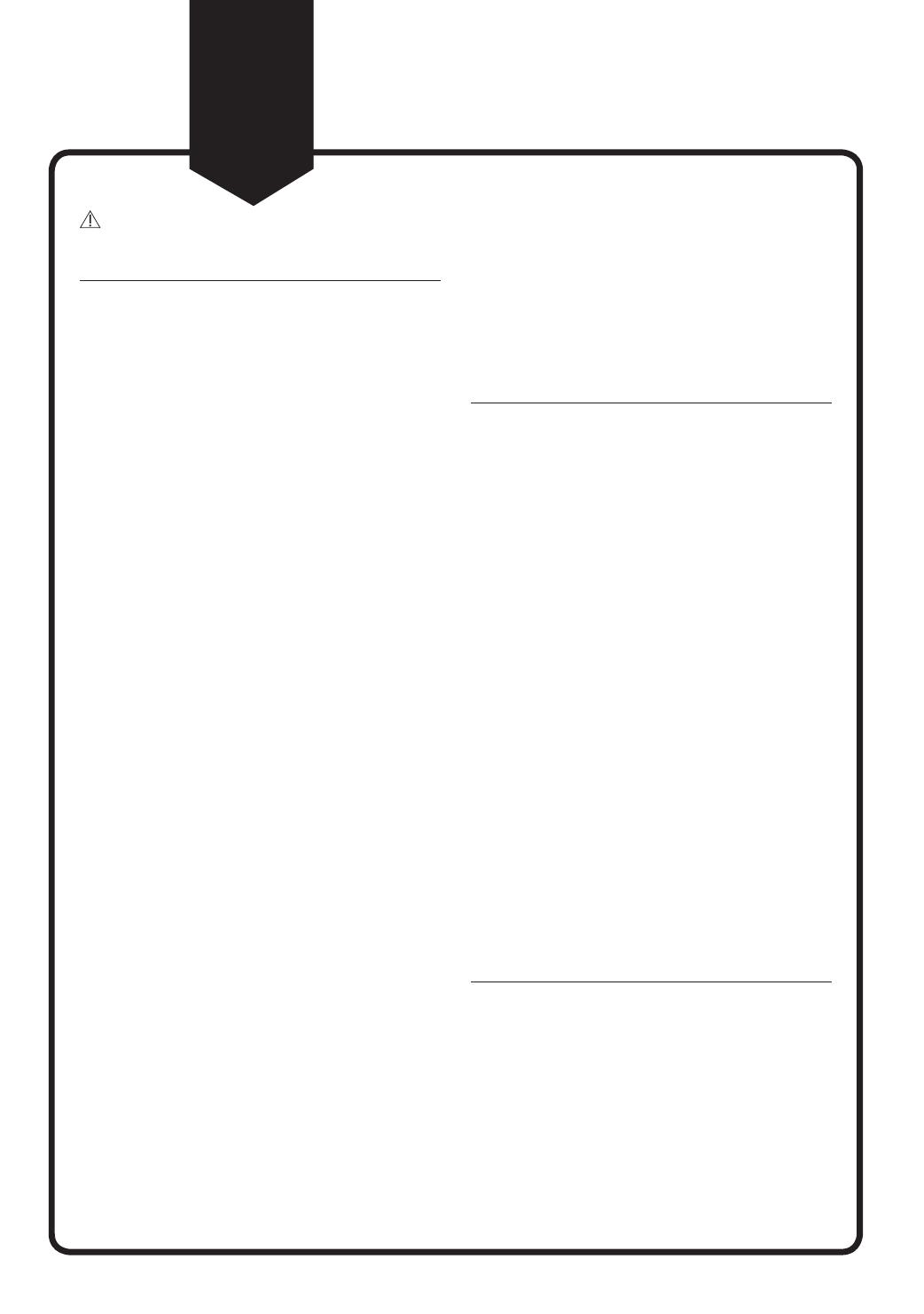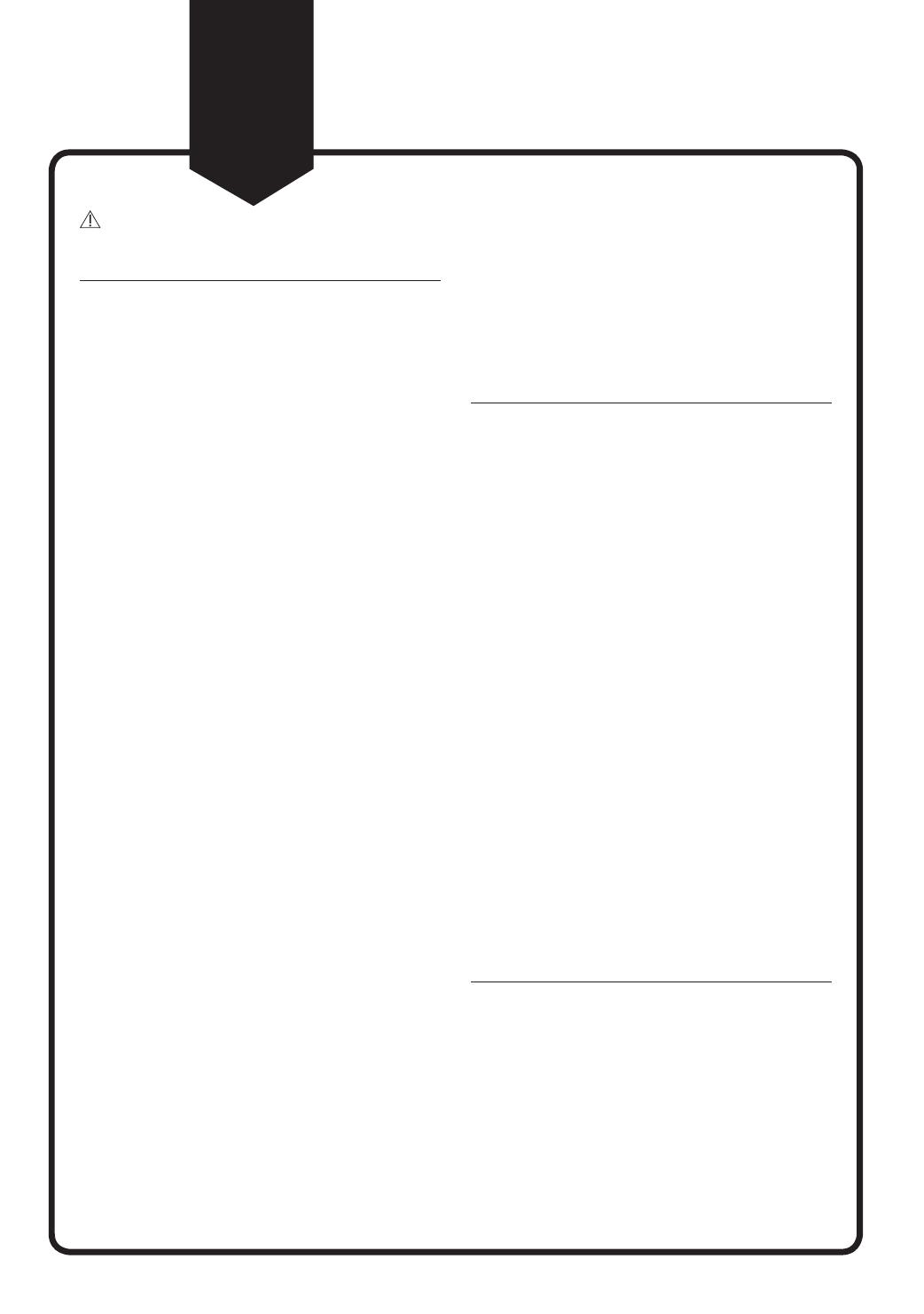
English-6
Safety information
2-4
CAUTION
Before use
• Insert the dustbin before using
POWERbot.
• Be careful with the followings for proper
automatic recharging.
– Always turn on the power of the
docking station.
– Install the docking station where the
POWERbot can nd it easily.
– Do not leave any object in front of the
docking station.
• When installing the docking station, do
not leave the cord carelessly on the oor
since POWERbot may get tangled by it.
• Do not use POWERbot on black colored
oors.
– The POWERbot may not be able to
operate normally.
• Do not pick up POWERbot by the dustbin
holder.
• Do not place any objects within 0.5 m
to both sides and 1 m to the front of the
docking station.
• Make sure the docking station’s charging
contact is not damaged or have any
foreign matters on it.
• Do not install the docking station in an
area with a dark oor.
– If the oor around the docking station is
dark, recharging is hindered.
• Move any obstacles that may disturb
POWERbot’s movement (such as children’s
indoor swing or slides) before cleaning.
• Do not use the POWERbot in a place
which is narrower than the turning radius
(0.5 m or less) of the POWERbot.
• To clean all areas of your house, open all
rooms and attach the boundary markers
on the places where the POWERbot
may get damaged such as a front door,
veranda, bathroom, and stairs for safety.
• For the very low areas where the
POWERbot may get stuck, attach the
boundary markers to prevent the
POWERbot from getting in.
• If a brush or brush cover is not assembled
correctly, scratches may occur on the
oor, or product malfunction may occur.
• Before operating the POWERbot, remove
the objects which could break such as a
frame, mirror, and porcelain items so that
the POWERbot works without interruption.
In use
• Using POWERbot on thick carpet may
damage both POWERbot and the carpet.
– The POWERbot cannot pass over carpet
that is thicker than 1 cm.
• Do not use POWERbot on tables or other
high surfaces.
– There is a risk of damage if it falls.
• The POWERbot may bump into chair, desk
legs therefore move them away for faster
and efcient cleaning.
• When POWERbot is operating, do not lift
it up or carry it to another area.
• Do not hold by driving wheels of POWERbot
when carrying it to another area.
• Do not put any objects on top of
POWERbot since it may cause malfunction.
• Remove any large papers or plastic bags
immediately when using POWERbot since
they may block the intake.
• Do not aim the red pointer directly at
people or animals.
• Do not lie down around the POWERBOT
that is running.
– Your hair may be caught in the brush,
resulting in physical injury.
Cleaning and maintenance
• Prevent any damage to POWERbot by
complying the followings.
– Do not clean POWERbot by spraying
water directly onto it or use benzene,
thinner, acetone or alcohol to clean it.
• Do not disassemble or repair POWERbot.
This should only be done by a certied
repairman.
• Always keep the obstacle sensor and cliff
sensor clean.
– If foreign matter accumulates, sensors
may malfunction.
1_VR7000_Q_guide_EN_00763H-13_ST.indd 6 2020-01-13 오후 9:45:40