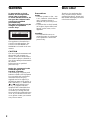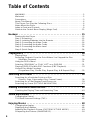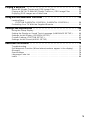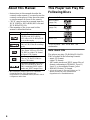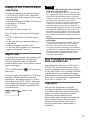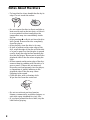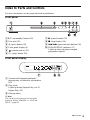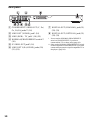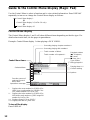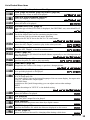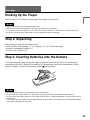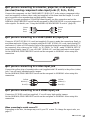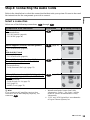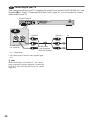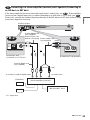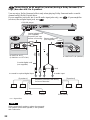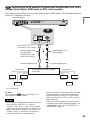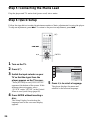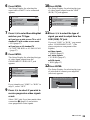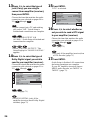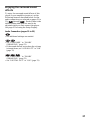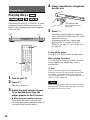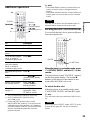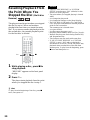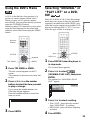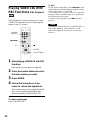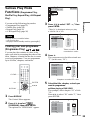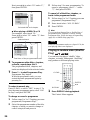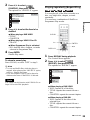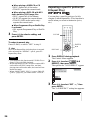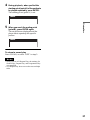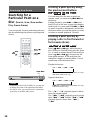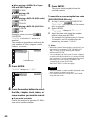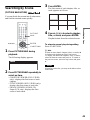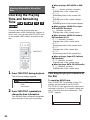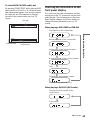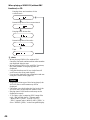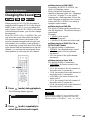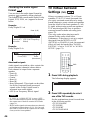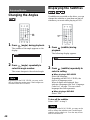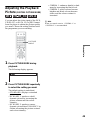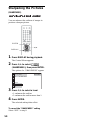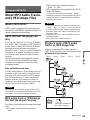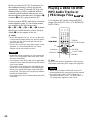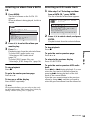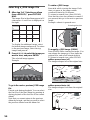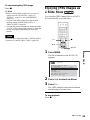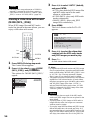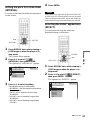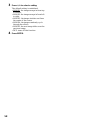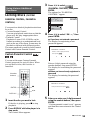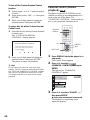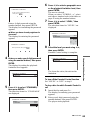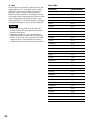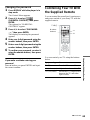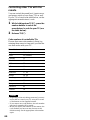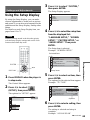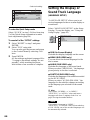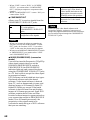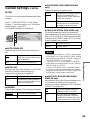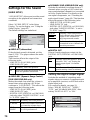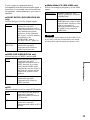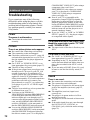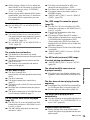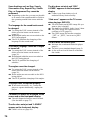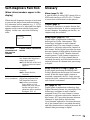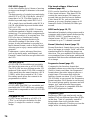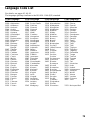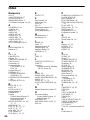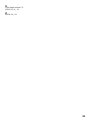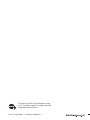2-021-509-12(1)
Operating Instructions
© 2004 Sony Corporation
DVP-LS755P
CD/DVD
Player

2
WARNING
To prevent fire or shock
hazard, do not expose the
unit to rain or moisture.
To avoid electrical shock, do
not open the cabinet. Refer
servicing to qualified
personnel only.
The mains lead must only be
changed at a qualified
service shop.
This appliance is classified as a
CLASS 1 LASER product. The
CLASS 1 LASER PRODUCT
MARKING is located on the rear
exterior.
CAUTION
The use of optical instruments with
this product will increase eye
hazard. As the laser beam used in
this CD/DVD player is harmful to
eyes, do not attempt to disassemble
the cabinet.
Refer servicing to qualified
personnel only.
Notice for customers in the
United Kingdom and
Republic of Ireland
A moulded plug complying with
BS1363 is fitted to this equipment
for your safety and convenience.
Should the fuse in the plug
supplied need to be replaced, a
5AMP fuse approved by ASTA or
BSI to BS1362, (i.e., marked with
or mark) must be used.
If the plug supplied with this
equipment has a detachable fuse
cover, be sure to attach the fuse
cover after you change the fuse.
Never use the plug without the fuse
cover. If you should lose the fuse
cover, please contact your nearest
Sony service station.
Precautions
Safety
• This unit operates on 220 – 240
V AC, 50/60 Hz. Check that the
unit’s operating voltage is
identical with your local power
supply.
• To prevent fire or shock hazard,
do not place objects filled with
liquids, such as vases, on the
apparatus.
Installing
• Do not install the unit in an
inclined position. It is designed
to be operated in a horizontal
position only.
Welcome!
Thank you for purchasing this
Sony CD/DVD Player. Before
operating this player, please read
this manual thoroughly and retain
it for future reference.

3
Precautions
On safety
• Should any solid object or liquid fall into
the cabinet, unplug the player and have it
checked by qualified personnel before
operating it any further.
On power sources
• The player is not disconnected from the AC
power source (mains) as long as it is
connected to the wall outlet, even if the
player itself has been turned off.
• If you are not going to use the player for a
long time, be sure to disconnect the player
from the wall outlet. To disconnect the AC
power cord (mains lead), grasp the plug
itself; never pull the cord.
On placement
• Place the player in a location with adequate
ventilation to prevent heat build-up in the
player.
• Do not place the player on a soft surface
such as a rug that might block the
ventilation holes.
• Do not place the player in a location near
heat sources, or in a place subject to direct
sunlight, excessive dust, or mechanical
shock.
• Keep the player and discs away from
equipment with strong magnets, such as
microwave ovens, or large loudspeakers.
• Do not place heavy objects on the player.
• Do not install the appliance in a confined
space, such as bookcase or built-in cabinet.
On operation
• If the player is brought directly from a cold
to a warm location, or is placed in a very
damp room, moisture may condense on the
lenses inside the player. Should this occur,
the player may not operate properly. In this
case, remove the disc and leave the player
turned on for about half an hour until the
moisture evaporates.
• Do not insert a disc with non-standard shape
(e.g., card, heart) into the player. The disc
may not be ejected and cause a malfunction.
• When you move the player, take out any
discs. If you don’t, the disc may be
damaged.
On adjusting volume
Do not turn up the volume while listening to
a section with very low level inputs or no
audio signals. If you do, the speakers may be
damaged when a peak level section is played.
On cleaning
Clean the cabinet, panel, and controls with a
soft cloth slightly moistened with a mild
detergent solution. Do not use any type of
abrasive pad, scouring powder or solvent
such as alcohol or benzine.
On cleaning discs
Do not use a commercially available cleaning
disc. It may cause a malfunction.
If you have any questions or problems
concerning your player, please consult your
nearest Sony dealer.
IMPORTANT NOTICE
Caution: This player is capable of holding a
still video image or on-screen display image
on your television screen indefinitely. If
you leave the still video image or on-screen
display image displayed on your TV for an
extended period of time you risk permanent
damage to your television screen. Plasma
display panel televisions and projection
televisions are susceptible to this.

4
Table of Contents
WARNING . . . . . . . . . . . . . . . . . . . . . . . . . . . . . . . . . . . . . . . . . . . . . . . . . . . . 2
Welcome!. . . . . . . . . . . . . . . . . . . . . . . . . . . . . . . . . . . . . . . . . . . . . . . . . . . . . 2
Precautions . . . . . . . . . . . . . . . . . . . . . . . . . . . . . . . . . . . . . . . . . . . . . . . . . . . 3
About This Manual. . . . . . . . . . . . . . . . . . . . . . . . . . . . . . . . . . . . . . . . . . . . . . 6
This Player Can Play the Following Discs . . . . . . . . . . . . . . . . . . . . . . . . . . . . 6
Notes About the Discs . . . . . . . . . . . . . . . . . . . . . . . . . . . . . . . . . . . . . . . . . . . 8
Index to Parts and Controls . . . . . . . . . . . . . . . . . . . . . . . . . . . . . . . . . . . . . . 9
Guide to the Control Menu Display (Magic Pad) . . . . . . . . . . . . . . . . . . . . . . 12
Hookups . . . . . . . . . . . . . . . . . . . . . . . . . . . . . . . . . . . . . . . . . 15
Hooking Up the Player . . . . . . . . . . . . . . . . . . . . . . . . . . . . . . . . . . . . . . . . . 15
Step 1: Unpacking . . . . . . . . . . . . . . . . . . . . . . . . . . . . . . . . . . . . . . . . . . . . . 15
Step 2: Inserting Batteries Into the Remote. . . . . . . . . . . . . . . . . . . . . . . . . . 15
Step 3: Connecting the Video Cords . . . . . . . . . . . . . . . . . . . . . . . . . . . . . . . 16
Step 4: Connecting the Audio Cords . . . . . . . . . . . . . . . . . . . . . . . . . . . . . . . 19
Step 5: Connecting the Mains Lead . . . . . . . . . . . . . . . . . . . . . . . . . . . . . . . 24
Step 6: Quick Setup . . . . . . . . . . . . . . . . . . . . . . . . . . . . . . . . . . . . . . . . . . . 24
Playing Discs . . . . . . . . . . . . . . . . . . . . . . . . . . . . . . . . . . . . . . 28
Playing Discs. . . . . . . . . . . . . . . . . . . . . . . . . . . . . . . . . . . . . . . . . . . . . . . . . 28
Resuming Playback From the Point Where You Stopped the Disc
(Multi-disc Resume). . . . . . . . . . . . . . . . . . . . . . . . . . . . . . . . . . . . . . . . . 30
Using the DVD’s Menu . . . . . . . . . . . . . . . . . . . . . . . . . . . . . . . . . . . . . . . . . 31
Selecting “ORIGINAL” or “PLAY LIST” on a DVD-RW . . . . . . . . . . . . . . . . . 31
Playing VIDEO CDs With PBC Functions (PBC Playback) . . . . . . . . . . . . . . 32
Various Play Mode Functions
(Programme Play, Shuffle Play, Repeat Play, A-B Repeat Play) . . . . . . 33
Searching for a Scene . . . . . . . . . . . . . . . . . . . . . . . . . . . . . . . . 38
Searching for a Particular Point on a Disc
(Search, Scan, Slow-motion Play, Freeze Frame). . . . . . . . . . . . . . . . . . 38
Searching for a Title/Chapter/Track/Scene, etc. . . . . . . . . . . . . . . . . . . . . . . 39
Searching by Scene (PICTURE NAVIGATION) . . . . . . . . . . . . . . . . . . . . . . 41
Viewing Information About the Disc . . . . . . . . . . . . . . . . . . . . . . . 42
Checking the Playing Time and Remaining Time . . . . . . . . . . . . . . . . . . . 42
Sound Adjustments . . . . . . . . . . . . . . . . . . . . . . . . . . . . . . . . . . 45
Changing the Sound . . . . . . . . . . . . . . . . . . . . . . . . . . . . . . . . . . . . . . . . . . . 45
TV Virtual Surround Settings (TVS). . . . . . . . . . . . . . . . . . . . . . . . . . . . . . . . 46
Enjoying Movies . . . . . . . . . . . . . . . . . . . . . . . . . . . . . . . . . . . . 48
Changing the Angles . . . . . . . . . . . . . . . . . . . . . . . . . . . . . . . . . . . . . . . . . . . 48
Displaying the Subtitles . . . . . . . . . . . . . . . . . . . . . . . . . . . . . . . . . . . . . . . . . 48
Adjusting the Playback Picture (CUSTOM PICTURE MODE). . . . . . . . . . . . 49
Sharpening the Pictures (SHARPNESS). . . . . . . . . . . . . . . . . . . . . . . . . . . . 50

5
Playing a DATA CD . . . . . . . . . . . . . . . . . . . . . . . . . . . . . . . . . . 51
About MP3 Audio Tracks and JPEG Image Files . . . . . . . . . . . . . . . . . . . . . 51
Playing a DATA CD With MP3 Audio Tracks or JPEG Image Files . . . . . . . 52
Enjoying JPEG Images as a Slide Show . . . . . . . . . . . . . . . . . . . . . . . . . . . 55
Using Various Additional Functions . . . . . . . . . . . . . . . . . . . . . . . 59
Locking Discs
(CUSTOM PARENTAL CONTROL, PARENTAL CONTROL). . . . . . . . . 59
Controlling Your TV With the Supplied Remote. . . . . . . . . . . . . . . . . . . . . . . 63
Settings and Adjustments . . . . . . . . . . . . . . . . . . . . . . . . . . . . . . 65
Using the Setup Display. . . . . . . . . . . . . . . . . . . . . . . . . . . . . . . . . . . . . . . . . 65
Setting the Display or Sound Track Language (LANGUAGE SETUP) . . . . . 66
Settings for the Display (SCREEN SETUP). . . . . . . . . . . . . . . . . . . . . . . . . . 67
Custom Settings (CUSTOM SETUP). . . . . . . . . . . . . . . . . . . . . . . . . . . . . . . 69
Settings for the Sound (AUDIO SETUP) . . . . . . . . . . . . . . . . . . . . . . . . . . . . 70
Additional Information . . . . . . . . . . . . . . . . . . . . . . . . . . . . . . . . 72
Troubleshooting. . . . . . . . . . . . . . . . . . . . . . . . . . . . . . . . . . . . . . . . . . . . . . . 72
Self-diagnosis Function (When letters/numbers appear in the display). . . . . 75
Glossary. . . . . . . . . . . . . . . . . . . . . . . . . . . . . . . . . . . . . . . . . . . . . . . . . . . . . 75
Specifications . . . . . . . . . . . . . . . . . . . . . . . . . . . . . . . . . . . . . . . . . . . . . . . . 78
Language Code List . . . . . . . . . . . . . . . . . . . . . . . . . . . . . . . . . . . . . . . . . . . 79
Index . . . . . . . . . . . . . . . . . . . . . . . . . . . . . . . . . . . . . . . . . . . . . . . . . . . . . . . 80

6
About This Manual
• Instructions in this manual describe the
controls on the remote. You can also use the
controls on the player if they have the same
or similar names as those on the remote.
• “DVD” may be used as a general term for
DVD VIDEOs, DVD+RWs/DVD+Rs and
DVD-RWs/DVD-Rs.
• The meaning of the icons used in this
manual is described below:
* MP3 (MPEG1 Audio Layer 3) is a standard
format defined by ISO (International
Organization for Standardization)/MPEG which
compresses audio data.
This Player Can Play the
Following Discs
“DVD VIDEO” and “DVD-RW” are
trademarks.
Note about CDs
The player can play CD-ROMs/CD-Rs/CD-
RWs recorded in the following formats:
–music CD format
–video CD format
–MP3 audio tracks and JPEG image files of
format conforming to ISO9660* Level 1/
Level 2, or its extended format, Joliet
–KODAK Picture CD format
* A logical format of files and folders on CD-
ROMs, defined by ISO (International
Organization for Standardization).
Icons Meanings
Functions available for DVD
VIDEOs and DVD+RWs/
DVD+Rs or DVD-RWs/DVD-
Rs in video mode
Functions available for DVD-
RWs in VR (Video Recording)
mode
Functions available for VIDEO
CDs, Super VCDs or CD-Rs/
CD-RWs in video CD format
or Super VCD format
Functions available for music
CDs or CD-Rs/CD-RWs in
music CD format
Functions available for DATA
CDs (CD-ROMs/CD-Rs/CD-
RWs containing MP3* audio
tracks and JPEG image files)
Format of discs
DVD VIDEO
(page 76)
DVD-RW
(page 76)
VIDEO CD
Music CD

7
Example of discs that the player
cannot play
The player cannot play the following discs:
• CD-ROMs/CD-Rs/CD-RWs other than
those recorded in the formats listed on the
previous page.
• CD-ROMs recorded in PHOTO CD format.
• Data part of CD-Extras.
• DVD-ROMs.
• DVD Audios.
• HD layer on Super Audio CDs.
Also, the player cannot play the following
discs:
• A DVD VIDEO with a different region
code.
• A disc that has a non-standard shape (e.g.,
card, heart).
• A disc with paper or stickers on it.
• A disc that has the adhesive of cellophane
tape or a sticker still left on it.
Region code
Your player has a region code printed on the
back of the unit and only will play DVD
VIDEOs (playback only) labelled with
identical region codes. This system is used to
protect copyrights.
DVD VIDEOs labelled will also play on
this player.
If you try to play any other DVD VIDEO, the
message “Playback prohibited by area
limitations.” will appear on the TV screen.
Depending on the DVD VIDEO, there may
be no region code indication, even though
playing the DVD VIDEO is prohibited by
area restrictions.
Notes
• Notes about DVD+RWs/DVD+Rs, DVD-RWs/
DVD-Rs or CD-Rs/CD-RWs
Some DVD+RWs/DVD+Rs, DVD-RWs/DVD-
Rs, or CD-Rs/CD-RWs cannot be played on this
player due to the recording quality or physical
condition of the disc, or the characteristics of the
recording device and authoring software.
The disc will not play if it has not been correctly
finalized. For more information, refer to the
operating instructions for the recording device.
Note that some playback functions may not work
with some DVD+RWs/DVD+Rs, even if they
have been correctly finalized. In this case, view
the disc by normal playback. Also some DATA
CDs created in Packet Write format cannot be
played.
• Music discs encoded with copyright protection
technologies
This product is designed to playback discs that
conform to the Compact Disc (CD) standard.
Recently, various music discs encoded with
copyright protection technologies are marketed
by some record companies. Please be aware that
among those discs, there are some that do not
conform to the CD standard and may not be
playable by this product.
Note on playback operations of
DVDs and VIDEO CDs
Some playback operations of DVDs and
VIDEO CDs may be intentionally set by
software producers. Since this player plays
DVDs and VIDEO CDs according to the disc
contents the software producers designed,
some playback features may not be available.
Also, refer to the instructions supplied with
the DVDs or VIDEO CDs.
Copyrights
This product incorporates copyright
protection technology that is protected by
U.S. patents and other intellectual property
rights. Use of this copyright protection
technology must be authorized by
Macrovision, and is intended for home and
other limited viewing uses only unless
otherwise authorized by Macrovision.
Reverse engineering or disassembly is
prohibited.
ALL
DVP–XXXX
00V 00Hz
00W
NO.
0-000-000-00
X
Region code

8
Notes About the Discs
• To keep the disc clean, handle the disc by its
edge. Do not touch the surface.
• Do not expose the disc to direct sunlight or
heat sources such as hot air ducts, or leave it
in a car parked in direct sunlight as the
temperature may rise considerably inside
the car.
• After pressing Z or A, do not leave the disc
half ejected. Remove the disc completely
from the player.
• After playing, store the disc in its case.
• If glue is present on the outer edge of the
disc, wipe the edge of the disc with the side
of a pen or pencil so that the glue is spread
evenly along the edge before inserting the
disc into the player. Be sure not to touch the
playback side of the disc when wiping the
edge.
• If burrs remain on the outer edge of the disc,
remove them by rubbing with the side of a
pen or pencil. If burrs are not removed,
discs may not load properly into the player,
or fragments of plastic adhering to the
playback side of the disc may cause
skipping in the sound.
• Clean the disc with a cleaning cloth.
Wipe the disc from the centre out.
• Do not use solvents such as benzine,
thinner, commercially available cleaners, or
anti-static spray intended for vinyl LPs.
• If you have printed the disc's label, dry the
label before playing.

9
Index to Parts and Controls
For more information, see the pages indicated in parentheses.
Front panel
A [/1 (on/standby) button (28)
B Disc slot (28)
C A (eject) button (29)
D Front panel display (9)
E (remote sensor) (15)
F H (play) button (28)
G X (pause) button (29)
H x (stop) button (29)
I ./> (previous/next) buttons (38)
J PROGRESSIVE indicator (17)
Lights up when the player outputs
progressive signals.
Front panel display
A Current title/chapter/scene/track/
playing time, or other disc information
(43)
B Play mode
Lights up during Repeat Play or A-B
Repeat Play (35)
C Playing status
z Hint
You can adjust the lighting of the front panel
display by setting “DIMMER” in “CUSTOM
SETUP.” (page 69)
1
,continued

10
Rear panel
A COMPONENT VIDEO OUT (Y, PB/
C
B, PR/CR) jacks** (16)
B LINE OUT (VIDEO) jack* (16)
C LINE (RGB) - TV jack* (16) (25)
D NORMAL/PROGRESSIVE switch**
(18)
E S VIDEO OUT jack* (16)
F LINE OUT L/R (AUDIO) jacks (20)
(21) (22)
G DIGITAL OUT (COAXIAL) jack (21)
(22) (23)
H DIGITAL OUT (OPTICAL) jack (21)
(22) (23)
* Do not set the NORMAL/PROGRESSIVE
switch to PROGRESSIVE if you have
connected the TV to these jacks (page 18).
** Only set the NORMAL/PROGRESSIVE switch
on the rear panel to PROGRESSIVE if you have
connected a progressive signal compatible TV to
the player. (page 18).
PROGRESSIVE
NORMAL
S VIDEO OUTLINE OUT
LINE OUT
VIDEO
OPTICAL
PCM/
DTS/
MPEG/
DOLBY
DIGITAL
COAXIAL
AUDIO LR
DIGITAL OUT
COMPONENT
VIDEO
OUT
TV
(RGB)
LINE
CR
PB
/
YP
R
/
CB

11
Remote
A TV [/1 (on/standby) button (63)
B
Z (eject) button (29)
C Number buttons (31)
The number 5 button has a tactile dot.*
D CLEAR button (33)
E (subtitle) button (48)
F (audio) button (45)
G ./> (previous/next) buttons (29)
H m/M (scan/slow) buttons
(39)
I X (pause) button (29)
J H (play) button (28)
The H button has a tactile dot.*
K C/X/x/c buttons (31)
L DISPLAY button (12)
M TOP MENU button (31)
N [/1 (on/standby) button (28)
O 2 (volume) +/– buttons (63)
The + button has a tactile dot.*
P t (TV/video) button (63)
Q TIME/TEXT button (42)
R PICTURE MODE button (49)
S (angle) button (48)
T SUR (surround) button (46)
U PICTURE NAVI (picture navigation)
button (41, 54)
V ZOOM button (29, 54)
W (instant advance/step) button
(29, 39)
X (instant replay/step) button
(29, 39)
Y x (stop) button (29)
Z ENTER button (25)
wj O RETURN button (29)
wk MENU button (31) (52)
* Use the tactile dot as a reference when operating
the player.

12
Guide to the Control Menu Display (Magic Pad)
Use the Control Menu to select a function and to view related information. Press DISPLAY
repeatedly to turn on or change the Control Menu display as follows:
Control Menu display
The Control Menu display 1 and 2 will show different items depending on the disc type. For
details about each item, see the pages in parentheses.
Example: Control Menu display 1 when playing a DVD VIDEO.
* Displays the scene number for VIDEO CDs
(PBC is on), track number for VIDEO CDs/
CDs, album number for DATA CDs.
** Displays the index number for VIDEO CDs,
MP3 audio track number or JPEG image file
number for DATA CDs.
*** Displays Super VCD as “SVCD.”
****Displays the date for JPEG files.
To turn off the display
Press DISPLAY.
Control Menu display 1
m
Control Menu display 2 (DATA CD only)
m
Control Menu display off
,
OFF
OFF
SET
ON
PLAY
1 8
(
3 4
)
1 2
(
2 7
)
T
1 : 3 2 : 5 5
DVD VIDEO
Quit:
PROGRAM
ENTER DISPLAY
Currently playing chapter number**
Playing time****
Total number of chapters**
Options
Current setting
Total number of titles*
Playback status
(N Playback,
X Pause,
x Stop, etc.)
Function name of
selected Control
Menu item
Operation message
Selected item
Control Menu items
Type of disc
being played***
Currently playing title number*

13
List of Control Menu items
Item Item Name, Function, Relevant Disc Type
TITLE (page 39)/SCENE (page 39)/TRACK (page 39)
Selects the title, scene, or track to be played.
CHAPTER (page 39)/INDEX (page 39)
Selects the chapter or index to be played.
TRACK (page 39)
Selects the track to be played.
ORIGINAL/PLAY LIST (page 31)
Selects the type of titles (DVD-RW) to be played, the ORIGINAL one, or an edited PLAY
LIST.
TIME/TEXT (page 39)
Checks the elapsed time and the remaining playback time.
Input the time code for picture and music searching.
Displays the DVD/CD text or the DATA CD’s track name.
PROGRAM (page 33)
Selects the title, chapter, or track to play in the order you want.
SHUFFLE (page 34)
Plays the title, chapter, or track in random order.
REPEAT (page 35)
Plays the entire disc (all titles/all tracks/all albums) repeatedly or one title/chapter/track/
album repeatedly.
A-B REPEAT (page 36)
Specifies the parts you want to play repeatedly.
SHARPNESS (page 50)
Exaggerates the outline of the image to produce a sharper picture.
PARENTAL CONTROL (page 59)
Set to prohibit playback on this player.
SETUP (page 65)
QUICK Setup (page 24)
Use Quick Setup to choose the desired language of the on-screen display, the aspect ratio
of the TV, and the audio output signal.
CUSTOM Setup
In addition to the Quick Setup setting, you can adjust various other settings.
RESET
Returns the settings in “SETUP” to the default setting.
ALBUM (page 51)
Selects the album to be played.
FILE (page 39)
Selects the JPEG image file to be played.
DATE (page 54)
Displays the date the picture was taken by a digital camera.
INTERVAL (page 57)
Specifies the duration for which the slides are displayed on the screen.
EFFECT (page 57)
Selects the effects to be used for changing slides during a slide show.
,continued

14
z Hint
The Control Menu icon indicator lights up in green
when you select any item
except “OFF.” (“PROGRAM,” “SHUFFLE,”
“REPEAT,” “A-B REPEAT,” “SHARPNESS”
only). The “ORIGINAL/PLAY LIST” indicator
lights up in green when you select “PLAY LIST”
(default setting).
MODE (MP3, JPEG) (page 54)
Selects the data type; MP3 audio track (AUDIO), JPEG image file (IMAGE) or both
(AUTO) to be played when playing a DATA CD.
t

15
Hookups
Hookups
Hooking Up the Player
Follow steps 1 to 6 to hook up and adjust the settings of the player.
Notes
• Plug cords securely to prevent unwanted noise.
• Refer to the instructions supplied with the components to be connected.
• You cannot connect this player to a TV that does not have a SCART (EURO AV) or video input jack.
• Be sure to disconnect the mains lead of each component before connecting.
Step 1: Unpacking
Check that you have the following items:
• Audio/Video cord (pinplug × 3 y pinplug × 3) (1) (UK models only)
• Remote commander (remote) (1)
• R6 (size AA) batteries (2)
Step 2: Inserting Batteries Into the Remote
You can control the player using the supplied remote. Insert two R6 (size AA) batteries by
matching the 3 and # ends on the batteries to the markings inside the compartment. When
using the remote, point it at the remote sensor on the player.
Notes
• Do not leave the remote in an extremely hot or humid place.
• Do not drop any foreign object into the remote casing, particularly when replacing the batteries.
• Do not expose the remote sensor to direct light from the sun or a lighting apparatus. Doing so may cause a
malfunction.
• If you do not use the remote for an extended period of time, remove the batteries to avoid possible damage
from battery leakage and corrosion.

16
Step 3: Connecting the Video Cords
Connect this player to your TV monitor, projector, or AV amplifier (receiver) using a video cord.
Select one of the patterns A through D, according to the input jack on your TV monitor,
projector, or AV amplifier (receiver).
In order to view progressive signal (525p or 625p) pictures with a compatible TV, projector, or
monitor, you must use pattern A.
Notes
When connecting to a progressive TV, it is recommended that you use only pattern A. If you connect to your
TV using both A and B, a special control signal transmitted via the SCART (EURO AV) cable may cause
the signal to be switched to the SCART (EURO AV) jack.
PROGRESSIVE
NORMAL
LINE OUT
OPTICAL
PCM/
DTS/
MPEG/
DOLBY
DIGITAL
COAXIAL
AUDIO LR
DIGITAL OUT
COMPONENT
VIDEO
OUT
TV
(RGB)
LINE
LINE OUT
VIDEO
S VIDEO OUT
CR
PB
/
YP
R
/
C
B
C
VIDEO
AUDIO
INPUT
L
R
A
P
R
/C
R
P
B
/C
B
Y
COMPONENT
VIDEO IN
D
INPUT
S VIDEO
B
Audio/video
cord (supplied
with UK models)
Component video
cord (not supplied)
(yellow)
TV, projector, or AV
amplifier (receiver)
to S VIDEO OUT
TV, projector, or AV
amplifier (receiver)
(green)
S VIDEO cord
(not supplied)
TV, projector, or AV
amplifier (receiver)
(red)
(blue)
(green)
(blue)
(red)
to LINE OUT (VIDEO)
to LINE
(RGB)-TV
TV
l : Signal flow
CD/DVD player
to COMPONENT
VIDEO OUT
SCART (EURO AV)
cord (not supplied)
NORMAL/
PROGRESSIVE switch

17
Hookups
A If you are connecting to a monitor, projector, or AV amplifier
(receiver) having component video input jacks (Y, P
B/CB, PR/CR)
Connect the component via the COMPONENT VIDEO OUT jacks using a component video
cord (not supplied) or three video cords (not supplied) of the same kind and length. You will
enjoy accurate colour reproduction and high quality images.
If your TV accepts progressive 525p/625p format signals, use this connection and set the
NORMAL/PROGRESSIVE switch on the rear panel to PROGRESSIVE to accept progressive
video signals. For details, see “Using the NORMAL/PROGRESSIVE switch” (page 18).
B If you are connecting to a SCART (EURO AV) input jack
Connect a SCART (EURO AV) cord (not supplied). Be sure to make the connections firmly to
avoid hum and noise. When you connect using the SCART (EURO AV) cord, check that the TV
conforms to S video or RGB signals. Refer to the operating instructions supplied with the TV to
be connected. Also, when you set “LINE” to “S VIDEO” or “RGB” under “SCREEN SETUP”
in the Setup Display (page 67), use a SCART (EURO AV) cord that conforms to each signal.
Set the NORMAL/PROGRESSIVE switch on the rear panel to NORMAL when using this
connection.
C If you are connecting to a video input jack
Connect the yellow plug of an audio/video cord (supplied with UK models) to the yellow (video)
jack. You will enjoy standard quality images.
Set the NORMAL/PROGRESSIVE switch on the rear panel to NORMAL when using this
connection.
D If you are connecting to an S VIDEO input jack
Connect an S VIDEO cord (not supplied). You will enjoy high quality images.
Set the NORMAL/PROGRESSIVE switch on the rear panel to NORMAL when using this
connection.
When connecting to a wide screen TV
Depending on the disc, the image may not fit your TV screen. To change the aspect ratio, see
page 67.
Green
Blue
Red
Green
Blue
Red
Yellow
White (L)
Red (R)
Yellow
White (L)
Red (R)
,continued

18
Notes
• Do not connect a VCR, etc., between your TV and the player. If you pass the player signals via the VCR,
you may not receive a clear image on the TV screen. If your TV has only one audio/video input jack,
connect the player to this jack.
• Consumers should note that not all high definition television sets are fully compatible with this product and
may cause artifacts to be displayed in the picture. In case of 525 or 625 progressive scan picture problems,
it is recommended that the user switch the connection to the ‘standard definition’ output. If there are
questions regarding your TV set compatibility with this 525p and 625p DVD player model, please contact
our customer service centre.
• When you connect the player to your TV via the SCART (EURO AV) jacks, the TV’s input source is set
to the player automatically when you start playback. In this case, press t (TV/video) on the remote to
return the input to the TV.
• If you set “LINE” in SCREEN SETUP to “RGB” (page 25, 67), the player outputs no component video
signals.
Using the NORMAL/PROGRESSIVE switch
By using the NORMAL/PROGRESSIVE switch, you can select the signal format in which the
player outputs video signals: interlace or progressive. The switch takes priority over the setting
made in “COMPONENT OUT.”
Connect the player using the COMPONENT VIDEO OUT jacks (pattern
A above), and set the
NORMAL/PROGRESSIVE switch to NORMAL (interlace) or PROGRESSIVE. The
PROGRESSIVE indicator lights up when the player outputs progressive signals.
◆PROGRESSIVE
Set to this position when:
–your TV accepts progressive signals, and,
–the TV is connected to the COMPONENT VIDEO OUT jacks.
Note that the pictures will not be clear or no picture will appear if you set the NORMAL/
PROGRESSIVE to PROGRESSIVE when either of the above conditions is not met.
◆NORMAL (interlace)
Set to this position when:
–your TV does not accept progressive signals, or,
–your TV is connected to jacks other than the COMPONENT VIDEO OUT jacks (LINE OUT
(VIDEO) or S VIDEO OUT).
Note
When the NORMAL/PROGRESSIVE switch is set to PROGRESSIVE, you cannot select “LINE” and
“COMPONENT OUT” in “SCREEN SETUP.”
VCR
CD/DVD player
TV
Connect
directly

19
Hookups
Step 4: Connecting the Audio Cords
Refer to the chart below to select the connection that best suits your system. Be sure to also read
the instructions for the components you wish to connect.
Select a connection
Select one of the following connections, through .
z Hint
If you connect an AV amplifier (receiver) that
conforms to the 96 kHz sampling frequency, use
connection .
* Manufactured under license from Dolby
Laboratories. “Dolby,” “Pro Logic,” and the
double-D symbol are trademarks of Dolby
Laboratories.
** “DTS” and “DTS Digital Out” are trademarks
of Digital Theater Systems, Inc.
Components to be connected Connection Your setup (example)
TV
• Surround effects:
– TVS DYNAMIC (page 46)
– TVS WIDE (page 46)
(page 20)
Stereo amplifier (receiver)
and two speakers
• Surround effects:
– TVS STANDARD (page 46)
or
MD deck/DAT deck
• Surround effects:
– TVS STANDARD (page 46)
(page 21)
AV amplifier (receiver) having a Dolby
*
Surround (Pro Logic) decoder and 3 to 6
speakers
• Surround effects:
– Dolby Surround (Pro Logic) (page 75)
(page 22)
AV amplifier (receiver) with digital input jacks
having a Dolby Digital, DTS**, or MPEG audio
decoder and 6 speakers
• Surround effects:
– Dolby Digital (5.1 ch) (page 75)
– DTS (page 75)
– MPEG (5.1ch) (page 75)
(page 23)
A D
A
B
C
D
D
,continued

20
Connecting to your TV
This connection will use your TV’s speakers for sound. If you use the SCART (EURO AV) cord
in pattern B of “Step 3: Connecting the Video Cords” (page 16), you do not have to connect
audio cords to your TV.
* The yellow plug is used for video signals (page
16).
z Hint
When connecting to a monaural TV, use a stereo-
mono conversion cord (not supplied). Connect the
LINE OUT L/R (AUDIO) jacks to the TV’s audio
input jack.
A
PROGRESSIVE
NORMAL
OPTICAL
PCM/
DTS/
MPEG/
DOLBY
DIGITAL
COAXIAL
DIGITAL OUT
COMPONENT
VIDEO
OUT
TV
(RGB)
LINE
LINE OUT
VIDEO
S VIDEO OUT
CR
PB
/
YP
R
/
C
B
LINE OUT
AUDIO LR
A
LINE OUT
AUDIO L
R
TV
l: Signal flow
CD/DVD player
(white)
(red)
Audio/video
cord (supplied
with UK models)
(yellow)*
(white)
(red)
(yellow)*
to LINE OUT
L/R (AUDIO)
Page is loading ...
Page is loading ...
Page is loading ...
Page is loading ...
Page is loading ...
Page is loading ...
Page is loading ...
Page is loading ...
Page is loading ...
Page is loading ...
Page is loading ...
Page is loading ...
Page is loading ...
Page is loading ...
Page is loading ...
Page is loading ...
Page is loading ...
Page is loading ...
Page is loading ...
Page is loading ...
Page is loading ...
Page is loading ...
Page is loading ...
Page is loading ...
Page is loading ...
Page is loading ...
Page is loading ...
Page is loading ...
Page is loading ...
Page is loading ...
Page is loading ...
Page is loading ...
Page is loading ...
Page is loading ...
Page is loading ...
Page is loading ...
Page is loading ...
Page is loading ...
Page is loading ...
Page is loading ...
Page is loading ...
Page is loading ...
Page is loading ...
Page is loading ...
Page is loading ...
Page is loading ...
Page is loading ...
Page is loading ...
Page is loading ...
Page is loading ...
Page is loading ...
Page is loading ...
Page is loading ...
Page is loading ...
Page is loading ...
Page is loading ...
Page is loading ...
Page is loading ...
Page is loading ...
Page is loading ...
Page is loading ...
Page is loading ...
Page is loading ...
Page is loading ...
-
 1
1
-
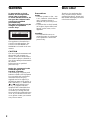 2
2
-
 3
3
-
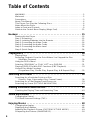 4
4
-
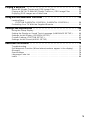 5
5
-
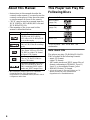 6
6
-
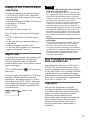 7
7
-
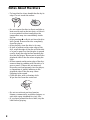 8
8
-
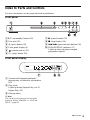 9
9
-
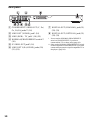 10
10
-
 11
11
-
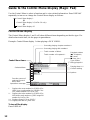 12
12
-
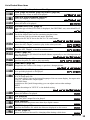 13
13
-
 14
14
-
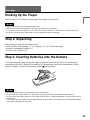 15
15
-
 16
16
-
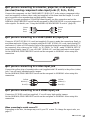 17
17
-
 18
18
-
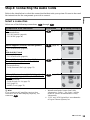 19
19
-
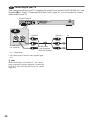 20
20
-
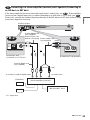 21
21
-
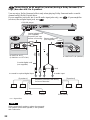 22
22
-
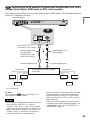 23
23
-
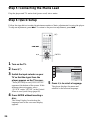 24
24
-
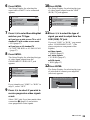 25
25
-
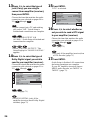 26
26
-
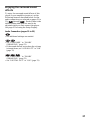 27
27
-
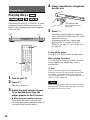 28
28
-
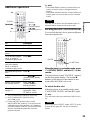 29
29
-
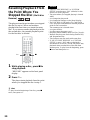 30
30
-
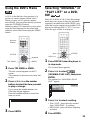 31
31
-
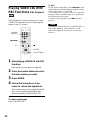 32
32
-
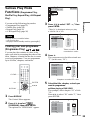 33
33
-
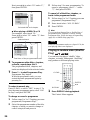 34
34
-
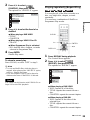 35
35
-
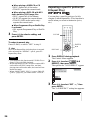 36
36
-
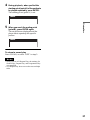 37
37
-
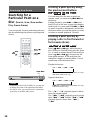 38
38
-
 39
39
-
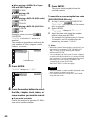 40
40
-
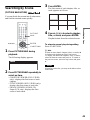 41
41
-
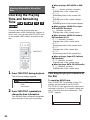 42
42
-
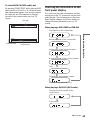 43
43
-
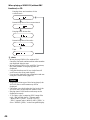 44
44
-
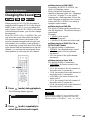 45
45
-
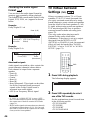 46
46
-
 47
47
-
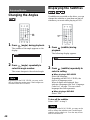 48
48
-
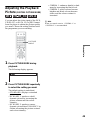 49
49
-
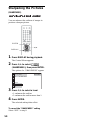 50
50
-
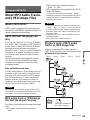 51
51
-
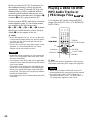 52
52
-
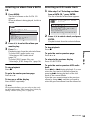 53
53
-
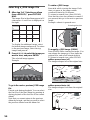 54
54
-
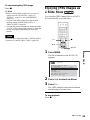 55
55
-
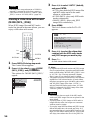 56
56
-
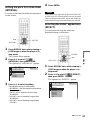 57
57
-
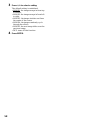 58
58
-
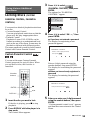 59
59
-
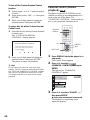 60
60
-
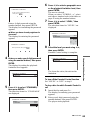 61
61
-
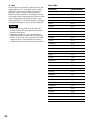 62
62
-
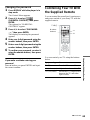 63
63
-
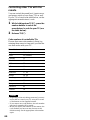 64
64
-
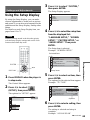 65
65
-
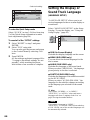 66
66
-
 67
67
-
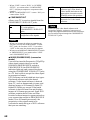 68
68
-
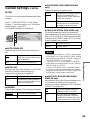 69
69
-
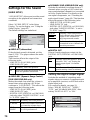 70
70
-
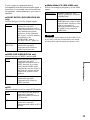 71
71
-
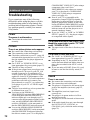 72
72
-
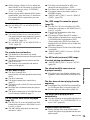 73
73
-
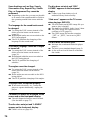 74
74
-
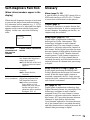 75
75
-
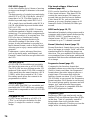 76
76
-
 77
77
-
 78
78
-
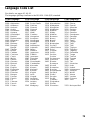 79
79
-
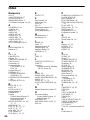 80
80
-
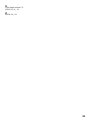 81
81
-
 82
82
-
 83
83
-
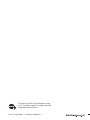 84
84
Ask a question and I''ll find the answer in the document
Finding information in a document is now easier with AI
Related papers
-
Sony DVP-LS500 User manual
-
Sony DVP-K380 Operating instructions
-
Sony DVP-NS590P Operating instructions
-
Sony dvp f250 User manual
-
Sony DVP-NS57P Operating instructions
-
Sony DVP-NS425P User manual
-
Sony DVP-S735D Owner's manual
-
Sony DVP-S735D User manual
-
Sony DVP-F25 User manual
-
Sony DVP-NS29 Owner's manual