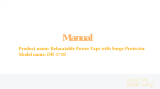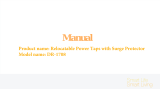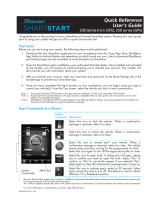Page is loading ...

Responder HD Model 5902
Security and Remote Start
Owner’s Guide
© 2009 Directed Electronics, Vista, CA
G5902V 2009-02

Congratulations
Congratulations on the purchase of your state-of-the-art remote start and
security system. Due to the complexity of this system, it must be installed
by an authorized dealer only. Installation of this product by anyone
other than an authorized dealer voids the warranty. All dealers are
provided with a preprinted dealer certificate to verify authorization.
By carefully reading this Owner’s Guide prior to using your system,
you will maximize the use of this system and its features. You can print
additional or replacement copies of this manual by accessing our web
site at www.directed.com.
What you get
Welcome to the best generation of security with remote start systems.
Your system contains everything you need.
Responder HD remote control with Responder SST technology for •
superior range and reliability.
Wall Charger for charging your remote control.•
Full color owner’s guide.•
Quick Start guide.•
Warranty Card.•
1-800-274-0200
RPN 7941V
IC: 1513A-7941
FCC ID:EZSDEI7941
1-800-274-0200
RPN 7941P
IC: 1513A-7941
FCC ID:EZSDEI7941
1-800-274-0200
RPN 7941X
IC: 1513A-7941
FCC ID:EZSDEI7941
Owner’s
Guide
Quick
Reference Card
Owner’s
Guide
Quick
Reference Card

Important Information
Please read the following information before using your new system.
Government Regulations and Safety information
Please read the material on pages XX before operating this system.
Warning!
The Government Regulations and
Safety information in this manual is included by
law and/or for your benefit. It must be read
prior to operating this system. Failure to heed
this information can result in personal injury or
property damage and may also result in the
illegal use of the system beyond its intended
purpose.
Your Warranty
Your Responder HD system comes with a warranty. Please make sure
you receive the warranty registration card and proof of purchase from
your dealer indicating the product was installed by an authorized Di-
rected dealer. Your warranty registration card must be completely filled
out and returned within 10 days of purchase or your warranty will not
be validated. You may also register online at:
www.prodregister.com/directed.
More details regarding this warranty can be found in back of this
guide. If any questions, please contact your dealer or contact Directed
at
1-800-753-0600
.

Additional information
For more information about your new Responder HD system or for elec-
tronic copy of this guide, please visit the below websites:
http://www.directed.com – For General information•
http://www.viper.com/Support/ – For additional guide informa-•
tion or PDF version of this guide
For any additional questions please contact your authorized Directed
dealer or contact Directed at
1-800-753-0600
.

Getting Started
Your remote will first need to be charged before proceeding. If not
already charged please do so now as you read on and familiarize
yourself with the many feature your system offers.
Charging the remote control
Your remote control has an internal rechargeable battery. No other
power source is required. The battery can be charged using the sup-
plied wall charger.
Connect the supplied wall charger to a wall outlet.1.
Connect the USB end of the power cord to the device’s mini-2.
USB connector. Please note that if the battery is completely
discharged, it may take a while before the charging indicator
illuminates.
1-800-274-0200
RPN 7941V
IC: 1513A-7941
FCC ID:EZSDEI7941
1-800-274-0200
RPN 7941P
IC: 1513A-7941
FCC ID:EZSDEI7941
1-800-274-0200
RPN 7941X
IC: 1513A-7941
FCC ID:EZSDEI7941
Please charge your remote control for at least 2 hours before use.3.
When the battery is fully charged, the status screen will indicate 4.
battery is full.
Disconnect the mini-USB end from the remote control first.5.
Then disconnect the charger from the wall outlet.6.
IMPORTANT:
The included charger is NOT a USB standard-output
charger - it is intended for rapid charging of Responder HD remotes!
NEVER use this charger to charge any other products, even if the
USB-style connector fits! The Responder HD remote can charge safely
with any USB connection -it may take longer to reach a fullycharged
state.

Plug in the charger, included in the box.•
A standard mini USB cable connected to any standard USB port •
on any laptop or desktop computer can also be used.
The screen displays “CHARGE” while the battery level bars •
within the battery icon flash. (NOTE: If the battery has been fully
drained, this may not occur for a few minutes.)
When charging is complete the screen displays “FULL”.•
Note: If the battery has been severely discharged, all remote functions
are disabled. The display remains dark, but when any remote buttons
are pressed, the blue Transmit LED lights. Once the battery is sufficient-
ly charged, the remote becomes operational and displays CHARGE.
Warning!
The temperature range over which
the battery can be charged is 0ºC TO 45ºC
(32ºF TO 113ºF). Charging the battery at tem-
peratures outside this range may cause severe
damage to the battery or reduce battery life
expectancy.
Replacement remote controls
Your Responder HD system comes with two remote controls; One Re-
sponder HD 2-way remote control (RPN: 7941V) and One companion
remote control (RPN: 7652V). Your system can also be used with op-
tional Responder LC3 LCD 2-way remote control (RPN: 7752V). If ad-
ditional remote controls are desired, please see your authorized dealer
or visit us at
www.directedstore.com
to order.

Contents
Congratulations ...............................................................................................3
What you get ...................................................................................................3
Important Information .......................................................................................4
Government Regulations and Safety ...........................................................4
Your Warranty ..........................................................................................4
Additional information ...............................................................................4
Getting Started .................................................................................................6
Charging the remote control .......................................................................6
Replacement remote controls ......................................................................7
How to use your system ...................................................................................11
Introduction ............................................................................................11
Remote information at a glance ................................................................12
Low battery indication .............................................................................13
Battery life .............................................................................................13
Battery disposal ......................................................................................14
OLED color display status icons.........................................................................15
Accessing commands: Primary ..........................................................................18
Accessing commands: Secondary .....................................................................19
Configuring your system...................................................................................24
How to navigate through the menus .........................................................24
Configuration Menus and Options ............................................................26
Feature Details ................................................................................................28
Glossary of Terms............................................................................................30
Specifications .................................................................................................32
Government regulations ...................................................................................36
Warning! Safety first .......................................................................................38
Installation .............................................................................................38
Remote Start Capable .............................................................................38
Manual Transmission Vehicles ..................................................................38
Interference ............................................................................................40
Upgrades and Batteries ...........................................................................40
Water/Heat Resistance ...........................................................................40
Limited lifetime consumer warranty ....................................................................41
Index .............................................................................................................43

11
© 2009 Directed Electronics. All rights reserved.
How to use your system
Introduction

12
© 2009 Directed Electronics. All rights reserved.
Remote information at a glance
1-800-274-0200
RPN 7941V
IC: 1513A-7941
FCC ID:EZSDEI7941
1-800-274-0200
RPN 7941P
IC: 1513A-7941
FCC ID:EZSDEI7941
1-800-274-0200
RPN 7941X
IC: 1513A-7941
FCC ID:EZSDEI7941
Internal
Antenna
Display
Lock
Button
Unlock
Button
Remote
Start
Button
AUX
Button
Toggle
Switch
Remote
Details
Reset
Button
Internal
Antenna
Display
Lock
Button
Unlock
Button
Remote
Start
Button
AUX
Button
Toggle
Switch
Remote
Details
Reset
Button
Internal
Antenna
Display
Lock
Button
Unlock
Button
Remote
Start
Button
AUX
Button
Toggle
Switch
Remote
Details
Reset
Button
Feature Description
Page
Internal Antenna * Used for transmitting and receiving information
Display Full Color Organic Light Emitting Diode (OLED) Display
Lock Button
AUX Button
Toggle Switch Switch to access secondary commands and remote
programming
Unlock Button
Remote Start Button
Remote Details Information regarding the remote control
Reset Button
Mini USB Port Used for charging the internal battery (not shown)
* Avoid touching or grasping the area where the internal antenna is
located as it may reduce range.

13
© 2009 Directed Electronics. All rights reserved.
Low battery indication
When the batteries are low on the 2-way remote it emits two groups
of beeps, the battery icon flashes and low battery is indicated, the
alarm then emits an additional chirp upon disarming of the alarm to
let you know it’s time to change the battery. When the battery is low
on the 1-way remote, the remote responds the same way audibly.
Warning!
If the battery on your Responder HD
remote reaches low levels, the OLED display will
be disabled. The Remote Control will still operate
and send/receive commands by use of the blue
LED and tones as indications. This is normal
operation.
Note:
The Arm/Disarm chirps should be programmed ON for the
alarm to emit any additional chirps during disarm. Ask your autho-
rized dealer if you have any questions.
Battery life
Your Responder HD remote control has many features and capabilities
including superior long range. These features and capabilities can
have an effect on battery life. There are a number of ways to increase
battery life on your Responder HD remote control:

14
© 2009 Directed Electronics. All rights reserved.
Recommended: Turn on Battery Saver mode. When the remote •
control is not used for more than 72 hours, the remote control
automatically will enter into a sleep state to conserve battery life.
Pressing any of the command buttons will wake up the device for
use. For more details on setting Battery Saver mode, please see
page ##.
Your remote control can be turned off if not in use. For more •
details on this feature, please refer to page ##.
Your remote control has a vibrate motor than can be used when •
tones are not required. Disabling the vibrate motor when not
needed can save battery life. For more details on this feature,
please refer to page ##.
You can also change the way the OLED display is used. The •
Responder HD remote has the ability to disable the animations
used for confirmation (ie: Arm, Disarm, Remote Start, etc) but still
display animations for system alarm triggers. For more details on
this feature, please refer to page ##.
Battery disposal
Directed Electronics cares about the environment. Your Responder HD
remote has an internal battery. If the battery should need to be dis-
posed of, please return to your authorized Directed Dealer or contact
Directed at 1-800-753-0600.

15
© 2009 Directed Electronics. All rights reserved.
OLED color display status icons
Clock
Battery Level
Timer Start/Smart Start
Remote Start Status
Name Tag
Info Center
Sensor Status
Siren Status
Paging Mode
Alarm Status
1
2
3
4
1
2
3
4
1
2
1
2
3
4
1
2
1
2
3
4
1
2
3
4
Note:
Areas on display where icons have more than one state (look
different to the ones shown above) are also covered below.
Feature Description
Page
Clock Displays current time
Battery level
Full ¾ ½ ¼ Empty
TimerStart /
Smart Start
Timer Start is active. Vehicle will automatically
remote start at a predetermined time
SmartStart is active. Vehicle will automatically remote
start if temperature level is reached or battery level
is low
Remote Start Displays Remote Start or MTS if active
Alarm Status
Alarm Status is Armed
Alarm Status is Disarmed
Alarm System is Locked and alarm functions have
been disabled

16
© 2009 Directed Electronics. All rights reserved.
Feature Description
Page
Alarm Status
(continued)
Alarm System is Unlocked and Alarm is disabled
Note: Car 2 if applicable will have a 2 in the above icons
Name Tag
Description
Info Center
Displays information such as runtime, parking and count-
down timer
Sensor Status
All Sensors are active and being monitored
All Sensors are bypassed and inactive
Siren Status
Siren is enabled. System working normally.
Silent Mode2 is active for sensor trigger zones.
Sensor zone triggers will not sounds the alarm siren
or horn (if connected)
Silent Mode2 is active for all trigger zones. Sensor
zone triggers will not sounds the alarm siren or horn
(if connected)
Paging Mode
Vibe On & Page On
Tone On & Page On
Vibe On & Page Off
Tone On & Page Off
Tone On, Vibe On & Page On
Tone On, Vibe On & Battery Saver On
Vibe On & Battery Saver On

17
© 2009 Directed Electronics. All rights reserved.
Feature Description
Page
Paging Mode
(continued)
Tone On & Battery Saver On
Tone On, Vibe On & Page Off
Screen Only On & Page On
Screen Only On & Page Off
Screen Only On & Battery Saver On

18
© 2009 Directed Electronics. All rights reserved.
Accessing commands: Primary
Remote control commands are accessed by pressing one of the four
command buttons located on the front of the remote.
1
2
3
4
1
2
3
4
1
2
3
4
Toggle
Switch
Press in
to Enter
Toggle
Switch
Toggle
Switch
Press in
to Enter
Press in
to Enter
Toggle Up
Toggle Down
Toggle Up
Toggle Down
Toggle Up
Toggle Down
Primary commands are accessed when display is blank or status screen
is active.
Item Icon Name and Description
Page
1
A U X
Arm: Arm’s the alarm and locks the doors (if connected)
2
A U X
Disarm: Disarm’s the alarm and locks the doors (if connected)
3
A U X
AUX/Trunk: Activates Auxiliary channel to control popping of
the Trunk
4
A U X
Remote Start: Remotely starts vehicle engine

19
© 2009 Directed Electronics. All rights reserved.
Accessing commands: Secondary
Secondary commands are accessed by use of the toggle switch lo-
cated on the side of the remote by pressing up or down. Pressing up
or down takes you through the additional 4 levels in reverse or forward
respectively. Once a level is reached
continue holding
the toggle in
position to extend the display on time for 18 seconds. When ready to
send command, release toggle switch and press a command button
(each of the command buttons below the display selects a correspond-
ing quadrant on the display (levels 2 - 5 status screen).
1
2
3
4
1
2
3
4
1
2
3
4
Toggle
Switch
Press in
to Enter
Toggle
Switch
Toggle
Switch
Press in
to Enter
Press in
to Enter
Toggle Up
Toggle Down
Toggle Up
Toggle Down
Toggle Up
Toggle Down

20
© 2009 Directed Electronics. All rights reserved.
Clock
Battery Level
Timer Start/Smart Start
Remote Start Status
Name Tag
Info Center
Sensor Status
Siren Status
Paging Mode
Alarm Status
1
2
3
4
1
2
3
4
1
2
1
2
3
4
1
2
1
2
3
4
1
2
3
4
Item Name Description
Page
1 Silent Arm Arm’s the alarm and locks the doors (if connected)
without chirps
2 Silent
Disarm
Arm’s the alarm and locks the doors (if connected)
without chirps
3 AUX 1 Activates Auxiliary channel to control
4 Runtime
Reset
Resets remote start runtime as programmed in the
alarm
Clock
Battery Level
Timer Start/Smart Start
Remote Start Status
Name Tag
Info Center
Sensor Status
Siren Status
Paging Mode
Alarm Status
1
2
3
4
1
2
3
4
1
2
1
2
3
4
1
2
1
2
3
4
1
2
3
4
Item Name Description
Page
1 Sensor
Bypass
Accesses Sensor Bypass command screen
2 Remote Valet Activates or Deactivates Valet Mode
3 Aux 2 Activates Auxiliary channel to control
4 Advanced
Start
Accesses TimerStart and SmartStart commands

21
© 2009 Directed Electronics. All rights reserved.
Clock
Battery Level
Timer Start/Smart Start
Remote Start Status
Name Tag
Info Center
Sensor Status
Siren Status
Paging Mode
Alarm Status
1
2
3
4
1
2
3
4
1
2
1
2
3
4
1
2
1
2
3
4
1
2
3
4
Item Name Description
Page
1 Warn
Away
Bypasses warn away on all sensor trigger zones
2 Shock
Sensor
Bypasses Shock sensor from triggering
3 Optiona
Sensors
Bypasses optional sensors excluding shock sensor (if
connected)
4 Bypass All Bypasses all sensor trigger zones
Clock
Battery Level
Timer Start/Smart Start
Remote Start Status
Name Tag
Info Center
Sensor Status
Siren Status
Paging Mode
Alarm Status
1
2
3
4
1
2
3
4
1
2
1
2
3
4
1
2
1
2
3
4
1
2
3
4
Item Name Description
Page
1 Timer Mode Activates Timer Mode for remote start
2 Smart Start Activates SmartStart for remote start

22
© 2009 Directed Electronics. All rights reserved.
Clock
Battery Level
Timer Start/Smart Start
Remote Start Status
Name Tag
Info Center
Sensor Status
Siren Status
Paging Mode
Alarm Status
1
2
3
4
1
2
3
4
1
2
1
2
3
4
1
2
1
2
3
4
1
2
3
4
Item Name Description
Page
1 Warn
Away
Bypasses warn away on all sensor trigger zones
2 Shock
Sensor
Bypasses Shock sensor from triggering
3 Optiona
Sensors
Bypasses optional sensors excluding shock sensor (if
connected)
4 Bypass All Bypasses all sensor trigger zones
Clock
Battery Level
Timer Start/Smart Start
Remote Start Status
Name Tag
Info Center
Sensor Status
Siren Status
Paging Mode
Alarm Status
1
2
3
4
1
2
3
4
1
2
1
2
3
4
1
2
1
2
3
4
1
2
3
4
Item Name Description
Page
1 Timer Mode Activates Timer Mode for remote start
2 Smart Start Activates SmartStart for remote start

23
© 2009 Directed Electronics. All rights reserved.
Clock
Battery Level
Timer Start/Smart Start
Remote Start Status
Name Tag
Info Center
Sensor Status
Siren Status
Paging Mode
Alarm Status
1
2
3
4
1
2
3
4
1
2
1
2
3
4
1
2
1
2
3
4
1
2
3
4
Item Name Description
Page
1 Car Select Used to select another vehicle with Responder HD
system (if connected)
2 Last Trigger Requests latest trigger information (if available)
3 Aux 4 Not Applicable with this system
4 Temp
Request
Requests vehicles temperature
/