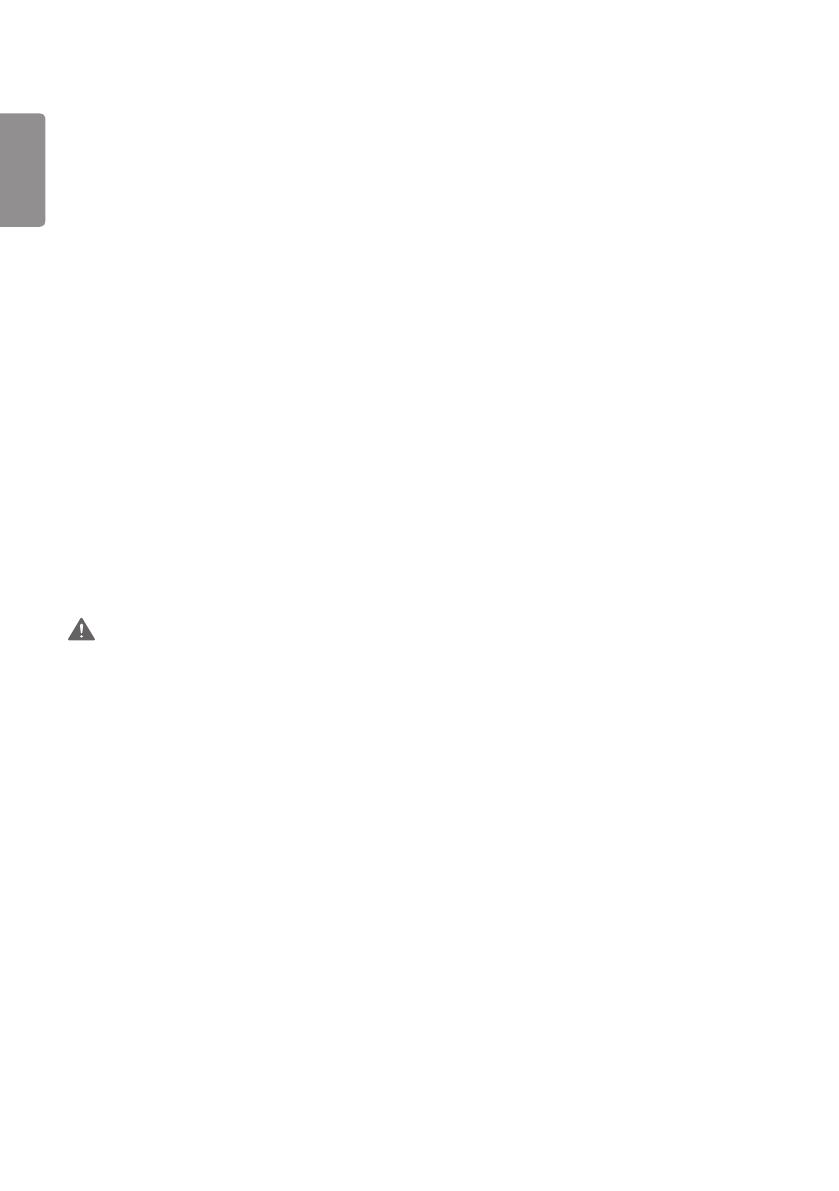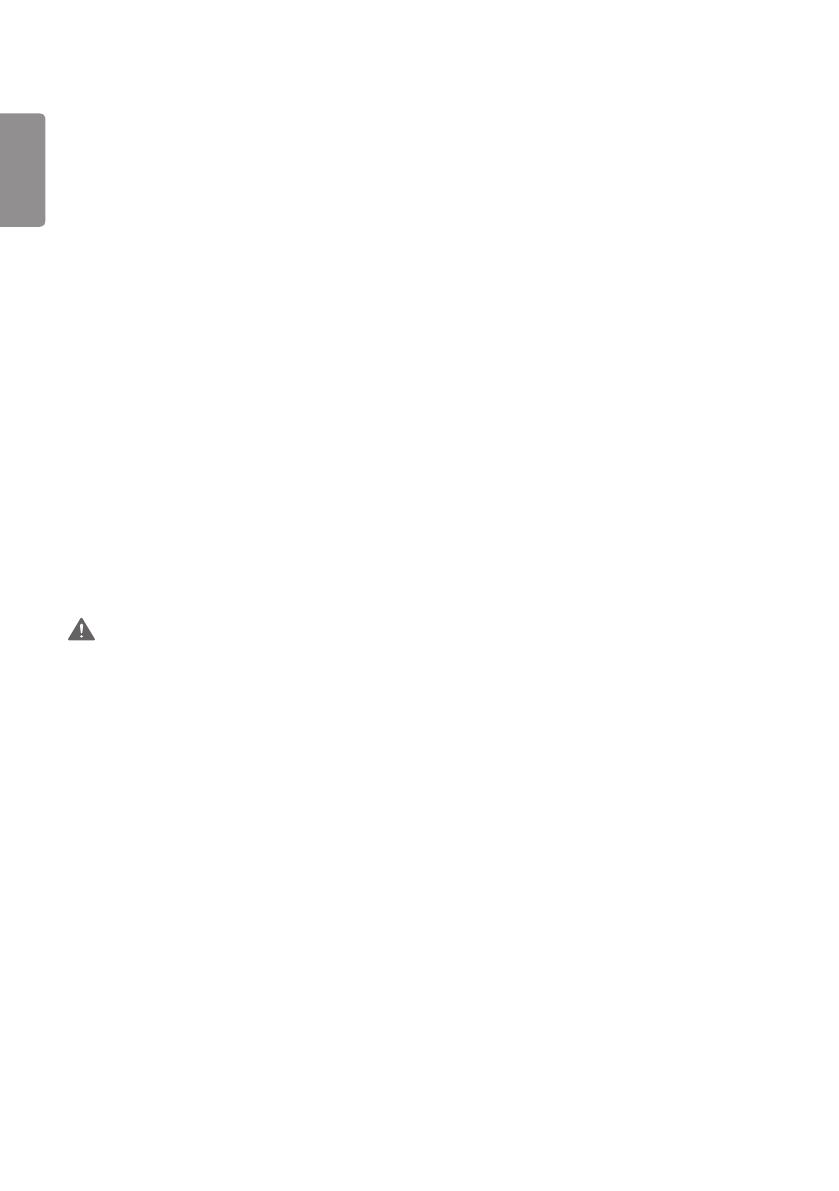
ENGLISH
4
• Do not touch the power plug with wet hands. Additionally, if the cord pin is wet or covered with dust, dry the power
plug completely or wipe dust off before plugging in the cord.
- You may be electrocuted due to excess moisture.
• If you don’t intend to use the product for a long time, unplug the power cable from the product.
- Layers of dust can cause a fire, or insulation deterioration can cause electric leakage, electric shock or fire.
• Insert the power plug firm so it cannot come loose.
- A loose connection can cause fire.
• Hold the plug when pulling out the power cable. Do not pull the plug out by the wire. Do not bend the power cord
with excessive force or put heavy objects on the power cord.
- The power line can be damaged, which may cause electric shock or fire.
• Do not insert metal or other conductive materials into the product openings. Additionally, do not touch the power
cable right after plugging into the wall input terminal.
- You may be electrocuted.
• Use an appliance coupler as a disconnect device.
• Please make sure the device is installed near the wall outlet to which it is connected and that the outlet is easily
accessible.
• Do not unplug the power cord while the product is in use.
- Electrical shock can damage the product.
• As long as this unit is connected to the AC wall outlet, it is not disconnected from the AC power source even if the
unit is turned off.
Precautions for installing the Product
WARNING
• Keep away from heat sources like heaters or open flames.
- Electrical shock, fire, malfunction or deformation may occur.
• Keep the packing anti-moisture material or vinyl packing out of the reach of children.
- Anti-moisture material is harmful if swallowed. If swallowed by mistake, force the patient to vomit and visit the
nearest hospital. Additionally, vinyl packing can cause suffocation. Keep it out of the reach of children.
• Do not put heavy objects on the product or sit upon it.
- If the product collapses or is dropped, you may be injured. Prevent Children from climbing or pulling on the unit.
• Do not leave the power or signal cable where someone can trip over it.
- Pedestrians may become entangled in the cables and cause the device to become damaged causing electrical shock,
fire, or serious injury.