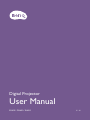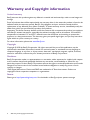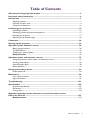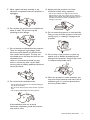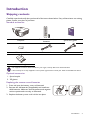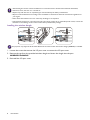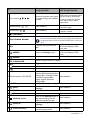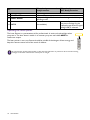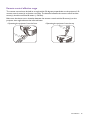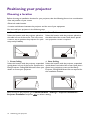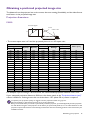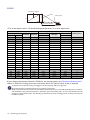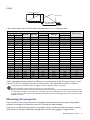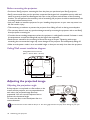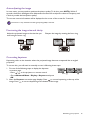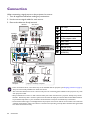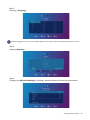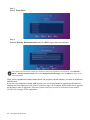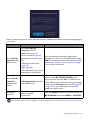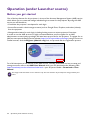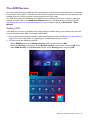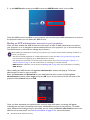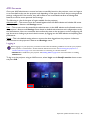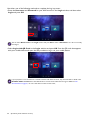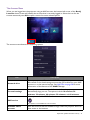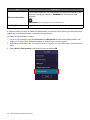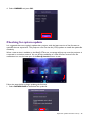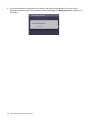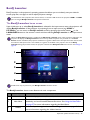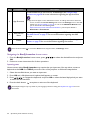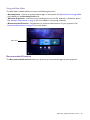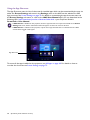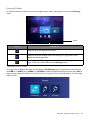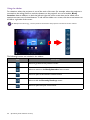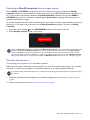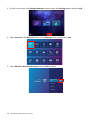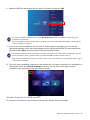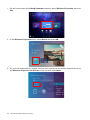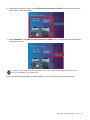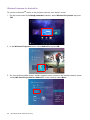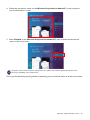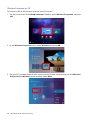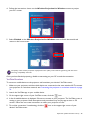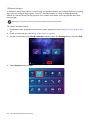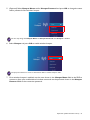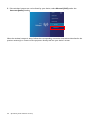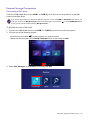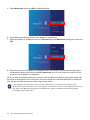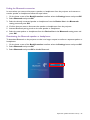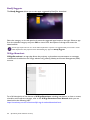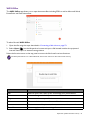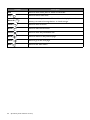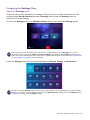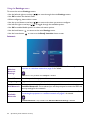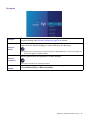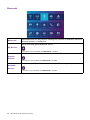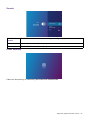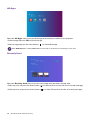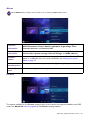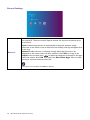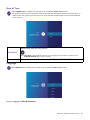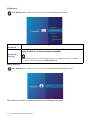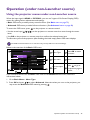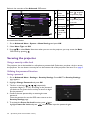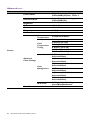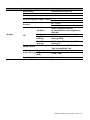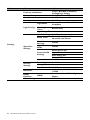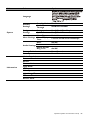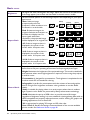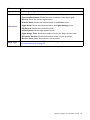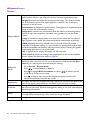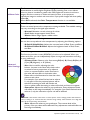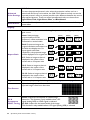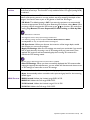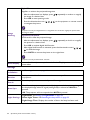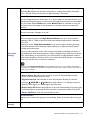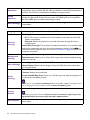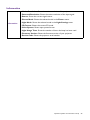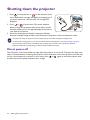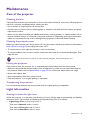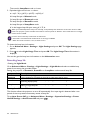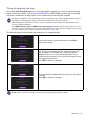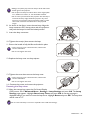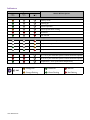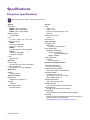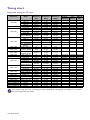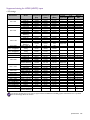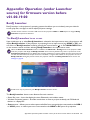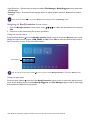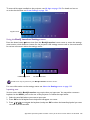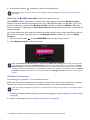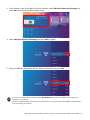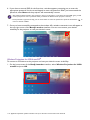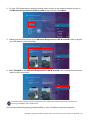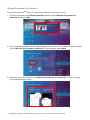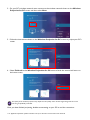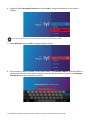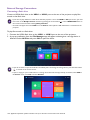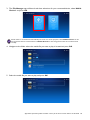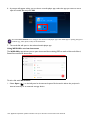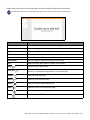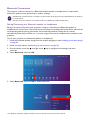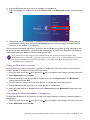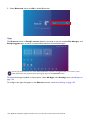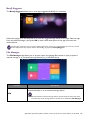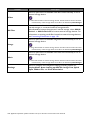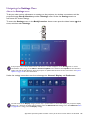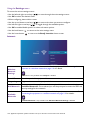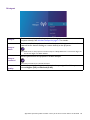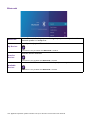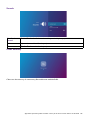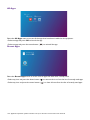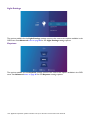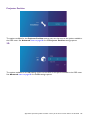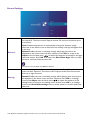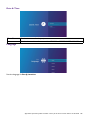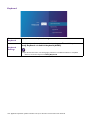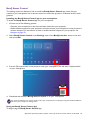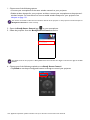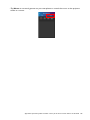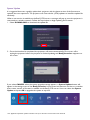Digital Projector
User Manual
EX600 / EW600 / EH600
V 1.01

2 Warranty and Copyright information
Warranty and Copyright information
Limited warranty
BenQ warrants this product against any defects in material and workmanship, under normal usage and
storage.
Proof of purchase date will be required with any warranty claim. In the event this product is found to be
defective within the warranty period, BenQ's only obligation and your exclusive remedy shall be
replacement of any defective parts (labor included). To obtain warranty service, immediately notify the
dealer from which you purchased the product of any defects.
Important: The above warranty shall be void if the customer fails to operate the product in accordance
with BenQ's written instructions, especially the ambient humidity must be in-between 10% and 90%,
temperature in-between 0°C and 35°C, altitude lower than 4920 feet, and avoiding to operate the
projector in a dusty environment. This warranty gives you specific legal rights, and you may have other
rights which vary from country to country.
For other information, please visit www.BenQ.com.
Copyright
Copyright © 2020 by BenQ Corporation. All rights reserved. No part of this publication may be
reproduced, transmitted, transcribed, stored in a retrieval system or translated into any language or
computer language, in any form or by any means, electronic, mechanical, magnetic, optical, chemical,
manual or otherwise, without the prior written permission of BenQ Corporation.
Disclaimer
BenQ Corporation makes no representations or warranties, either expressed or implied, with respect
to the contents hereof and specifically disclaims any warranties, merchantability or fitness for any
particular purpose. Further, BenQ Corporation reserves the right to revise this publication and to make
changes from time to time in the contents hereof without obligation to notify any person of such
revision or changes.
*DLP, Digital Micromirror Device and DMD are trademarks of Texas Instruments. Others are
copyrights of their respective companies or organizations.
Patents
Please go to http://patmarking.benq.com/ for the details on BenQ projector patent coverage.

3 Table of Contents
Table of Contents
Warranty and Copyright information ................................................................................ 2
Important safety instructions .............................................................................................. 4
Introduction .......................................................................................................................... 7
Shipping contents ....................................................................................................................................... 7
Projector exterior view ............................................................................................................................ 9
Controls and functions............................................................................................................................ 10
Positioning your projector ................................................................................................. 14
Choosing a location .................................................................................................................................14
Obtaining a preferred projected image size....................................................................................... 15
Mounting the projector ..........................................................................................................................17
Adjusting the projected image ..............................................................................................................18
Connection .......................................................................................................................... 20
Starting up the projector ................................................................................................... 22
Operation (under Launcher source) ................................................................................ 26
Before you get started ............................................................................................................................ 26
The AMS Service ...................................................................................................................................... 27
Checking for system update .................................................................................................................. 33
BenQ Launcher ....................................................................................................................................35
Operation (under non-Launcher source) ......................................................................... 75
Using the projector menus under non-Launcher source ...............................................................75
Securing the projector ............................................................................................................................76
Switching input signal ...............................................................................................................................78
Menu operation ........................................................................................................................................ 79
Shutting down the projector ............................................................................................. 94
Direct power off ......................................................................................................................................94
Maintenance ........................................................................................................................ 95
Care of the projector ..............................................................................................................................95
Light information ......................................................................................................................................95
Troubleshooting ............................................................................................................... 101
Specifications .................................................................................................................... 102
Projector specifications ........................................................................................................................102
Dimensions ..............................................................................................................................................103
Timing chart............................................................................................................................................ 104
Appendix: Operation (under Launcher source) for firmware version
before v01.00.19.00 ........................................................................................................... 107
BenQ Launcher ..................................................................................................................................107

4 Important safety instructions
Important safety instructions
Your projector is designed and tested to meet the latest standards for safety of information technology
equipment. However, to ensure safe use of this product, it is important that you follow the instructions
mentioned in this manual and marked on the product.
1. Please read this manual before you
operate your projector. Save it for future
reference.
2. Do not look straight at the projector
lens during operation. The intense light
beam may damage your eyes.
3. Refer servicing to qualified service
personnel.
4. Always open the lens shutter (if any) or
remove the lens cap (if any) when the
projector lamp is on.
5. The lamp becomes extremely hot during
operation. Allow the projector to cool for
approximately 45 minutes prior to removing
the lamp assembly for replacement.
6. In some countries, the line voltage is NOT
stable. This projector is designed to operate
safely within a mains voltage between 100 to
240 volts AC, but could fail if power cuts or
surges of ±10 volts occur. In areas where
the mains voltage may fluctuate or cut
out, it is recommended that you
connect your projector through a power
stabilizer, surge protector or
uninterruptible power supply (UPS).
7. Do not block the projection lens with any
objects when the projector is under
operation as this could cause the objects to
become heated and deformed or even cause a
fire. To temporarily turn off the lamp, use the
blank function.
8. Do not operate lamps beyond the rated lamp
life. Excessive operation of lamps beyond the
rated life could cause them to break on rare
occasions.

5 Important safety instructions
9. Never replace the lamp assembly or any
electronic components unless the projector is
unplugged.
10. Do not place this product on an unstable cart,
stand, or table. The product may fall,
sustaining serious damage.
11. Do not attempt to disassemble this projector.
There are dangerous high voltages inside
which may cause death if you should come
into contact with live parts. The only user
serviceable part is the lamp which has its own
removable cover.
Under no circumstances should you ever
undo or remove any other covers. Refer
servicing only to suitably qualified professional
service personnel.
12. Do not block the ventilation holes.
- Do not place this projector on a blanket, bedding or
any other soft surface.
- Do not cover this projector with a cloth or any other
item.
- Do not place inflammables near the projector.
If the ventilation holes are seriously
obstructed, overheating inside the projector
may result in a fire.
13. Always place the projector on a level,
horizontal surface during operation.
- Do not use if tilted at an angle of more than 10
degrees left to right, nor at angle of more than 15
degrees front to back. Using the projector when it is
not fully horizontal may cause a malfunction of, or
damage to, the lamp.
14. Do not stand the projector on end vertically.
Doing so may cause the projector to fall over,
causing injury or resulting in damage to the
projector.
15. Do not step on the projector or place any
objects upon it. Besides probable physical
damage to the projector, doing so may result
in accidents and possible injury.
16. When the projector is under operation, you
may sense some heated air and odor from its
ventilation grill. It is a normal phenomenon
and not a product defect.

6 Important safety instructions
17. Do not place liquids near or on the projector.
Liquids spilled into the projector may cause it
to fail. If the projector does become wet,
disconnect it from the power supply's power
outlet and call BenQ to have the projector
serviced.
18. This product is capable of displaying inverted
images for ceiling/wall mount installation.
19. This apparatus must be earthed.
20. Do not place this projector in any of the
following environments.
- Space that is poorly ventilated or confined. Allow at
least 50 cm clearance from walls and free flow of air
around the projector.
- Locations where temperatures may become
excessively high, such as the inside of a car with all
windows rolled up.
- Locations where excessive humidity, dust, or cigarette
smoke may contaminate optical components, shorten
the projector's life span and darken the image.
- Locations near fire alarms
- Locations with an ambient temperature above 40°C /
104°F
- Locations where the altitudes are higher than 3000 m
(10000 feet).
Hg - Lamp contains mercury. Manage in accordance with local disposal laws. See www.lamprecycle.org.
To avoid damaging the DLP chips, never aim a high-power laser beam into the projection lens.
3000 m
(10000 feet)
0 m
(0 feet)

7 Introduction
Introduction
Shipping contents
Carefully unpack and verify that you have all of the items shown below. If any of these items are missing,
please contact your place of purchase.
Standard accessories
Optional accessories
Replacing the remote control batteries
1. Press and open the battery cover, as illustrated.
2. Remove the old batteries (if applicable) and install two
AAA batteries. Make sure that the positive and negative
ends are positioned correctly, as illustrated.
3. Replace the battery cover until it clicks into place.
Projector
Remote control with
batteries
Quick start guide
Warranty card* Power cord VGA cable
Wireless dongle
• The supplied accessories will be suitable for your region, and may differ from those illustrated.
• *The warranty card is only supplied in some specific regions. Please consult your dealer for detailed information.
1. Spare lamp kit
2. 3D glasses

8 Introduction
Installing the wireless dongle
1. Loosen the screw that secures the I/O port cover to remove the I/O port cover.
2. Remove the cap from the provided wireless dongle and insert the dongle into the port
WIRELESS DONGLE.
3. Re-install the I/O port cover.
• Avoid leaving the remote control and batteries in an excessive heat or humid environment like the kitchen,
bathroom, sauna, sunroom or in a closed car.
• Replace only with the same or equivalent type recommended by the battery manufacturer.
• Dispose of the used batteries according to the manufacturer's instructions and local environment regulations for
your region.
• Never throw the batteries into a fire. There may be danger of an explosion.
• If the batteries are dead or if you will not be using the remote control for an extended period of time, remove the
batteries to avoid damage to the remote control from possible battery leakage.
The projector only supports Wi-Fi and/or Bluetooth connections when the wireless dongle (WDR02U) is installed.

9 Introduction
Projector exterior view
1. Focus ring and zoom ring
2. Vent (air exhaust)
3. Adjuster feet
4. Projection lens
5. IR remote sensor
6. External control panel
(See Controls and functions on page 10.)
7. Lamp cover
8. Vent (air inlet)
9. Audio input jacks
Audio output jack
10. RGB (PC) signal output jack
11. RS-232 control port
12. RGB (PC) signal input jacks
13. HDMI input port
14. USB Mini-B port
15. USB Type A port
16. USB Type A port
17. AC power jack
18. Wall mount holes
19. Security bar
20. USB Type A port (for wireless dongle)
21. Wireless dongle cover
7
6
17
18
18
19
18
8
3
3
3
3
5
4
1
2
13
12 14 1610
15
11
9
20
21

10 Introduction
Controls and functions
Projector & Remote control
No.
When the input source is
BenQ Launcher
When the input source is
NOT BenQ Launcher
1.
POWER
Toggles the projector between standby mode and on.
ON/ Off
2.
POWER indicator
light/TEMPerature warning
light/LAMP indicator light
(See Indicators on page 100.)
3. IR remote sensor
4.
(BACK)
Returns to the previous menu,
main settings menu or exit the
app.
Goes back to previous OSD
menu or exits menu settings.
2
9
7
6
8
5
1
3
4
10
• All the key presses described in this
document are available on the remote control
or projector.
• The remote control is without laser pointer
in Japan.
11
12
13
15
16
1
5
9
4
7
14
8
6
18
22
17
19
21
20
10
23
24

11 Introduction
5.
Arrow keys ( , , , )
Moves through the menu items
or toggle through the available
options.
When the On-Screen Display
(OSD) menu is activated, these
keys are used as directional
arrows to select the desired
menu items and to make
adjustments.
Keystone keys ( , )
(Not available.)
Displays the keystone
correction page.
Volume keys /
(Not available.)
Decreases or increase the
projector volume.
6.
(SOURCE)
Displays the source selection bar.
7. ECO BLANK, BLANK
Used to hide the screen picture.
Do not block the projection lens from projecting as this could cause
the blocking object to become heated and deformed or even cause
a fire.
8. OK
Confirms the selected menu
item.
Confirms the selected
On-Screen Display (OSD)
menu item.
9.
(MENU)
Enters the Settings menu.
Turns on or off the projector’s
On-Screen Display (OSD)
menu.
10.
(HOME)
Returns to the home screen. (Not available.)
11.
Source selection buttons: HDMI,
PC, LAUNCHER
Selects an input source for display.
12.
Toggles projector audio between on and off.
Decreases the projector volume.
Increase the projector volume.
13. Control buttons: F1, F2, F3
Customizes buttons, the
default is iOS mobile projection
settings (F1) / Android mobile
projection settings (F2) /
Laptop mobile projection
settings (F3).
(Not available.)
14. LASER Emits visible laser pointer light for presentation purposes.
15.
(WiFi)
Enters the Internet menu in
Settings.
(Not available.)
16. PICTURE Selects an available picture mode.
17.
(Cursor)
Activates the cursor function. (Not available.)
18.
(Android menu)
Goes to the Settings menu. If
app related settings can be
called from within the app.
(Not available.)
19.
(Hotspot)
Enters the Hotspot menu in
Settings.
(Not available.)
20.
(Clear memory)
Goes into one key speedup
(one key empty) mode.
(Not available.)
No.
When the input source is
BenQ Launcher
When the input source is
NOT BenQ Launcher

12 Introduction
Operating the LASER pointer
The Laser Pointer is a presentation aid for professionals. It emits red colored light when
you press it. The laser beam is visible. It is necessary to press and hold LASER for
continuous output.
The laser pointer is not a toy. Parents should be mindful of the dangers of laser energy and
keep this remote control out of the reach of children.
21. BRIGHTNESS Adjusts brightness.
22. CONTRAST Adjusts contrast.
23. LIGHT MODE
Displays the Light Mode menu for selecting a suitable lamp
operating mode.
24. AUTO (Not available.)
Automatically determines the
best picture timings for the
displayed image when PC signal
(analog RGB) is selected.
Do not look into the laser light window or shine the laser light beam on yourself or others. See the warning
messages on the back of the remote control prior to using it.
No.
When the input source is
BenQ Launcher
When the input source is
NOT BenQ Launcher

13 Introduction
Remote control effective range
The remote control must be held at an angle within 30 degrees perpendicular to the projector's IR
remote control sensor(s) to function correctly. The distance between the remote control and the
sensor(s) should not exceed 8 meters (~ 26 feet).
Make sure that there are no obstacles between the remote control and the IR sensor(s) on the
projector that might obstruct the infra-red beam.
• Operating the projector from the front • Operating the projector from the top
A
p
p
r
o
x
.
+
3
0
º
A
p
p
r
o
x
.
+
3
0
º

14 Positioning your projector
Positioning your projector
Choosing a location
Before choosing an installation location for your projector, take the following factors into consideration:
• Size and position of your screen
• Electrical outlet location
• Location and distance between the projector and the rest of your equipment
You can install your projector in the following ways.
After turning on the projector, go to Advanced Menu - Settings > Projector Installation >
Projector Installation and press / to select a setting.
1. Front Table
Select this location with the projector placed on
the table in front of the screen. This is the most
common way to position the projector for quick
setup and portability.
2. Rear Table
Select this location with the projector placed on
the table behind the screen. Note that a special
rear projection screen is required.
3. Front Ceiling
Select this location with the projector suspended
upside-down in front of the screen. Purchase the
BenQ Projector Ceiling/Wall Mount Kit from your
dealer to mount your projector.
4. Rear Ceiling
Select this location with the projector suspended
upside-down from behind the screen. Note that a
special rear projection screen and the BenQ
Projector Ceiling/Wall Mount Kit are required for
this installation location.

15 Positioning your projector
Obtaining a preferred projected image size
The distance from the projector lens to the screen, the zoom setting (if available), and the video format
each factors in the projected image size.
Projection dimensions
EX600
• The screen aspect ratio is 4:3 and the projected picture is in a 4:3 aspect ratio
For example, if you are using a 120-inch screen, the recommended projection distance is 5011 mm.
If your measured projection distance is 6200 mm, the closest match in the "Projection distance (mm)"
column is 6264 mm. Looking across this row shows that a 150'' (about 3.8 m) screen is required.
Screen size Projection distance (mm)
Offset (mm)Diagonal
H (mm) W (mm)
Min distance
Average
Max distance
Inch mm (max. zoom) (min. zoom)
30 762 457 610 1195 1253 1311 45
40 1016 610 813 1593 1670 1748 61
50 1270 762 1016 1991 2088 2184 76
60 1524 914 1219 2390 2505 2621 91
70 1778 1067 1422 2788 2923 3058 107
80 2032 1219 1626 3186 3341 3495 122
90 2286 1372 1829 3584 3758 3932 137
100 2540 1524 2032 3983 4176 4369 152
110 2794 1676 2235 4381 4593 4806 168
120 3048 1829 2438 4779 5011 5243 183
130 3302 1981 2642 5178 5428 5679 198
140 3556 2134 2845 5576 5846 6116 213
150 3810 2286 3048 5974 6264 6553 229
160 4064 2438 3251 6372 6681 6990 244
170 4318 2591 3454 6771 7099 7427 259
180 4572 2743 3658 7169 7516 7864 274
190 4826 2896 3861 7567 7934 8301 290
200 5080 3048 4064 7965 8352 8738 305
250 6350 3810 5080 9957 10439 10922 381
300 7620 4572 6096 11948 12527 13106 457
To optimize your projection quality, we suggest to do the projection within non-gray area.
All measurements are approximate and may vary from the actual sizes.
BenQ recommends that if you intend to permanently install the projector, you should physically test the projection
size and distance using the actual projector in situ before you permanently install it, so as to make allowance for this
projector's optical characteristics. This will help you determine the exact mounting position so that it best suits your
installation location.
H
W
Projection distance
Center of lens
Screen
4:3 Screen diagonal
Offset

16 Positioning your projector
EW600
• The screen aspect ratio is 16:10 and the projected picture is in a 16:10 aspect ratio
For example, if you are using a 120-inch screen, the recommended projection distance is 4200 mm.
If your measured projection distance is 5200 mm, the closest match in the "Projection distance (mm)"
column is 5250 mm. Looking across this row shows that a 150'' (about 3.8 m) screen is required.
Screen size Projection distance (mm)
Offset (mm)Diagonal
H (mm) W (mm)
Min distance
Average
Max distance
Inch mm (max. zoom) (min. zoom)
30 762 406 646 1002 1050 1098 0
40 1016 538 862 1335 1400 1465 0
50 1270 673 1077 1669 1750 1831 0
60 1524 808 1292 2003 2100 2197 0
70 1778 942 1508 2337 2450 2563 0
80 2032 1007 1723 2671 2800 2929 0
90 2286 1212 1939 3005 3150 3295 0
100 2540 1346 2154 3339 3500 3662 0
110 2794 1481 2369 3672 3850 4028 0
120 3048 1615 2585 4006 4200 4394 0
130 3302 1750 2800 4340 4550 4760 0
140 3556 1885 3015 4676 4900 5126 0
150 3810 2019 3231 5008 5250 5492 0
160 4064 2154 3446 5342 5600 5859 0
170 4318 2289 3662 5676 5950 6225 0
180 4572 2423 3877 6009 6300 6591 0
190 4826 2558 4092 6343 6650 6957 0
200 5080 2692 4308 6677 7000 7323 0
250 6350 3365 5385 8346 8750 9154 0
300 7620 4039 6462 10016 10500 10985 0
To optimize your projection quality, we suggest to do the projection within non-gray area.
All measurements are approximate and may vary from the actual sizes.
BenQ recommends that if you intend to permanently install the projector, you should physically test the projection
size and distance using the actual projector in situ before you permanently install it, so as to make allowance for this
projector's optical characteristics. This will help you determine the exact mounting position so that it best suits your
installation location.
H
W
Projection distance
Center of lens
Screen
16:10 Screen diagonal
Offset

17 Positioning your projector
EH600
• The screen aspect ratio is 16:9 and the projected picture is in a 16:9 aspect ratio
For example, if you are using a 120-inch screen, the recommended projection distance is 4158 mm.
If your measured projection distance is 5200 mm, the closest match in the "Projection distance (mm)"
column is 5197 mm. Looking across this row shows that a 150'' (about 3.8 m) screen is required.
Mounting the projector
If you intend to mount your projector, we strongly recommend that you use a proper fitting BenQ
projector mounting kit and that you ensure it is securely and safely installed.
If you use a non-BenQ brand projector mounting kit, there is a safety risk that the projector may fall
down due to an improper attachment through the use of the wrong gauge or length screws.
Screen size Projection distance (mm)
Offset (mm)Diagonal
H (mm) W (mm)
Min distance
Average
Max distance
Inch mm (max. zoom) (min. zoom)
30 762 374 664 990 1039 1089 30
40 1016 498 886 1319 1386 1452 40
50 1270 623 1107 1649 1732 1815 50
60 1524 747 1328 1979 2079 2178 60
70 1778 872 1550 2309 2425 2541 70
80 2032 996 1771 2639 2772 2905 80
90 2286 1121 1992 2969 3118 3268 90
100 2540 1245 2214 3299 3465 3631 100
110 2794 1370 2435 3628 3811 3994 110
120 3048 1494 2657 3958 4158 4357 120
130 3302 1619 2878 4288 4504 4720 130
140 3556 1743 3099 4618 4850 5083 139
150 3810 1868 3321 4948 5197 5446 149
160 4064 1992 3542 5278 5543 5809 159
170 4318 2117 3763 5608 5890 6172 169
180 4572 2241 3985 5937 6236 6535 179
190 4826 2366 4206 6267 6583 6898 189
200 5080 2491 4428 6597 6929 7261 199
250 6350 3113 5535 8246 8661 9077 249
300 7620 3736 6641 9896 10394 10892 299
To optimize your projection quality, we suggest to do the projection within non-gray area.
All measurements are approximate and may vary from the actual sizes.
BenQ recommends that if you intend to permanently install the projector, you should physically test the projection
size and distance using the actual projector in situ before you permanently install it, so as to make allowance for this
projector's optical characteristics. This will help you determine the exact mounting position so that it best suits your
installation location.
H
W
Projection distance
Center of lens
Screen
16:9 Screen diagonal
Offset

18 Positioning your projector
Before mounting the projector
• Purchase a BenQ projector mounting kit from the place you purchased your BenQ projector.
• BenQ recommends that you also purchase a separate Kensington lock compatible security cable and
attach it securely to both the Kensington lock slot on the projector and the base of the mounting
bracket. This will perform the secondary role of restraining the projector should its attachment to the
mounting bracket become loose.
• Ask your dealer to install the projector for you. Installing the projector on your own may cause it to
fall and result in injury.
• Take necessary procedures to prevent the projector from falling off such as during an earthquake.
• The warranty doesn’t cover any product damage caused by mounting the projector with a non-BenQ
brand projector mounting kit.
• Consider the surrounding temperature where the projector is ceiling/wall mounted. If a heater is used,
the temperature around the ceiling/wall may be higher than expected.
• Read the user manual for the mounting kit about the range of torque. Tightening with torque
exceeding the recommended range may cause damage to the projector and subsequently falling off.
• Make sure the power outlet is at an accessible height so that you can easily shut down the projector.
Ceiling/Wall mount installation diagram
=
Adjusting the projected image
Adjusting the projection angle
If the projector is not placed on a flat surface or the
screen and the projector are not perpendicular to
each other, the projected image becomes
trapezoidal. You can screw the adjuster feet to
fine-tune the horizontal angle.
To retract the feet, screw the adjuster feet in a
reverse direction.
Do not look into the lens while the lamp is on. The strong light from the lamp may cause damage to your eyes.
Ceiling/Wall mount screw: M4
(Max L = 25 mm; Min L = 20 mm)
Unit: mm
75146
100
75

19 Positioning your projector
Auto-adjusting the image
In some cases, you may need to optimize the picture quality. To do this, press AUTO. Within 3
seconds, the built-in Intelligent Auto Adjustment function will re-adjust the values of Frequency and
Clock to provide the best picture quality.
The current source information will be displayed in the corner of the screen for 3 seconds.
Fine-tuning the image size and clarity
Correcting keystone
Keystoning refers to the situation where the projected image becomes a trapezoid due to angled
projection.
To correct this, you will need to manually correct it following these steps.
1. Do one of the following steps to display the keystone
correction page.
• Press / on the projector or remote control.
• Go to Advanced Menu - Display > Keystone and press
OK.
2. After the Keystone correction page displays. Press to correct keystoning at the top of the
image. Press to correct keystoning at the bottom of the image.
This function is only available when PC signal (analog RGB) is selected.
Adjust the projected image to the size that you
need using the zoom ring.
Sharpen the image by rotating the focus ring.
Press .
Press .

20 Connection
Connection
When connecting a signal source to the projector, be sure to:
1. Turn all equipment off before making any connections.
2. Use the correct signal cables for each source.
3. Ensure the cables are firmly inserted.
• In the connections above, some cables may not be included with the projector (see Shipping contents on page 7).
They are commercially available from electronics stores.
• The connection illustrations are for reference only. The rear connecting jacks available on the projector vary with
each projector model.
• Many notebooks do not turn on their external video ports when connected to a projector. Usually a key combo
like FN + function key with a monitor symbol turns the external display on/off. Press FN and the labeled function
key simultaneously. Refer to your notebook's documentation to find your notebook's key combination.
• If the selected video image is not displayed after the projector is turned on and the correct video source has been
selected, check that the video source device is turned on and operating correctly. Also check that the signal cables
have been connected correctly.
5
55 6
1
4
2 1
3
6
7
8
Laptop or desktop
computer
VGA cable
VGA to DVI-A cable
USB cable
Component Video to VGA
(D-Sub) adapter cable
Audio cable
HDMI cable
USB flash drive
Wireless dongle
(WDR02U)
1
2
3
4
5
6
7
8
Speakers
Monitor
Wireless Connection
A/V device
Laptop or desktop computer
Ta b l e t P C
Smartphone
Bluetooth speakers
Wireless AP
Keyboard/Mouse
Page is loading ...
Page is loading ...
Page is loading ...
Page is loading ...
Page is loading ...
Page is loading ...
Page is loading ...
Page is loading ...
Page is loading ...
Page is loading ...
Page is loading ...
Page is loading ...
Page is loading ...
Page is loading ...
Page is loading ...
Page is loading ...
Page is loading ...
Page is loading ...
Page is loading ...
Page is loading ...
Page is loading ...
Page is loading ...
Page is loading ...
Page is loading ...
Page is loading ...
Page is loading ...
Page is loading ...
Page is loading ...
Page is loading ...
Page is loading ...
Page is loading ...
Page is loading ...
Page is loading ...
Page is loading ...
Page is loading ...
Page is loading ...
Page is loading ...
Page is loading ...
Page is loading ...
Page is loading ...
Page is loading ...
Page is loading ...
Page is loading ...
Page is loading ...
Page is loading ...
Page is loading ...
Page is loading ...
Page is loading ...
Page is loading ...
Page is loading ...
Page is loading ...
Page is loading ...
Page is loading ...
Page is loading ...
Page is loading ...
Page is loading ...
Page is loading ...
Page is loading ...
Page is loading ...
Page is loading ...
Page is loading ...
Page is loading ...
Page is loading ...
Page is loading ...
Page is loading ...
Page is loading ...
Page is loading ...
Page is loading ...
Page is loading ...
Page is loading ...
Page is loading ...
Page is loading ...
Page is loading ...
Page is loading ...
Page is loading ...
Page is loading ...
Page is loading ...
Page is loading ...
Page is loading ...
Page is loading ...
Page is loading ...
Page is loading ...
Page is loading ...
Page is loading ...
Page is loading ...
Page is loading ...
Page is loading ...
Page is loading ...
Page is loading ...
Page is loading ...
Page is loading ...
Page is loading ...
Page is loading ...
Page is loading ...
Page is loading ...
Page is loading ...
Page is loading ...
Page is loading ...
Page is loading ...
Page is loading ...
Page is loading ...
Page is loading ...
Page is loading ...
Page is loading ...
Page is loading ...
Page is loading ...
Page is loading ...
Page is loading ...
Page is loading ...
Page is loading ...
Page is loading ...
Page is loading ...
Page is loading ...
Page is loading ...
Page is loading ...
Page is loading ...
Page is loading ...
Page is loading ...
Page is loading ...
Page is loading ...
Page is loading ...
Page is loading ...
Page is loading ...
Page is loading ...
-
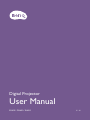 1
1
-
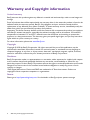 2
2
-
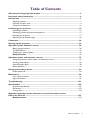 3
3
-
 4
4
-
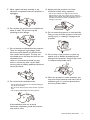 5
5
-
 6
6
-
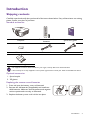 7
7
-
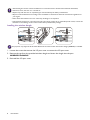 8
8
-
 9
9
-
 10
10
-
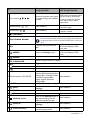 11
11
-
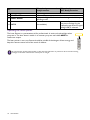 12
12
-
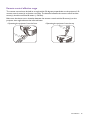 13
13
-
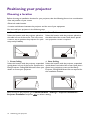 14
14
-
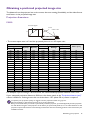 15
15
-
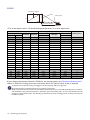 16
16
-
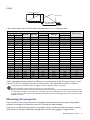 17
17
-
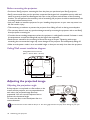 18
18
-
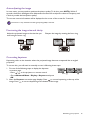 19
19
-
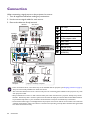 20
20
-
 21
21
-
 22
22
-
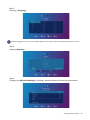 23
23
-
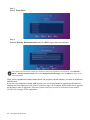 24
24
-
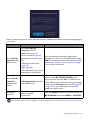 25
25
-
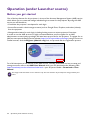 26
26
-
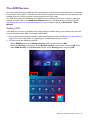 27
27
-
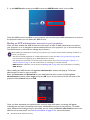 28
28
-
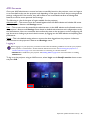 29
29
-
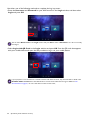 30
30
-
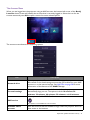 31
31
-
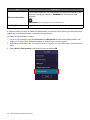 32
32
-
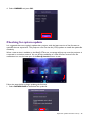 33
33
-
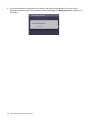 34
34
-
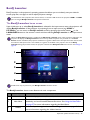 35
35
-
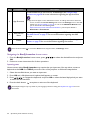 36
36
-
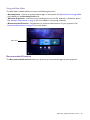 37
37
-
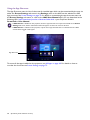 38
38
-
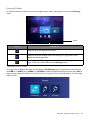 39
39
-
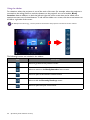 40
40
-
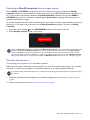 41
41
-
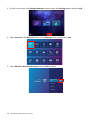 42
42
-
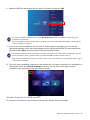 43
43
-
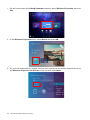 44
44
-
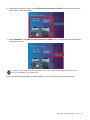 45
45
-
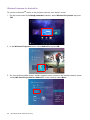 46
46
-
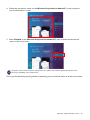 47
47
-
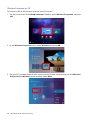 48
48
-
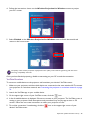 49
49
-
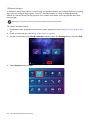 50
50
-
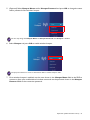 51
51
-
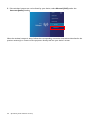 52
52
-
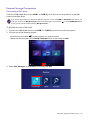 53
53
-
 54
54
-
 55
55
-
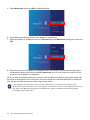 56
56
-
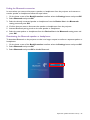 57
57
-
 58
58
-
 59
59
-
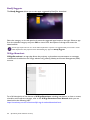 60
60
-
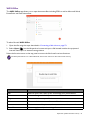 61
61
-
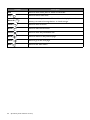 62
62
-
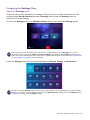 63
63
-
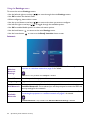 64
64
-
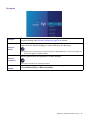 65
65
-
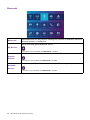 66
66
-
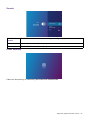 67
67
-
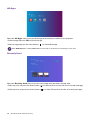 68
68
-
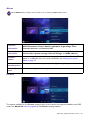 69
69
-
 70
70
-
 71
71
-
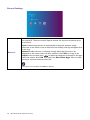 72
72
-
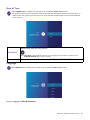 73
73
-
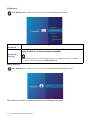 74
74
-
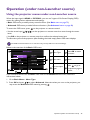 75
75
-
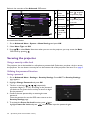 76
76
-
 77
77
-
 78
78
-
 79
79
-
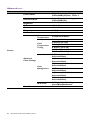 80
80
-
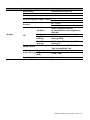 81
81
-
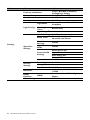 82
82
-
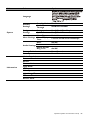 83
83
-
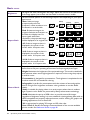 84
84
-
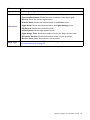 85
85
-
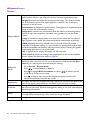 86
86
-
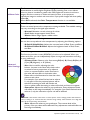 87
87
-
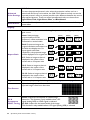 88
88
-
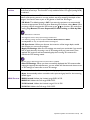 89
89
-
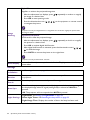 90
90
-
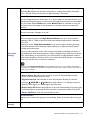 91
91
-
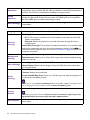 92
92
-
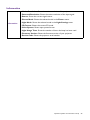 93
93
-
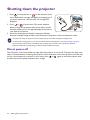 94
94
-
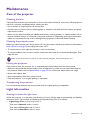 95
95
-
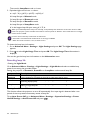 96
96
-
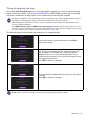 97
97
-
 98
98
-
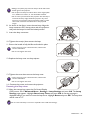 99
99
-
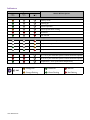 100
100
-
 101
101
-
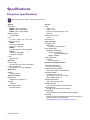 102
102
-
 103
103
-
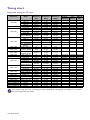 104
104
-
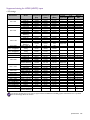 105
105
-
 106
106
-
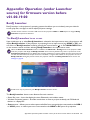 107
107
-
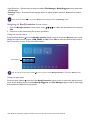 108
108
-
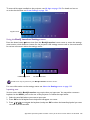 109
109
-
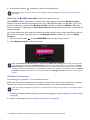 110
110
-
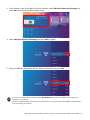 111
111
-
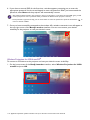 112
112
-
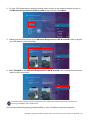 113
113
-
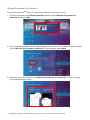 114
114
-
 115
115
-
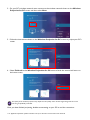 116
116
-
 117
117
-
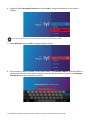 118
118
-
 119
119
-
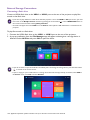 120
120
-
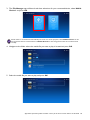 121
121
-
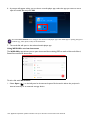 122
122
-
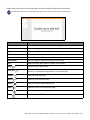 123
123
-
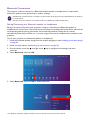 124
124
-
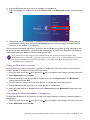 125
125
-
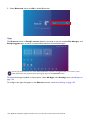 126
126
-
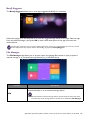 127
127
-
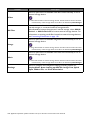 128
128
-
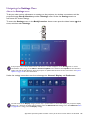 129
129
-
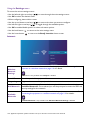 130
130
-
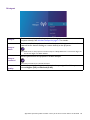 131
131
-
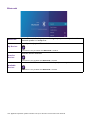 132
132
-
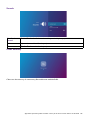 133
133
-
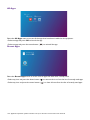 134
134
-
 135
135
-
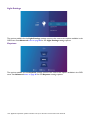 136
136
-
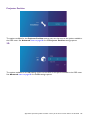 137
137
-
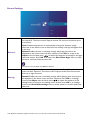 138
138
-
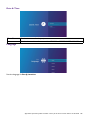 139
139
-
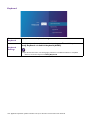 140
140
-
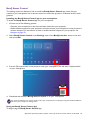 141
141
-
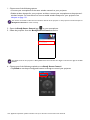 142
142
-
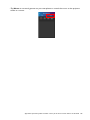 143
143
-
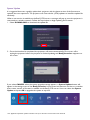 144
144
Ask a question and I''ll find the answer in the document
Finding information in a document is now easier with AI
Related papers
Other documents
-
 LASERPECKER Bluetooth Dongle Operating instructions
LASERPECKER Bluetooth Dongle Operating instructions
-
ViewSonic PX706HD User guide
-
ViewSonic ViewSonic PG701WU User manual
-
Merlin Pocketbeam Disc User manual
-
ViewSonic ViewSonic PG701WU User manual
-
ViewSonic PG707W User manual
-
Optoma LH150 User manual
-
ViewSonic PG707W User manual
-
ViewSonic PG707W User guide
-
Sungale KS782 User guide