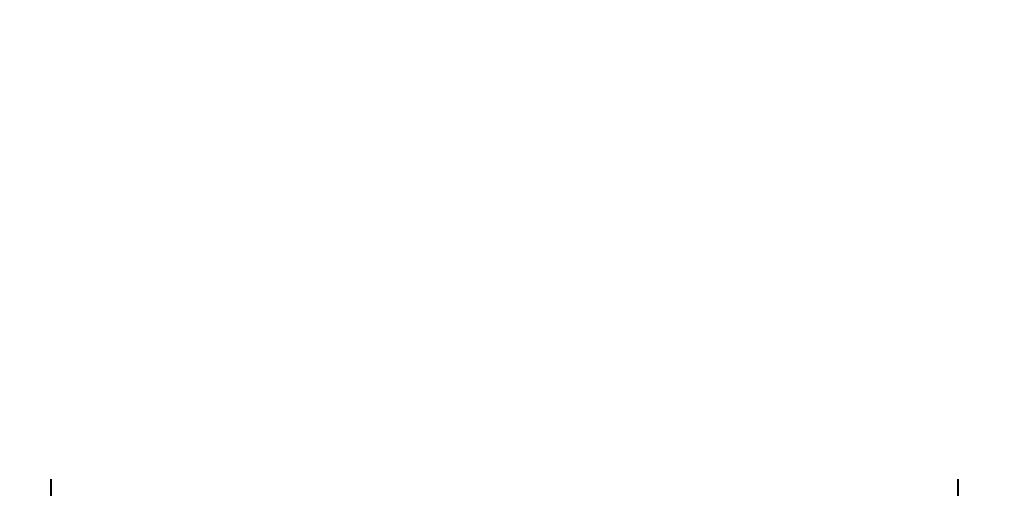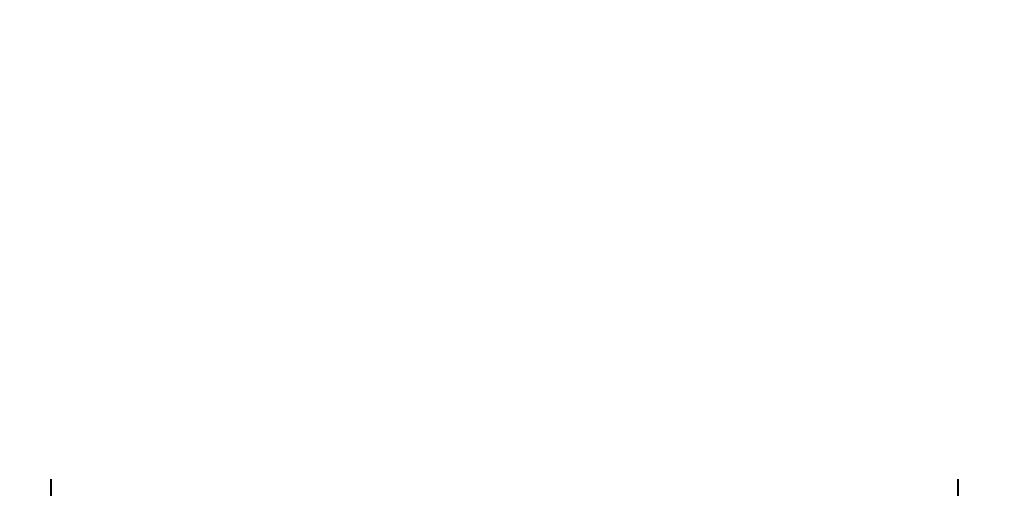
16English15 English
Use of the product is subject to your agreement to the
Terms of Service and Privacy Policy at reolink.com. Keep
out of the reach of children.
Terms and Privacy
By using the Product Software that is embedded on the
Reolink product, you agree to the terms of this End User
License Agreement (“EULA”) between you and Reolink.
Learn more: https://reolink.com/eula/.
End User License Agreement
This device contains licence-exempt transmitter(s)/
receiver(s) that comply with Innovation, Science and
Economic Development Canada’s licence-exempt RSS(s).
ISED Statements
The device has been evaluated to meet general RF
exposure requirements. The device can be used in
mobile exposure conditions. The min separation distance
is 20cm.
Radio Frequency Exposure Statement for IC
we strongly suggest you to reset the camera to factory
default settings and take out the inserted SD card
before returning.
Operation is subject to the following two conditions:
(1) This device may not cause interference.
(2) This device must accept any interference, including
interference that may cause undesired operation of the
device. L’émetteur/récepteur exempt de licence contenu
dans le présent appareil est conforme aux CNR
d’Innovation, Sciences et Développement économique
Canada applicables aux appareils radio exempts de
licence.
L’exploitation est autorisée aux deux conditions suivantes:
(1) L' appareil ne doit pas produire de brouillage;
(2) L' appareil doit accepter tout brouillage
radioélectrique subi, même si le brouillage est susceptible
d' en compromettre le fonctionnement.